Audit Log
Overview
The Audit Log allows merchants to monitor activities undertaken by their teams to minimize the risk of fraudulent actions, money laundering actions, or actions that might cause reputational or any other damage.
For this purpose, an Audit Log report is introduced.
The Audit Log is a record that displays the merchant's team's actions within the Verifone Central dashboard. The Audit Log report shows the activities performed by a user that results in data change.
Audit Logs are useful whether you want to manage cases, perform user activity analysis, or conduct a specific survey.
Availability
Only users with a Merchant Admin role can access the Audit Log section in Verifone Central. Events are recorded only when the users are logged in to Verifone Central.
Benefits
The Verifone Audit Log aims to improve companies’ security and risk management.
Using the Audit Log functionality, merchants will be able to:
- Access and find out the precise reasons for activities that affected specific operations or procedures
- Keep the company safe with full visibility over daily activities made by users
- Gain insight into fraudulent or unauthorized activities with the potential to damage the company’s operations and/or reputation
Access Audit Log in Verifone Central
-
Log in to your Verifone Central account.
-
Navigate to Commerce -> Reporting and then click on Audit Log.
-
You have the option to search directly by entering an Item ID in the Search by Item ID box or you can use filters to refine recorded events (detailed in step 4).
- Enter an item ID in the Search by Item ID box.
- In an event, the Item ID serves as the identifier through which we can uniquely distinguish the event. This ID varies based on the type of event. For instance:
- In an Organization change event, the Organization ID serves as the Item ID.
- In a Payment action event, the transaction ID serves as the Item ID.
- In a POI update event, the POI ID serves as the Item ID.
- In an User update event, the User ID serves as the Item ID.
4. You can filter recorded events per Time Interval, Organisations, User, and Event type.
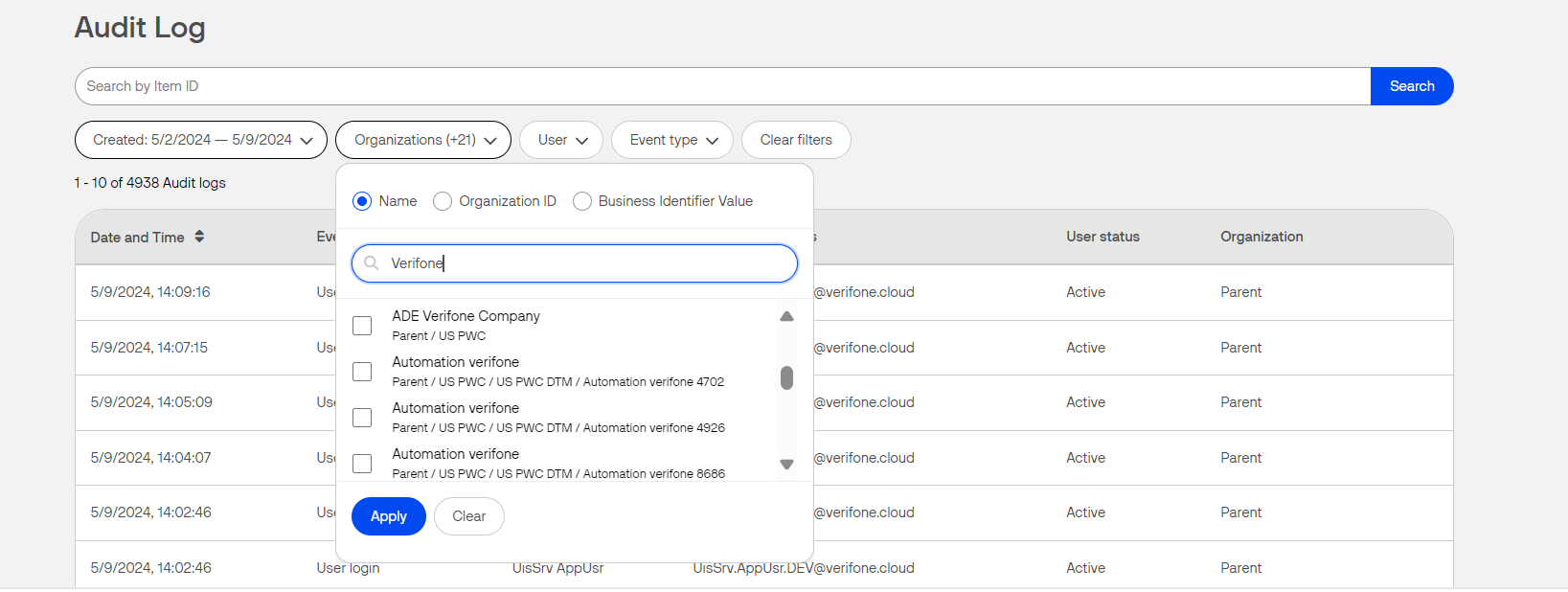
- Click on Organisations to filter the results according to the organization(s) you are part of, by selecting the needed organization(s) from the main dropdown menu (A), or by selecting one of the below three options (B):
- Name - use the name of the desired organization or part of the name.
- Organization ID - use the organization ID, that can be found under Administration > Organization Company and Sites.
- Business Identifier Value - use the business identifier value, that can be found under Administration > Payment (Provider) Contracts (to check if you have the permission to view the payment provider contracts, check the Users and merchants roles documentation).
- Click on User to filter results according to the users (and their emails) on your organization(s). You can also filter to show your inactive users:
- Click on Event type and select a specific action, for example, User updated. The following types of events are displayed in the Audit Log report:
- Business information related events (such as Entity Created, POI Deleted or Payment Provider Contract Updated)
- User management related events (such as new user created, existing user deleted, user is updated)
- User interaction events (such as user account changes are executed, password is changed)
- Payment action events (such as Capture, Authorization or Refund) - used on e-commerce platforms
- Click the Apply button. This action will filter all the user activities under the User updated event type.
5. After setting the desired filters, click on a report line to see more detailed information on the logged event. Selecting a report line will make available the Event Details of the Event type.
6. The Event Details window shows detailed information on the logged event:
7. To reset all the filters and return to the Audit Log menu, click Clear filter.
All the rest of the desired report lines from the Audit Log section behave similarly.
Selecting multiple organizations
Audit log now supports multi-selection in the organization filters. When selecting an organization, automatically its children organizations are also selected recursively.
Audit Log parameters
The following table describes the fields that appear in the Audit log page:
|
Parameter |
Description |
|---|---|
| Date and time | Time stamp, when an action was undertaken |
| Event type |
What kind of action was undertaken by the user |
| User | The name of the Verifone Central user, who has undertaken the action |
| User email address | E-mail of the user in the Verifone Central application |
| User status | Status of the user's account in the Verifone Central application |
| Organization | An organization assigned to the user to make actions with |
| Item ID | Identifier through which we can uniquely distinguish the event |
| User ID | Verifone Central identifier number assigned to the user |
Event types
The following types of events are displayed in the Audit Log report:
- Business information related events (such as Entity Created, POI Deleted or Payment Provider Contract Updated)
- User management related events (such as new user created, existing user deleted, user is updated)
- User interaction events (such as user account changes are executed, password is changed)
- Payment action events (such as Capture, Authorization or Refund) - used on e-commerce platforms
