WiFi Configuration
WiFi network can be configured in three ways for SCA application, like using Com Control Panel, updating SCA configuration package (ccpupdate.xml file) and downloading parameter using VHQ.
Configuration Using CCP
The user can configure the network by using Com Control Panel (CCP)and following are the steps to configure:
| Display | Steps Detail |
|---|---|
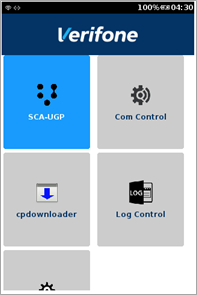
|
Press 1 5 9 simultaneously on the device to start the application Mac Menu. |
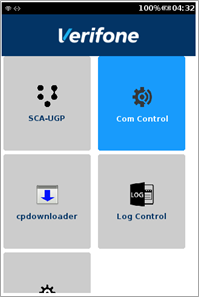
|
Select Com Control option. |
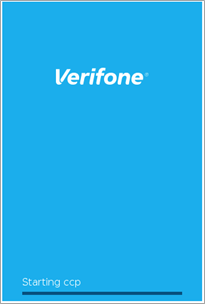
|
CCP screen is starting. |
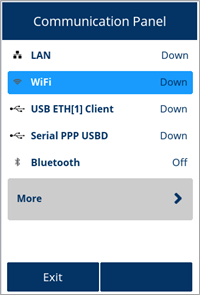
|
Communication Panel screen displaying the connection status. Select WiFi to configure the network. |
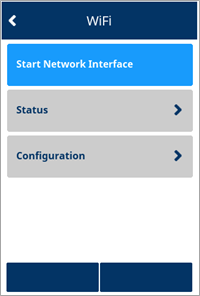
|
WiFi configuration page. Select Configuration to configure Network communication. |
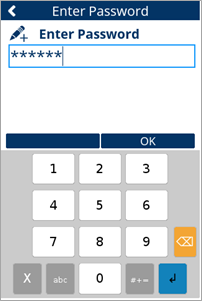
|
Enter password screen is displayed. Enter the required password or reach out to Verifone Contact for actual password and press Ok or Enter. |
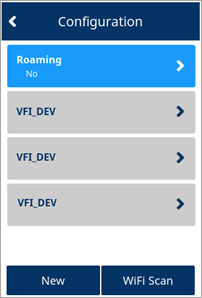
|
Configuration page with options to select either New or WiFi Scan. |
WiFi Scan
| Display | Steps Detail |
|---|---|
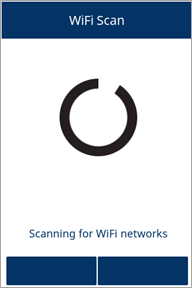
|
Select WiFi Scan to check for existing network. Scanning in progress screen. |
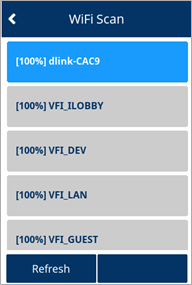
|
Select the Network name to configure. |
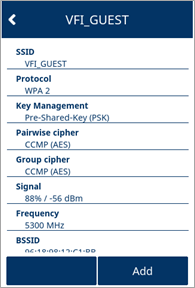
|
Select Key Management to enter the network password. |
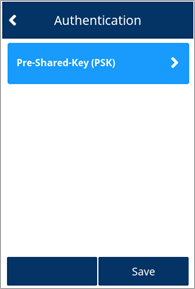
|
Select the PSK. |
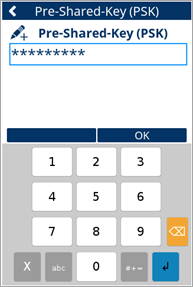
|
Enter the network password. |
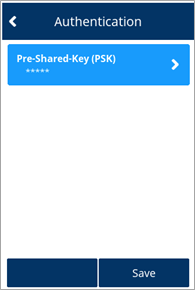
|
Select Save. |
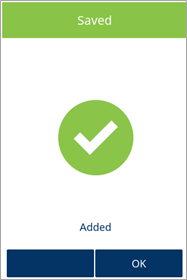
|
Notification screen as the network is Added and select OK. |
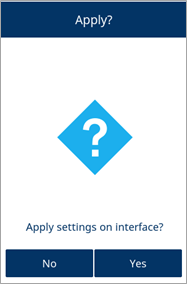
|
Select Yes to apply the settings and to start the network interface. |
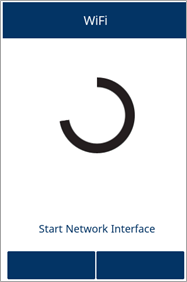
|
Staring the configured Network Interface. |
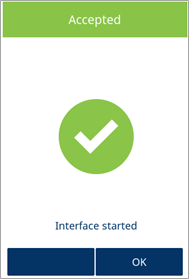
|
The selected network is Configured. Press OK and return to WiFi configuration page. |
New
| Display | Steps Detail |
|---|---|
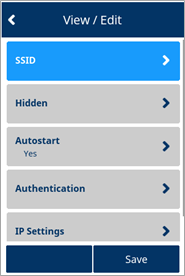
|
Select the SSID. |
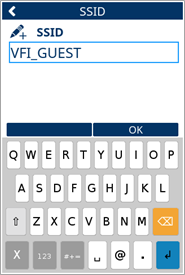
|
Add the network name in SSID field and press OK or Enter. |
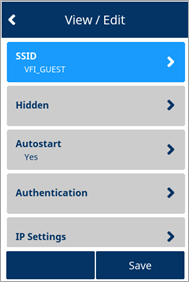
|
The new SSID name is displayed and select Save. |
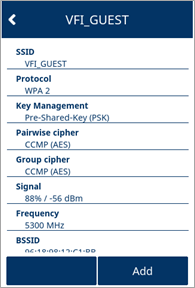
|
Select Key Management to enter the network password. |
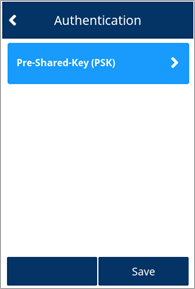
|
Select the PSK. |
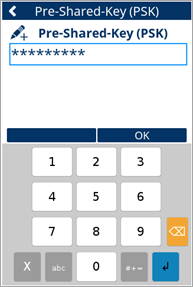
|
Enter the network password. |
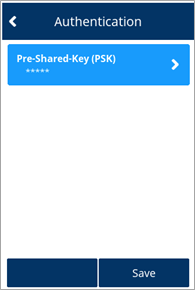
|
Select Save. |
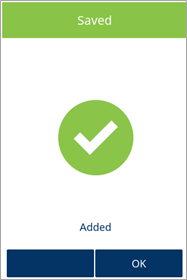
|
Notification screen as the network is Added and select OK. |
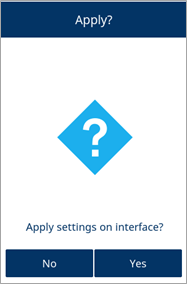
|
Select Yes to apply the settings and to start the network interface. |
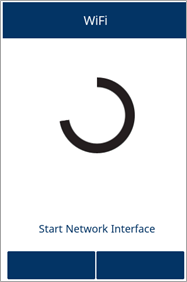
|
Staring the configured Network Interface. |
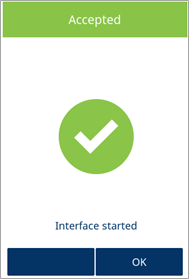
|
The selected network is Configured. Press OK and return to WiFi configuration page. |
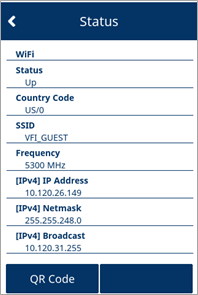
|
Select Status screen to view the WiFi configuration details. |
SCA Configuration Package
SCA Configuration Package is another process of configuring the network., which is done as part of SCA configuration package provided to each customer. Customer needs to share minimum of the following requirements details with Verifone to create these configuration package as ccp_update.xml.
For Static connection type:
- Static IP
- SSID
- PSK
For DHCP connection type:
- SSID
- PSK
Following are some examples of ccp_update.xml with configured values:
Static type of connection for WiFi
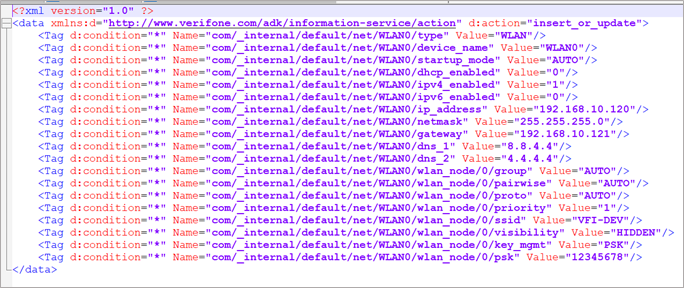
DHCP type of connection for WiFi
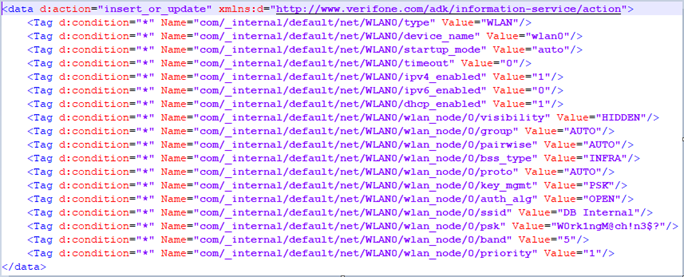
SCA Parameters
This is the third process to configure the WiFi network. This can be performed by downloading SCA parameters, provided in Parameter Definition File (.vpdx)and Parameter Form File(.vpfx)using VHQ. Following are the list of parameters to be enabled to accept Network parameters and apply to ADK through VHQ Parameter Download.
- ADVCOMMSENABLED
- FORCENETWORKCFG
- REBOOTAFTERPARMDLD
Refer to Application Parameters, Parameters for WLAN Interface and Parameters for WLAN_NODE Interface sections for the parameter updates on CCP.
