Payouts
Overview
To be able to be paid by 2Checkout, you need to have a minimum of 50$/50GBP/50€ in your account, if you have a 2Sell or 2Subscribe account, or a minimum of 100$/100GBP/100€ if you are a reseller on the 2Monetize package.
This minimum amount (or minimum transfer limit) is defined in your payout currency value and can be changed from your Merchant Control Panel. You can also add a new payout option to your account and set the minimum amount to be paid to you by 2Checkout.
Download this solution brief to discover how the 2Checkout Monetization Platform can maximize your conversion and retention rates.
Availability
All merchants can receive payouts from 2Checkout as long as their accounts are not in restricted mode.
Payouts are not available in restricted countries.
How to add/edit your payout settings
You can edit your existing payout details from your Control Panel dashboard. Changes are applicable starting with the next Payment Period if approved by 2Checkout. Follow the steps below to add or edit your payout details:
- Log in to your Merchant Control Panel.
- In the upper-right corner, click on the drop-down menu and then go to Settings (your account settings), as shown in the image below.
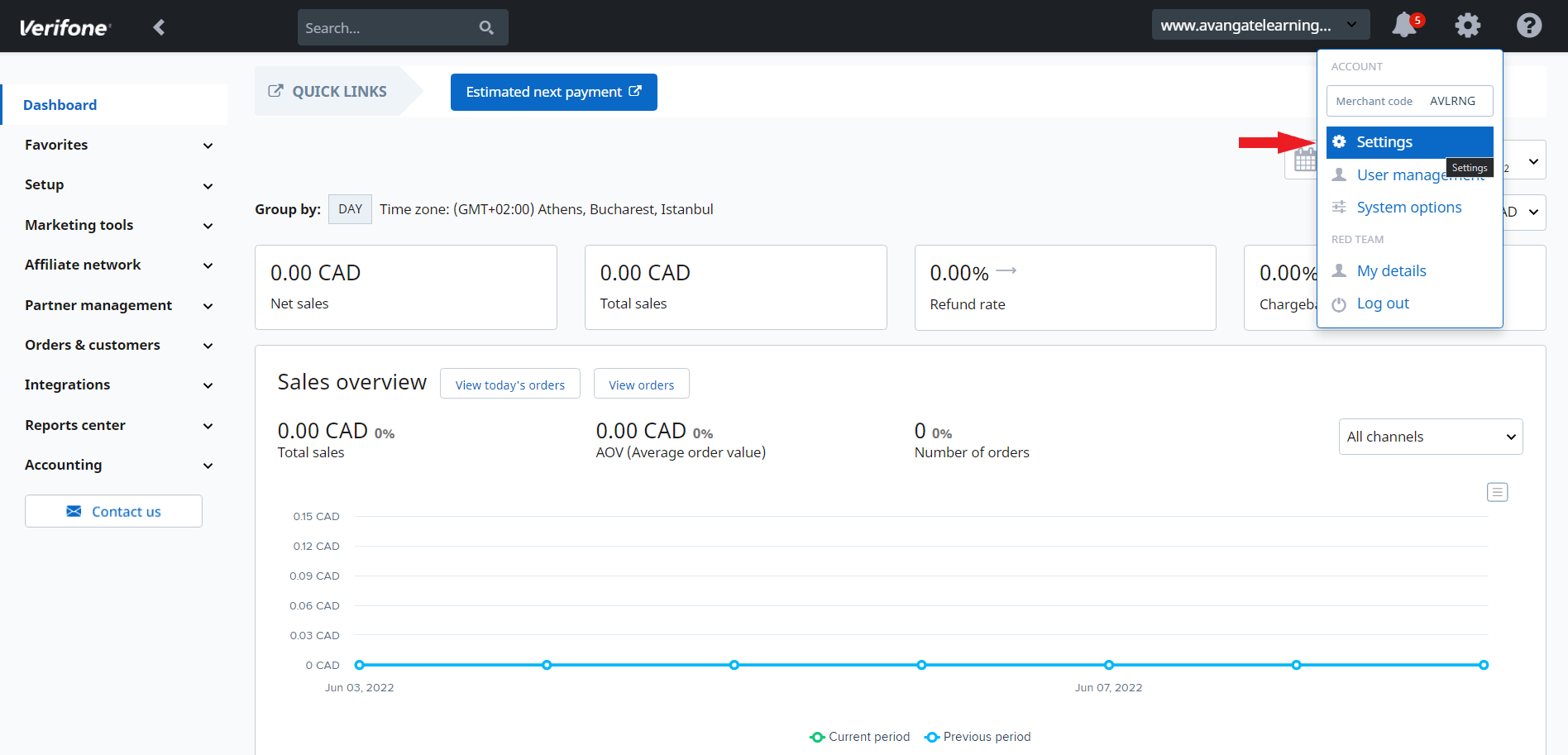
- On the Account settings page, scroll down to the Payout details section, and click on the Add details button, as shown below.
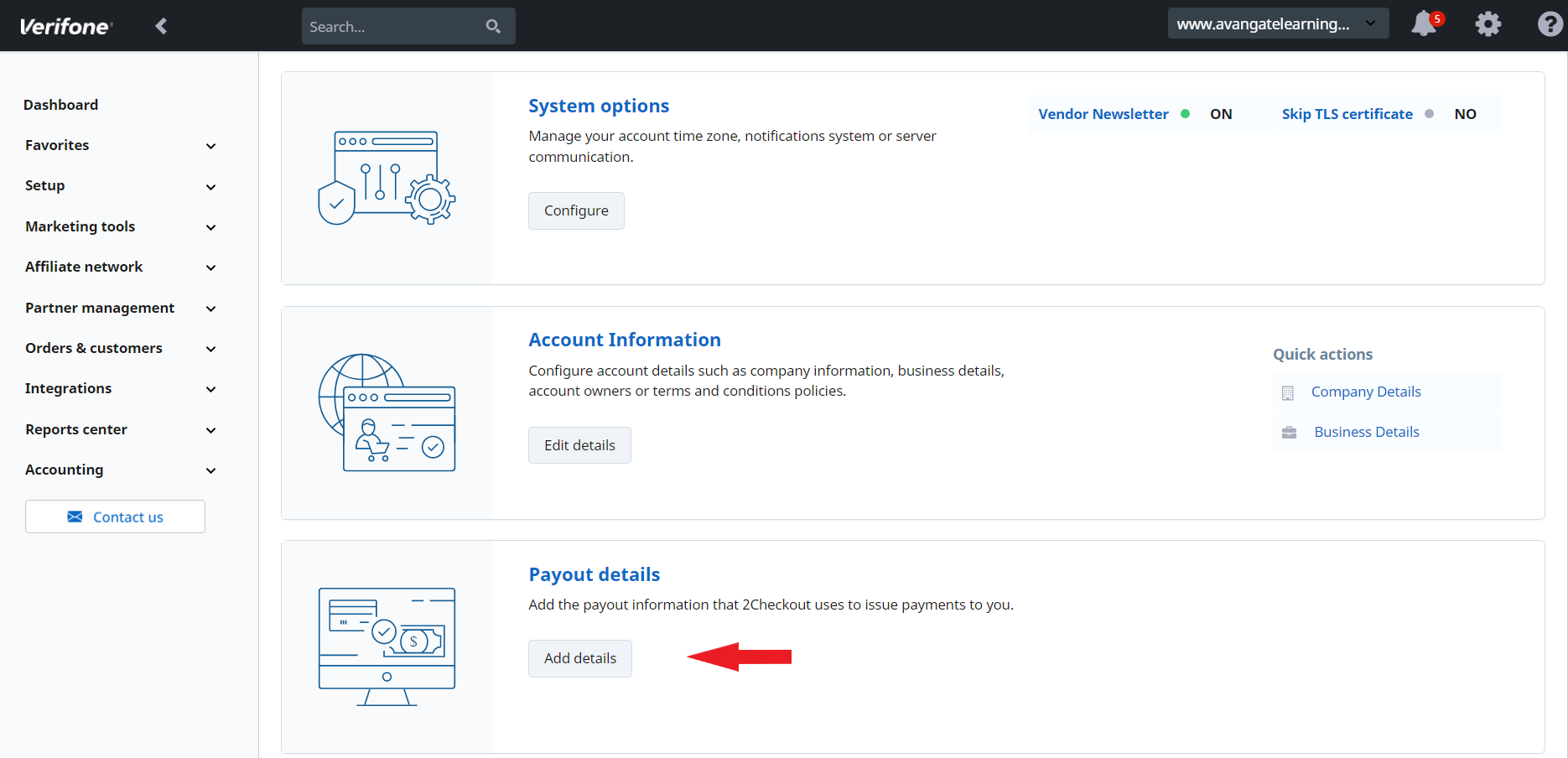
- On the Payout details page, you'll be able to add or edit the information 2Checkout uses to issue payouts for your account. Once you've selected the payout method and the payout currency from the drop-down menus shown in the image below, input the rest of the required details (bank name, beneficiary name, bank account, SWIFT, bank address, and bank country) and click the Edit button. After submitting your request, 2Checkout will review your payout information update within 2 days from the submission date.
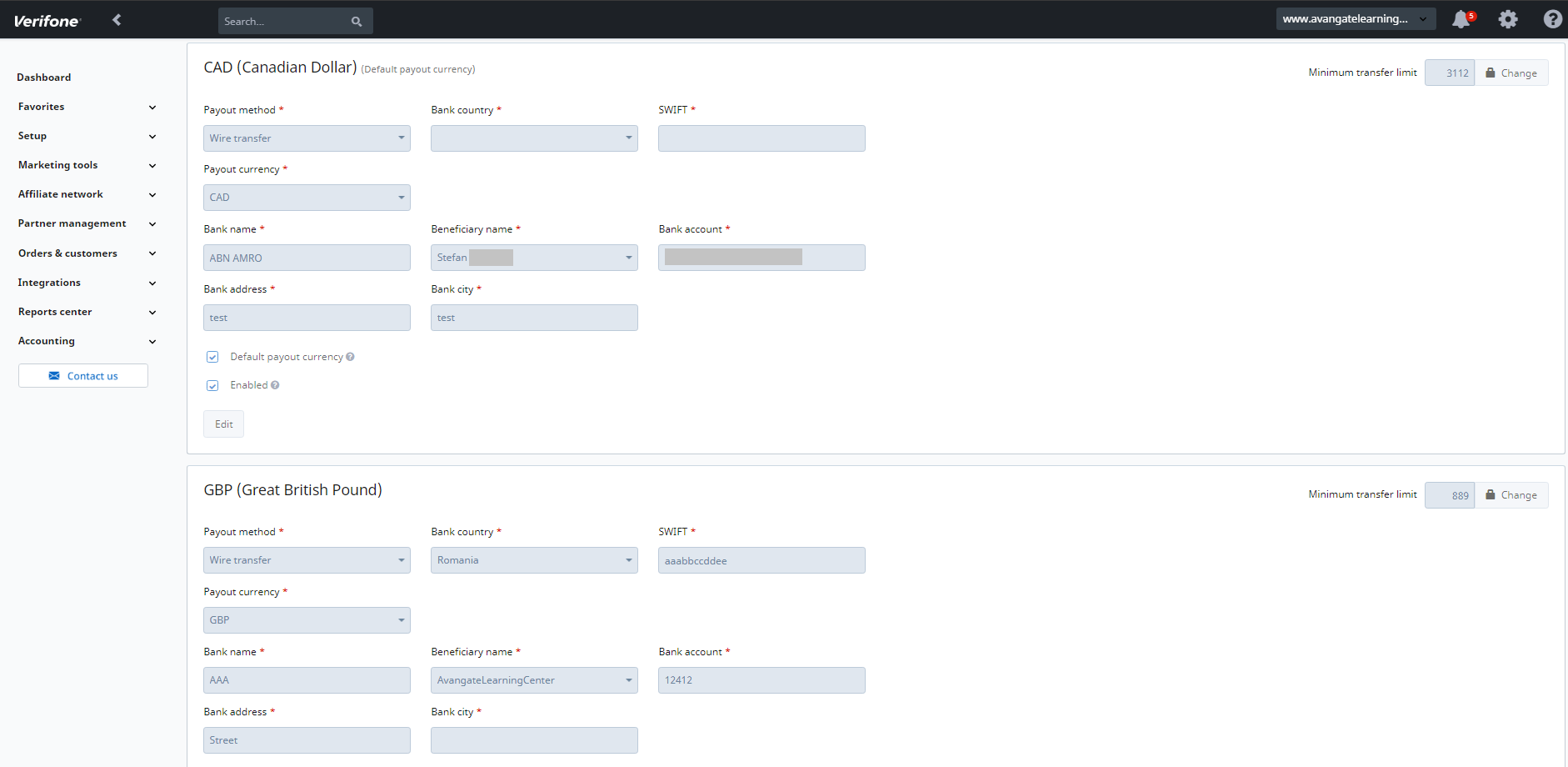
- After pressing the Submit button, a message will inform you that the changes were successfully submitted. You'll also be notified by email after submitting your new payout details.
Set your own minimum transfer limit
You can set yourself the minimum amount to be paid to you for any active payout options. To change your minimum transfer limit, follow these steps:
- Log in to your Merchant Control Panel, navigate to Settings → Payout details, and click on Add details.
- In your Defined payout details section, click on the Change button next to the minimum transfer limit amount.
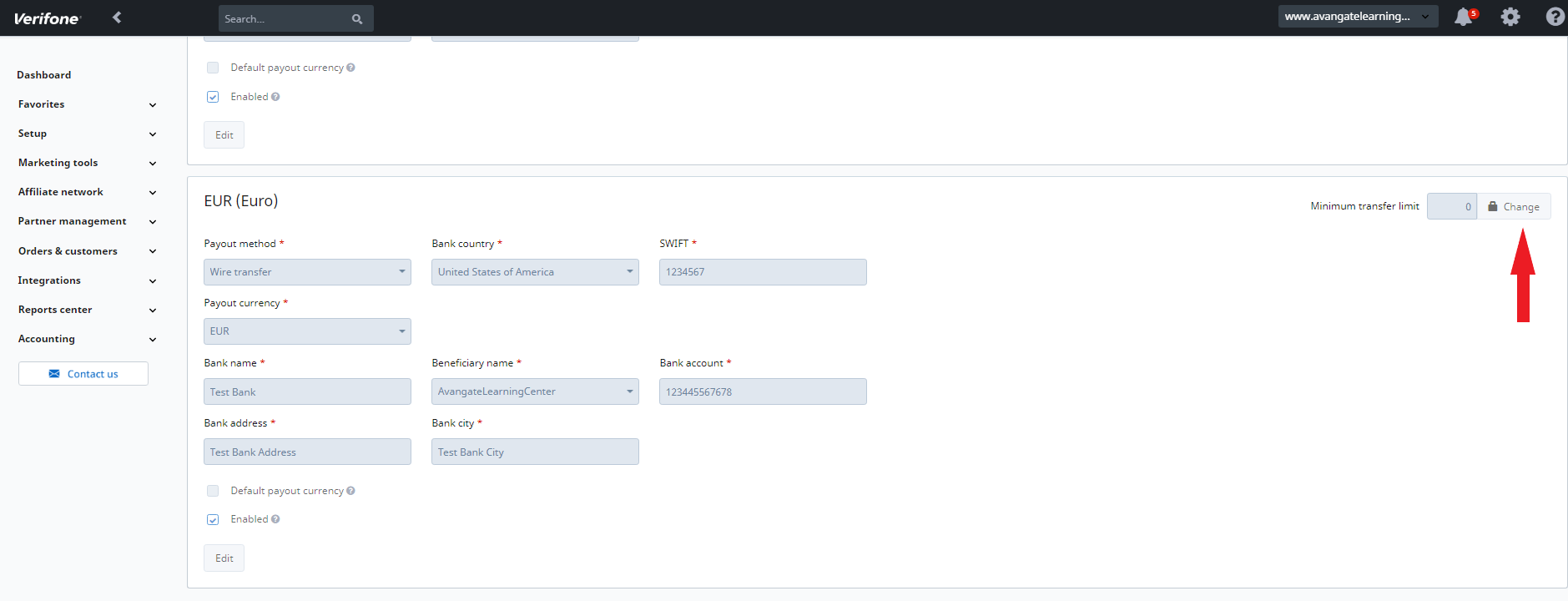
- Enter the new minimum transfer limit value (no less than 50 or 100 USD/EUR/GBP) and click Save.
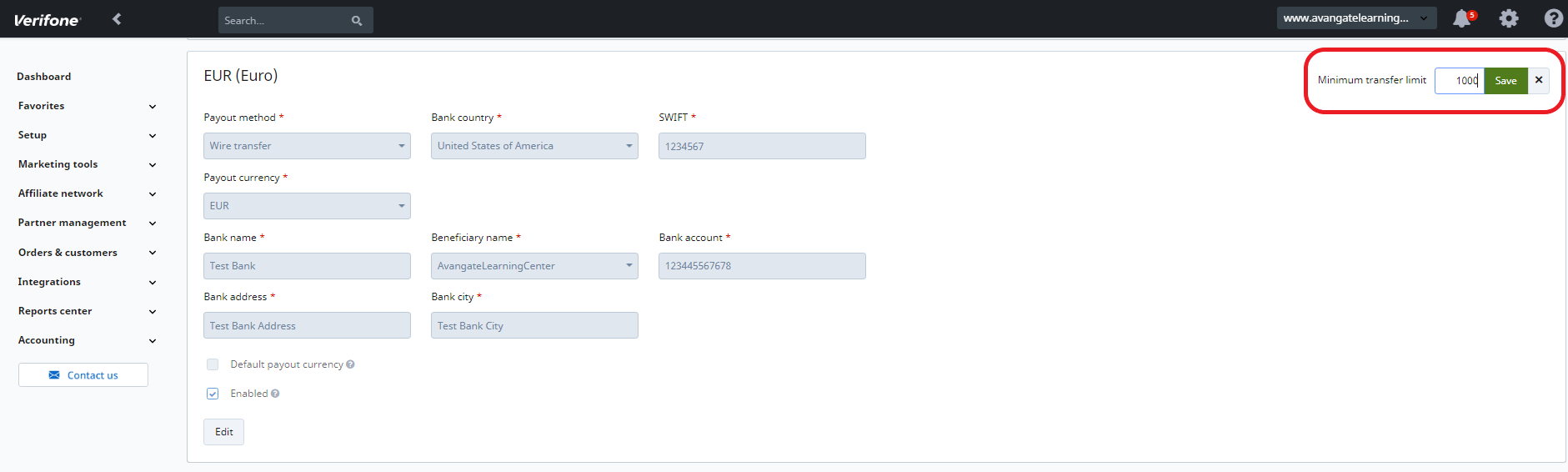
- If you have a 2Sell or 2Subscribe account, you can update the minimum transfer limit directly from the Estimated balance tab. Go to Accounting → Estimated balance and click on Change.
Payout & Reporting Periods
Payouts are set by default based on the type of package selected. 2Sell and 2Subscribe packages will have weekly payments and 2Monetize will have monthly payments, as default. Any changes will be subject to 2Checkout Finance approval.
| Payout interval | Day of the calendar month | Sales of the Merchant Products |
|---|---|---|
| Weekly |
|
|
| Bi-weekly (twice a month) |
|
|
| Monthly |
|
|
Payout Options and Fees
| Payout method | Details | Transfer time | 2Checkout Fee |
|---|---|---|---|
| Wire transfer | Wire transfers give you the assurance that your check-in-hand is as good as cash. | 2 - 5 business days | 15 USD/GBP/EUR (only for 2Sell and 2Subscribe) |
| PayPal | Real-time payment and money transfer solutions available globally. More details about PayPal here. | instant | no 2Checkout fee (might incur fees from PayPal) |
| Pre-paid 2Checkout MasterCard (powered by Payoneer) |
Receive payments from 2Checkout accounts with no 2Checkout transfer fees. Additionally, Payoneer provides direct ATM access to the funds transferred from the 2Checkout account onto the Payoneer account. You can register for a Payoneer card from your Merchant Control Panel, by navigating to Settings - Payout details and clicking on the 2Checkout MasterCard powered by Payoneer tab. You will then be directed to Payoneer's website to complete your sign-up. |
1 business day |
no 2Checkout fee (might incur fees from Payoneer, for more details check your Payoneer agreement) Note: India does not support pre-paid Payoneer. |
Payout currencies
2Checkout supports three currencies for payouts for all merchants. Only one currency can be selected from the Financial details section of the Control Panel to receive payouts from 2Checkout.* (See the Payout destination section below.) To change your payout currency, follow the steps described in Payout settings. The 2Checkout Financial Operations will review the payout information update request within 2 days of the submission date.
| Account Type | Payout method | Currency |
|---|---|---|
|
2Sell |
Wire |
USD |
| GBP | ||
| EUR | ||
| PayPal | USD | |
| Pre-Paid 2Checkout MasterCard | USD | |
|
2Subscribe |
Wire |
USD |
| GBP | ||
| EUR | ||
| PayPal | USD | |
| Pre-paid 2Checkout MasterCard | USD | |
|
2Monetize |
Wire |
USD |
| GBP | ||
| EUR | ||
|
PayPal |
USD | |
| EUR | ||
| Pre-paid 2Checkout MasterCard | USD |
Payout Destination
You can select one payment destination according to the payment details you set in the platform and that were accepted by 2Checkout. Additional payment destination is based on request and subject to additional charges.
Deposits
You may have noticed that a percentage of your total sales is held in your account at all times. This amount/deposit may vary for each merchant and corresponds to a set percentage of sales that has been designated to stay in your 2Checkout merchant account on a rolling 90-day basis.
How Are deposit Rates Determined?
Deposit rates are set in proportion to the level of risk of each merchant. While risk can never be entirely eliminated, it can be managed. Merchants who take an active role in preventing fraudulent claims often receive a lower deposit rate as a result.
Managing risk can be inherently more difficult in some industries. For example, intangible goods are much riskier than tangible goods from a fraud perspective, simply due to their nature. It’s much easier to prove that a tangible good was shipped to a customer than to prove that a service was provided or an intangible good was delivered; intangible goods merchants receive many more fraudulent claims because of this reality.
Why Do deposit levels Rise?
Deposit levels can be raised for several reasons: sudden increases in chargebacks or refunds are the leading cause of raised deposit levels. If your deposit level has been raised, the change isn’t necessarily permanent. Our team continuously reviews accounts to ensure each merchant receives an appropriate deposit level and risk assessment. Additionally, merchants may request that their deposit levels be revisited if they’ve updated their business practices.
Keep Your deposit Level Low
We want our merchants to have access to the largest portion of their funds possible at all times. Here are a few tips to keep your deposit rate as low as possible:
Prevent Chargebacks
Chargebacks are the biggest reason why deposit levels are increased. Try to keep your chargeback rate under 0.5%. You can achieve this by:
- Keeping an eye out for users who are subscribed to your services but haven’t utilized them in two or more billing cycles. Discontinued use could be an indicator that a buyer has forgotten about his or her purchase, which could result in a chargeback.
- Reviewing your sales frequently for consistency and fraud identification. Look at the number of purchases, the volume of purchases over a set time period, credit cards used, address verification system (AVS), card verification value (CVV), and buyer information like name, email address, billing and shipping addresses, and IP address to identify inconsistencies that may point to fraud.
- Making sure your website is complete and accurate. Describe the product(s) customers will receive, delivery processes, and expected delivery time frame in great detail to avoid surprises. Also, be sure that your refund and privacy policies are conspicuously displayed on your website and up-to-date. If you have the appropriate resources, it’s best to display product information in your customers’ preferred language(s) to prevent surprises and subsequent chargebacks.
- Be proactive with customer issues. This includes all of the following:
- Make sure your contact information is up to date and allows customers to easily initiate communications through multiple channels (phone, live chat, email, etc).
- Promptly respond to all inquiries.
- Provide tracking information for tangible goods.
- Remove or clearly identify any back-ordered products on your website.
- Cancel duplicate transactions immediately upon discovery.
- Cancel orders that were not fulfilled or were requested to be canceled.
- Offer partial refunds to unhappy customers.
- When it comes to chargeback prevention, reviewing your orders for fraudulent activity or unhappy customers applies to both new sales and existing sales. Review your older sales to see if there are suspicious transactions or upset buyers with orders that require a partial or full refund in order to avoid chargebacks.
Prevent Fraud
Fraudulent orders go hand in hand with chargebacks. Take an active role in mitigating your risk of fraud by following these guidelines:
- Review your orders to make sure information is legitimate. For instance, make sure phone numbers are valid and that they match the states and/or countries listed on the billing information. Also, review the IP location to ensure it matches the billing address for each order.
- If you see that information does not match or is not valid, verify the order via phone to ensure its authenticity. If you are not able to do this, cancel the order or contact 2Checkout for assistance with your fraud review.
FAQs
1. Why didn’t I receive the payment?
There are multiple reasons for which your payment might be delayed. Here are the most common:
- The payment was processed but it hasn’t been credited to your account yet. In this case, the merchant must wait for the transfer which might take up to a few days depending on the region.
- The payment was processed but 2Checkout encountered an error. The merchant must contact the 2Checkout financial team to correct the transfer details and a new payment will be attempted manually afterward.
- The payment was not processed, because your account is under verification from the 2Checkout risk department.
- The payment was not processed, because no payment details were available from the merchant's side.
2. Can you change the minimum transfer limit?
The minimum transfer limit is the threshold value you need to exceed in order to receive payouts from 2Checkout. This is defined in your payout currency value and can be changed from your Merchant Control Panel. When adding a new payout option to your account, you can set the minimum transfer limit to be used for the payout option you are adding. Alternatively, you can adjust the transfer limit set for currently active payout options.
3. How can I withdraw payments to my account?
Payments are processed automatically by 2Checkout and, depending on your account type and business model, the payments are done weekly, bi-weekly or monthly provided they are within the minimum transfer limit. This means you cannot manually withdraw your funds from your 2Checkout/Payoneer/bank account.
4. What are the deposits? What is the percentage of the retained deposit? When do I receive the deposit held?
As a merchant using 2Checkout as your online payment processor, you may have noticed that a percentage of your total sales is held in your account at all times. This amount is called a deposit and varies for each merchant; it corresponds to a set percentage of sales that has been designated to stay in your 2Checkout merchant account on a rolling 90-day basis.
5. How much is the transfer fee for a payout?
Depending on your payout method, different taxes might apply. Read more details on payout transfer fees here.
6. Can I receive payment in another currency?
You can receive payments in either USD, EUR, or GBP, but you can choose only one currency at a time, and you have the option to enable/disable payout currencies from your Merchant Control Panel. Keep in mind that any payout details changes submitted by the merchant must be approved by the 2Checkout Financial department.
7. How can I change my payout method?
You can change your payout method from your 2Checkout Merchant Control Panel. Any payout details changes submitted by the merchant must be approved by the 2Checkout Financial department.
8. How is the exchange rate applied?
For details about the calculation of the exchange rate, visit this page.
9. What is the minimum transfer limit value that I can set on my account?
Based on your 2Checkout package, the minimum value for the transfer limit can be either 50 or 100 USD/EUR/GBP, regardless of the payout option you use. In case you are paid in a currency different than USD, GBP, or EUR, then your transfer limit will be the converted value of either 50 or 100 USD (based on your package) in your payout currency. Example: 3500 Indian rupees.
10. Do my Control Panel changes of transfer limit apply instantly?
Transfer limit changes from Control Panel apply instantly on your account, with one exception. If you have a payout that is due the day you make the change or the day after, the transfer limit value will start to apply with the next payout cycle.
Example: You perform a change in your transfer limit on April 24th. You already have some invoices that are due to be paid on April 25th. 2Checkout informs you that your new transfer limit has been set, but this value will become effective after 2Checkout will issue your payment on April 25th.
11. How can I find out what type of account I have on the 2Checkout platform?
Read this article to find out information on how to find out the type of 2Checkout account you have.
12. How long can 2Checkout keep my money before transferring the amount to me?
Funds are transferred on payout dates as long as your account is active and the transfer limit you set was reached.
13. Where can I find information about the verification code?
You can read more information about the two-factor authentication code here.
