Power Management
Power Management (PM) is a very integral part for the device functionality. The purpose of the Power Management is to minimize the power consumption of devices during its inactive state by using configuration settings and maintaining few best practices. The PM supports different power modes and provides wake-up sources from sleep modes on specified time.
Supported Devices
Power Management is applicable mainly for devices with battery power like:
- e285
- e280
- e235
- V400m
There are few configurations (based on powermngt_line_powered settings) applicable to Line Powered devices like, M400, P400, P200 M400, v200, v400c.
Power Management States
Power Status List
The following table lists of power management states and related device characteristics.
Note
Communication column mentioned in the table below is excluded of Ethernet, as Ethernet cannot be active or powered on in low power modes.
| State Name | SOC State | Communication | Peripheral Devices | Display |
|---|---|---|---|---|
| Boot | Active | On | On | On |
| Active | Active | On | On | On |
| Standby | Active | On | On | On/Off |
| Sleep | Standby | On | On | On/Off |
| Deep sleep | Deep Sleep | On | Off | Off |
| Hibernate | Hibernate | Off | Off | Off |
| Reboot | Active | Off | Off | Off |
| Off | Off | Off | Off | Off |
Note
Peripheral Devices means Secondary devices connected with Bluetooth.
Definitions of State Terms
| SOC State Name | Description |
|---|---|
| Active | Active state of the device with all features available and background operations On. If there is no WiFi activity the WiFi chip will enter Doze mode. |
| Auto | Automatic transition from one state to another, when the device is battery powered. |
| Boot | Device starts or the powered up mode. |
| Standby | This state is to save power when the device is not actively being used. It allows the device to resume its operation quickly, when needed and reducing the power consumption during periods of inactivity. |
| Sleep | This is the inactive state of device, where the device will not be functional with any background operations for the configured time with a Sleep mode screen display. |
| Deep Sleep | Doze mode - The radio, analogue domains, and most of the linear regulators are powered down. The rest of the BCM43455/BCM4343W remains powered up in an IDLE state. All main clocks (PLL, crystal oscillator, or TCXO) are shut down to reduce active power to the minimum. The 32.768 kHz LPO clock is available only for the PMU sequencer. This condition is necessary to allow the PMU sequencer to wake up the chip and transition to Active mode. In Doze mode, the primary power consumed is due to leakage current. |
| Hibernate | Power-down mode—The BCM43455/BCM4343W is effectively powered off by shutting down all internal regulators. The chip is brought out of this mode by external logic re-enabling the internal regulators. |
| Off | The state of the device is powered off. |
PM State Availability
VOS2
| SOC State Name | Battery Powered | Line Powered |
|---|---|---|
| Boot | On | On |
| Active | On | On |
| Standby | On | On |
| Sleep | On | On |
| Deep Sleep | On | On |
| Hibernate | On | On |
| Reboot | On | On |
| Off | On | On |
Wake Up Source
Wake up can be triggered by different wake up sources as per the below table. The following table lists default wake up settings for SCA based on different wake up sources.
| Wake Up Sources | Default Settings |
|---|---|
| WiFi | Y (Enabled) |
| Bluetooth | Y (Enabled) |
| Mobile data | Y (Enabled) |
| USB Host | N (Disabled) |
Configuration
Power Management can be enabled using different configuration based on devices and setting the required parameters in power management configuration files (pm_cfg).
Configuration File Location
Power Management (PM) configuration files are located in pm_cfg-x.xx.x.tgz folder and the locations are provided in the below table.
Based on the user requirement, pm_cfg folder could be consist of different device specific .ini files (like e280.ini, e285.ini, e235.ini, v400m.ini as in ADK-PM) along with default.ini file. Default .ini file settings are applicable to all devices. However, if any device specific .ini file is present in the package, and the application running on that particular device, will consider the device specific .ini file settings over default.ini file.
| Files | Defines | Location |
|---|---|---|
| PM Config Folder | Defines the folder, which contain the default and device specific config files as shown in ADK-PM. |
|
| Default Config File | Defines the default config settings for required fields of the Config file structure. | SCA_0_UGP-X.X.XXConfigurationVOS2dl.SCA_0_UGP_X.X.XX_Config-SI_PROD.tgzdl.SCA_0_UGP_X.X.XX_Config-SI_PROD.tarpm_cfg-0.16.1.tgzpm_cfg-0.16.1.taradk_pm_0.16.1.tgzadk_pm_0.16.1.taradk-pmdefault.ini |
| Device Specific Config File | Defines the device specific config file. For example, if the application is running on e280 device, then this will consider the e280.ini config file details, if present. If the e280.ini config file is not present then the application should consider default.ini file. | SCA_0_UGP-X.X.XXConfigurationVOS2dl.SCA_0_UGP_X.X.XX_Config-SI_PROD.tgzdl.SCA_0_UGP_X.X.XX_Config-SI_PROD.tarpm_cfg-0.16.1.tgzpm_cfg-0.16.1.taradk_pm_0.16.1.tgzadk_pm_0.16.1.taradk-pme280.ini |
Location of pm-cfg in Configuration folder:
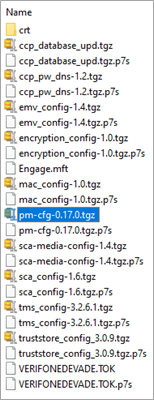
List Config Files in pm-cfg > adk-pm

Configuration File Structure
Here the default values in the below table are recommended values from Verifone to set in the config file.
| Section | Field | Units | Default value | Description |
|---|---|---|---|---|
| powermngt_battery | auto | bool | y | Automatic state of transition of the device when it is battery powered. Values are y (enable) and n (disable). |
| powermngt_battery | boot | s | 60 | Timeout for the transition from boot to active when the device is battery powered. Value is in seconds. |
| powermngt_battery | standby | s | 15 | Timeout for transition to standby when the device is battery powered. Value is in seconds. |
| powermngt_battery | sleep | s | -1 (infinite) | Timeout for transition to sleep when the device is battery powered. Value is in seconds. |
| powermngt_battery | deep_sleep | s | 30 | Timeout for transition to deep sleep when the device is battery powered. Value is in seconds. |
| powermngt_battery | hibernate | s | -1 (infinite) | Timeout for transition to hibernate when the device is battery powered. Value is in seconds. |
| powermngt_battery | off | s | -1 (infinite) | Timeout for transition to off when the device is battery powered. Value is in seconds. |
| powermngt_line_powered | auto | bool | y | Automatic state of transition of the device when it is battery powered. Values are y (enable) and n (disable). |
| powermngt_line_powered | boot | s | 60 | Timeout for transition from boot to active when the device is line powered. Value is in seconds. |
| powermngt_line_powered | standby | s | 15 | Timeout for transition to standby when the device is line powered. Value is in seconds. |
| powermngt_line_powered | sleep | s | -1 (infinite) | Timeout for transition to sleep when the device is line powered. Value is in seconds. |
| powermngt_line_powered | deep_sleep | s | -1 (infinite) | Timeout for transition to deep sleep when the device is line powered. Value is in seconds. |
| powermngt_line_powered | hibernate | s | -1 (infinite) | Timeout for transition to hibernate when the device is line powered. Value is in seconds. |
| powermngt_line_powered | off | s | -1 (infinite) | Timeout for transition to off when the device is line powered. Value is in seconds. |
| battery | shutdown_on_critical | bool | y | Automatic shutdown of the device on critical battery level. Values are y (enable) and n (disable). |
| battery | active_while_charging | bool | y | Automatic state of transition to active mode while device is charging. Values are y (enable) and n (disable). |
| display | boot | % | 50 | This backlight level is used in boot state. Allowed values are 1 to 100. 0 is prohibited due to limitation. |
| display | active | % | 50 | This backlight level is used in active state. Allowed values are 1 to 100. 0 is prohibited due to limitation. |
| display | standby | % | 1 | This backlight level is used in standby state. Allowed values are 1 to 100. 0 is prohibited due to limitation. |
| display | sleep | % | 0 | This backlight level is used in sleep state. |
| display | off | % | 0 | This backlight level is used in off state. |
| display | active_during_transition | bool | n |
|
| x_key | hibernate_delay | s | -1 (infinite) | Duration (in seconds) to hold X key for transition to hibernate (<1 to disable). |
| x_key | powerdown_delay | 6 | s | Duration (in seconds) to hold X key to powerdown the device (<1 to disable). |
| x_key | reboot_delay | s | -1 (infinite) | Duration (in seconds) to hold X key to reboot device (<1 to disable) |
| x_key | pcp_delay | s | 4 | Duration (in seconds) to hold X key to activate Power Control Panel (<1 to disable). |
| x_key | event_delay | s | 2 | Duration (in seconds) to hold X key to send an event that the user is pressing X key (<1 to disable). |
| o_key | reboot_delay | s | 6 | Duration (in seconds) to hold O (green) key to reboot the device (<1 to disable). NOTE: This is applicable to VOS3 only. |
| power_button | power_pcp_delay | s | 4 | Duration (in seconds) to hold Power button to activate Power Control Panel. The duration should be < 6. NOTE: This is applicable to VOS3 only. |
| wakeup_sources | wifi | bool | y | This is to enable or disable WiFi as a wakeup source. Values are y (enable) and n (disable). |
| wakeup_sources | bt | bool | y | This is to enable or disable Bluetooth as a wakeup source. Values are y (enable) and n (disable). |
| wakeup_sources | usb_host | bool | n | This is to enable or disable USB cable as a wakeup source. Values are y (enable) and n (disable). |
| wakeup_sources | mobile_data | bool | y | This is to enable or disable Mobile data as a wakeup source. Values are y (enable) and n (disable). |
| wakeup_sources | proximity | bool | n | This is to enable or disable the proximity as a wakeup source by tapping a CTLS card. Values are y (enable) and n (disable). |
| pci_reboot | reboot | bool | y | This is to enable or disable PCI reboot warning. |
| pci_reboot | pci_wakeup_to_alert | bool | y | This is to enable or disable the terminal waking up to active state to notify on PCI reboot. |
| pci_reboot | alert_start | s | 300 | Timeout before first PCI reboot notification. |
| pci_reboot | interval | s | 30 | Notification interval before PCI reboot. |
| wake_up_pending_timeout | suspend | s | 5 | Abort transition to Sleep or Deep Sleep if the device wake up is pending. |
| wake_up_pending_timeout | hibernate | s | 20 | Abort transition to Hibernate if the device wake up is pending. |
| power_control_panel | sleep | bool | y | This is to show or hide Sleep button in the Power Control Panel. Values are y (enable) and n (disable). |
| power_control_panel | deep_sleep | bool | y | This is to show or hide Deep Sleep button in the Power Control Panel. Values are y (enable) and n (disable). |
| power_control_panel | hibernate | bool | y | This is to show or hide Hibernate button in the Power Control Panel. Values are y (enable) and n (disable). |
| power_control_panel | reboot | bool | y | This is to show or hide Reboot button in the Power Control Panel. Values are y (enable) and n (disable). |
| power_control_panel | off | bool | y | This is to show or hide Off button in the Power Control Panel. Values are y (enable) and n (disable). |
SCA Configuration for Battery Threshold
Following configuration settings are provided by SCA application to control the Battery Threshold.
| Parameter Name | Description | Valid/Max Values | Default Value | Location (Table) |
|---|---|---|---|---|
| THRESHOLD | This parameter is used to set the value for Battery Threshold at which further transactions are not allowed. | Numeric, 2 | 10 (10%) | Application |
| BATTLOWWARNING | Battery Threshold at which an unsolicited warning message is sent to POS. | Numeric, 2 | 20 (20%) | Application |
Wake Up Configuration Settings
Wake up can be triggered by different wake-up sources as per the below table. When device is waking up it will automatically transition to active state. Some wakeup sources can be enabled and disabled in configuration file.
| State Name | Communication | Power | User activity - Keypad | |||||||
|---|---|---|---|---|---|---|---|---|---|---|
| Ethernet | WiFi | Serial Port | Bluetooth | Mobile Data | USB cable | Power Cable | Any key | Green key | ||
| Host mode | Plugged in | Plugged out | ||||||||
| Standby | On | On | On | On | ||||||
| Sleep | Off | On | On | On | On | Off | On | On | On | On |
| Deep sleep | Off | On | On | On | On | Off | On | On | On | On |
| Hibernate | On | On | ||||||||
| OFF | On | On | ||||||||
SCA Standard - PM and Battery Performance
The recommended power management settings are present in the package contains the default.ini file. Customer specific configuration can be overwritten by having device specific files like e280.ini, v400m.ini files in the config package.
Default PM Config Package: PM_CFG_v0.16.0.tgz
Config Settings:
[powermngt_battery]
auto=y
boot=60
standby=15
sleep=-1
deep_sleep=30
hibernate=-1
off=-1
[powermngt_line_powered]
auto=y
boot=60
standby=15
sleep=-1
deep_sleep=-1
hibernate=-1
off=-1
[battery]
shutdown_on_critical=y
active_while_charging=y
[display]
boot=50
active=5
standby=1
sleep=0
off=0
active_during_transition=n
sensor=n
[x_key]
hibernate_delay = -1
powerdown_delay = 6
reboot_delay = -1
pcp_delay = 4
event_delay = 2
[wakeup_sources]
wifi=y
bt=y
mobile_data=y
usb_host=n
Battery Charging Time
| Device Type | VHQ Heartbeat Frequency | Time taken for 0 to 100% Battery charge |
|---|---|---|
| e280 | 5 mins | 133.8 minutes(2.23 hrs) |
| e285 | 5 mins | 80 minutes(1.33 hrs) |
| V400M | 5 mins | 145 minutes (2.42 hrs) |
Battery Performance - System Idle
This table provides the details on the time taken to drain entire battery when the device is in Idle state (not performing any transactions)
| Device Type | VHQ Heartbeat Frequency | Time taken to drain from 100% to 10% |
|---|---|---|
| e280 | 5 mins | 316 minutes(5.2666 hrs) |
| e285 | 15 mins | 119 minutes(1 hrs 59 mins) |
| V400M | 5 mins | 320 minutes (5.33 hr) |
Battery Performance - Continuous Usage
This table provides the details on the time taken to drain entire battery when the device is continuously running the transactions.
| Device Type | VHQ Heartbeat Frequency | Time taken to drain from 100% to 10% |
|---|---|---|
| e280 | 5 mins | 223 minutes(3.761 hrs) |
| e285 | 15 mins | 63 minutes |
| V400M | 5 mins | 3 hr 58 mins |
Battery Performance - Medium Usage
This table provides the details on the time taken to drain entire battery when the device is doing transactions with medium intervals in between.
| Device Type | VHQ Heartbeat Frequency | Time taken to drain from 100% to 10% |
|---|---|---|
| e280 | 5 mins | 252 minutes (4.2 hrs) |
| e285 | 15 mins | 97 minutes(1.61 hrs) |
| V400M | 5 mins | 320 minutes (5.33 hrs) |
Battery Performance - Heavy Usage
This table provides the details on the time taken to drain entire battery when the device is doing transactions with less intervals.
| Device Type | VHQ Heartbeat Frequency | Time taken to drain from 100% to 10% |
|---|---|---|
| e280 | 5 mins | 220 minutes |
| e285 | 15 mins | 80 minutes |
| V400M | 5 mins | 3 hr and 54 min |
Checking Battery Specification
Following are the steps to check Battery Status on the Device:
| Device Display | Decription |
|---|---|

|
This is the Idle screen. Press 1 5 9 in keypad devices and the side button in case e280 to access the Control Panel. |
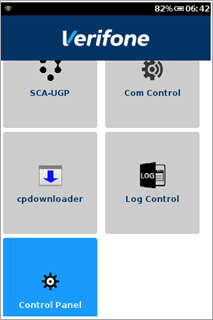
|
Select the Control Panel. |
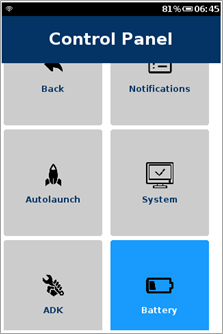
|
Select the Battery option from Control Panel. |
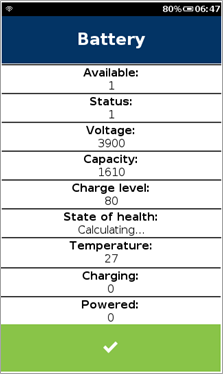
|
|
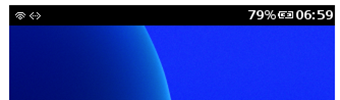
|
Displays the battery percentage (79%) and the device is line powered (charging). |
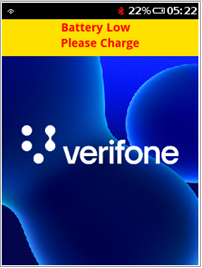
|
|
Status Bar for Battery
| Icons | Decription |
|---|---|
| Battery normal | |
| Battery low | |
| Battery fault | |
| Device is line powered |
Power Control Panel
| Device Display | Decription |
|---|---|
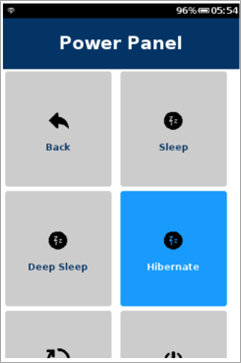
|
|
Best Practices for Battery Devices
- It is recommended to avoid the frequent use of Secondary port Status commands for checking the application status. This can cause terminal to wake up from the sleep mode and cause the consumption of battery and eventually reducing the battery level.
- VHQ Heartbeat frequency should be set to higher duration, example - 60mins, so that the device should not wake up frequently and the consumption of battery can be avoided.
- It is recommended to avoid VHQ Download with Low Battery level in the devices. VHQ download will not happen, if the battery level is below 15%.
- This is to ensure that device should be kept active with transaction command only when it is actually being used for the purpose of payment.
