DISPLAY_LEFTPANEL
This command will direct the device to optionally display text, image, offer data selection, charity donation selection, buttons, and maskable numeric input fields on left panel of the Line Item screen during a payment session, replacing any other display residing on the left panel. SCA will continue to receive new line items and display them during this time.
Device UI Required: Yes
Request Packet
| Field | Rule | Type | Minimum | Maximum | Value(s) | Description |
|---|---|---|---|---|---|---|
| FUNCTION_TYPE | Required | Static value | N/A | N/A | DEVICE | Type of function |
| COMMAND | Required | Static value | N/A | N/A | DISPLAY_LEFTPANEL | Command name |
| POS_RECON | Optional | Character | 1 | 30 | POS reconciliation. POS Reconciliation field to be echoed back in response to POS. Example: RetailPOS1 | |
| COUNTER | Required | Numeric | 1 | 10 | COUNTER is used for a given MAC label. Each COUNTER should be higher than the last one. This is sed to authenticate the POS. Example: 100 | |
| MAC | Required | Base64 Encoded Data | N/A | N/A | N/A | Message Authentication Code. This is used to authenticate the POS. |
| MAC_LABEL | Required | Character | 1 | 50 | Associated label that tells the device which MAC_KEY to use to decrypt the value of MAC. This is used to authenticate the POS. Example: REG1 |
Top Section
| Field | Rule | Type | Minimum | Maximum | Value(s) | Description |
|---|---|---|---|---|---|---|
| LEFTPANEL_TEXT | Optional | Character | 1 | 50 | DEVICE | Top section. Message or instructions to display to customer on top of left panel. Example: Ask us about upcoming sales! |
| LEFTPANEL_IMG_TOP | Optional | Base64 Encoded Data | Top section. Base64 encoded string (maximum 30,000) to be converted to an image. Displays on top of left panel. |
Note
In Top section, user needs to send either LEFTPANEL_TEXT or LEFTPANEL_IMG_TOP field.
Middle Section
| Field | Rule | Type | Minimum | Maximum | Value(s) | Description |
|---|---|---|---|---|---|---|
| LEFTPANEL_IMG_TOP | Optional | Base64 Encoded Data | Middle section. Base64 encoded string (maximum 30,000) to be converted to an image. Displays in middle of left panel. |
Or Offer Data
Note
With respect to the combination of TOP section Image field and Middle section Offer data fields, POS_IP and POS_PORT fields must be specified in Start Session command, and this will return an unsolicited response. Refer to Top Image and Middle Offer Data for the sample request and Unsolicited Response - Top Image and Middle Offer Data for the sample response. Also refer to Display Left Panel - Offers for the screen display example.
| Field | Rule | Type | Minimum | Maximum | Value(s) | Description |
|---|---|---|---|---|---|---|
| LEFTPANEL_OFFER_ROW_1 | Optional | Character | 1 | 22 | Left panel offer text row 1 display. | |
| LEFTPANEL_OFFER_ROW_2 | Optional | Character | 1 | 22 | Left panel offer text row 2 display. | |
| LEFTPANEL_OFFER_ROW_3 | Optional | Character | 1 | 22 | Left panel offer text row 3 display. | |
| LEFTPANEL_OFFER_ROW_4 | Optional | Character | 1 | 22 | Left panel offer text row 4 display. | |
| LEFTPANEL_OFFER_ROW_5 | Optional | Character | 1 | 22 | Left panel offer text row 5 display. | |
| LEFTPANEL_OFFER_ROW_6 | Optional | Character | 1 | 22 | Left panel offer text row 6 display. | |
| LEFTPANEL_OFFER_ROW_7 | Optional | Character | 1 | 22 | Left panel offer text row 7 display. | |
| LEFTPANEL_OFFER_ROW_8 | Optional | Character | 1 | 22 | Left panel offer text row 8 display. | |
| LEFTPANEL_OFFER_ROW_9 | Optional | Character | 1 | 22 | Left panel offer text row 9 display. | |
| LEFTPANEL_OFFER_ROW_10 | Optional | Character | 1 | 22 | Left panel offer text row 10 display. |
Or Charity Amount Data Capture
Note
POS_IP and POS_PORT must be specified in Start Session command. Refer to Display Left Panel - Charity for example.
| Field | Rule | Type | Minimum | Maximum | Value(s) | Description |
|---|---|---|---|---|---|---|
| DISPLAY_TEXT1 | Optional | Character | 1 | 26 | Charity amount capture text label 1. | |
| DISPLAY_TEXT2 | Optional | Character | 1 | 26 | Charity amount capture text label 2. | |
| DISPLAY_TEXT3 | Optional | Character | 1 | 26 | Charity amount capture text label 3. | |
| DISPLAY_TEXT4 | Optional | Character | 1 | 26 | Charity amount capture text label 4. | |
| DISPLAY_TEXT5 | Optional | Character | 1 | 26 | Charity amount capture text label 5. | |
| AMOUNT1 | Optional | Character | 1 | 10 | Amount text display 1. | |
| AMOUNT2 | Optional | Character | 1 | 10 | Amount text display 2. | |
| AMOUNT3 | Optional | Character | 1 | 10 | Amount text display 3. | |
| AMOUNT4 | Optional | Character | 1 | 10 | Amount text display 4. | |
| AMOUNT5 | Optional | Character | 1 | 10 | Amount text display 5. |
Bottom Section
| Field | Rule | Type | Minimum | Maximum | Value(s) | Description |
|---|---|---|---|---|---|---|
| LEFTPANEL_IMG_BOTTOM | Optional | Base64 Encoded Data | Base64 encoded string (maximum 30,000) to be converted to an image. Displays on bottom of left panel. |
Or Numeric Input
Note
Refer to Display Left Panel - Numeric Input for example.
| Field | Rule | Type | Minimum | Maximum | Value(s) | Description |
|---|---|---|---|---|---|---|
| REQUEST_NUMERIC_INPUT | Optional | Boolean | N/A | N/A |
|
TRUE will request SCA to display a numeric input field. NOTE: Two unlabeled buttons (red + green) will display by default. |
| NUMERIC_INPUT_FORMAT | Optional | Character | 1 | 19 |
|
|
| NUMERIC_INPUT_MASK | Optional | List |
|
Numeric entry to be masked. |
Or Display Buttons
Note
Refer to Display Left Panel - Numeric Input for example.
| Field | Rule | Type | Minimum | Maximum | Value(s) | Description |
|---|---|---|---|---|---|---|
| REQUEST_BTNS | Optional | List |
|
Requesting for displaying buttons. Any other value will display 1 button. This cannot be used with REQUEST_NUMERIC_INPUT. POS_IP and POS_PORT must be specified in START command. | ||
| BUTTON_LABEL1 | Optional | Character | 1 | 15 | Label for Button 1. Space dependent on combination of input to left panel. As of this publication, Button 1 is on the right. This is used also with Offer Data or Charity Data Capture. | |
| BUTTON_LABEL2 | Optional | List | 1 | 15 | Space dependent on combination of input to left panel. As of this publication, Button 2 is on the left. This is used also with Offer Data or Charity Data Capture. |
Example
Following is an example of request packet
<TRANSACTION>
<FUNCTION_TYPE>DEVICE</FUNCTION_TYPE>
<COMMAND>DISPLAY_LEFTPANEL</COMMAND>
<LEFTPANEL_TEXT>Ask us about upcoming sales!</LEFTPANEL_TEXT>
<COUNTER>1</COUNTER>
<MAC> … </MAC>
<MAC_LABEL>REG2</MAC_LABEL>
</TRANSACTION>
Example - Top Image and Middle Offer Data
<TRANSACTION>
<FUNCTION_TYPE>DEVICE</FUNCTION_TYPE>
<COMMAND>DISPLAY_LEFTPANEL</COMMAND>
<LEFTPANEL_IMG_TOP>iVBORw0KGgoAAAANSUhE………. </LEFTPANEL_IMG_TOP>
<LEFTPANEL_OFFER_ROW_1>Buy 1 Get 1 on Pizzas</LEFTPANEL_OFFER_ROW_1>
<LEFTPANEL_OFFER_ROW_2>Get 30% Discount</LEFTPANEL_OFFER_ROW_2>
<LEFTPANEL_OFFER_ROW_3>Pay using Visa Card</LEFTPANEL_OFFER_ROW_3>
<LEFTPANEL_OFFER_ROW_4>Sunday Special</LEFTPANEL_OFFER_ROW_4>
<LEFTPANEL_OFFER_ROW_5>Holiday Gift</LEFTPANEL_OFFER_ROW_5>
<LEFTPANEL_OFFER_ROW_6>Special Snacks</LEFTPANEL_OFFER_ROW_6>
<LEFTPANEL_OFFER_ROW_7>Offers on Cookies</LEFTPANEL_OFFER_ROW_7>
<LEFTPANEL_OFFER_ROW_8>Pay using Private Card</LEFTPANEL_OFFER_ROW_8>
<LEFTPANEL_OFFER_ROW_9>Sleepwell Beds</LEFTPANEL_OFFER_ROW_9>
<LEFTPANEL_OFFER_ROW_10>Get Pedigrees for Free</LEFTPANEL_OFFER_ROW_10>
<BUTTON_LABEL1>CANCEL</BUTTON_LABEL1>
<BUTTON_LABEL2>APPLY</BUTTON_LABEL2>
</TRANSACTION>
Response Packet
| Field | Type | Value | Description |
|---|---|---|---|
| RESPONSE_TEXT | Character | Processor response text. Example: Operation SUCCESSFUL | |
| RESULT | Character | Commonly TIP MODIFIED or DECLINED or CAPTURED. Example: OK | |
| RESULT_CODE | Numeric | Expected result code: -1, 59001, 59006 | This indicates the result code. Refer to Result/Error Codes for details. |
| TERMINATION_STATUS | Character | SUCCESS or FAILURE | This indicates the transaction termination status. This is the overall status of the transaction irrespective of approved or declined. Like, if the output is generated then the status is SUCCESS and if no output is generated then the status will be FAILURE. |
| CUST_BUTTON_DATA | Character | Represents button selected information. Example: 3 | |
| CUST_NUMERIC_DATA | Numeric | This field will be sent to POS via unsolicited response, not via primary port. Contains numeric data selected. If Numeric Input is not entered and pressed OK, then another unsolicited response will be sent as “Numeric Data Input Skipped”. Refer to Unsolicited Response to POS (If Numeric Input is not entered) for example below. Example: 1 | |
| LEFTPANEL_OFFER_ROW_DATA | Numeric | This field will be sent to POS via unsolicited response, not via primary port. Contains offer row data selected. If any of the Offer data is not selected and pressed OK, then another unsolicited response will be sent as “No Offer Selected”. Refer to Unsolicited Response to POS (If Offer Data is not selected) for example below. Example: 2|3|6 | |
| AMOUNT_DATA | Numeric | This field will be sent to POS via unsolicited response, not via primary port. Contains charity selection. Example: 4 | |
| POS_RECON | Character | POS reconciliation field echoed back if sent in request. Example: RetailPOS1 | |
| COUNTER | Numeric | Echoes counter sent in the request. Example: 100 |
Transaction Performance Metric
Note
These fields are returned, if SCAPERFMETRIC parameter (Application Parameters) is enabled.
| Field | Type | Value | Description |
|---|---|---|---|
| UI_TIME | Time | This indicates the time duration, for which the device screen is displayed (like error message, prompt screen, remove card screen) till any user action is performed in the command execution flow. This field is not applicable to capture the time for the Processing, Authorizing and transaction status screen. The format of the returned value would be S.sss, where S is seconds (this can be 0 to any positive integer) and sss is milliseconds. In case of any insignificant time or 0.000 value, will not be returned in the response. Example: <UI_TIME>44.028</UI_TIME> |
|
| HOST_TIME | Time | This indicates the time taken for the Connection to the host, sending request and receives data from the host. This field also take the cumulative time for multiple requests which may sent to the host during the transaction including two legged transactions, timeout requests, Auto Last Tran requests, DCC, Credit app proxy. The format of the returned value would be S.sss, where S is seconds (this can be 0 to any positive integer) and sss is milliseconds. In case of any insignificant time or 0.000 value, will not be returned in the response. Example: <HOST_TIME>1.389</HOST_TIME> |
|
| CMD_TIME | Time | This field indicates the total amount of time for a command, which is executed by the application from request received to the response sent. The format of the returned value would be S.sss, where S is seconds (this can be 0 to any positive integer) and sss is milliseconds. In case of any insignificant time or 0.000 value, will not be returned in the response. Example: <CMD_TIME>70.765</CMD_TIME> |
Example
Following is an example of response packet
<RESPONSE>
<RESPONSE_TEXT>Operation SUCCESSFUL</RESPONSE_TEXT>
<RESULT>OK</RESULT>
<RESULT_CODE>-1</RESULT_CODE>
<TERMINATION_STATUS>SUCCESS</TERMINATION_STATUS>
<COUNTER>59</COUNTER>
</RESPONSE>
Example - Unsolicited Response to POS IP and Port – Top Image and Middle Offer Data
Message Received: <?xml version="1.0"?>
<RESPONSE>
<RESPONSE_TEXT>INPUT FROM OFFER DATA</RESPONSE_TEXT>
<RESULT>OK</RESULT>
<RESULT_CODE>-1</RESULT_CODE>
<TERMINATION_STATUS>SUCCESS</TERMINATION_STATUS>
<LEFTPANEL_OFFER_ROW_DATA>2|3|6</LEFTPANEL_OFFER_ROW_DATA> //If 2, 3 and 6 are selected
</RESPONSE>
Example - Unsolicited Response to POS (If Offer Data is not selected)
Message Received: <?xml version="1.0"?>
<RESPONSE>
<RESPONSE_TEXT>No Offer Selected</RESPONSE_TEXT>
<RESULT>OK</RESULT>
<RESULT_CODE>-1</RESULT_CODE>
<TERMINATION_STATUS>SUCCESS</TERMINATION_STATUS>
</RESPONSE>
Example - Unsolicited Response to POS (If Numeric Input is not entered)
Message Received: <?xml version="1.0"?>
<RESPONSE>
<RESPONSE_TEXT>Numeric Data Input Skipped</RESPONSE_TEXT>
<RESULT>OK</RESULT>
<RESULT_CODE>-1</RESULT_CODE>
<TERMINATION_STATUS>SUCCESS</TERMINATION_STATUS>
</RESPONSE>
Display Left Panel Sample Categories
Display Left Panel - Charity
| Display Screen | Sample Request |
|---|---|
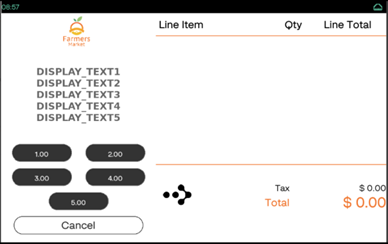
|
|
Display Left Panel - Custom Buttons
| Display Screen | Sample Request |
|---|---|
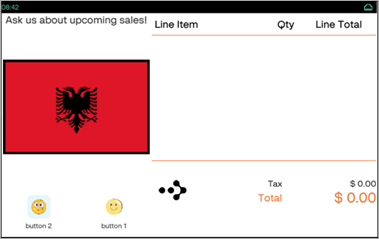
|
|
Display Left Panel - Numeric Input
| Display Screen | Sample Request |
|---|---|
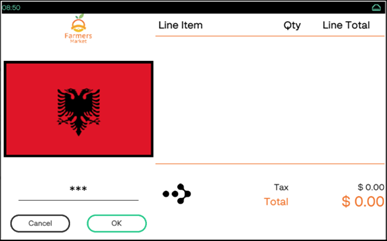
|
|
Display Left Panel - No User Input
| Display Screen | Sample Request |
|---|---|

|
|
Display Left Panel - Offers
| Display Screen | Sample Request |
|---|---|
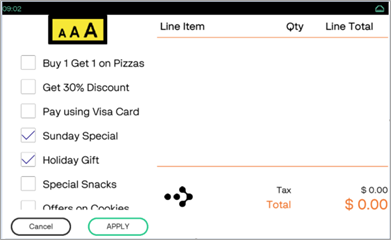
|
|
