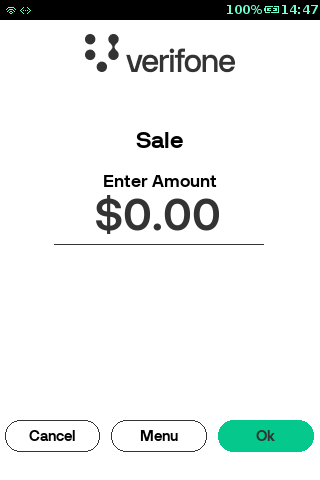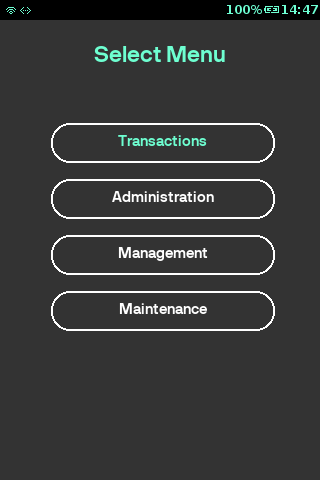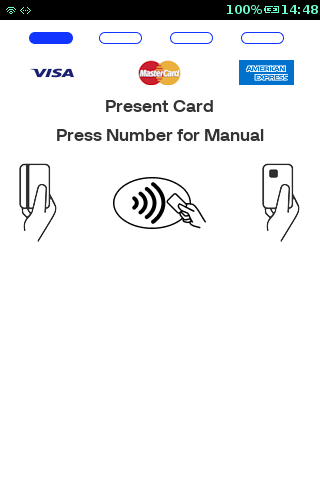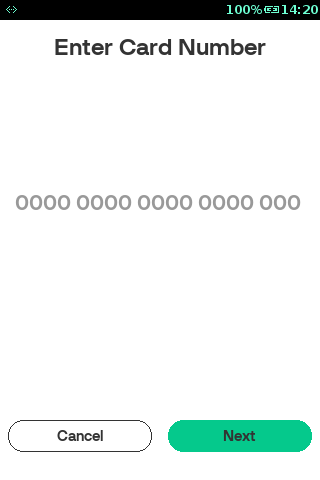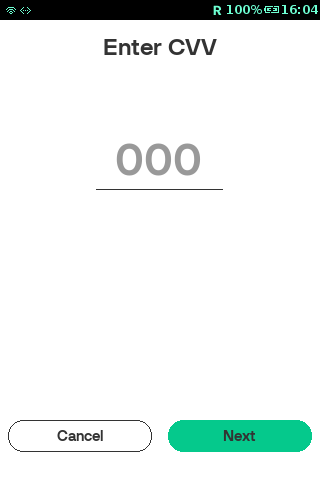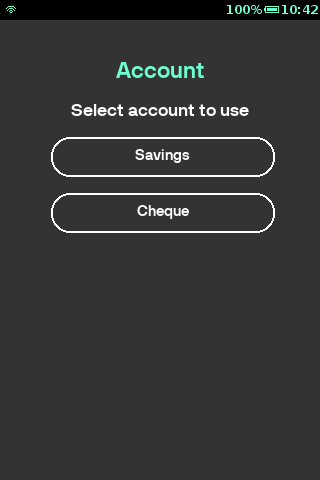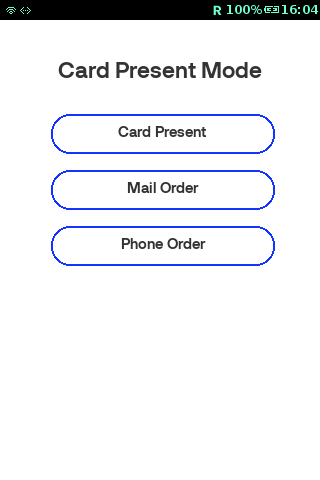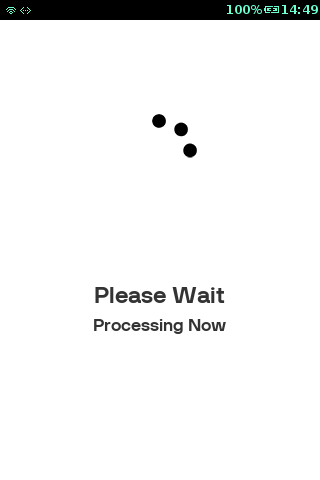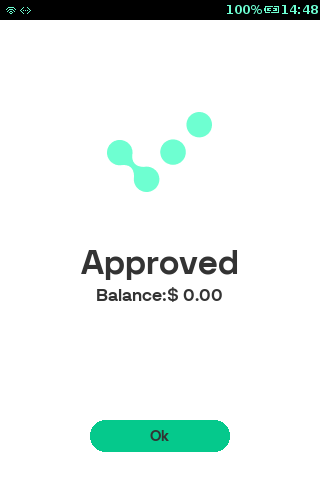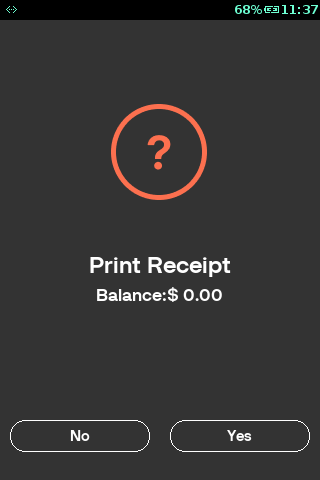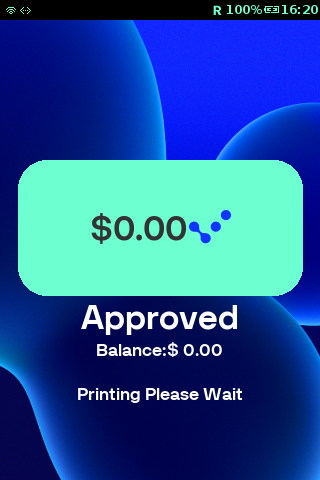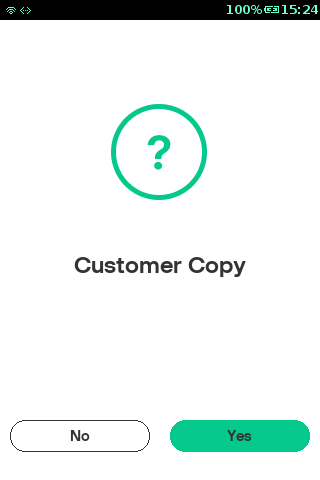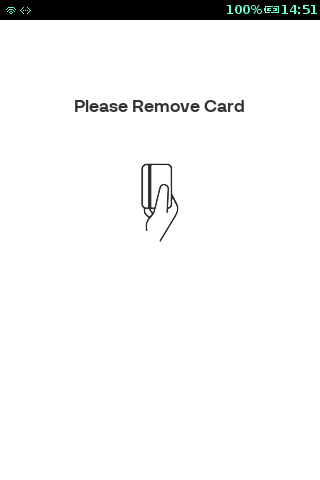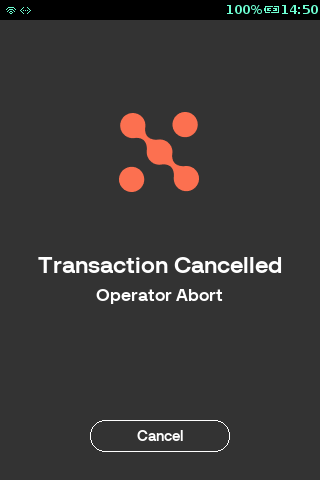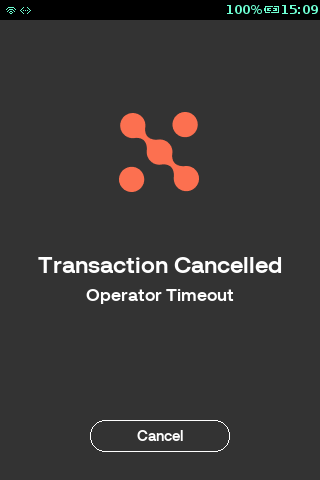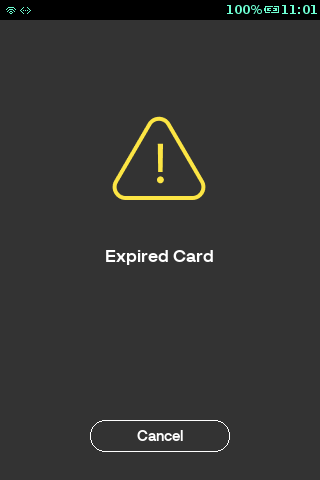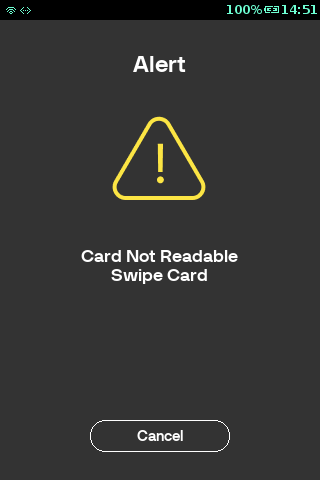Balance Enquiry
The Balance Enquiry transaction is performed to check the Balance of any given card.
Activity
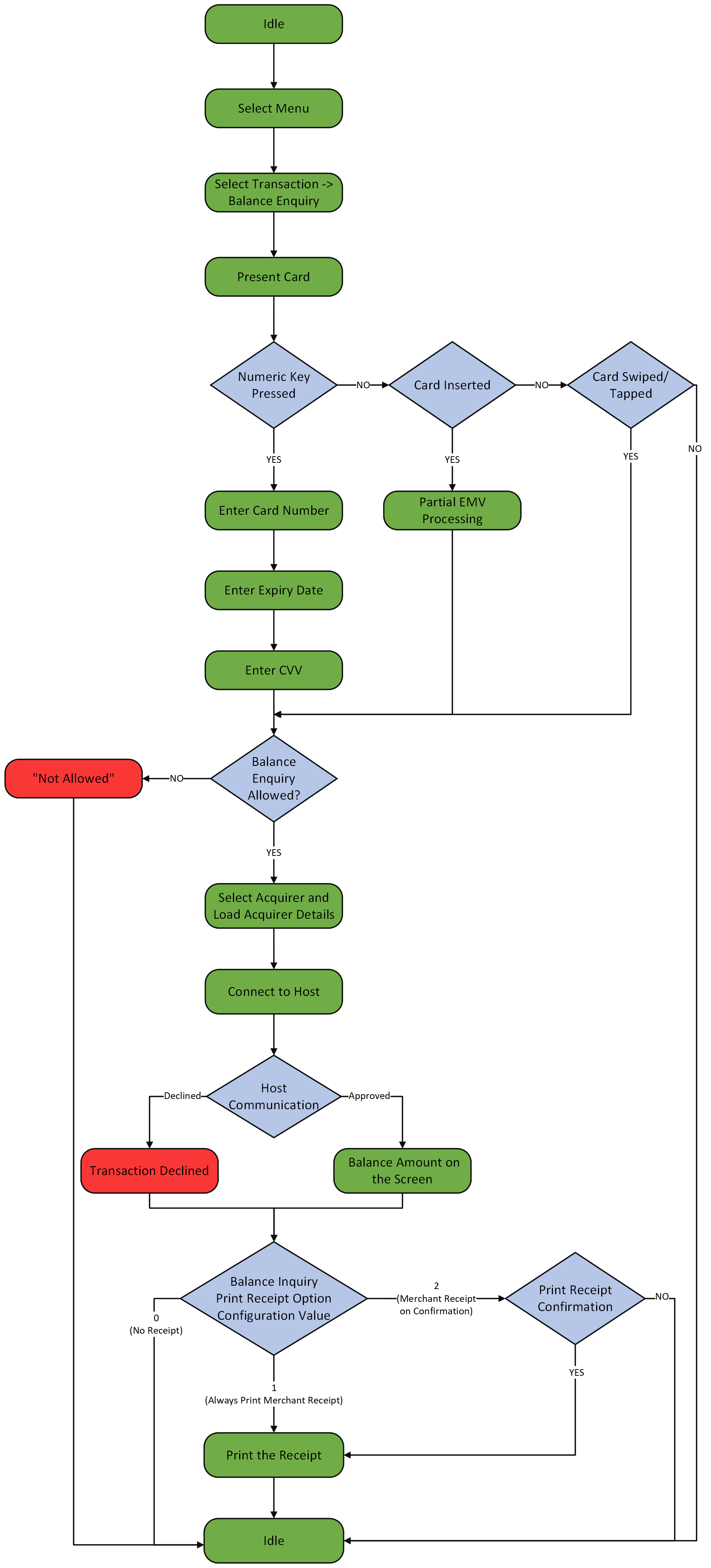
Sequence
Business Rules
1. Enable Balance Enquiry Feature:
Balance Enquiry feature is configurable (enable / disable). Balance Enquiry Menu option gets displayed if the configuration BALANCE_ENQUIRY_ENABLED under Acquirer Features Table is enabled.
2. Card Technologies:
The card technologies are enabled/disabled based on the feature configurations. The feature flags are mentioned as below.
TERMINAL->MANUAL_ENTRY_ENABLED
EMV_TERM_CONFIG->EMV_ENABLED
EMV_TERM_CONFIG->CONTACTLESS_ENABLED
CARD->LUHN_CHECK_ENABLED
3. Manual Card Entry Prompt:
Manual card entry is configurable (enable / disable) The user is prompted to enter PAN manually on selecting the numeric key on “Present Card” screen.
The PAN number and its length is validated against the configuration. The configuration paramter is mentioned below.
CARD->MAX_PAN_DIGIT (value : 19)
CARD->MIN_PAN_DIGIT (value :12)
A prompt is displayed to capture the manual card entry details from the merchant. The below options can be configured for this screen based on the merchant’s requirement. If more than two options are configured a screen is presented to select the mode or the user is presented with a screen for Expiry and CVV details.
Screen prompted for selecting Card Present Mode
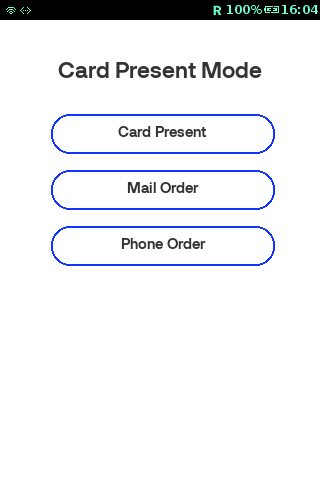
Following are the supported prompts for Manual Card Entry mode:
- Card Present
- Mail Order
- Phone Order
- ECS
- ECN
- RCUR
- Unspecified
After selecting the desired option, user will be prompted to enter Expiry and Card Verification Value (CVV) details for the card.
The prompt for the Card Verification Value (CVV) is based on the config parameter CVV_PROMPT_MODE under the card table:
- Do not Prompt Card Verification Value (CVV) Always
- Prompt Always
- Prompt only when Card is not present
The Card Verification Value (CVV) details can always be skipped. If the CVV_BYPASS_REASON_ENABLED is enabled in card features table, the application captures the reason for the Card Verification Value (CVV) skip. Card Verification Value (CVV) will be prompted in 4DBC prompt if the configuration FOURDBC_PROMPT_MODE under card table is enabled.
Below are the options shown to the user to select the reason for Card Verification Value (CVV) skipping.
- Not Provided
- Not Readable
- Not On Card
4. Non-Manual Card Entry Options:
The card details in - Europay, MasterCard and Visa (EMV) Transaction: will be retrieved from the chip card.
-
Magnetic Stripe Card (MSR) Transaction: will be retrieved on card swipe. The account types are displayed based on the feature configuration. The feature flags are mentioned as below.
CARD->SAVINGS_ENABLED
CARD->CHEQUE_ENABLED
CARD->CREDIT_ENABLED
-
Contactless Transaction: will be retrieved upon card tap.
5. Balance Enquiry Allowed:
Balance inquiry transaction is allowed for the card presented and determine whether to continue the balance inquiry transaction or display “Not Allowed” alert in the terminal. Balance Enquiry transaction is allowed if the BALANCE_ENQUIRY_ENABLED under card features table is enabled.
6. Select and Load Acquirer:
Application data dictionary parameters influencing the business rule
| Config | Rule |
|---|---|
| CONFIG_CARD_ACQUIRER_INDEX | Based on the selected card index, application loads the corresponding acquirer index. Which shall be used to load appropriate acquirer plugin. If the acquirer index is 0 and configuration has multiple acquire then user shall be prompted for the acquire selection, otherwise, first acquire is selected. |
| CONFIG_ACQUIRER_PASSIVE | Select the Active Acquirer to display, Discard Passive Type with value set to either 1 or Y |
On successful acquire selection tranaction data container would be updated with the folowing properties
- AcquirerID
- TerminalID
- MerchantID
- StanNo
- AcquirerIndex
- TxnNII
- AcquirerBatchNumber
- HostName
7. Host Connect:
Application uses the selected acquirer and invoke Application Programming Interface (API) initAcquirer so that the connection with the host can be established. On successful host connection is made the balance enquiry trasaction is continued otherwise, transaction would be declined.
8. Receipt Printing:
Merchant copy is printed based on the configuration parameter. Customer copy printing can be cancelled by the user. The Parameter is BALANCE_ENQUIRY_PRINT_RECEIPT_OPTION under Terminal table.
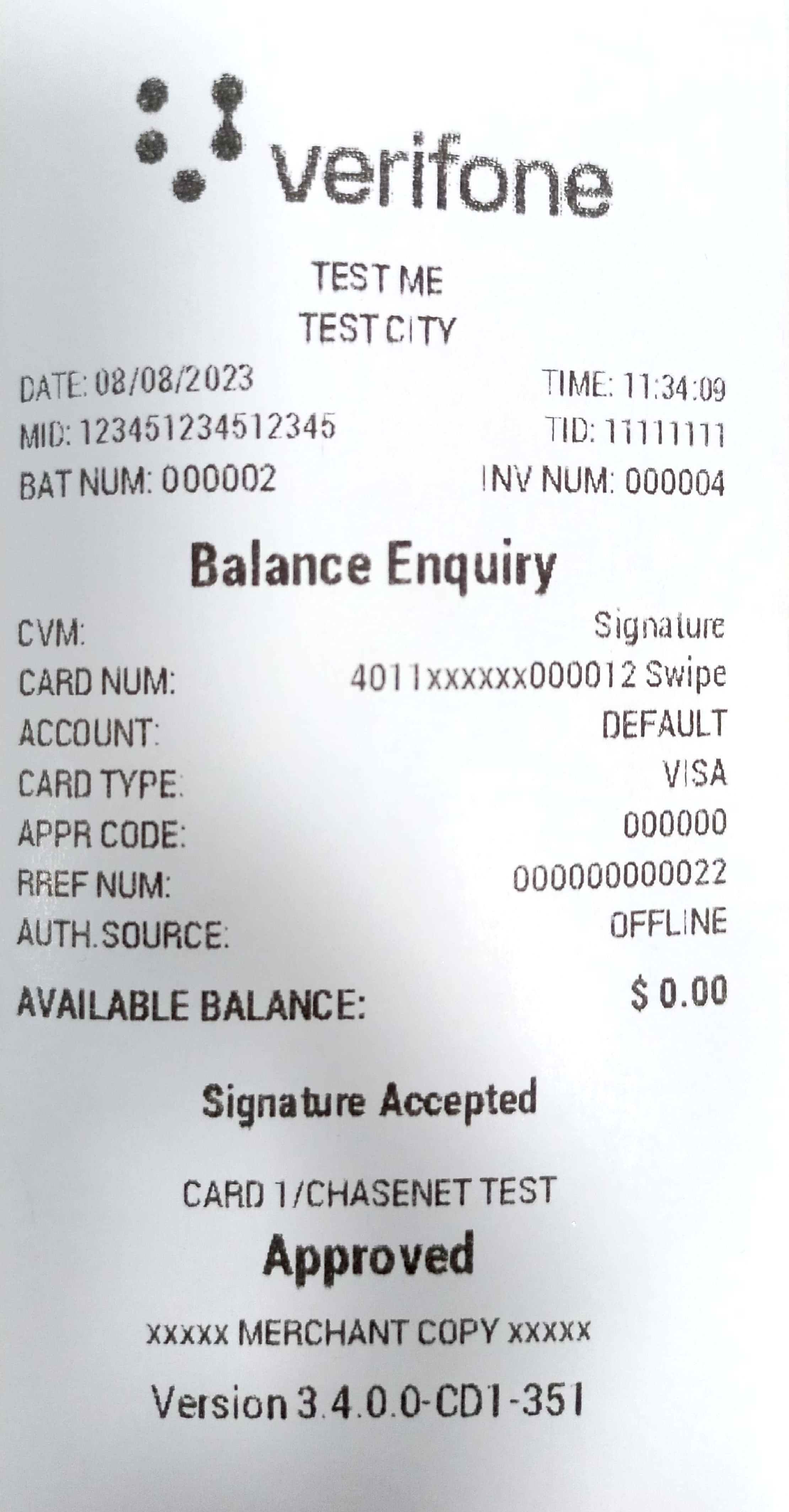
Configuration
| Table Name | Configuration Field Name | Description | Type | Default Value | Minimum (Length/Value) | Maximum (Length/Value) |
|---|---|---|---|---|---|---|
| Acquirer Feature Table | BALANCE_ENQUIRY_ENABLED | Allow Balance Enquiry. | Boolean | N | N/A | N/A |
| Terminal Table | MANUAL_ENTRY_ENABLED | Allow manual card entry. | Boolean | Y | N/A | N/A |
| Terminal Table | BALANCE_ENQUIRY_PRINT_RECEIPT_OPTION |
Indicates what is to be done, after Balance Enquiry
|
Enumeration | 0 | N/A | N/A |
| Terminal Table | USER_ENTRY_TIMEOUT | This field decides timeout in (secs) used in all user entry screen, if -1 means infinite. | Numeric | 30 | -1 | 300 |
| EMV Contactless Scheme Configuration Table | CONTACTLESS_ENABLED | The parameter is used to enable/disable CTLS; Y=Enable N=Disable. | Boolean | Y | N/A | N/A |
| EMV Contactless Scheme Configuration Table | EMV_ENABLED | Want to enable/disable EMV Y=Enable N=Disable. | Boolean | Y | N/A | N/A |
| Card Feature Table | CASH_ENABLED | Allow cash transaction. | Boolean | Y | N/A | N/A |
| Card Feature Table | LUHN_CHECK_ENABLED | Allow Luhn Check validation. | Boolean | Y | N/A | N/A |
| Card Feature Table | CVV_BYPASS_REASON_ENABLED | Allow CVV bypass reason selection. | Boolean | Y | N/A | N/A |
| Card Feature Table | EXPIRY_DATE_CHECK_ENABLED | Allow Expiry date validation. | Boolean | Y | N/A | N/A |
| Card Table | CVV_PROMPT_MODE |
|
Enumeration | 1 | N/A | N/A |
| Card Table | FOURDBC_PROMPT_MODE |
Indicates whether FOURDBC prompt for CVV capture is allowed during transaction
|
Enumeration | 0 | N/A | N/A |
| Card Table | SAVINGS_ENABLED | Allow Savings account. | Boolean | 0 | N/A | N/A |
| Card Table | CHEQUE_ENABLED | Allow Cheque transaction. | Boolean | 0 | N/A | N/A |
| Card Table | CREDIT_ENABLED | Allow Credit account. | Boolean | 1 | N/A | N/A |
| Card Table | MIN_PAN_DIGIT | Indicates the minimum length for the PAN in this range. | Numeric | 12 | 0 | 999999 |
| Card Table | MAX_PAN_DIGIT | Indicates the maximum length for the PAN in this range. | Numeric | 19 | 0 | 999999 |