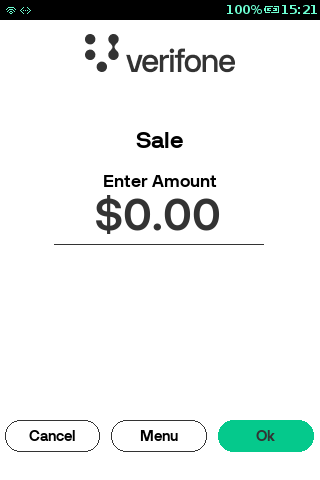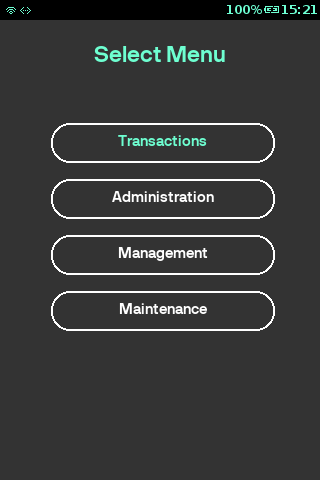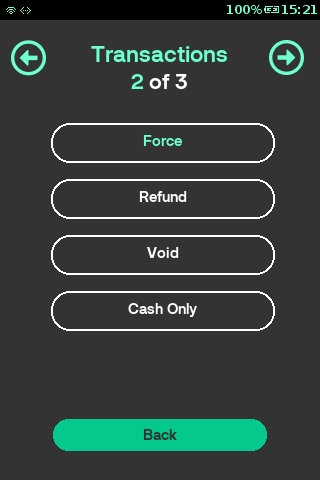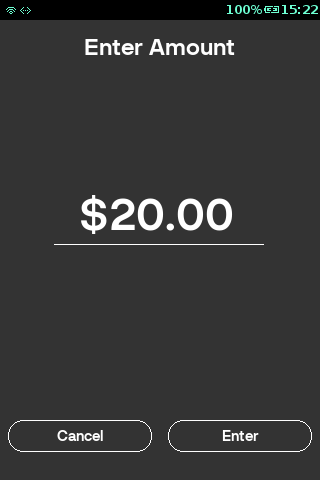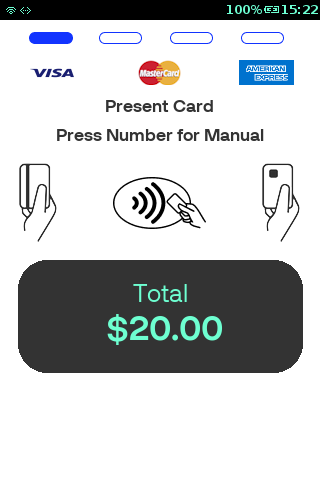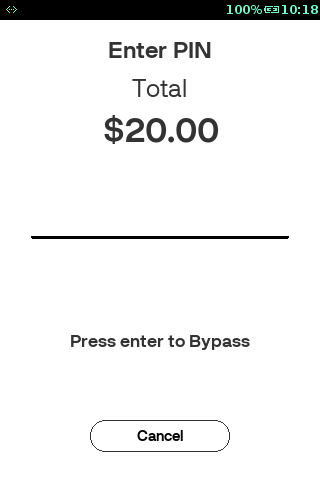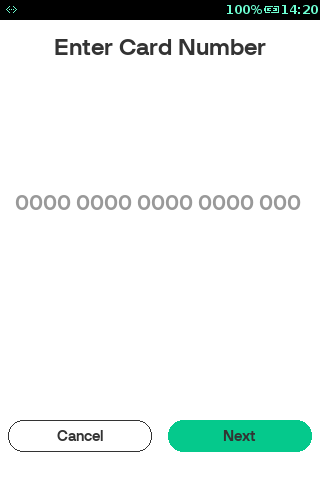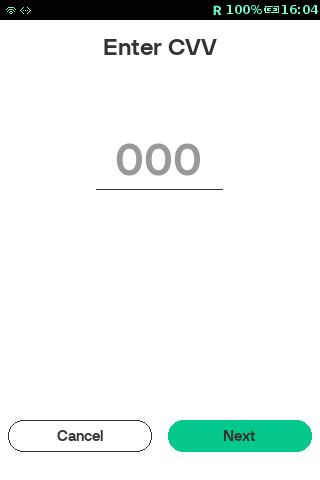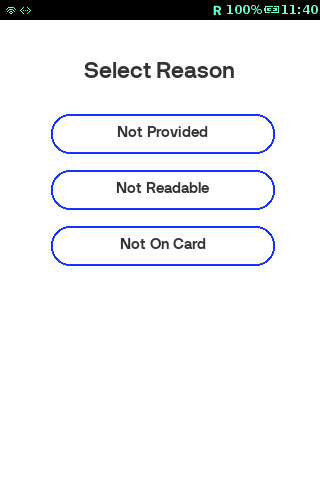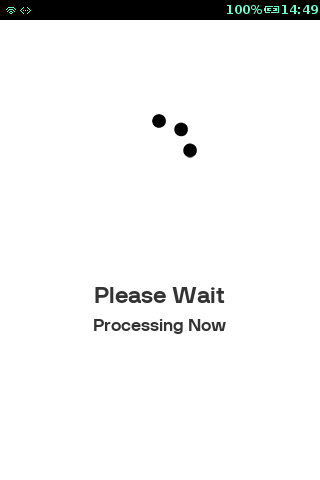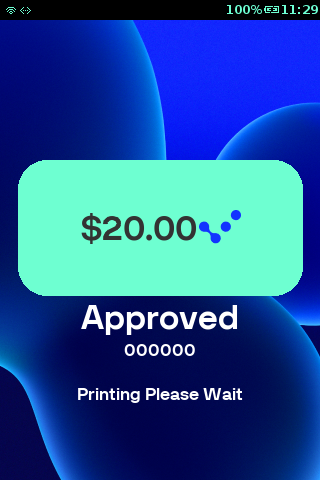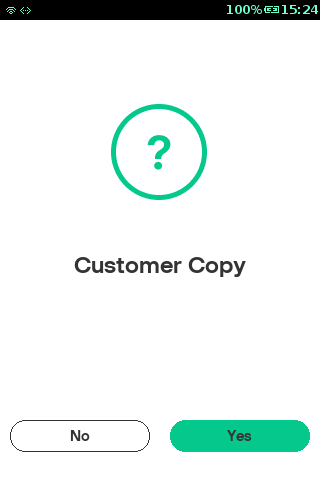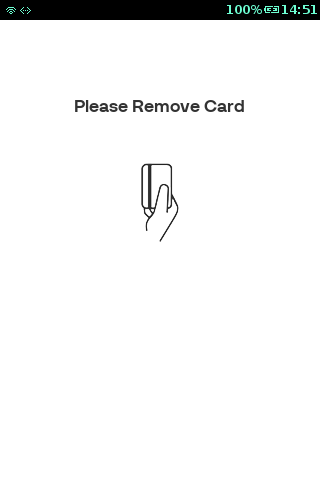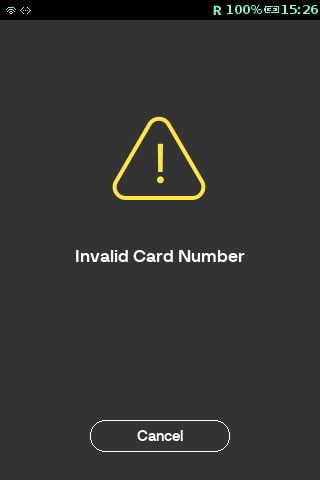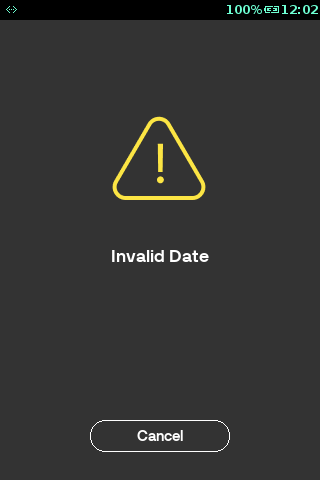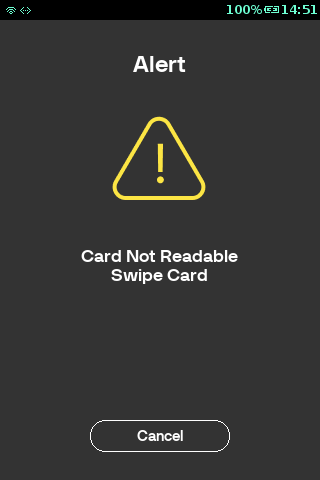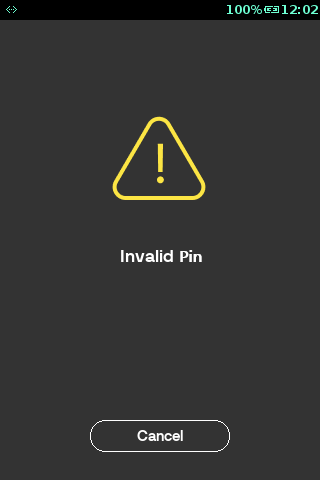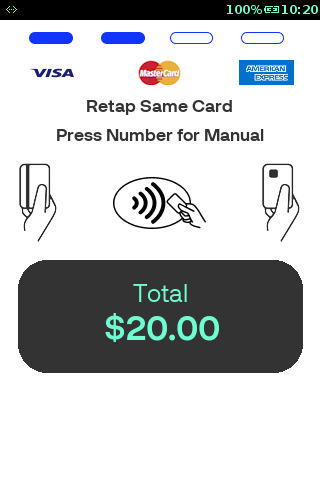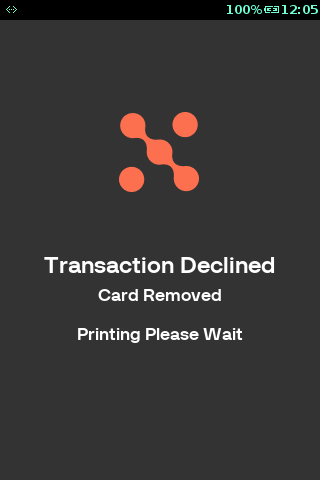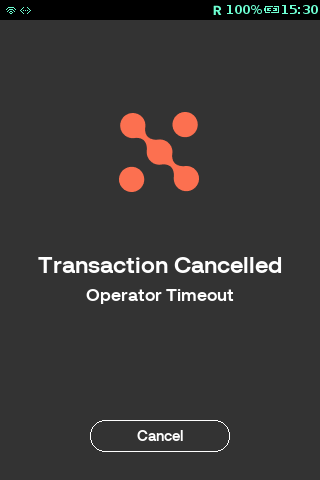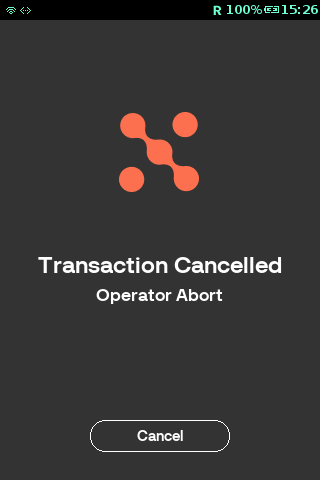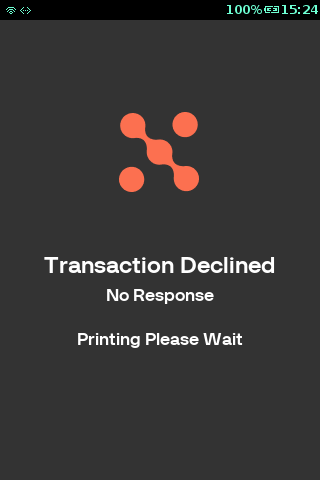Cash Only
Cash Only is a banking transaction where a cardholder can withdraw money by using the Terminal. In this feature, the merchant provides cash to the customers without making a purchase transaction. Cash only transactions can be carried out by using both debit and credit cards.
It can be performed through manual PAN Key Entry (PKE), swipe card, insert chip card, and contactless functionalities.
Activity
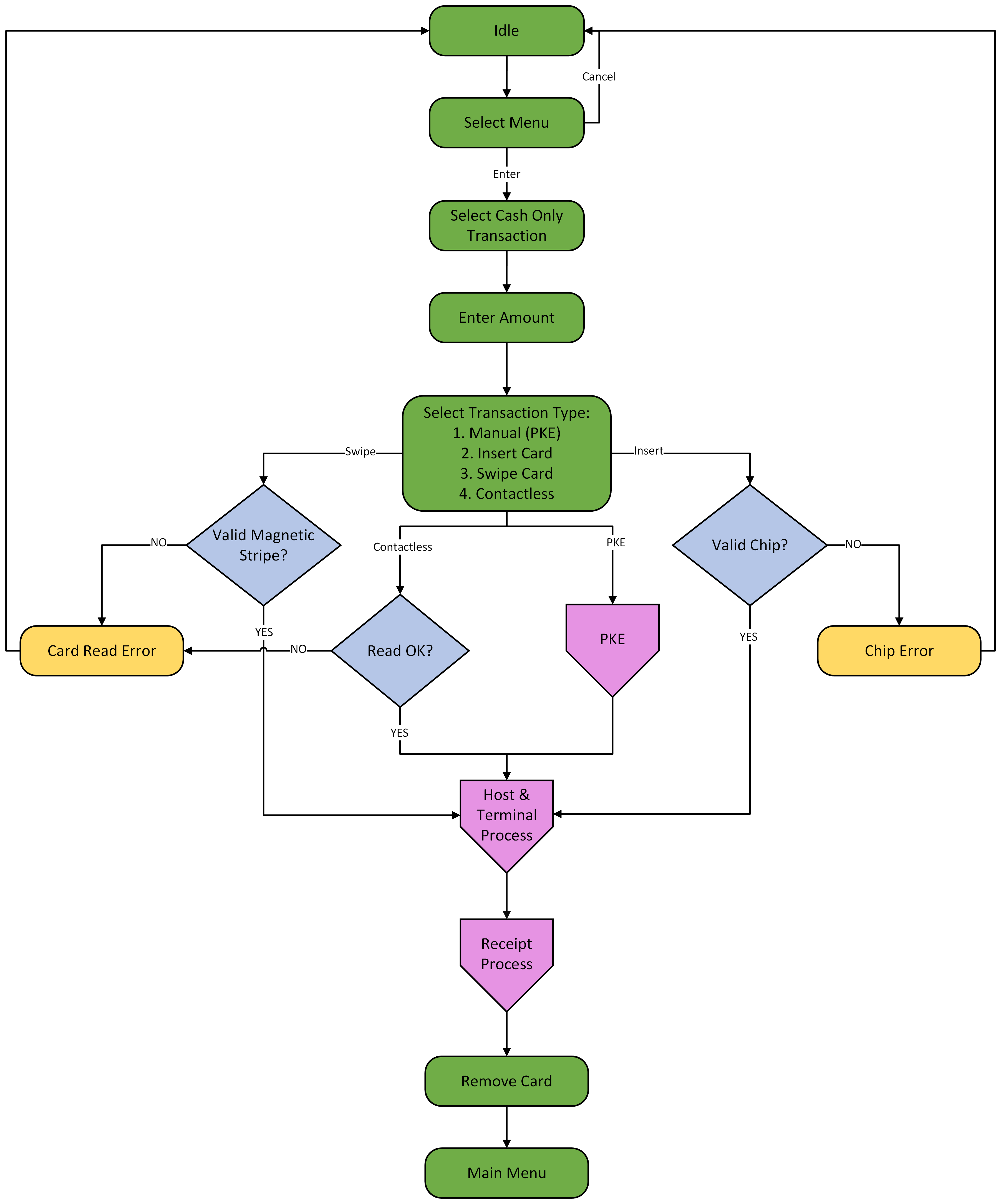
PKE
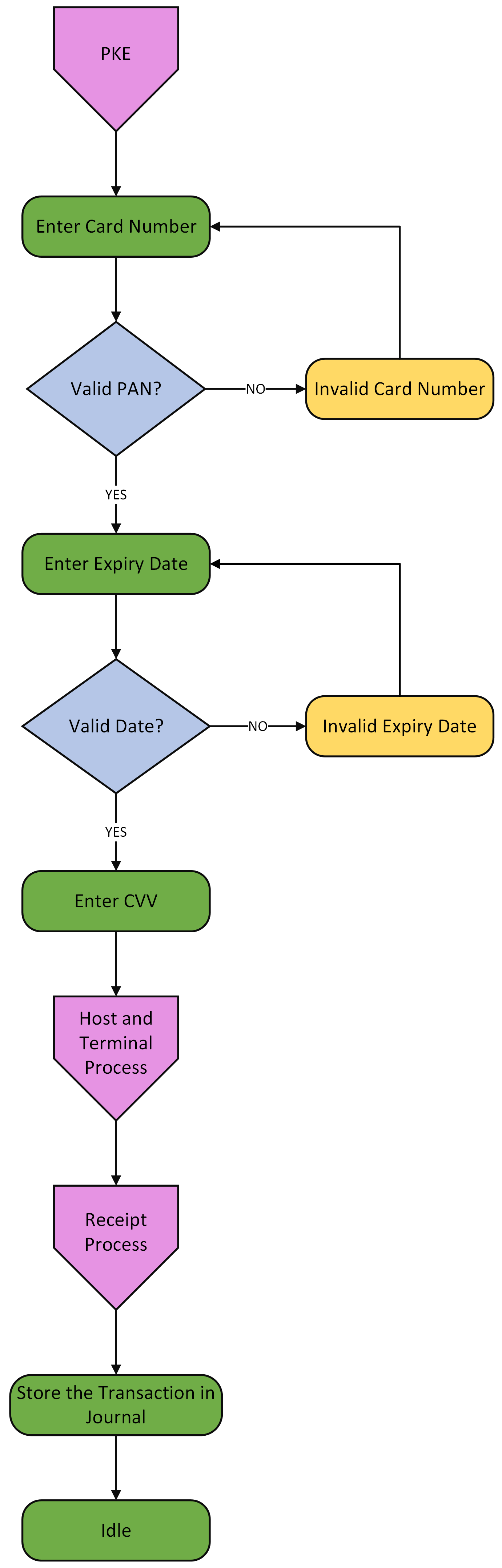
Host and Terminal
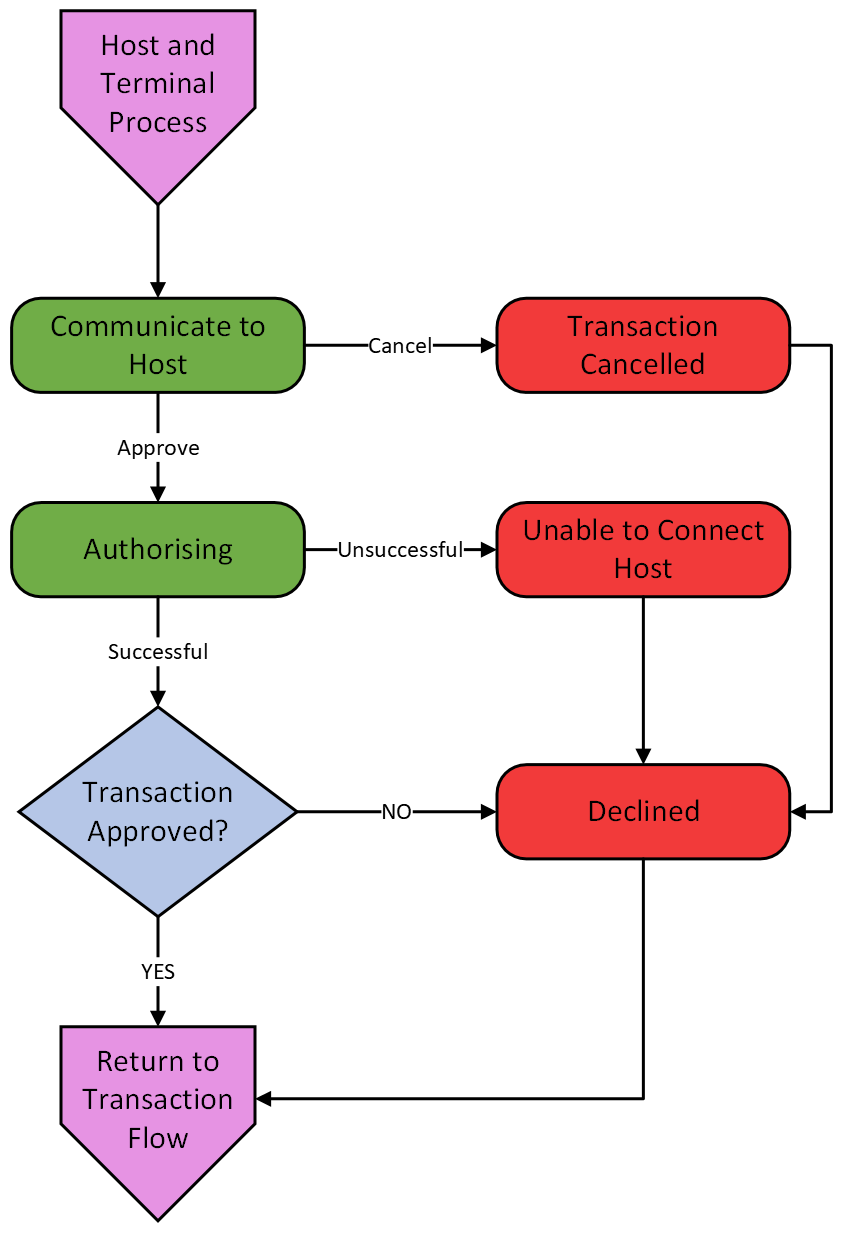
Receipt

Sequence
Business Rules
1. Minimum Cash Limit:
After the merchant enters the amount of cash required by the customer and inserts/swipes/enter the card, the Terminal verifies the amount against the minimum cash limit.
If the amount entered is below the minimum cash limit, the Terminal will display an error message and request the merchant to re-enter the amount.
2. Cashback:
When Cash Only is to be used, the Terminal does not support Cashback.
3. Error Handling:
In the event of an application being unable to read the ICC, an attended Terminal provides the option to process a transaction even if the first insert fails.
The user is prompted to re-insert the ICC. If the chip error persists, then the user is prompted to swipe the card. The card can be swiped or inserted 3 times, after which the transaction declines.
All magnetic stripe fallback transactions shall be flagged as such in BOTH authorisation and settlement messages.
All transactions that fall back from ICC to magnetic stripe shall be online authorised by the card issuer.
4. Receipt Printing:
Invariably, prints the Merchant copy. Prints customer copy on user’s choice.
Configuration
| Terminal Table | Configuration Field Name | Description | Type | Default Value | Minimum (Length/Value) | Maximum (Length/Value) |
|---|---|---|---|---|---|---|
| Terminal Feature Table | CASHONLY_ENABLED | Allow cash-only transactions. | Boolean | Y | N/A | N/A |
| Card Feature Table | CASH_ENABLED | Allow cash transactions. | Boolean | Y | N/A | N/A |
| Terminal Table | MANUAL_ENTRY_ENABLED | Allow manual card entry. | Boolean | Y | N/A | N/A |
| Card Feature Table | CVV_ENABLED | Allow CVV entry. | Boolean | Y | N/A | N/A |
| Card Feature Table | CVV_BYPASS_REASON_ENABLED | Allow CVV to bypass reason selection. | Boolean | Y | N/A | N/A |
| Card Table | MIN_PAN_DIGIT | Indicates the minimum length for the PAN in this range. | Numeric | 12 | 0 | 999999 |
| Card Table | MAX_PAN_DIGIT | Indicates the maximum length for the PAN in this range. | Numeric | 19 | 0 | 999999 |
| Card Table | EXPIRY_DATE_CHECK_ENABLED | Allow expiry date check. | Boolean | 1 | N/A | N/A |
| Card Table | PIN_BYPASS_ENABLED | Allow PIN bypass at PIN entry prompt. | Boolean | 1 | N/A | N/A |
| EMV Terminal Configuration Table | EMV_ENABLED | Allows you to enable/disable EMV; Y=Enable N=Disable. | Boolean | Y | N/A | N/A |
| EMV Terminal Configuration Table | CONTACTLESS_ENABLED | Allows you to enable/disable CTLS; Y=Enable, N=Disable. | Boolean | Y | N/A | N/A |
| EMV Terminal Configuration Table | TECHNICAL_FALLBACK_ENABLED | Allows you to technical fallback for card-present failure mode; Y=Enable, N=Disable. | Boolean | Y | N/A | N/A |
| EMV Contactless Scheme Configuration Table | TXN_LIMIT | Indicates the transaction amount above which a contactless transaction is not allowed. | String | 000000010000 | N/A | 12 |
| Terminal Table | USER_ENTRY_TIMEOUT | This field decides timeout in (secs) used in all user entry screens if -1 means were infinite. | Numeric | 30 | -1 | 300 |
| Terminal Table | PIN_ENTRY_TIMEOUT | This field decides the timeout in (secs) for Pin entry, if -1 means infinite. | Numeric | 10 | -1 | 300 |