EMI Sale
Equated Monthly Installment (EMI) Sale transaction enables a user to pay the total sale amount in installments. This transaction is carried out when the customer chooses to make partial payment in fixed intervals. The host or bank supporting EMI Sale transactions will provide different tenure options with interest calculation. The application connects with the host to retrieve and display all the tenure options with payment details. The customer can choose the desired tenure and proceed with the transaction.
The merchant must define the EMI eligibility limit by configuring the parameter EMI_ELIGIBILITY_LIMIT in the TERMINAL TABLE.
- If the amount entered in an EMI Sale transaction is less than the EMI eligibility limit, then the application switches to a normal Sale transaction.
- If the amount entered in an EMI Sale transaction is equal to or greater than the EMI eligibility limit, then the application proceeds with the EMI Sale transaction.
Activity
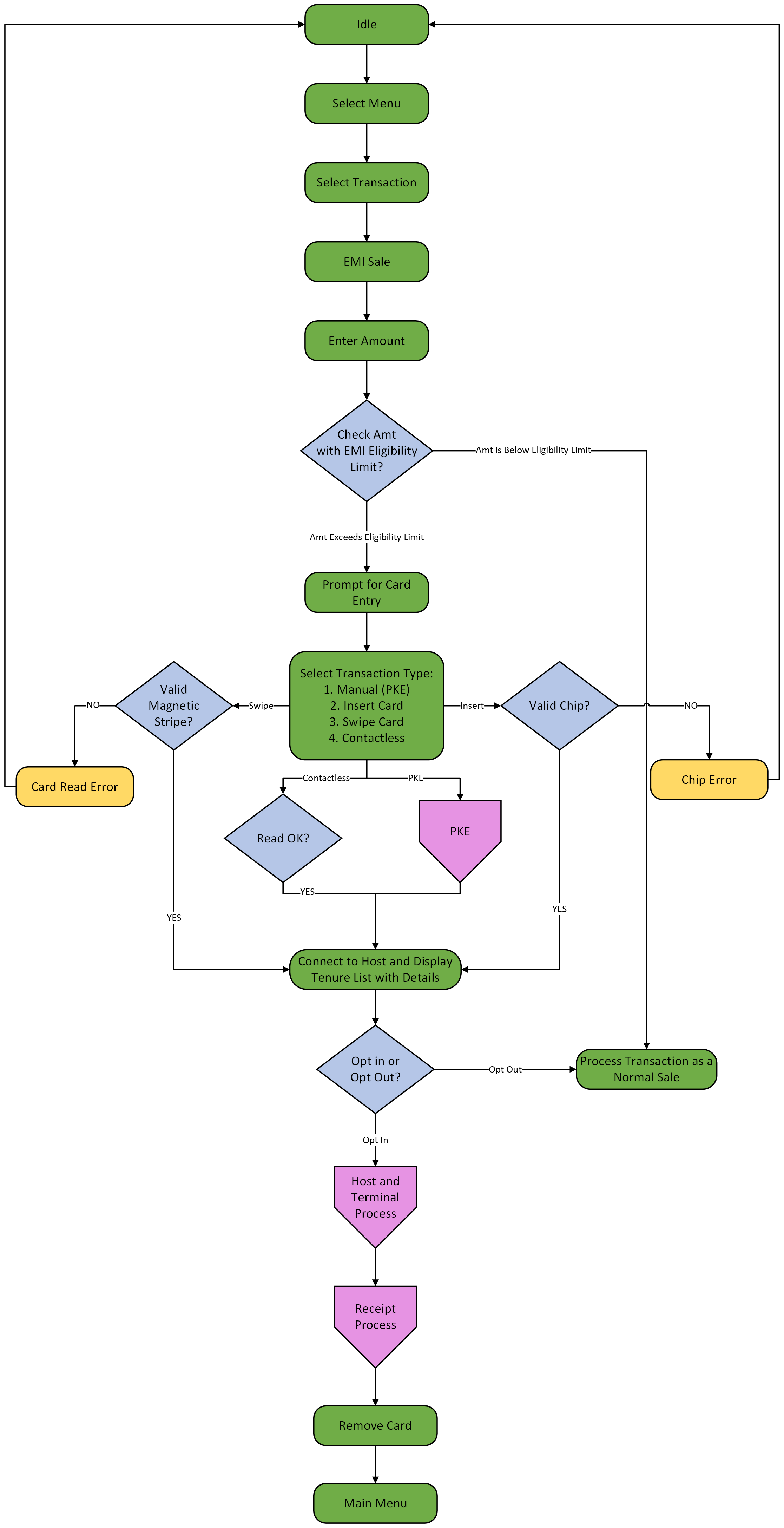
Sequence
Transaction flow when amount entered is greater than the EMI eligibility limit:
Transaction flow when amount entered is less than the EMI eligibility limit:
Business Rules
1. Integration with Sale Transaction:
EMI Sale transaction is integrated with normal Sale transaction, where a user can choose to OPT OUT of EMI transaction to proceed with a Sale transaction. This can be done when the customer is not interested in the tenure options provided by the host. The option of OPT-OUT is displayed along with the list of tenure options.
The tenure details displayed are:
- EMI Amount
- Processing Fees Amount
- Rate of Interest
- EMI Tenure
- Total Amount with Interest
- Total Interest
2. Receipt Printing:
Invariably, prints the Merchant copy. Prints customer copy on user’s choice.
Configuration
| Terminal Table | Configuration Field Name | Description | Type | Default Value | Minimum (Length/Value) | Maximum (Length/Value) |
|---|---|---|---|---|---|---|
| Terminal Feature Table | EMI_SALE_ENABLED | Indicates whether the EMI Sale feature is enabled or not. 0 - Disabled; 1 - Enabled. | Boolean | 1 | N/A | N/A |
| Terminal Feature Table | EMI_ELIGIBLITY_CHECK_ENABLED | Indicates whether the EMI amount limit check is enabled or not. 0 - Disabled; 1 - Enabled. | Boolean | 1 | N/A | N/A |
| Terminal Table | EMI_ELIGIBLITY_LIMIT | Indicates the minimum value of the amount eligible for EMI Sale transaction. | Numeric | 2,500 | N/A | N/A |
 button on the idle screen to open the menu.
button on the idle screen to open the menu. key is pressed, proceed to step 2.8.
key is pressed, proceed to step 2.8.
