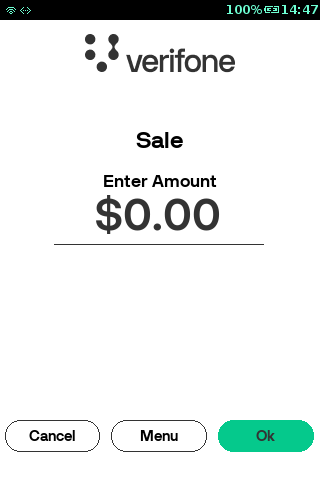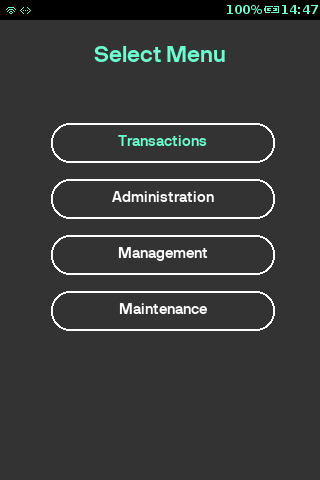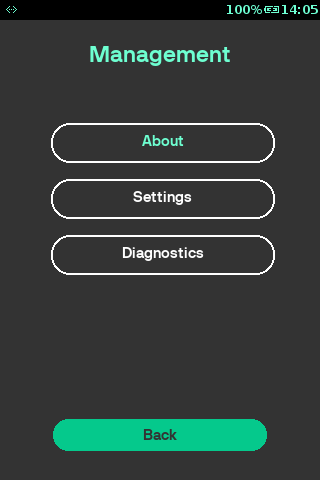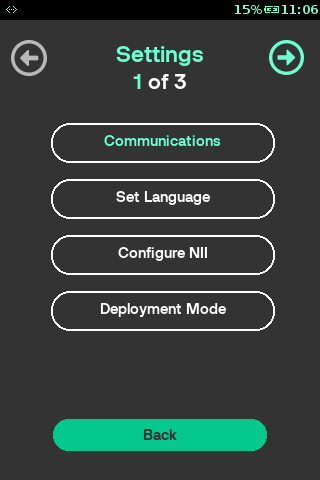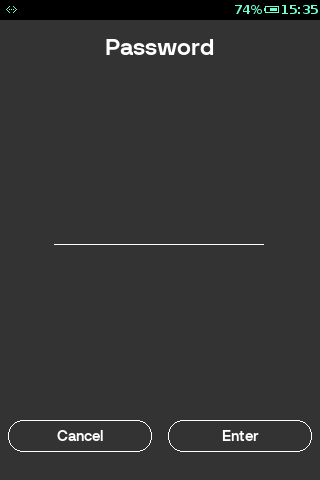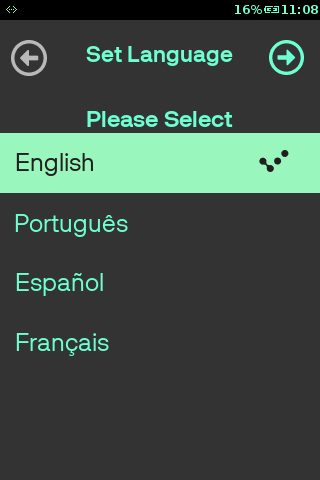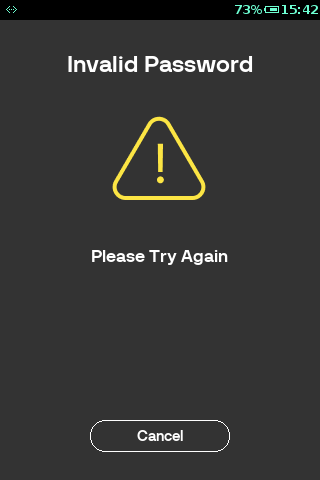Language
Multi-Language support
GPA supports a menu that allows the user to change the default language if authorized to do so. The user can select the desired language listed in the UI menu or request to configure the desired language at the time of deployment. The default language is English and other supported languages are French, Portuguese, Spanish, and Korean. The language list is available in the config.DB, Language table. For language support other than the aforementioned languages, the corresponding font file and catalog files should be preloaded to the device and parameters must be configured in the database.
Multi-byte Languages
Certain languages require particular character sets such as Cyrillic, Korean, Chinese, etc. The language catalog system supports multiple catalogs and each catalog can use a combination of ASCII and UTF-8; in fact if your selected text editor supports UTF-8 then this can be used to directly edit the catalogs in a visual format.
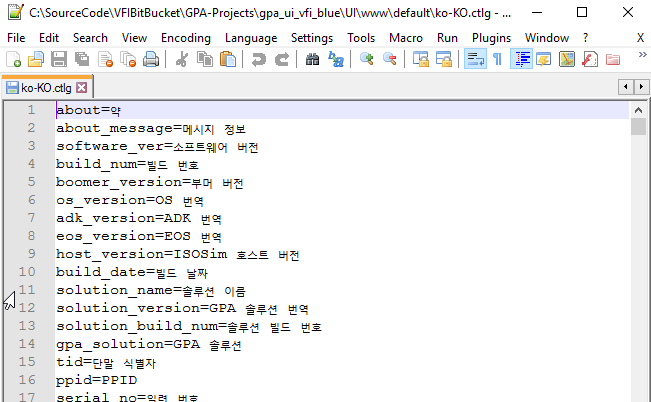
Note
GPA uses UTF-8 encoding to support international characters. However, to make full use of Unicode, the installed fonts need to support the characters in use. Providing an appropriate font is in the scope of the respective application.
Language Selection
The below table demonstrates how to select a language for the UI display:
Note
English is set as the default language. The default language can be changed:
- When the device is powered on, by default, the UI menu is displayed in English. The application takes the set default language by the host from the Terminal table, CONFIGURED_LANGUAGE_ID.
- When you change the language of the UI menu, the display is in the selected language. The selected language is retained after a power cycle.
Pre-loading Language Files
Follow the below steps to pre-load the Catalog and Font files:
- Go to gpa_solution_baseconfigurationsolutionLocaleData.py file and add the new language details using LanguageTable.addRecord(rec)
- Create a new catalog file in gpa_ui_vfi_blueUIwwwdefault
- Create a new font file in gpa_ui_vfi_blueUIfonts
- Build the new solution package
Card Language Support
The application allows the printing of a transaction receipt for customer in the language supported by the card swiped/inserted/tapped. For example, if the terminal language is set as Spanish, and a transaction is performed with a card supporting English language, then while the merchant receipt is printed in Spanish, the customer receipt will be printed in English.
This is applicable for all transaction types including Void transaction. For Void, where no card is inserted and the void of a transaction with a card supporting different language than the terminal is performed, then the customer receipt is printed in the card language only.