PREAUTH
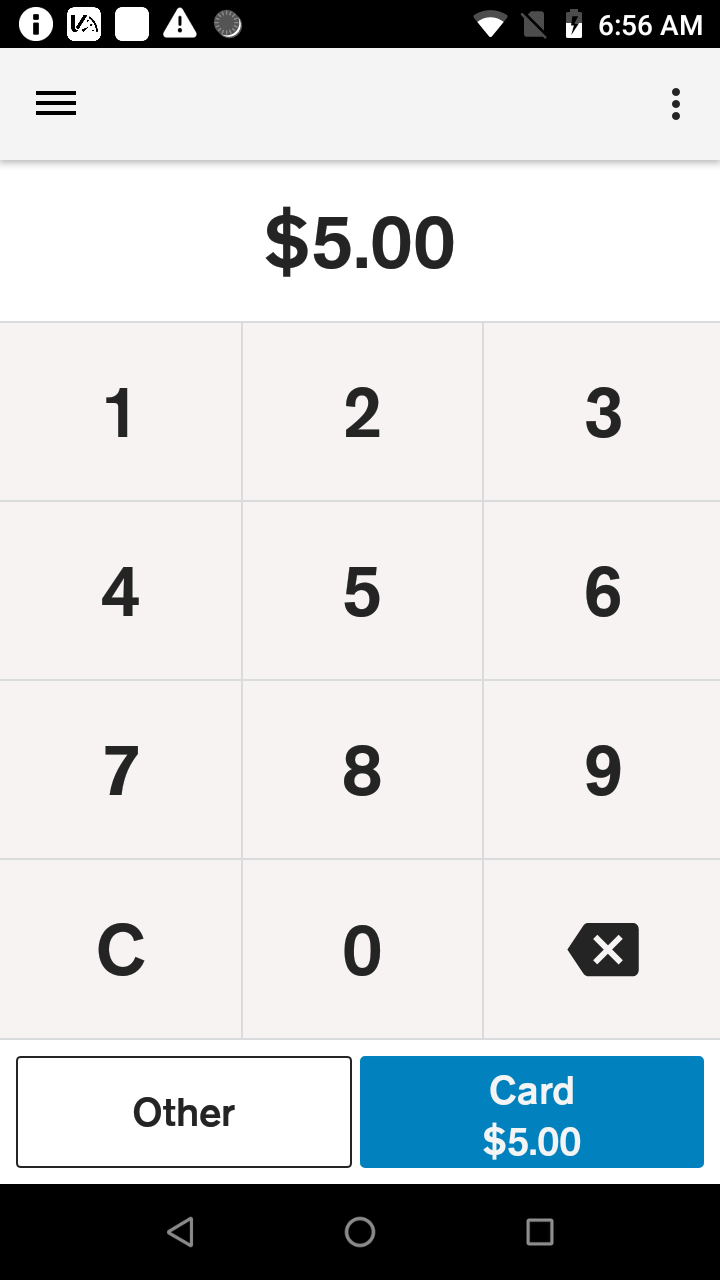
|
|
||
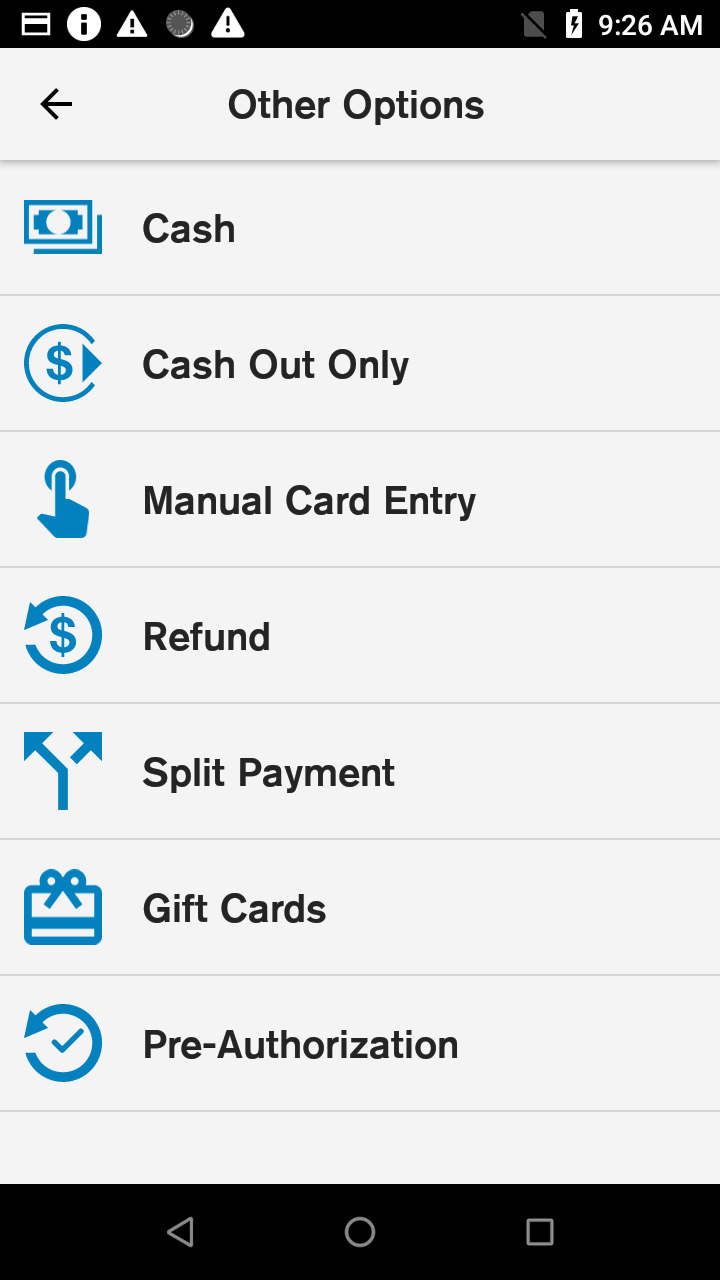
|
|
||
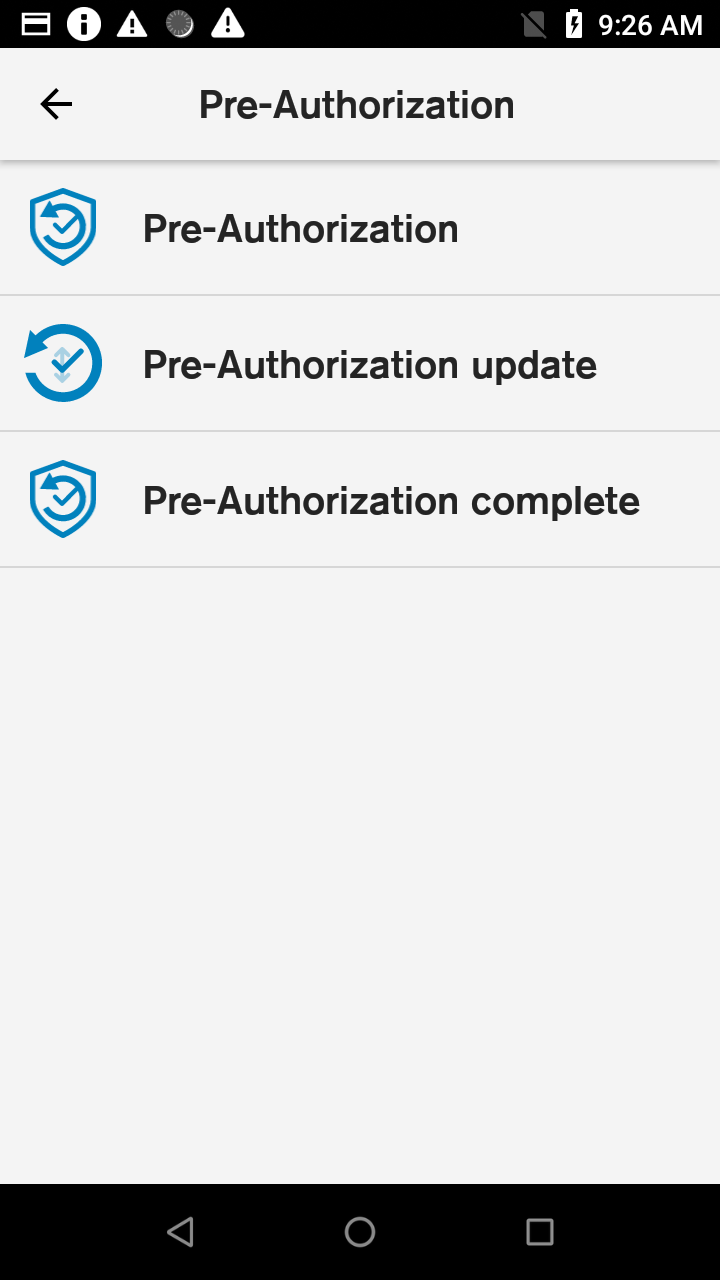
|
|
||
| User authentication |
|
||
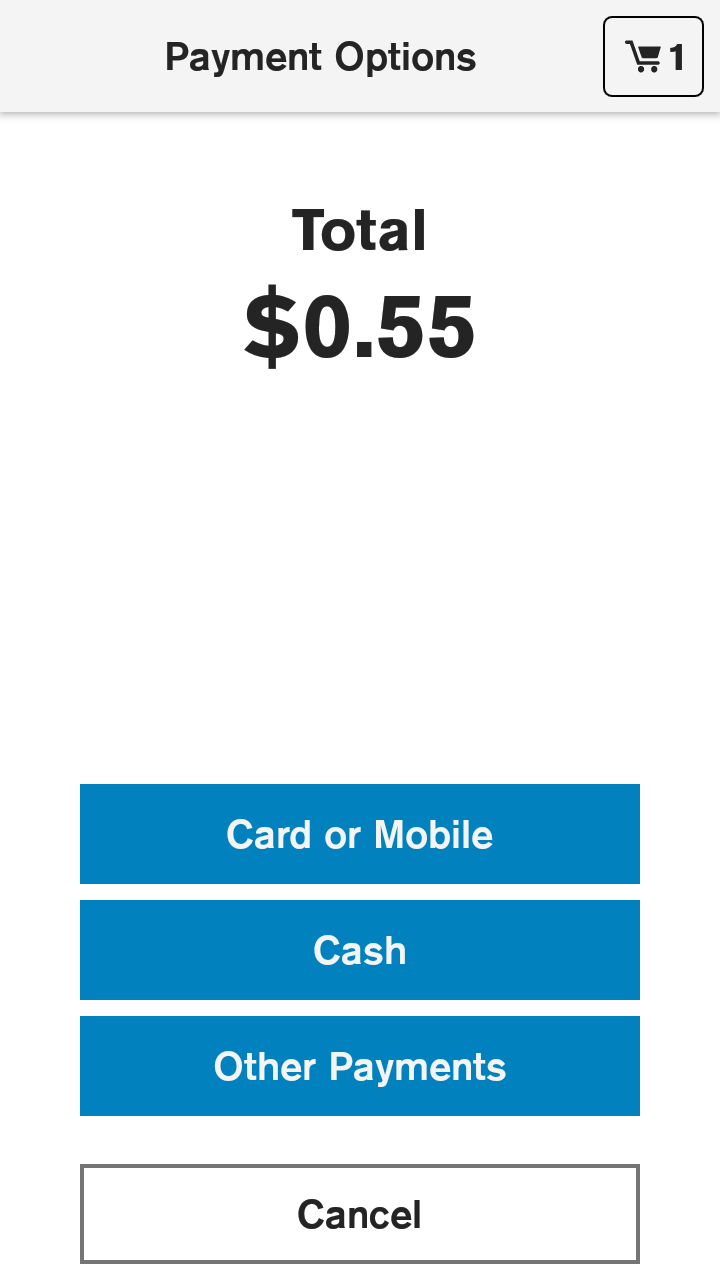
|
|
||
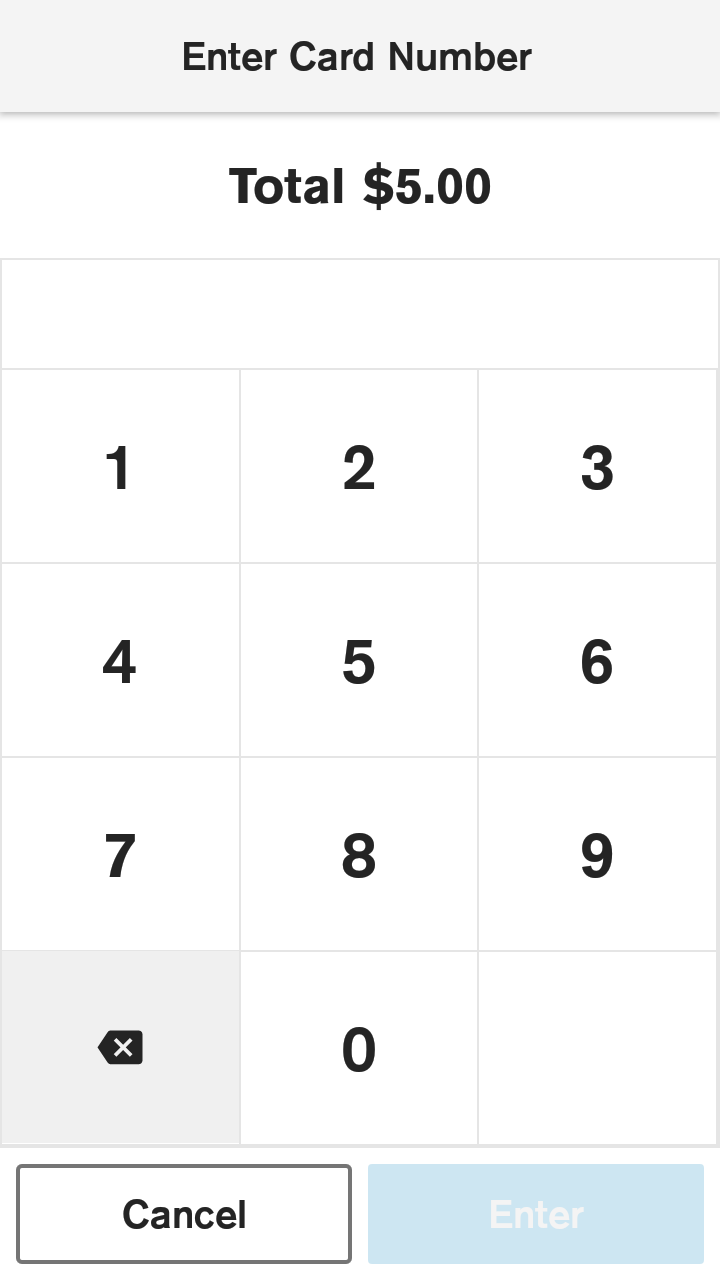
|
|
||
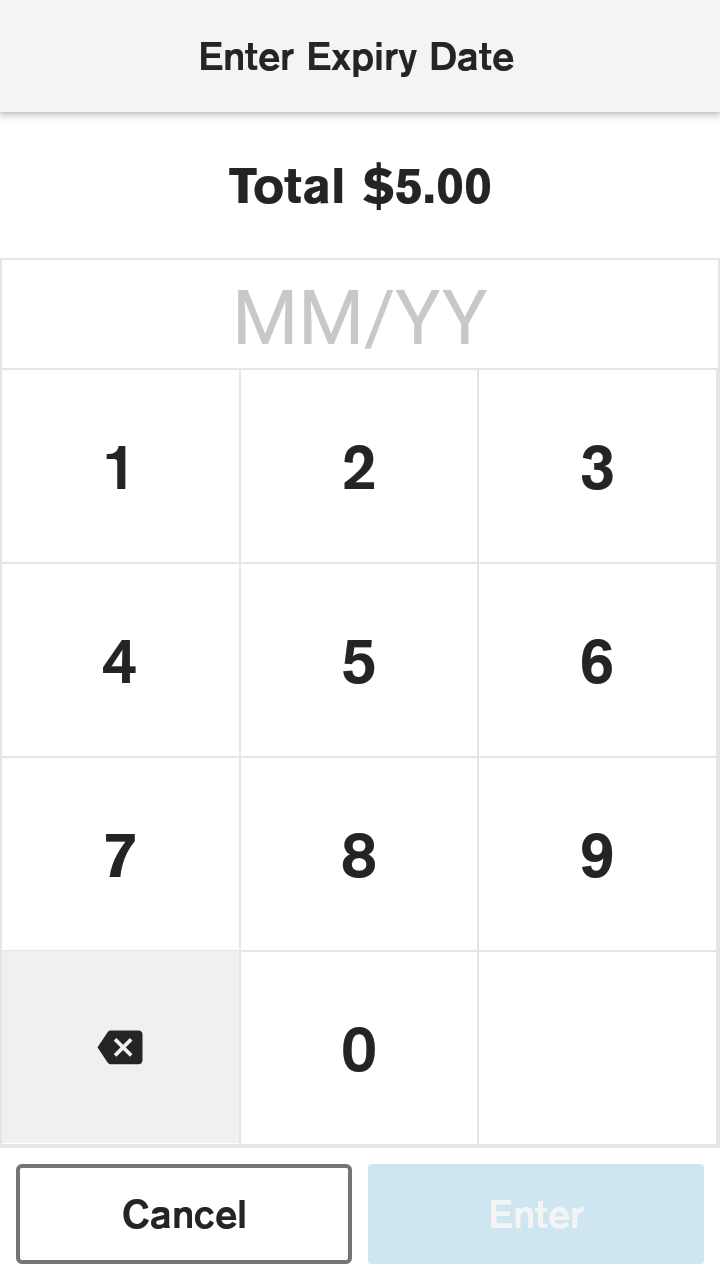
|
|
||
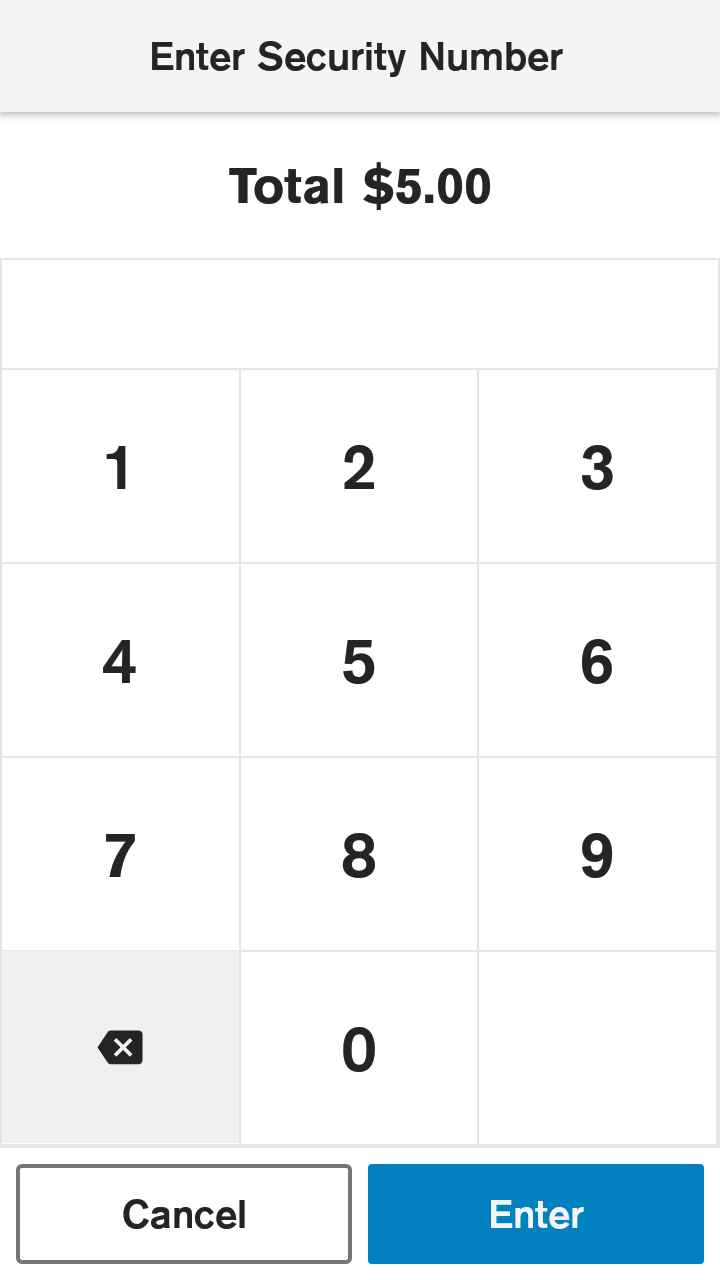
|
|
||
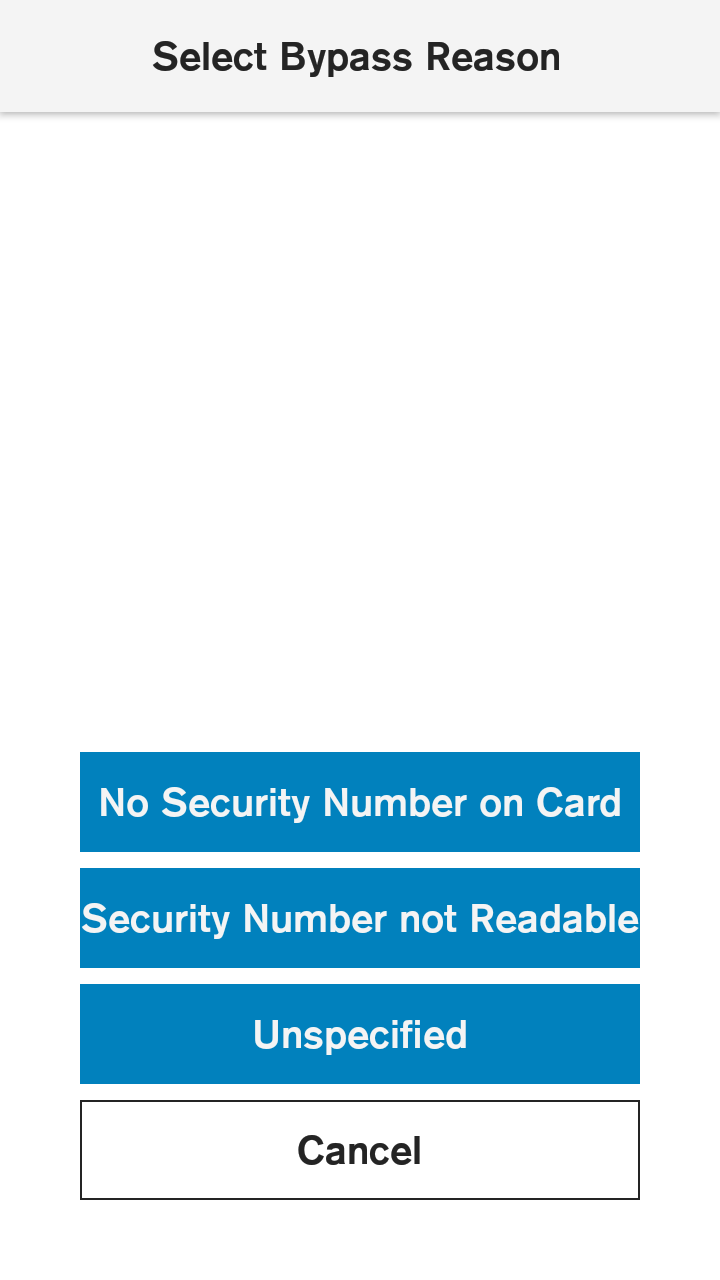
|
|
||
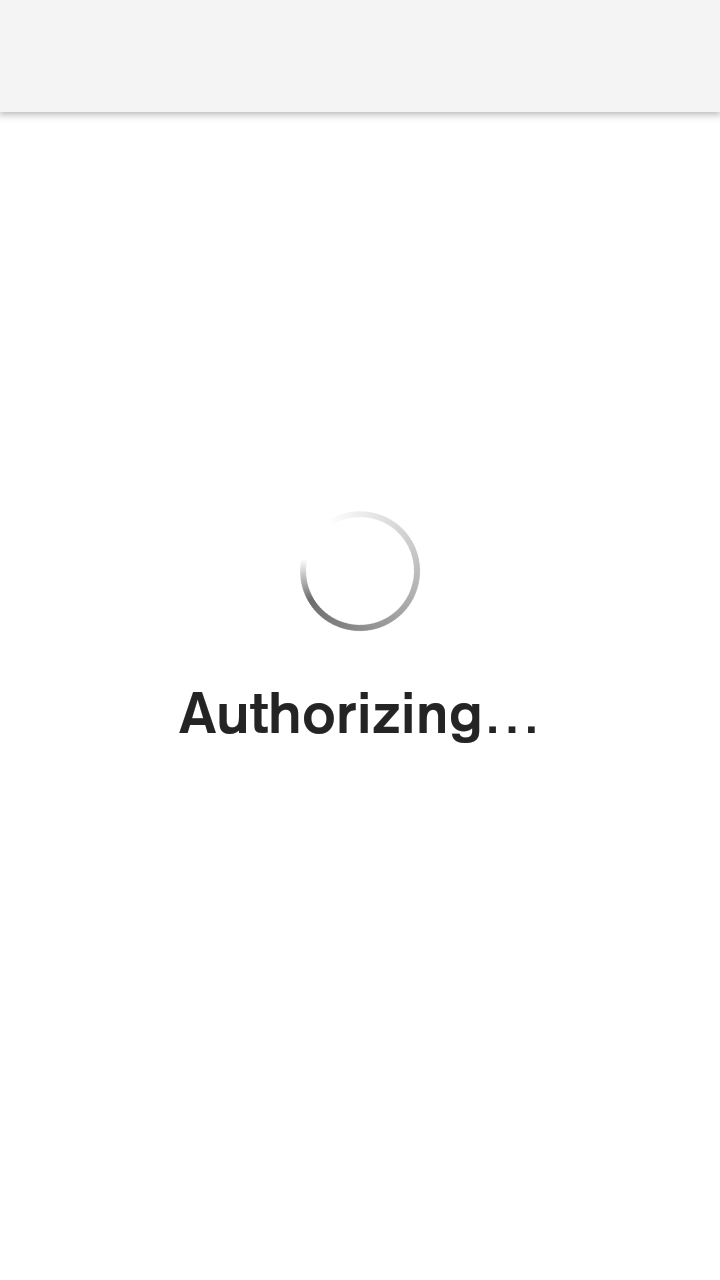
|
|
||
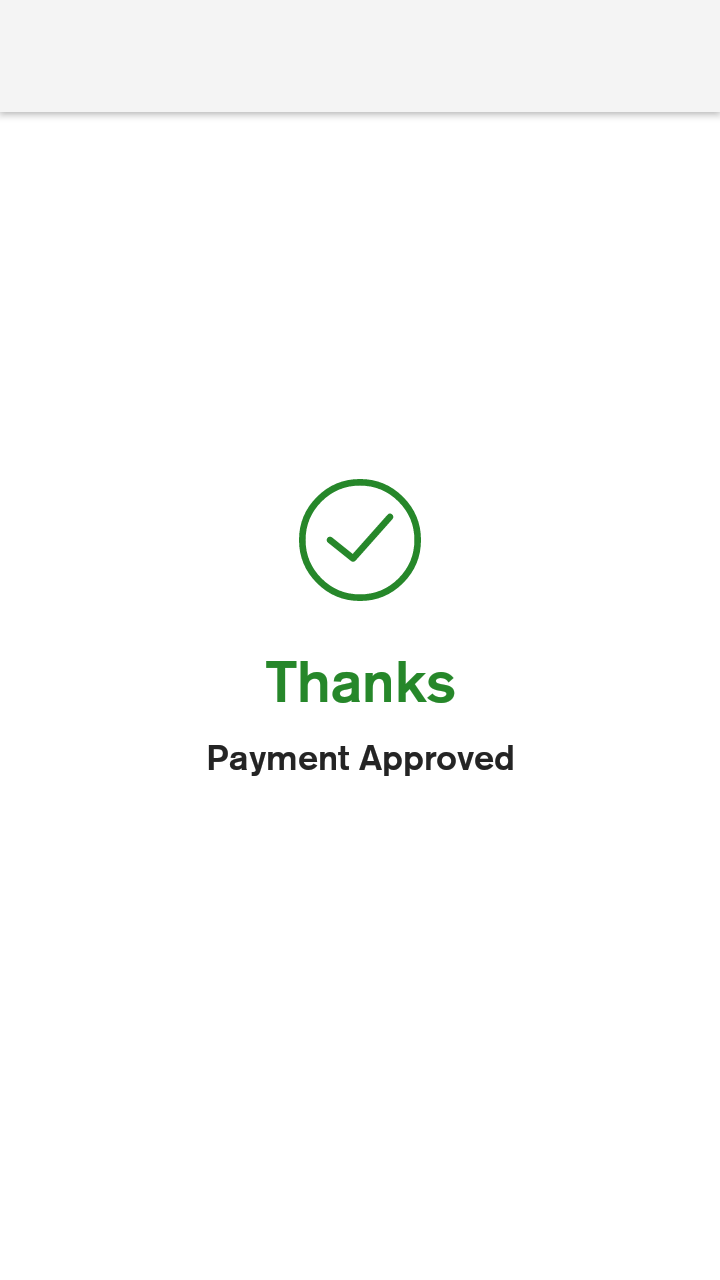 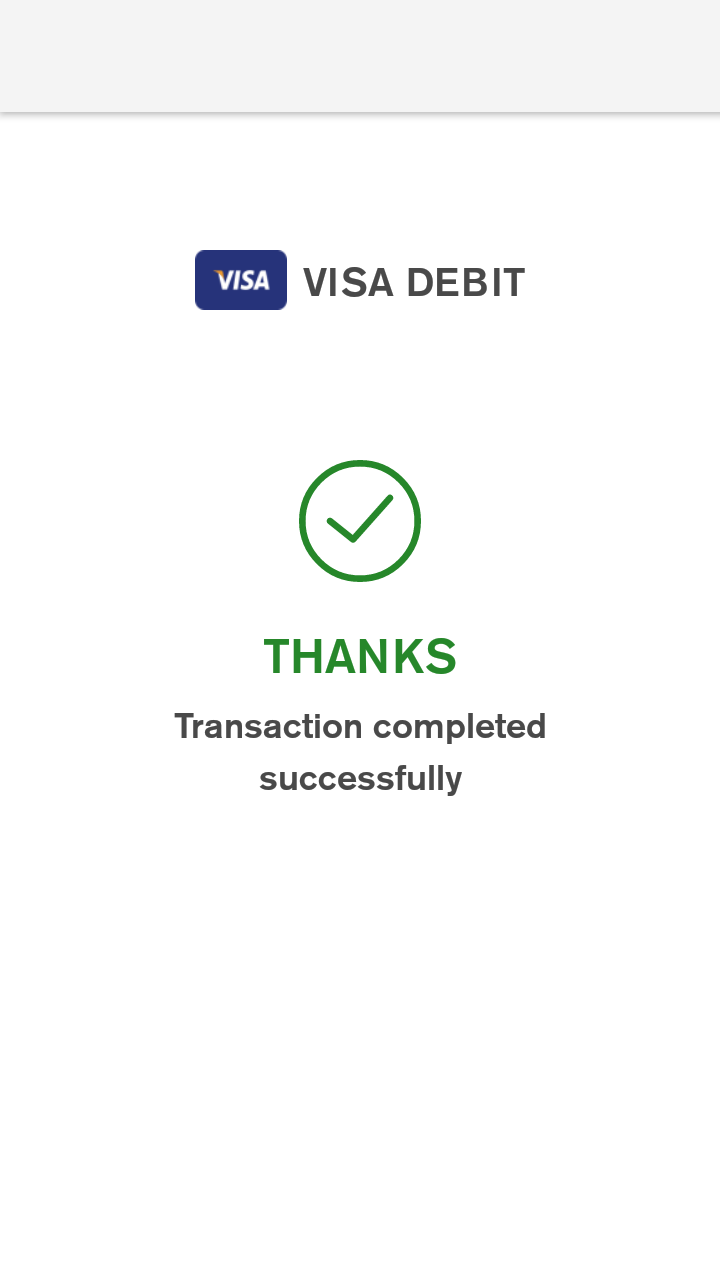 |
|
||
| Receipt Configuration for Merchant |
|
||
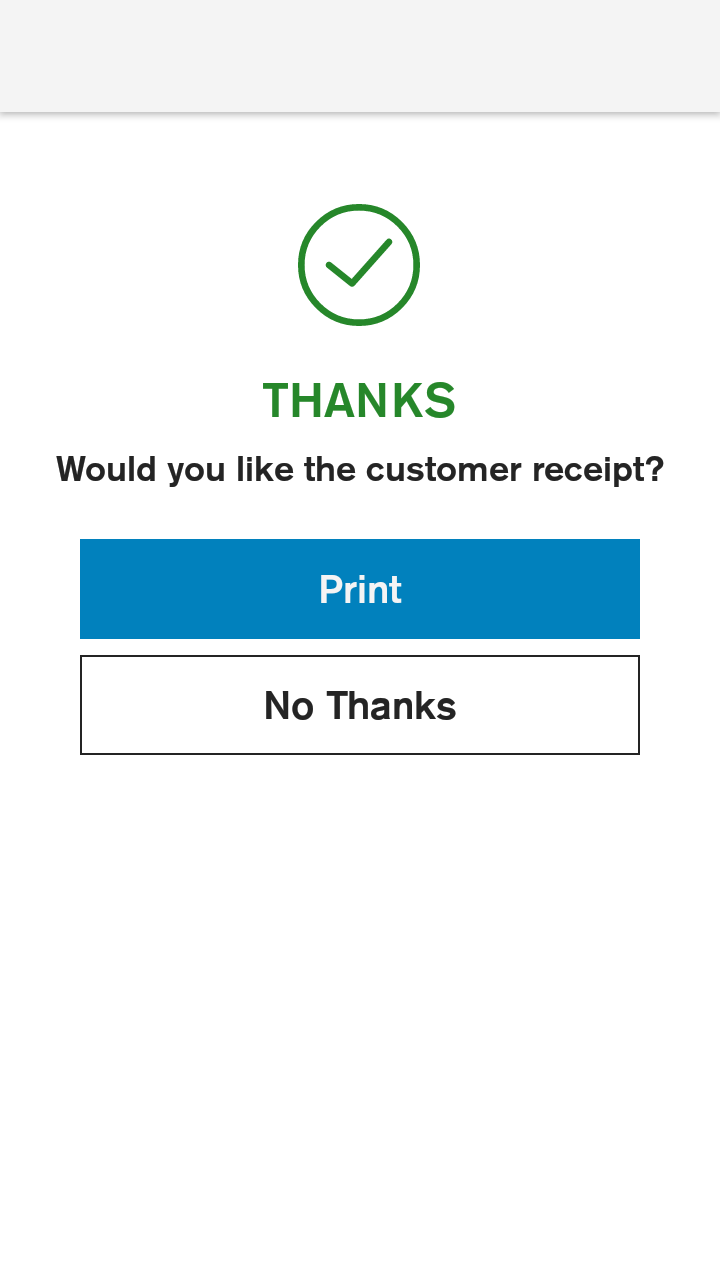
|
|
||
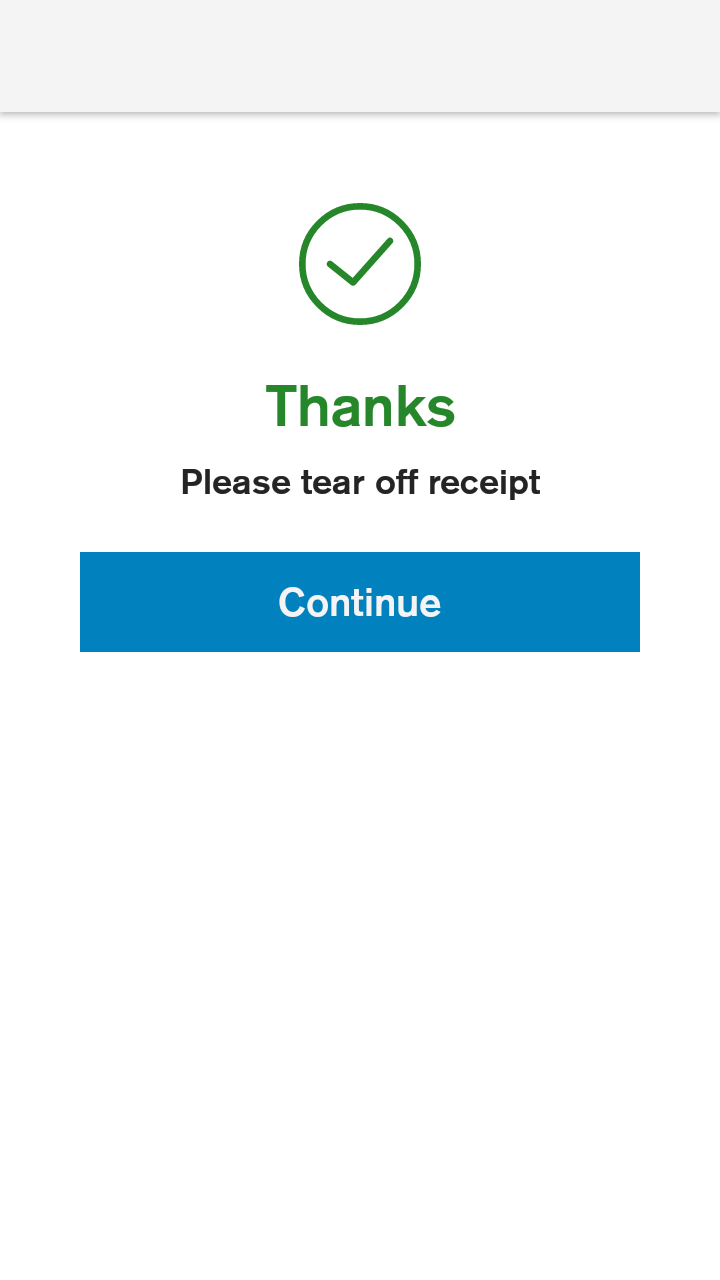
|
|
||
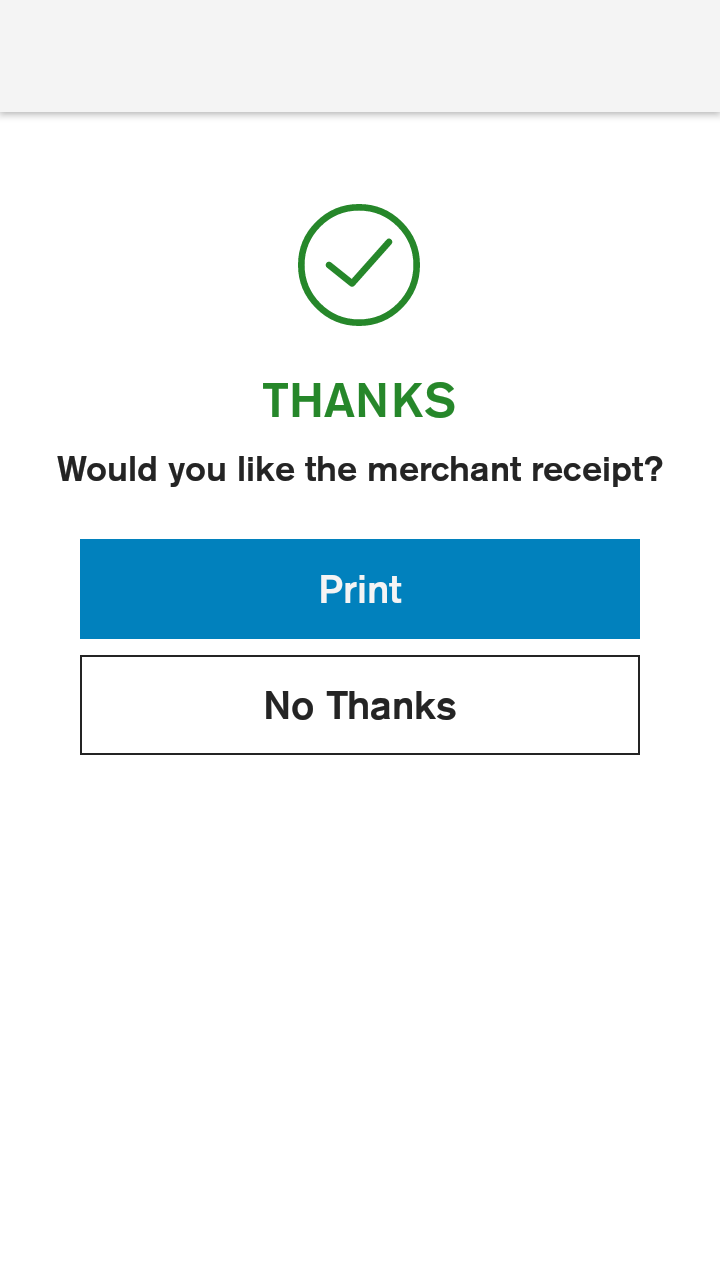
|
|
||
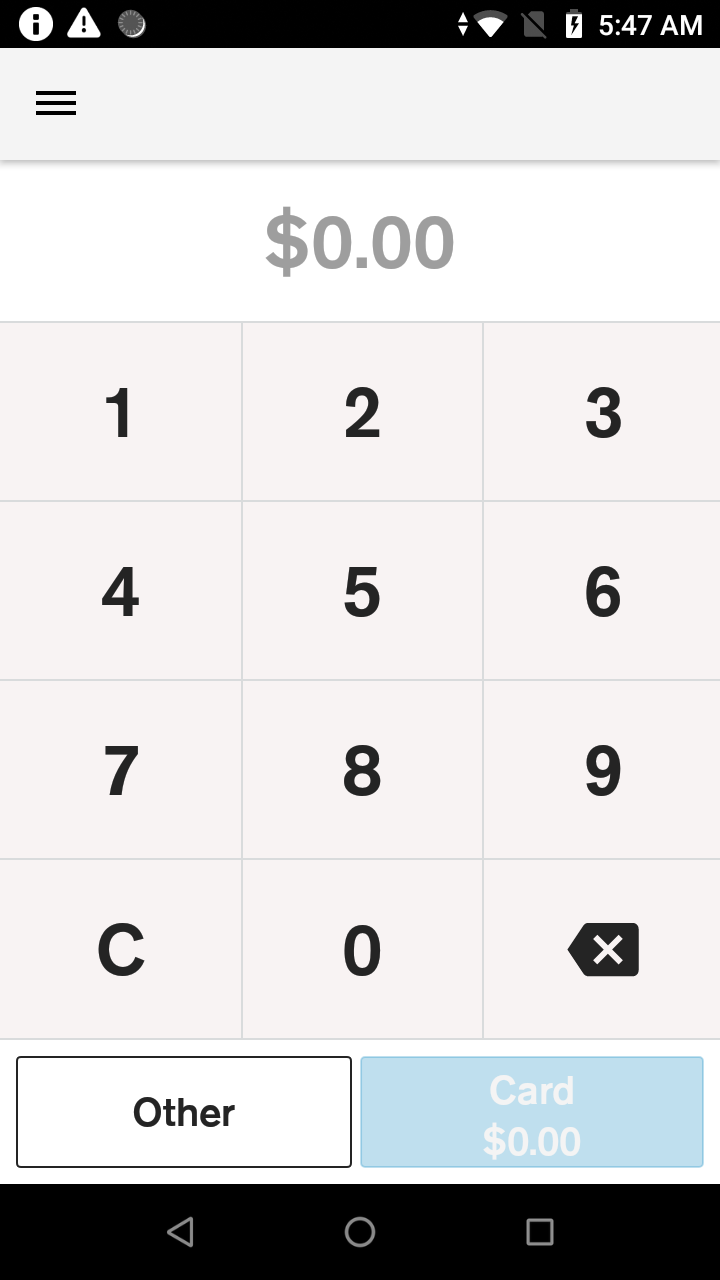
|
|
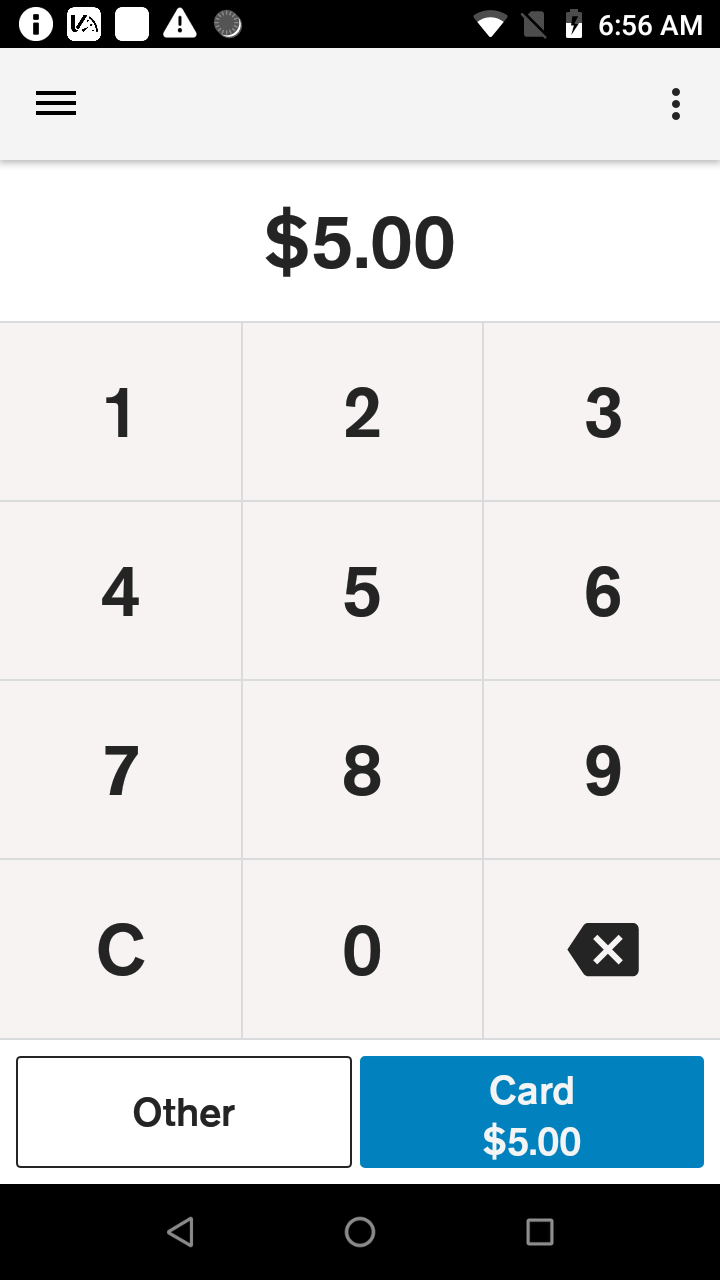
|
|
||
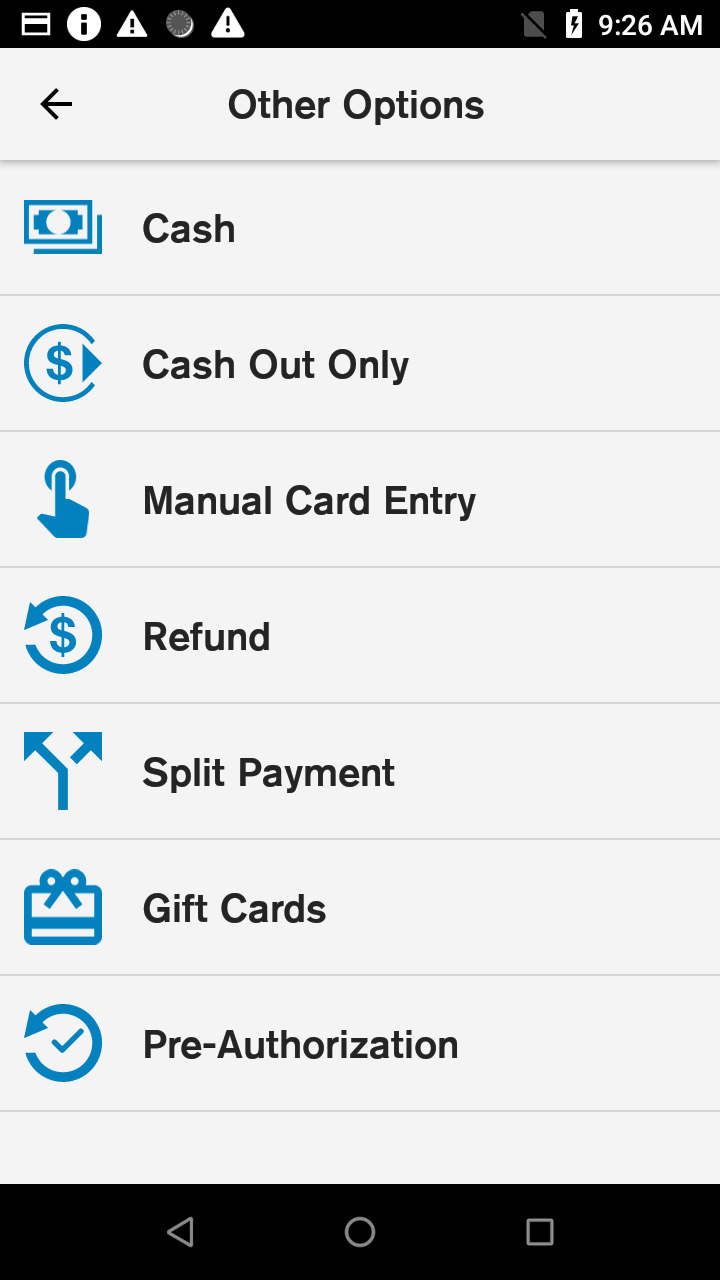
|
|
||
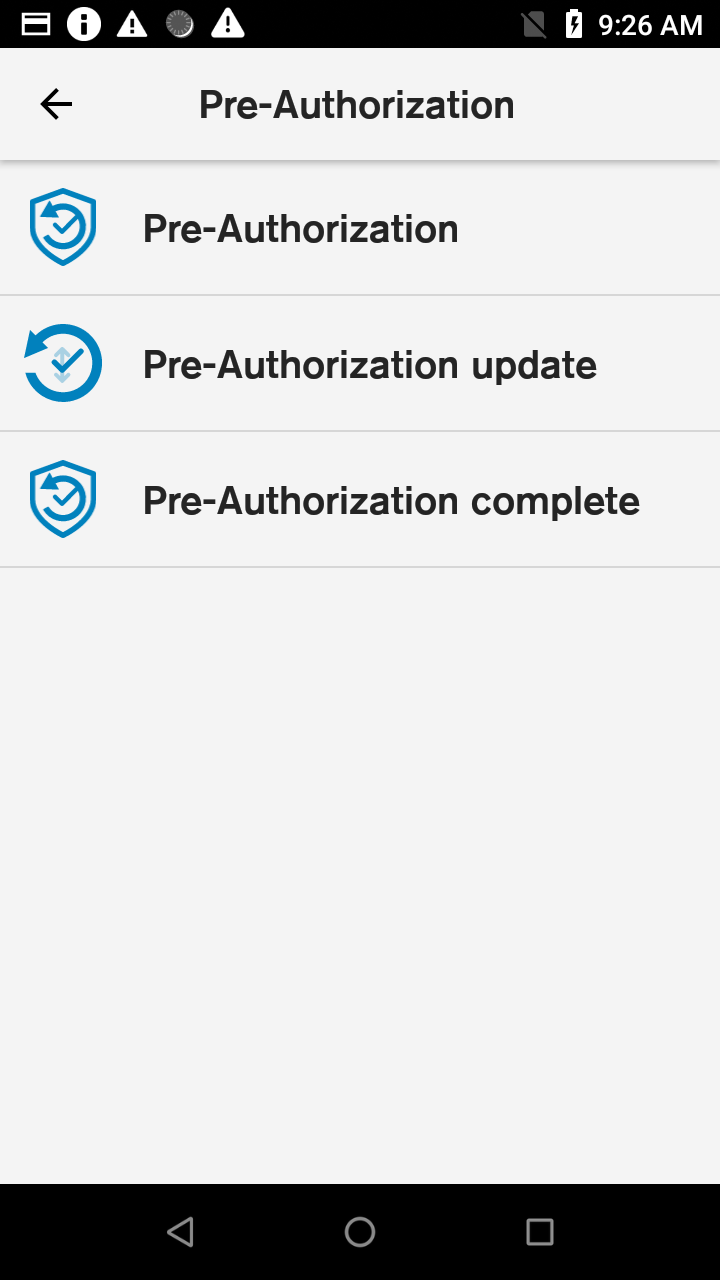
|
|
||
| User authentication |
|
||
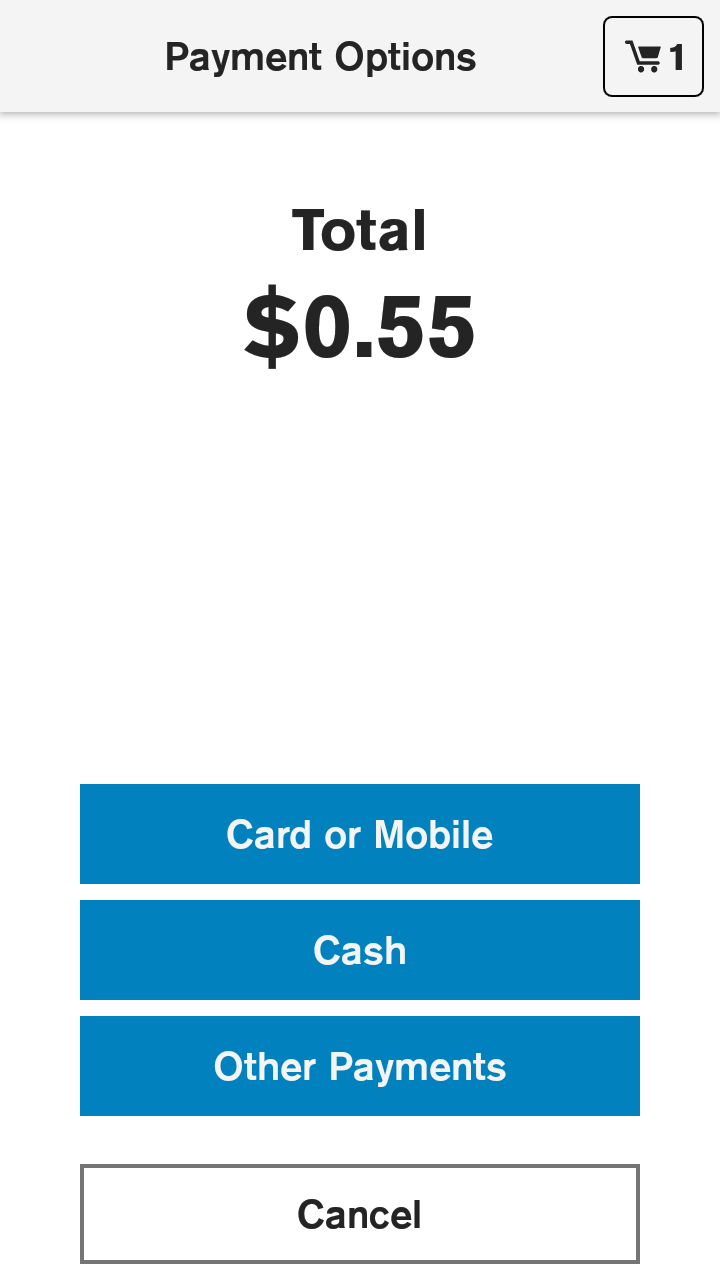
|
|
||
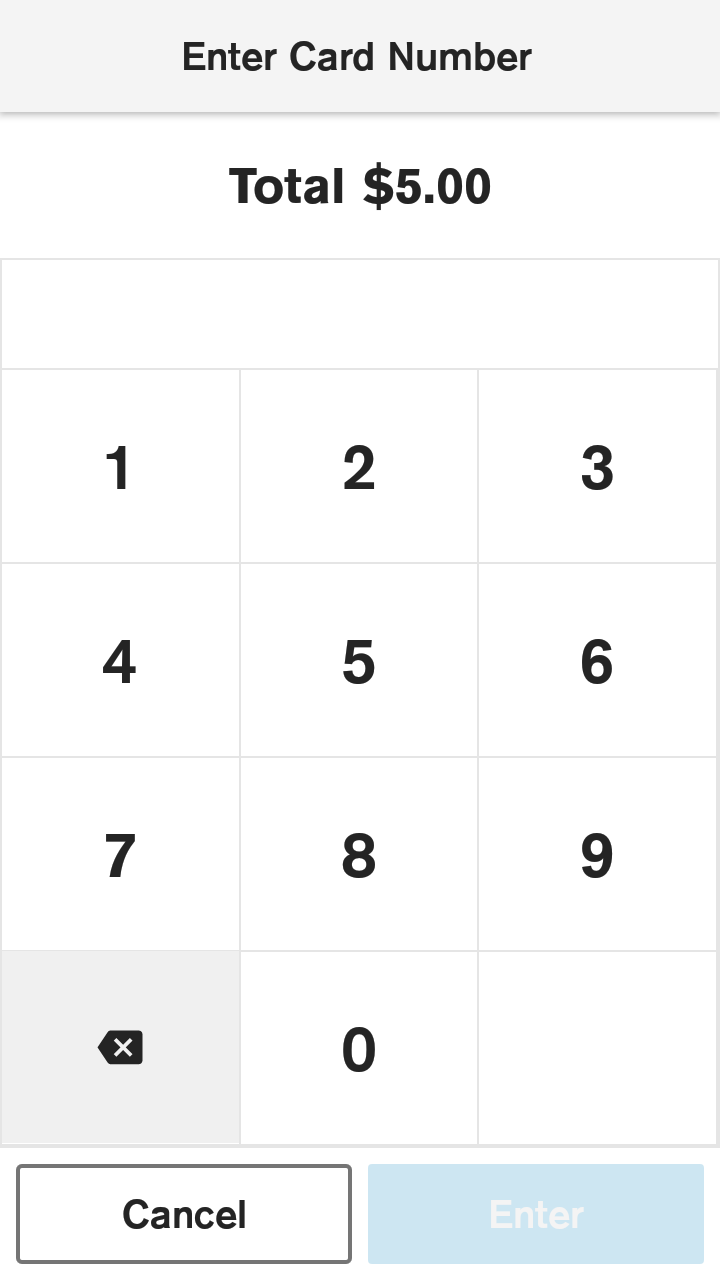
|
|
||
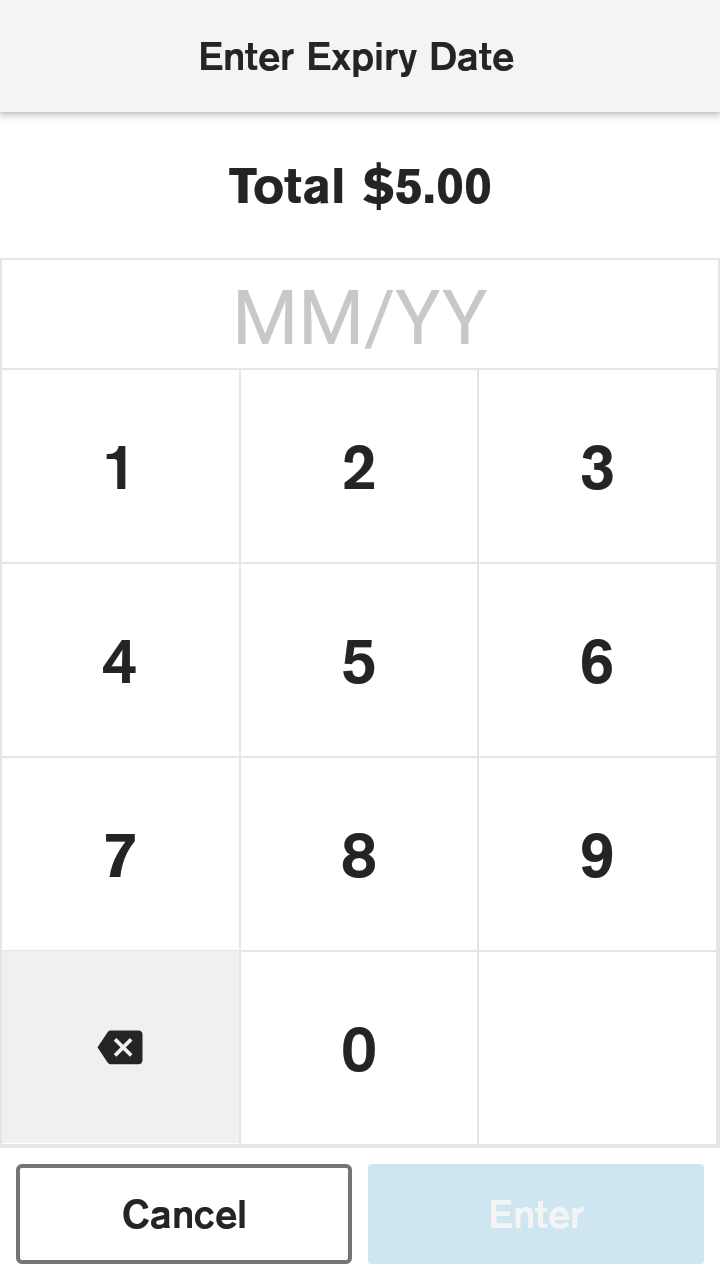
|
|
||
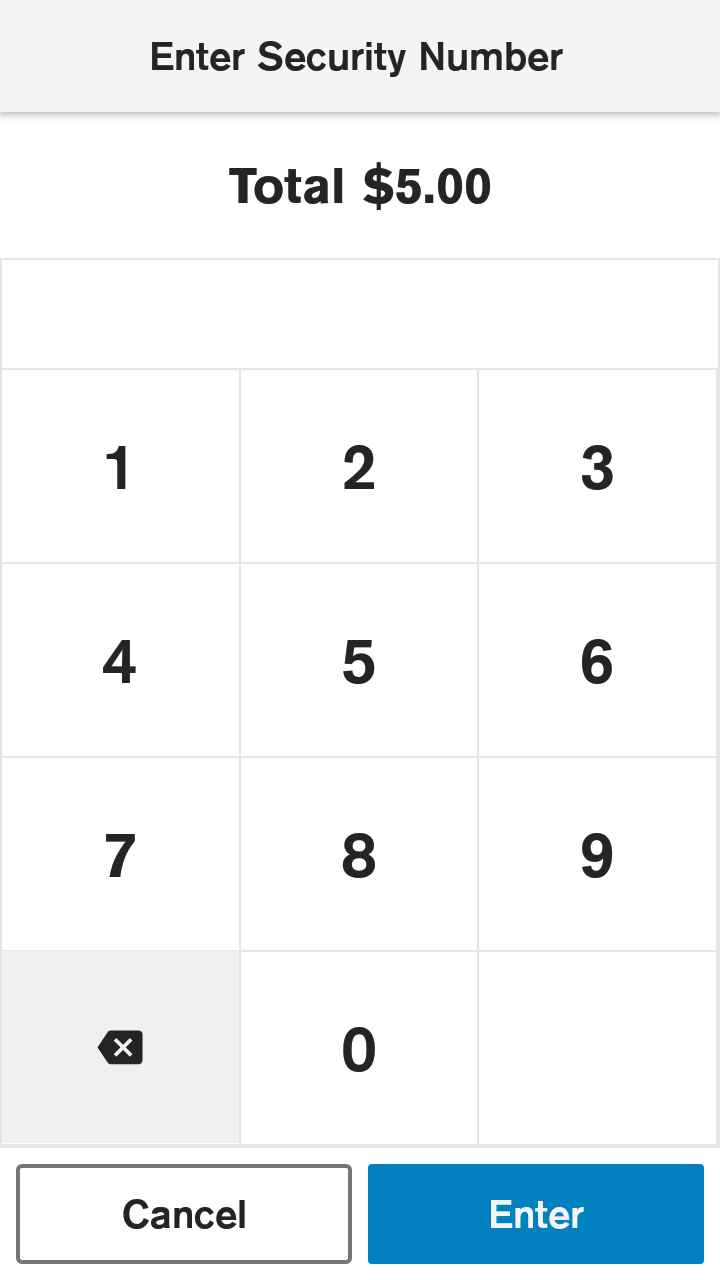
|
|
||
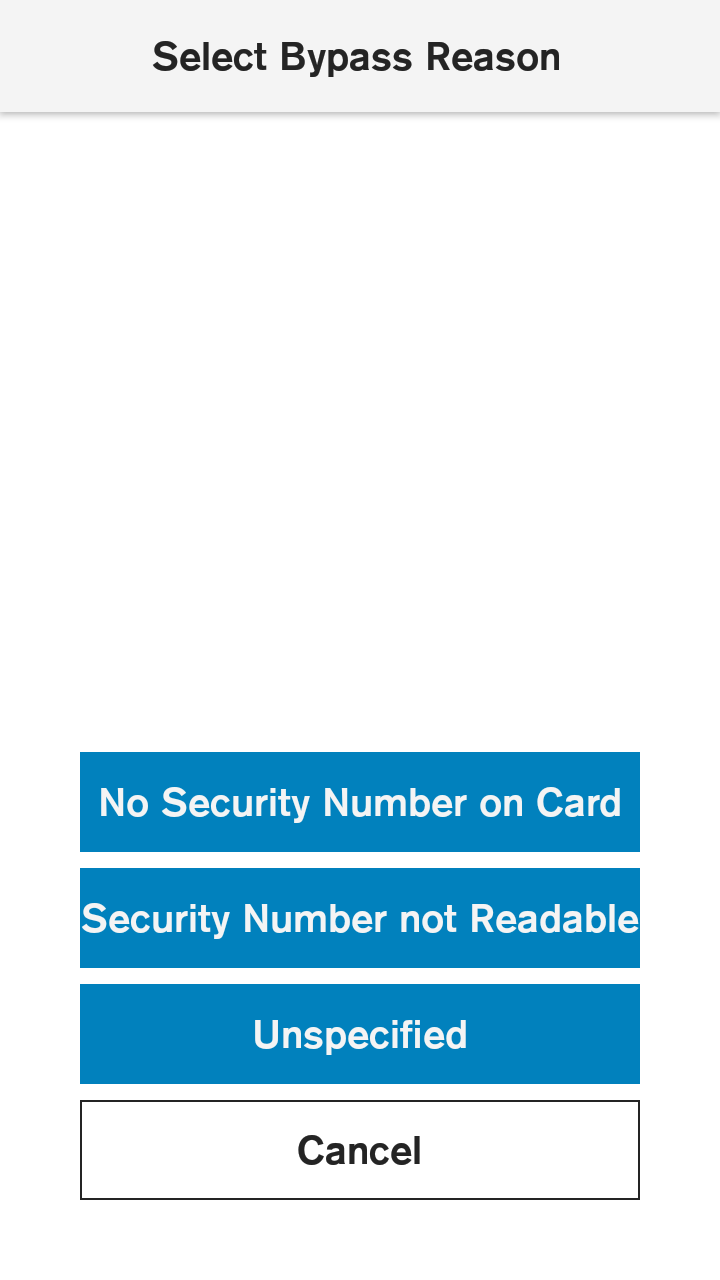
|
|
||
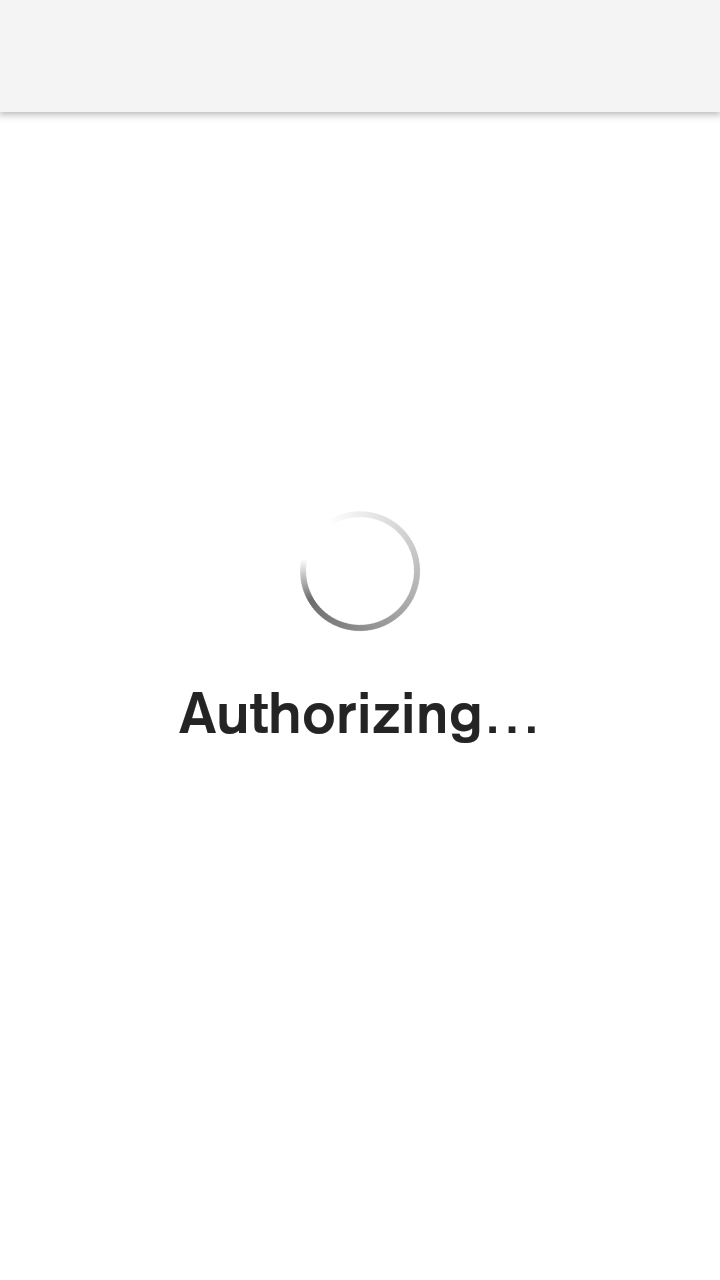
|
|
||
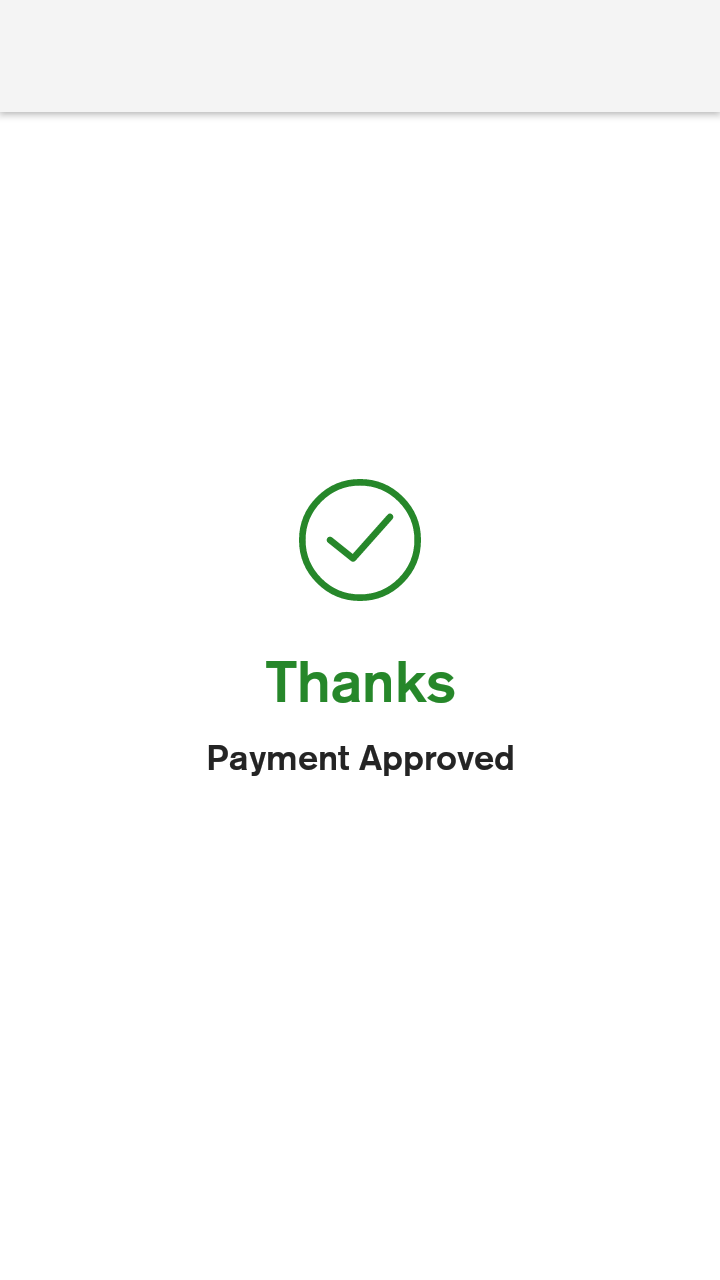 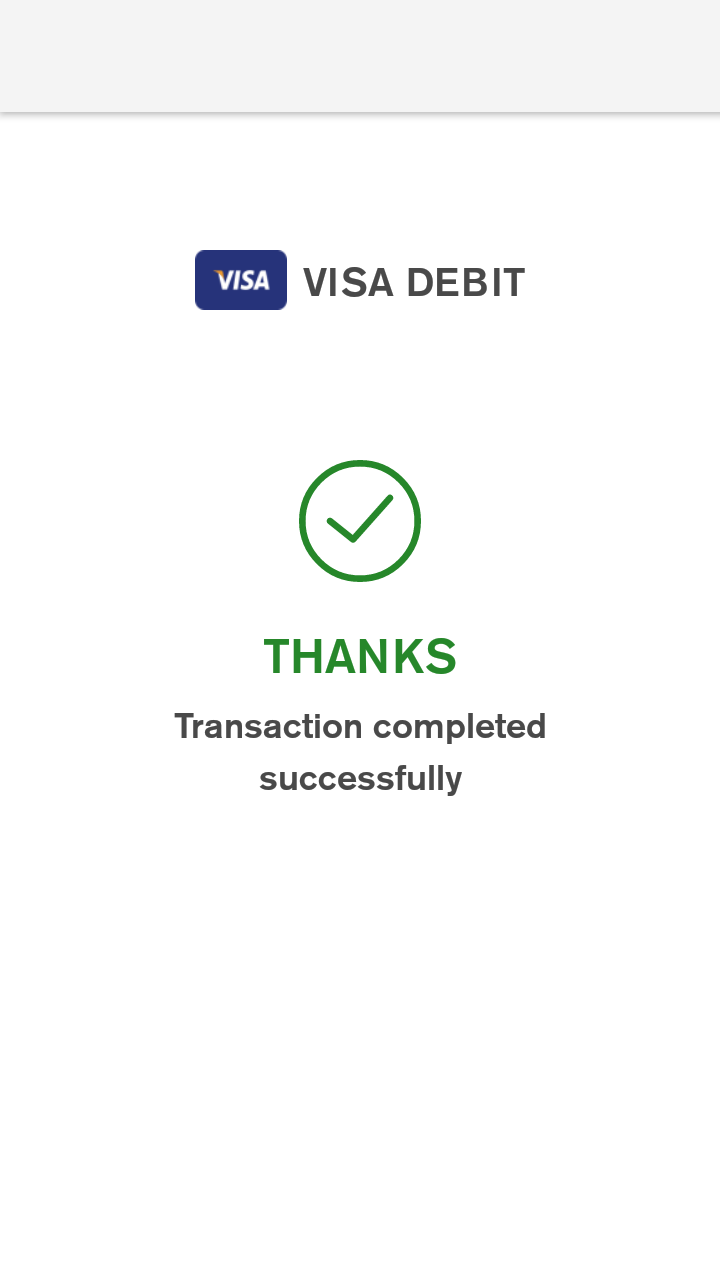 |
|
||
| Receipt Configuration for Merchant |
|
||
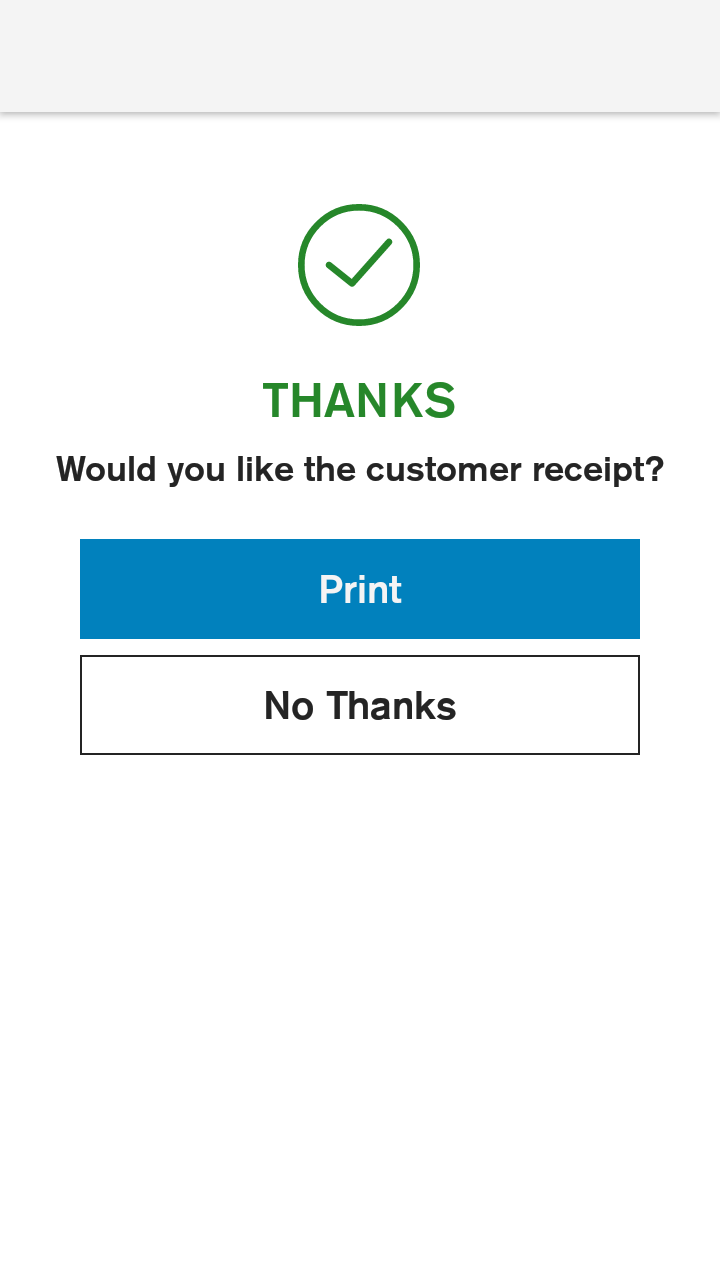
|
|
||
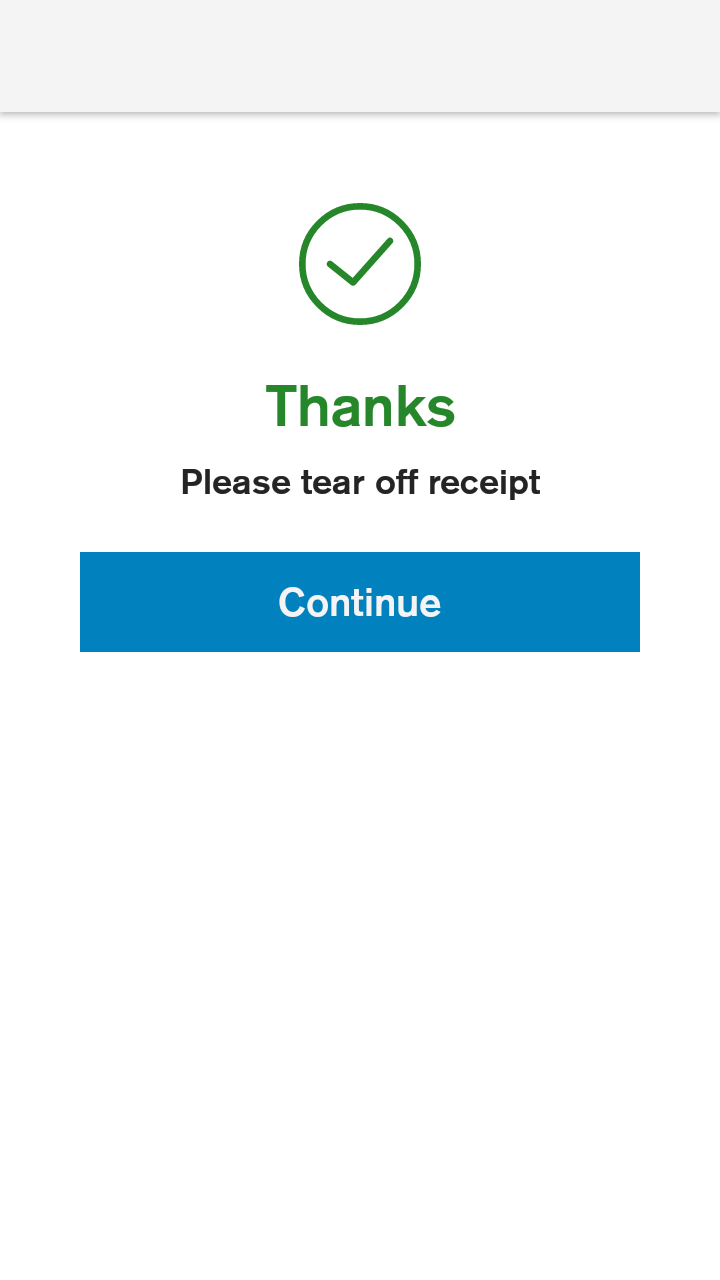
|
|
||
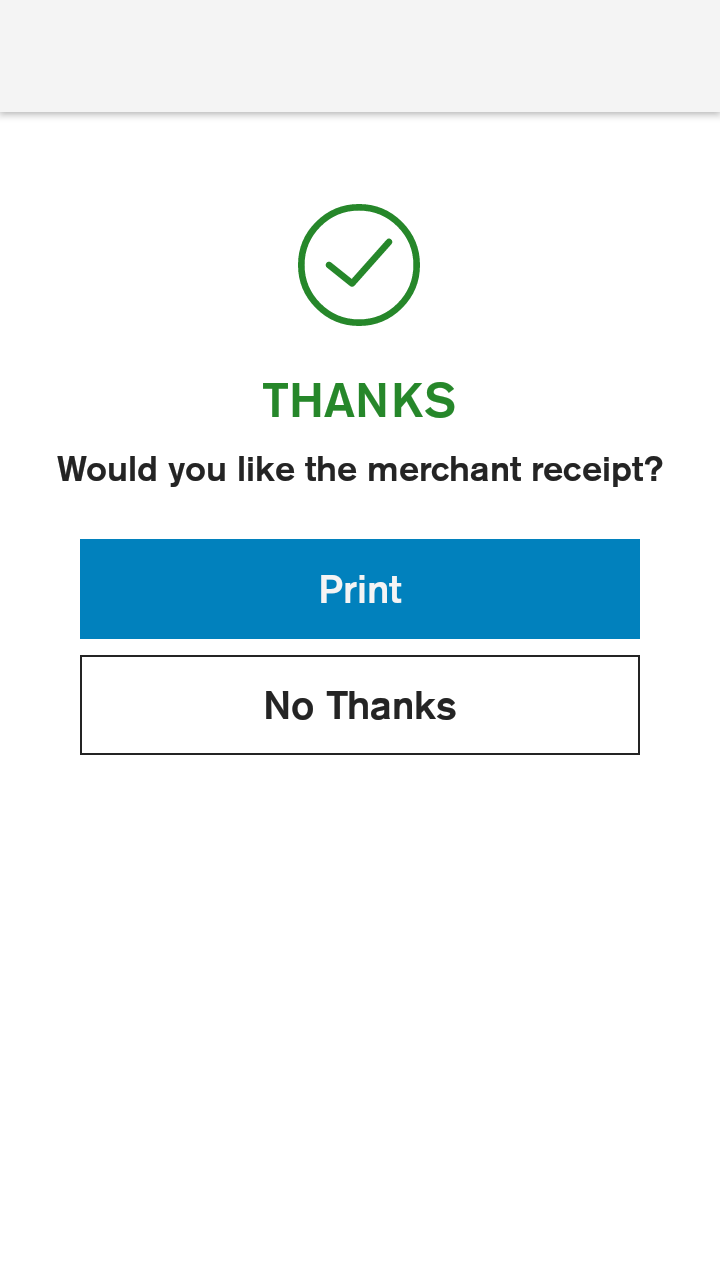
|
|
||
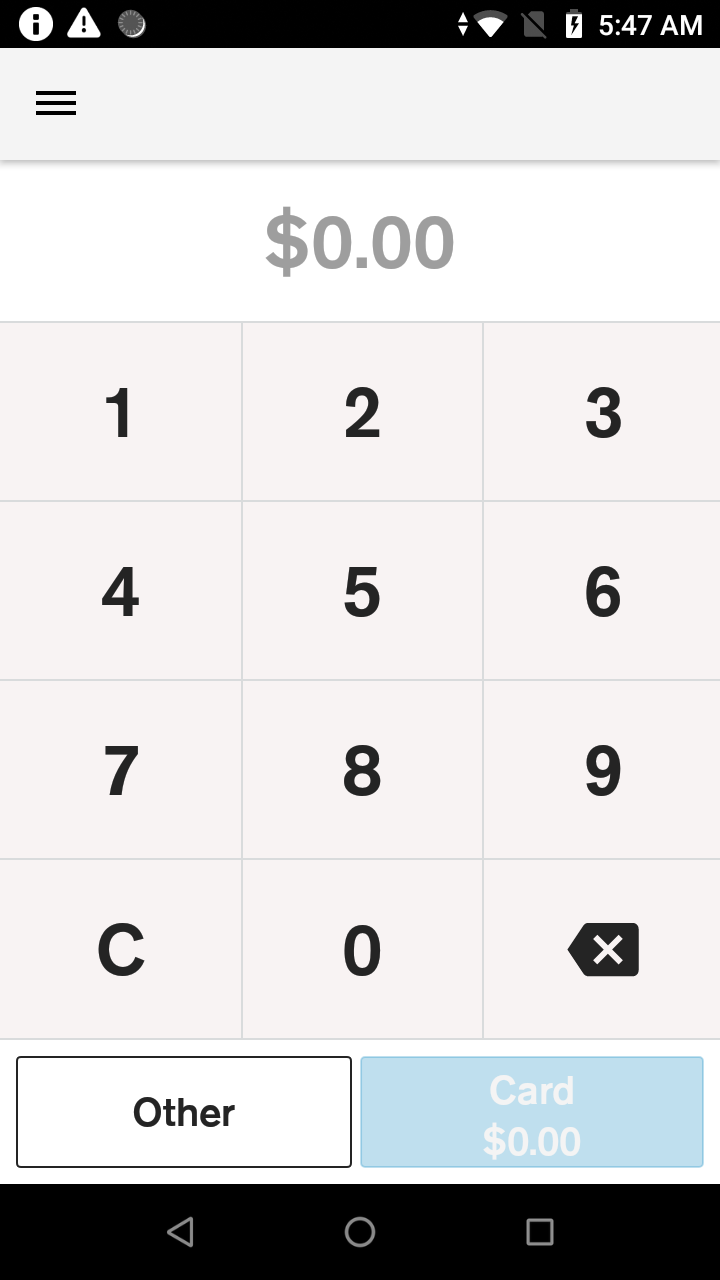
|
|
Do you have a question? If you didn’t find the answer you are looking for in our documentation, you can contact our Support teams for more information. If you have a technical issue or question, please contact us. We are happy to help.
We’ll help you choose the right payment solution for your business, wherever you want to sell, in-person or online. Our team of experts will happily discuss your needs.
