Sale
The sale transaction is performed when the customer makes a payment in exchange for goods. These transactions are usually completed using debit or credit cards.
| Step | Instruction | Screen Information | Rebranded Screen Information |
|---|---|---|---|
| 1 | The terminal is ready to start a transaction. Enter the sale amount and then press |
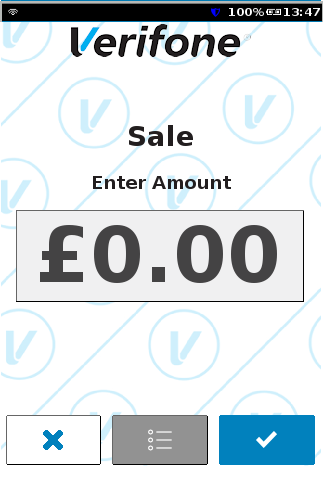 |
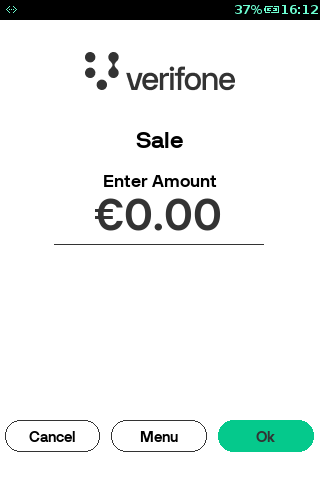 |
| 2 |
Present, insert, or swipe a card or key in the card number. Proceed to the next step. If the card number is keyed in, proceed to step 8. If |
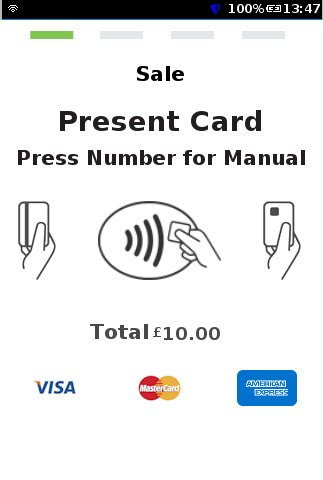 |
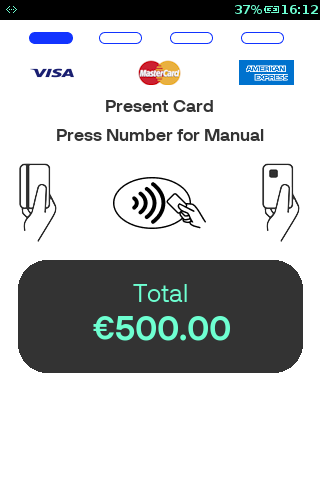 |
| 3 | The terminal connects to the payment processing host. | 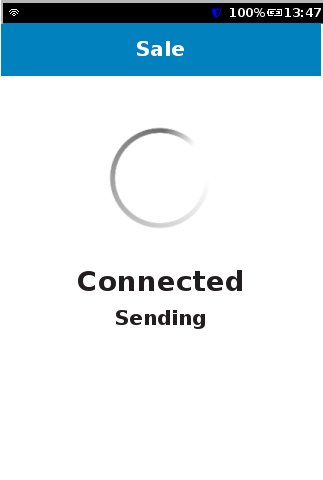 |
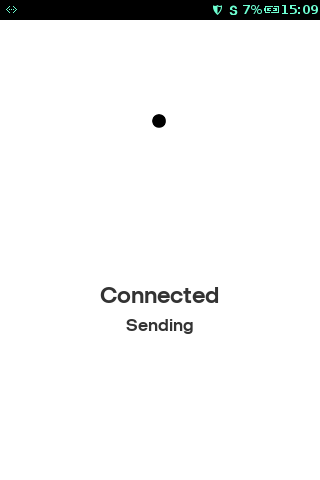 |
| 4 | The terminal receives a response from the payment processing host. | 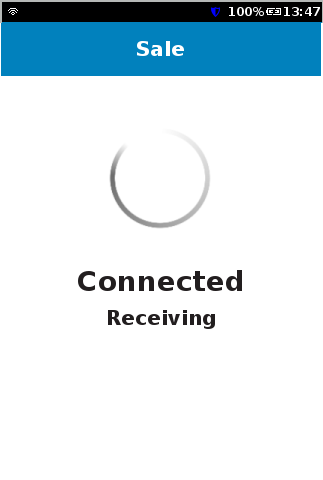 |
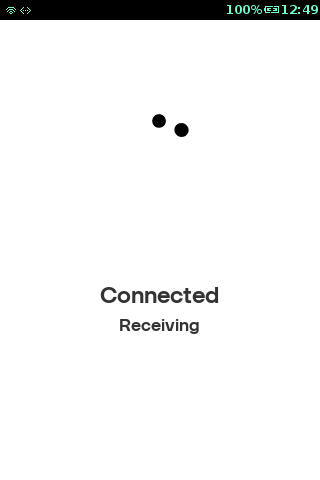 |
| 5 |
The terminal has received an approval response from the host and is printing the receipt. If the signature verification is identified as the verification method, then proceed to step 13. |
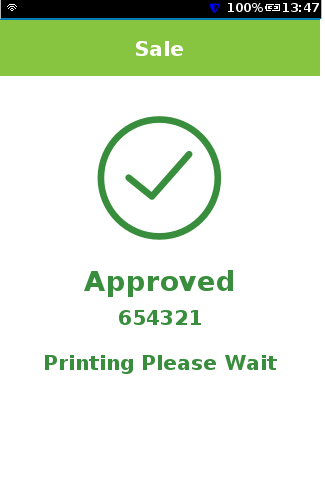 |
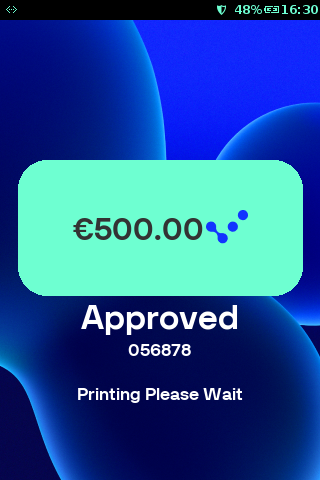 |
| 6 |
Print customer receipt? Press the If not required press the |
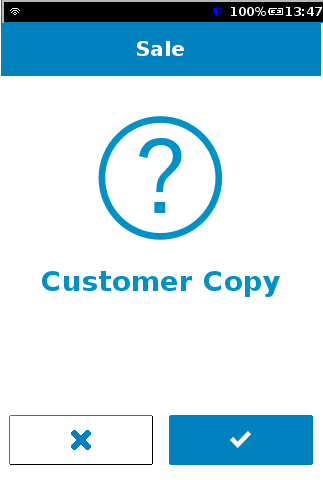 |
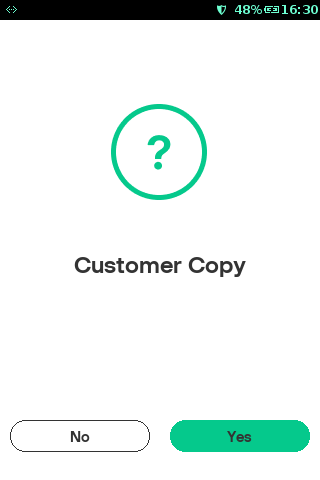 |
| 7 | The terminal prompts the user to remove the chip card before going back to the idle screen. | 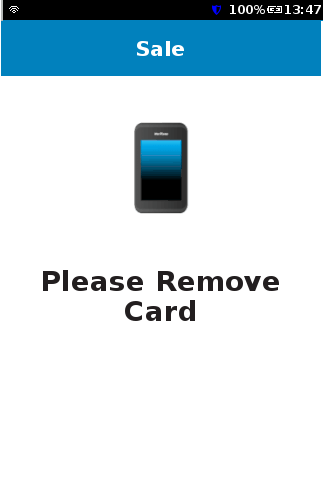 |
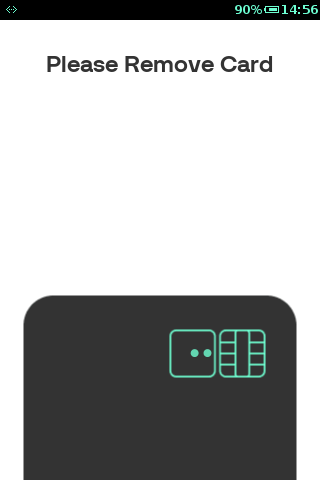 |
| 8 |
Card Not Present / Telephone or Mail Orders – Manual card details entry Begin typing the card number on the payment options screen, the screen will ask for a password before switching to the manual entry screen. Enter the password and then press |
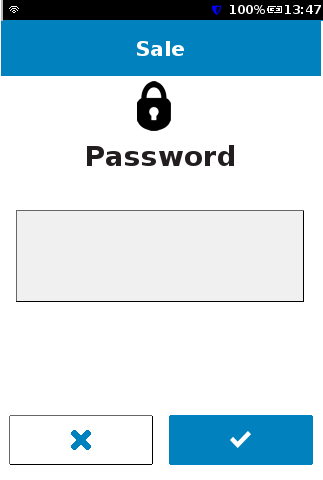 |
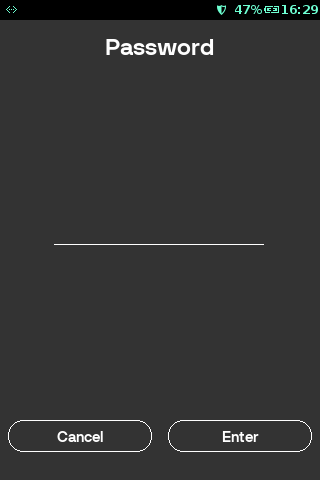 |
| 9 |
The screen will now switch to the manual entry screen. Once the card number is entered completely, press the |
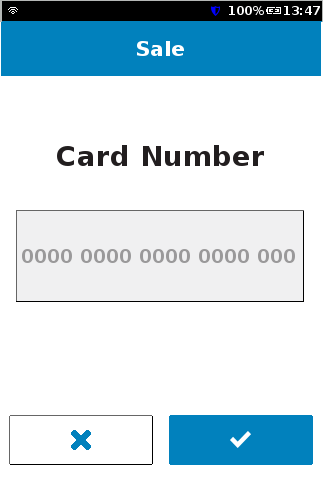 |
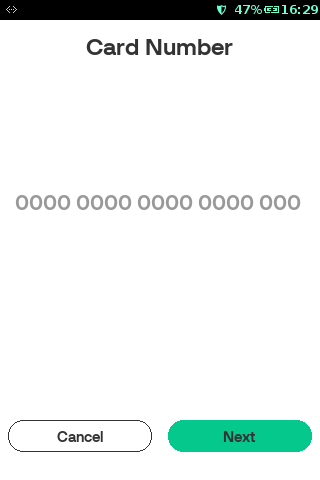 |
| 10 | Enter the expiration date of the card and then press |
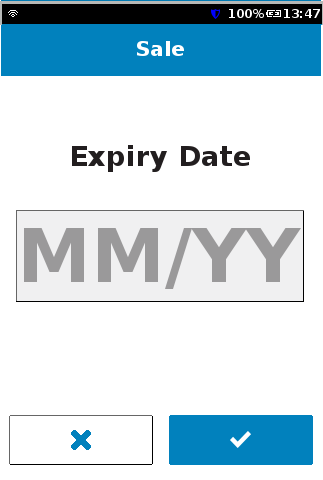 |
 |
| 11 | Select option 1 or 2. | 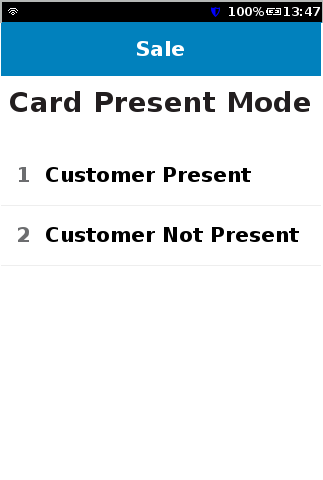 |
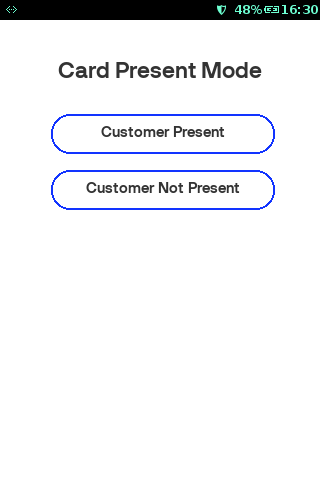 |
| 12 |
Enter CVV number and then press If “Customer not present” has been selected as the card present mode in Step 11, Revert to step 6. If “Customer present” has been selected as the card present mode in Step 11, then the cardholder is required to sign the merchant copy of the printed receipt. |
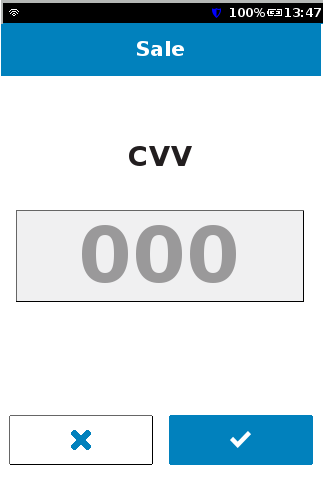 |
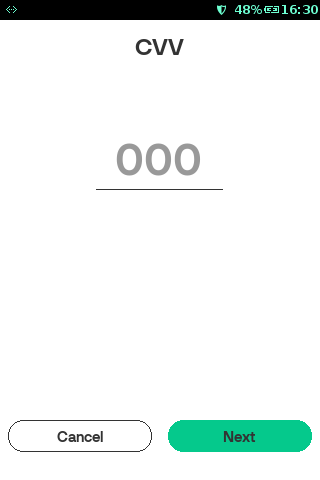 |
| 13 |
The signature is verified by the Merchant, press If |
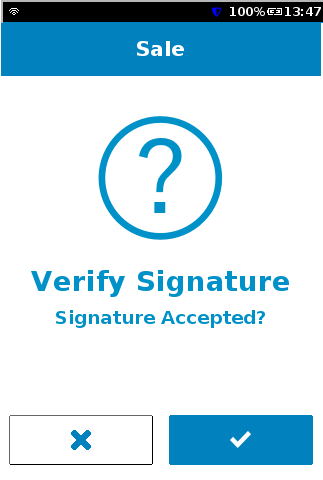 |
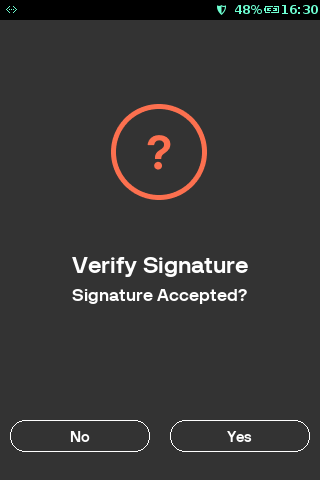 |
| 14 |
The transaction is declined because the signature is not accepted. |
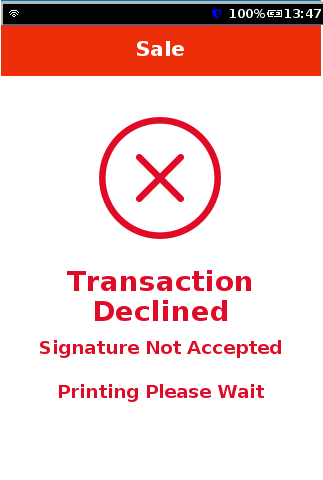 |
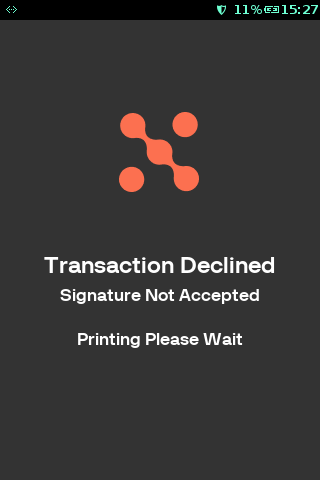 |
| 15 | Reversal is auto uploaded to the payment processing host. | 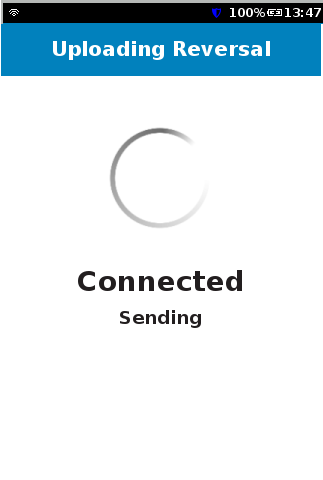 |
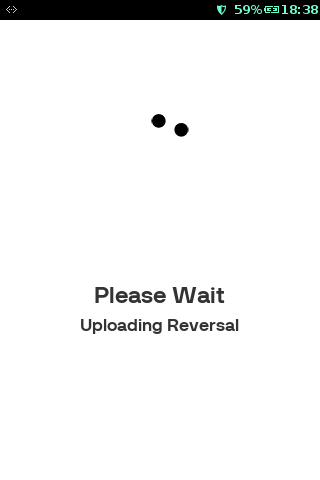 |
| 16 | The transaction has been canceled, revert to the idle screen. | 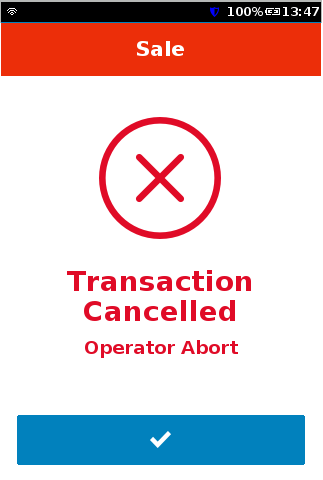 |
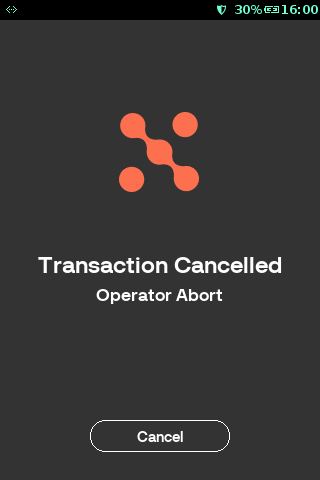 |
