Contents Download from VHQ
Last updated: 20-May-2025
Content Management section in VHQ allows to download the media contents to the Engage devices. Follow the steps below for more understanding on the download process.
- Identify the file name and file location from Administration section. Administration section consists of valid names/values based on Engage Media specification, if the file name is not listed, then need to add manually by pressing + button and filling in the required details according to the Engage Media guidelines.

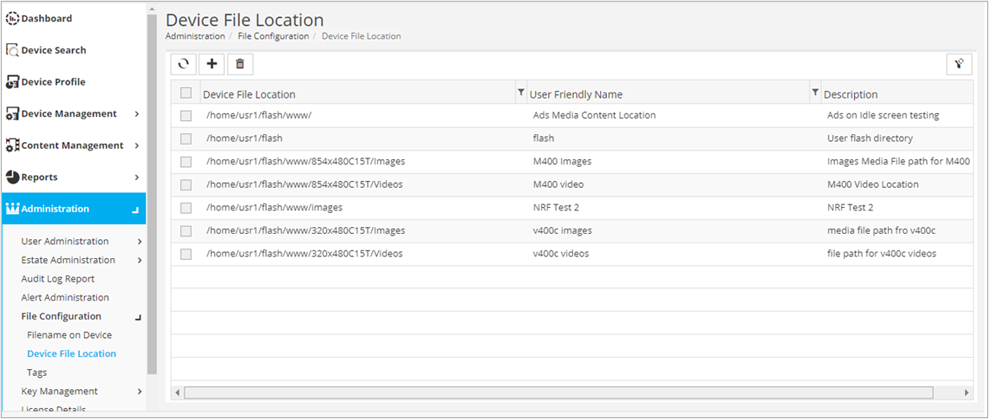
- Select Content Library option from Content Management section to upload the file.
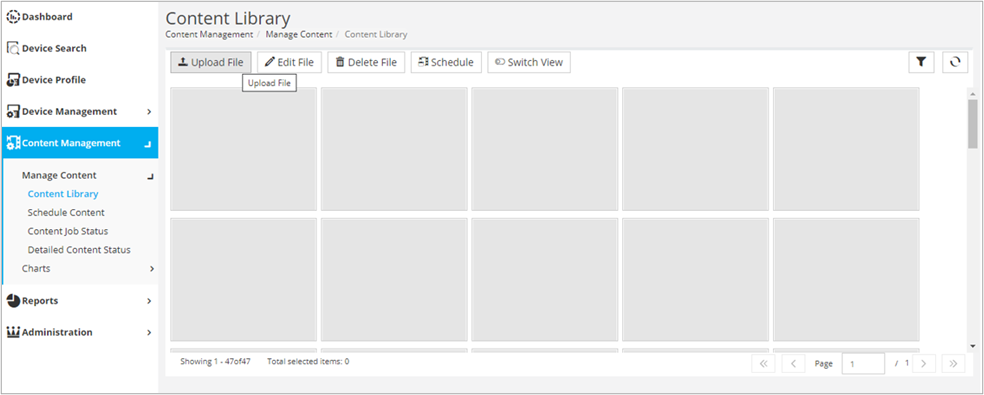
- Fill in the required details on the selected file.
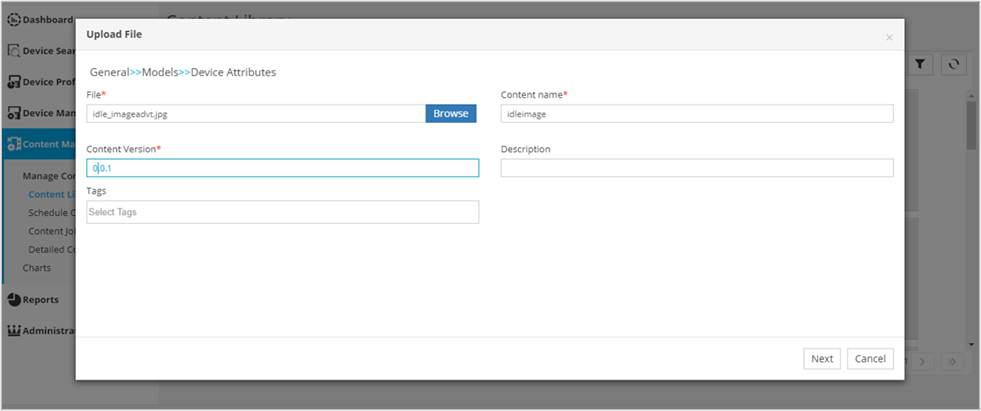
- Click Next and select the device model from Device Attributes screen.
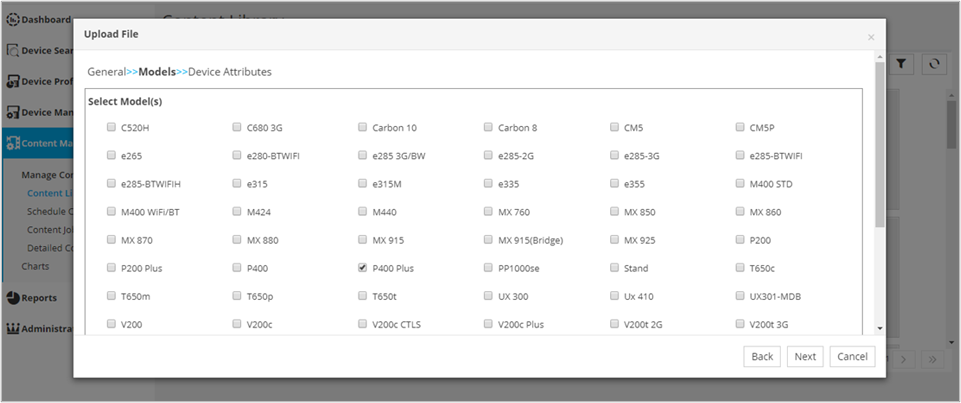
- Click Next and in the following page, enter all details corresponding to what was found in file name and file location in Administration section. For example: P400/V400 Idle screen
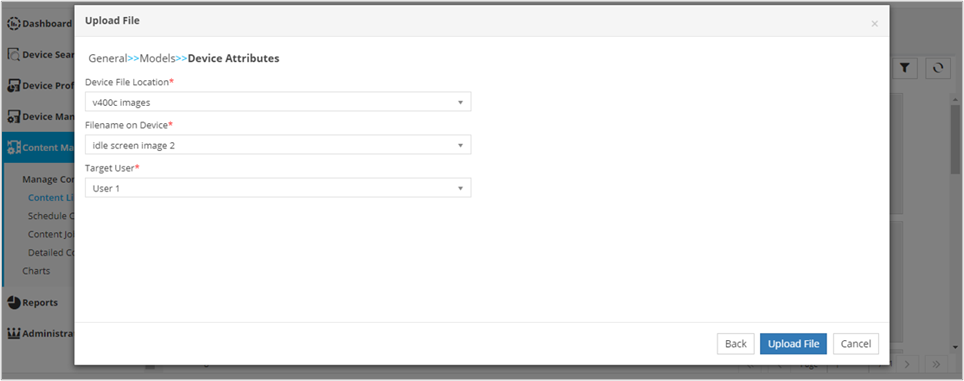
- Click Upload File button to upload the required file.
- Select Schedule Content option from Content Management section.
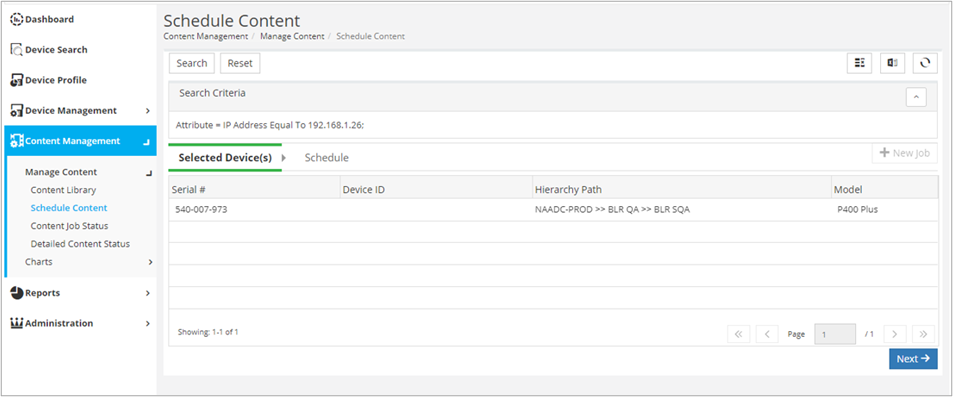
- Select the serial number and click Next.
- Select the file, which was uploaded earlier, from Available Content(s) list and move right in Selected Content(s) section.
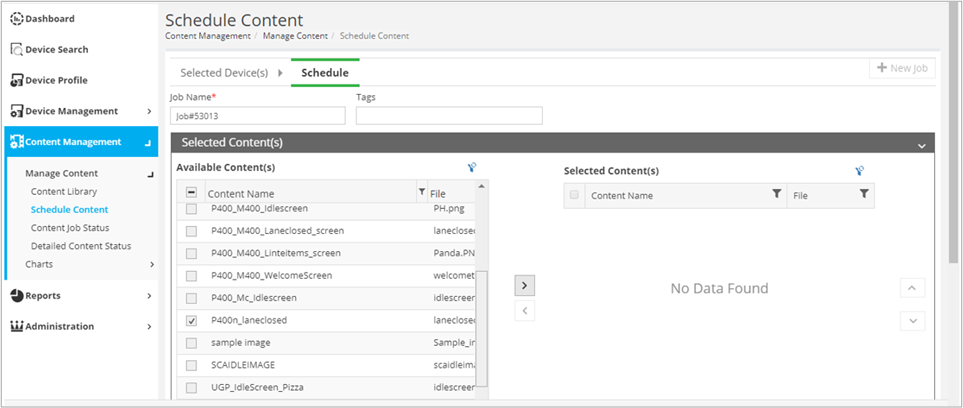
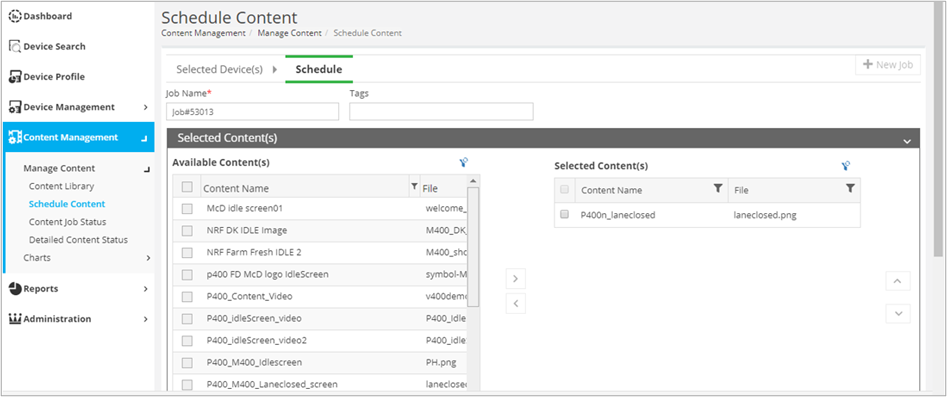
- Click the check box to select the file and then select Schedule and Submit to start the download process.
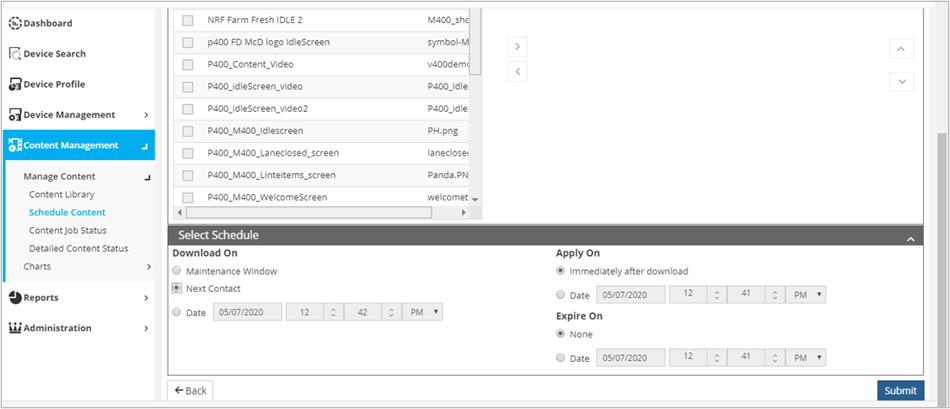
- Select Detailed Content Status option from Content Management section to see the progress of downloading.
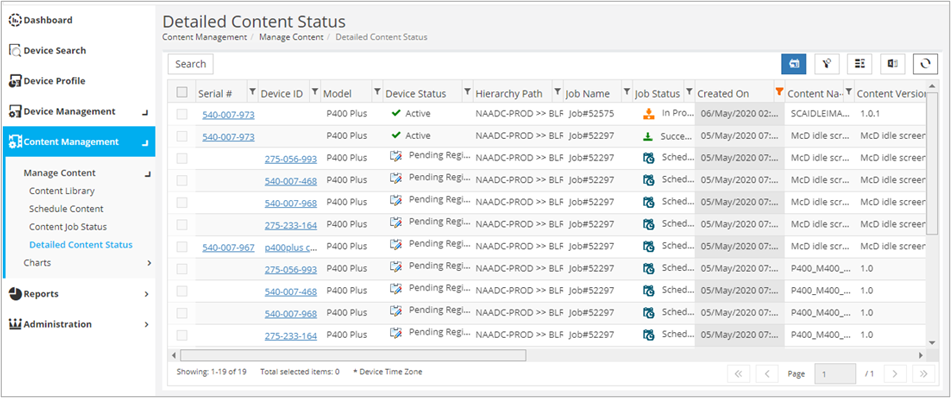
Rate this article:
