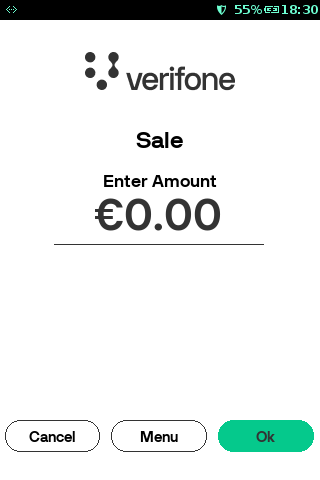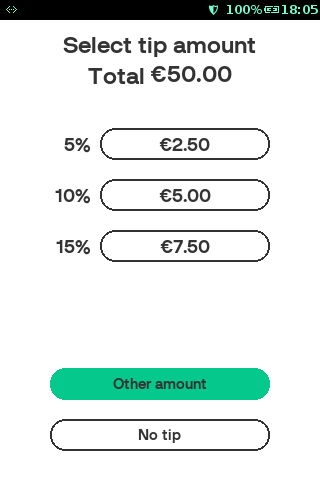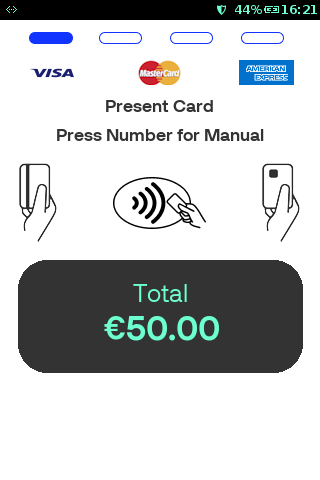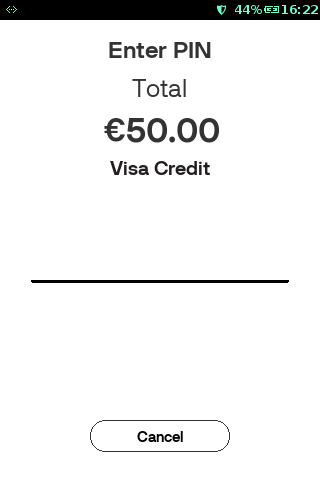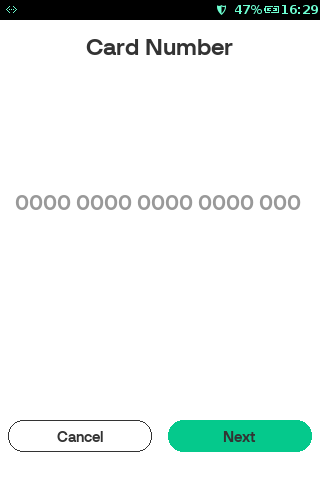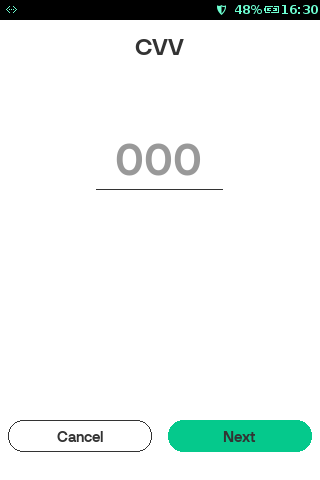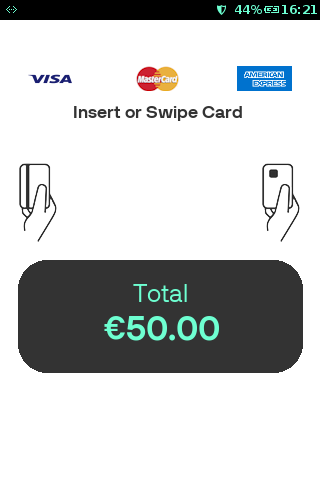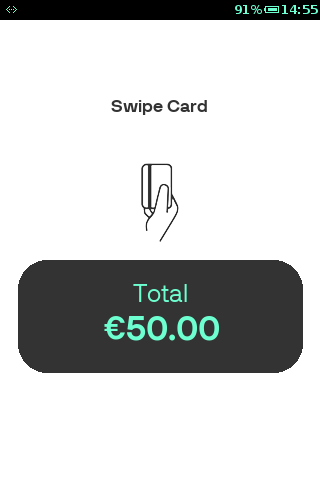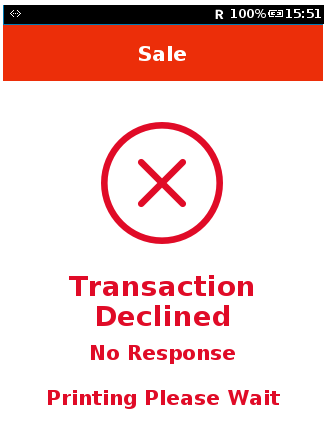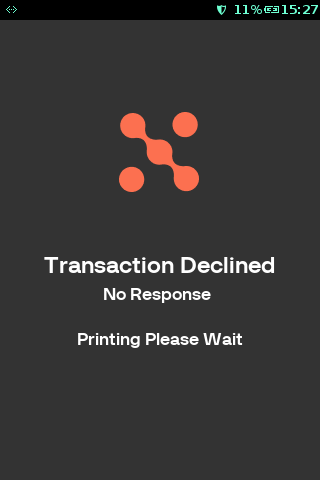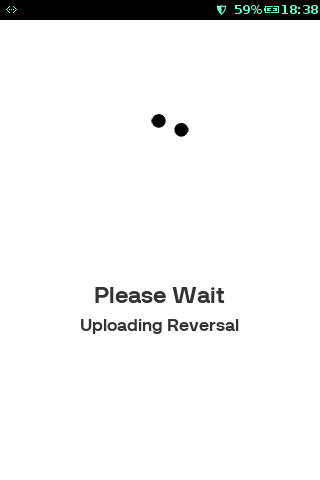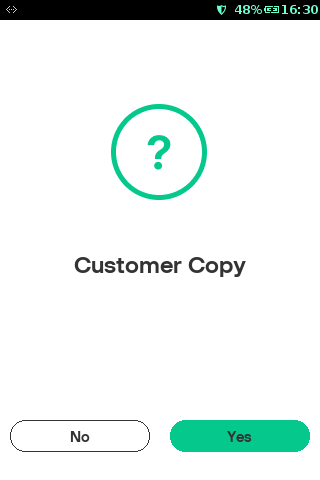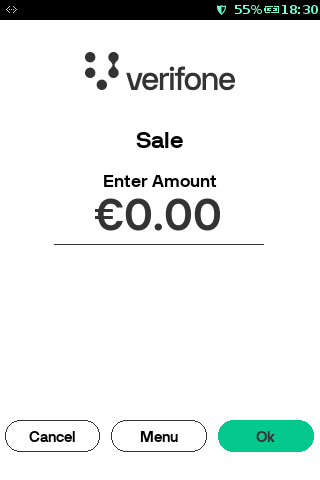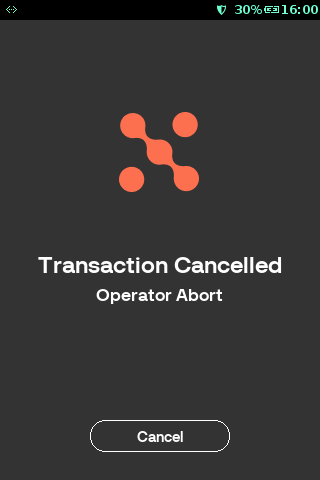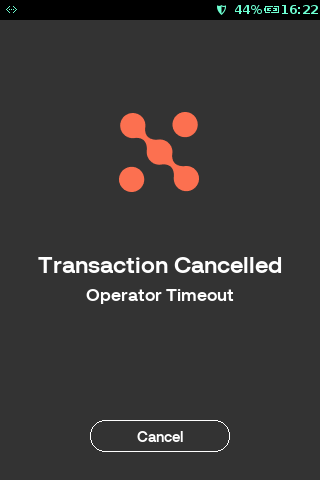Reversal
Last updated: 25-Oct-2023
A reversal transaction is used to cancel or reverse the immediately preceding successful sale or refund transaction. Reversal occurs when a transaction is approved by the host but fails on the terminal end. A reversal transaction can be processed immediately after the transaction failure by configuring the parameter “AUTO_REVERSAL_ENABLED”.
Rate this article: