Void
Last updated: 25-Oct-2023
The void function is used to cancel a previous transaction within the current batch. This transaction is identified by entering the invoice number shown on the receipt during the void process.
| Step | Instruction | Screen Information | Rebranded Screen Information |
|---|---|---|---|
| 1 | For void, press the menu button on the touch screen or the |
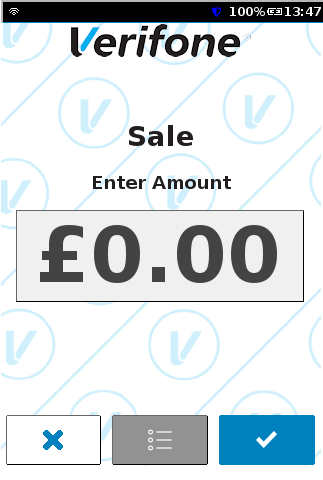 |
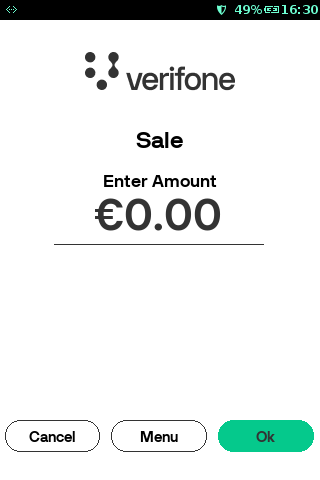 |
| 2 | Select option 1 - Transactions. | 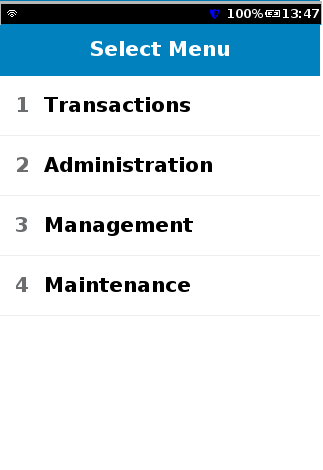 |
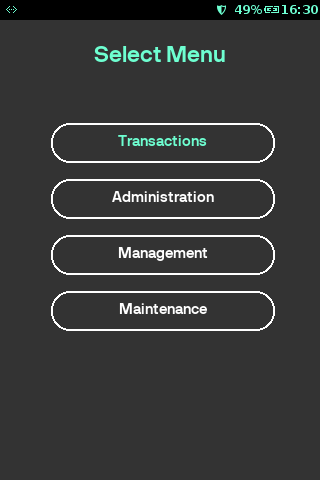 |
| 3 | Select Void. | 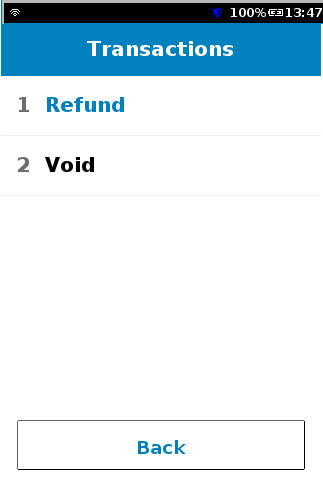 |
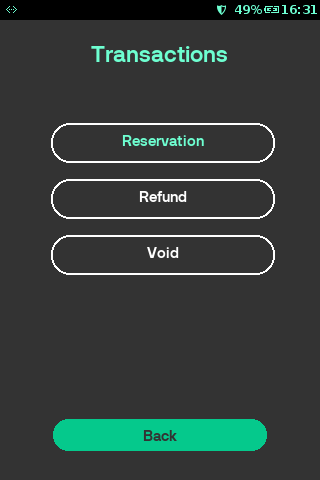 |
| 4 | Enter the password. | None. | 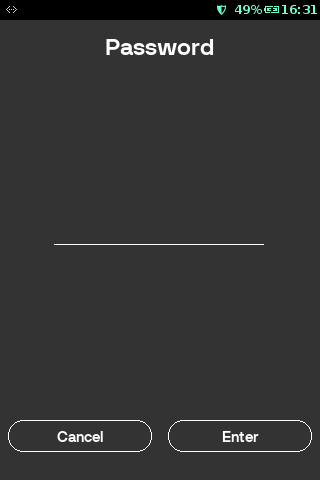 |
| 5 |
The terminal is ready to start a transaction. Select one of two options, if the Last transaction is selected, the terminal will void the last transaction recorded in the batch, proceed to step 5. If Invoice Number is selected proceed to the next step. |
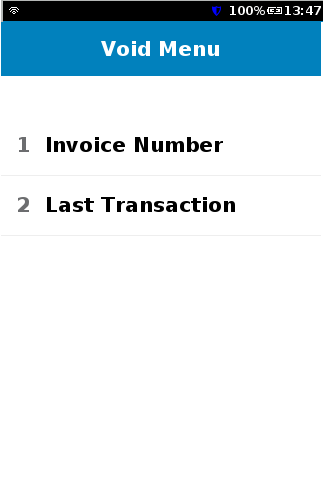 |
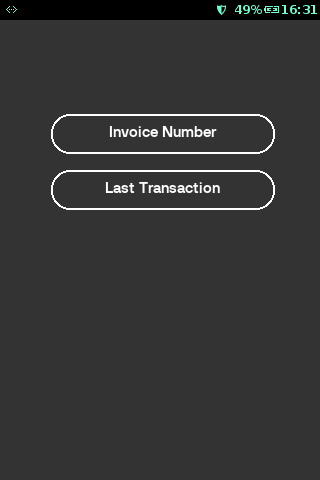 |
| 6 | Enter the Invoice number (found on the receipt) of the transaction to be canceled. | 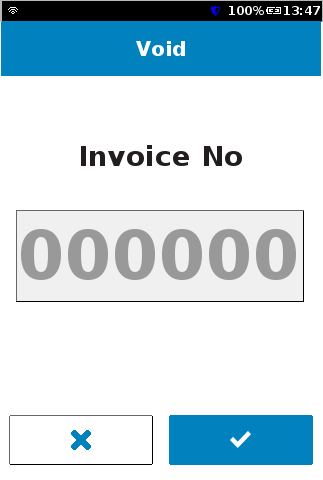 |
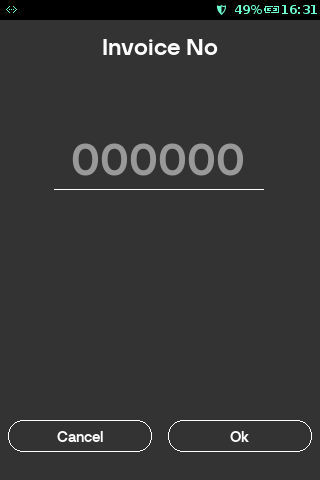 |
| 7 | Terminal displays information of parent transactions. Verify the information displayed and press |
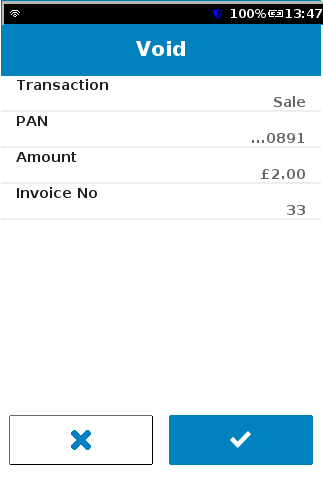 |
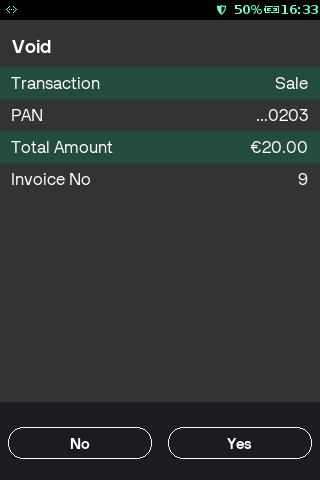 |
| 8 | The terminal connects to the payment processing host. | 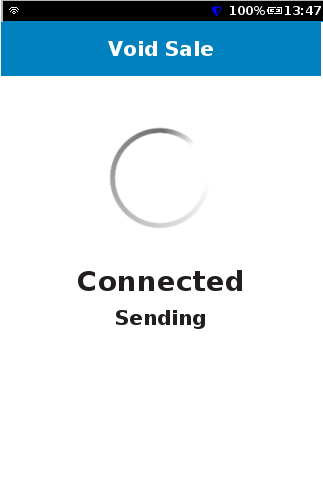 |
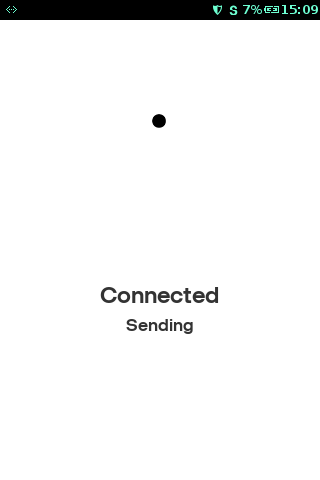 |
| 9 | The terminal has received an approved response from the payment processing host and is printing the receipt. | 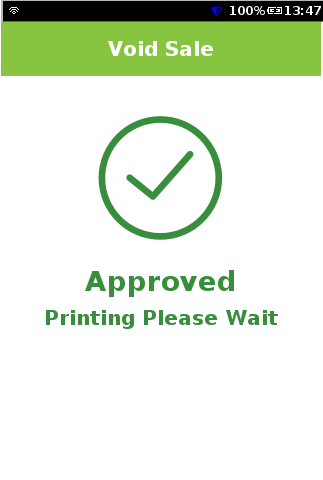 |
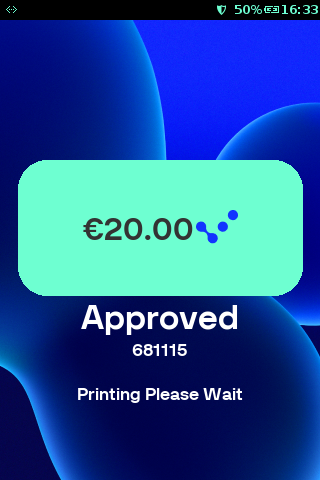 |
| 10 |
Print customer receipt? Press the If not required press the |
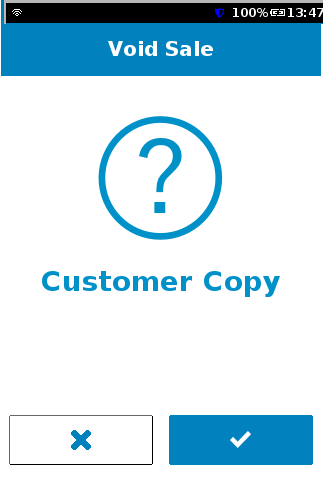 |
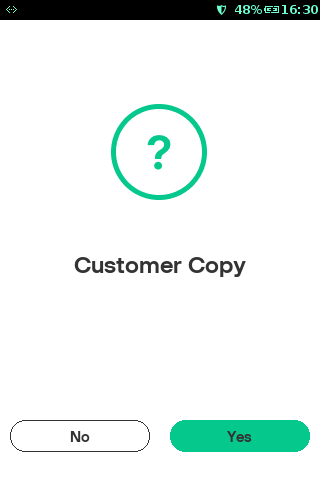 |
Rate this article:
