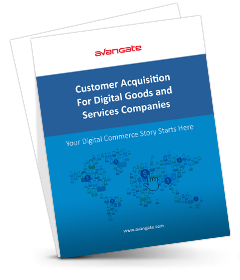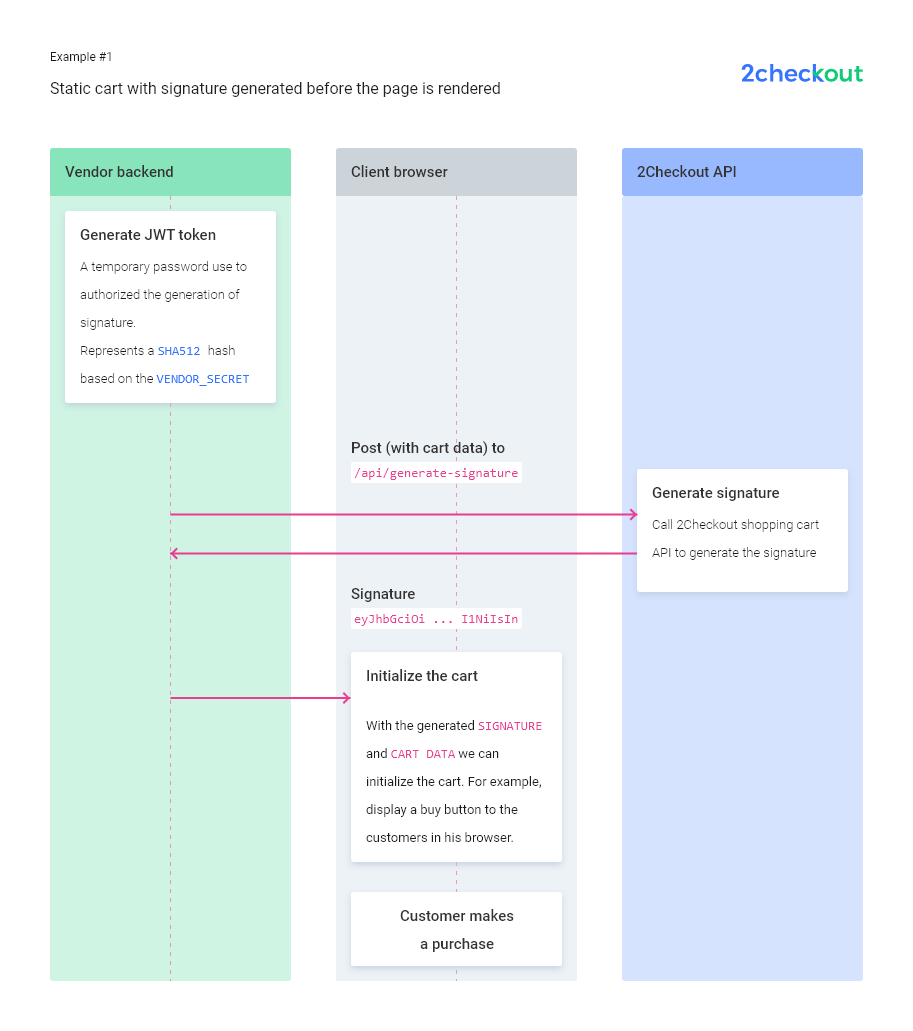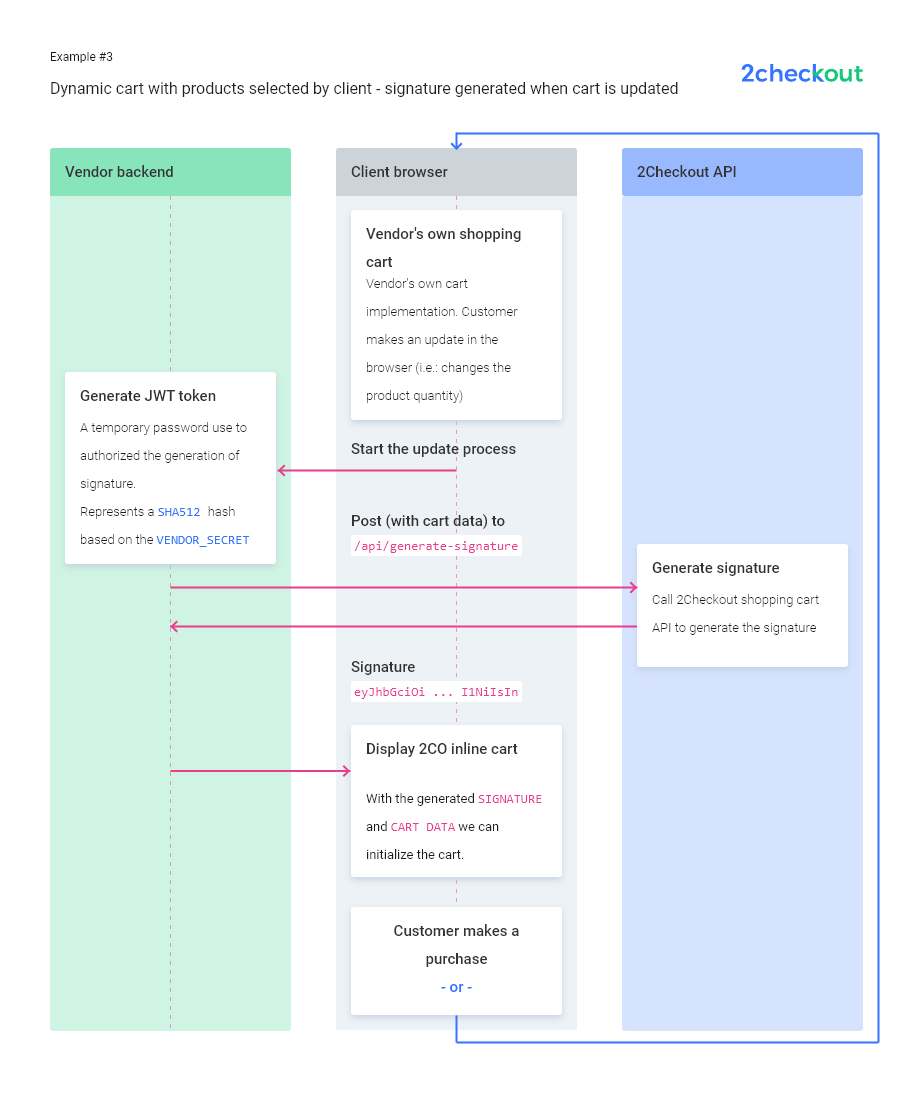Place an order with iDEAL
Overview
Use the placeOrder method to create orders and collect payments from iDEAL.
Requirements
Only shoppers in the Netherlands can select iDEAL as a payment option and choose their bank. You're required to include the following text when using Avangate API and to make it visible for your customers in the ordering interface.
Order processed by Avangate, authorized reseller and merchant of the products and services offered within this store.
Supported currencies
- EUR
Workflow
- Use the getIdealIssuerBanks method for retrieving information on the Avangate list of banks that support iDEAL payments. More details about this method here.
- Shoppers select iDEAL as payment option in the interface you provide them, and select their bank from the list.
- Create the order object. Use IDEAL as the type of the PaymentDetails object, and include ReturnURL and CancelURL. The BankCode parameter should be added based on the bank selected by the customer, from the array obtained after calling method getIdealIssuerBanks.
- Use the placeOrder method to send the data to Avangate.
- Once you place the order, Avangate logs it into the system. At this point in time, the status of the order is PENDING.
- Avangate returns an Order object as the output of the placeOrder method.
- Use the PaymentMethod object to create a redirect URL for the shoppers, concatenating the values of the Href and avng8apitoken parameters. Here's an example of the redirect URL:
https://api.avangate.com/4.0/scripts/ideal/authorize/?avng8apitoken=f56373d92ed6b153 - Customers are directed to the iDEAL payment page, where they have to confirm their payment details before finishing the ordering process.
- Shoppers are redirected to the RedirectURL from the Order information object. In case the payment fails, shoppers are redirected to the CancelURL.
Parameters
| Parameters | Type/Description |
|---|---|
|
sessionID |
Required (string) |
|
|
Session identifier, the output of the Login method. Include sessionID into all your requests. Avangate throws an exception if the values are incorrect. The sessionID expires in 10 minutes. |
|
Required (Object) |
|
|
|
Object designed to collect all data necessary for an order, including billing, product/subscription plan and payment details. To place an order with iDEAL, use IDEAL as the type of the PaymentDetails object and provide the following parameters as part of the PaymentMethod object:
See code sample for more details. |
Response
|
Object |
Request
<?php
// authentication script: https://knowledgecenter.avangate.com/Integration/SOAP_API/API_4.0/02Authentication
require ('PATH_TO_AUTH');
$Order = new stdClass();
$Order->RefNo = NULL;
$Order->Currency = 'eur';
$Order->Country = 'nl';
$Order->Language = 'en';
$Order->CustomerIP = '91.220.121.21';
$Order->ExternalReference = NULL;
$Order->Source = NULL;
$Order->AffiliateId = NULL;
$Order->CustomerReference = NULL;
$Order->Items = array();
$Order->Items[0] = new stdClass();
$Order->Items[0]->Code = 'my_subscription_1';
$Order->Items[0]->Quantity = 1;
$Order->Items[0]->PriceOptions = NULL;
$Order->Items[0]->SKU = NULL;
$Order->Items[0]->Price = NULL;
$Order->Items[0]->CrossSell = NULL;
$Order->Items[0]->Trial = false;
$Order->Items[0]->AdditionalFields = NULL;
$Order->BillingDetails = new stdClass();
$Order->BillingDetails->FirstName = 'FirstName';
$Order->BillingDetails->LastName = 'LastName';
$Order->BillingDetails->CountryCode = 'NL';
$Order->BillingDetails->State = 'State Example';
$Order->BillingDetails->City = 'City Example';
$Order->BillingDetails->Address1 = 'Address example';
$Order->BillingDetails->Address2 = NULL;
$Order->BillingDetails->Zip = '12345';
$Order->BillingDetails->Email = 'email@address.com';
$Order->BillingDetails->Phone = NULL;
$Order->BillingDetails->Company = NULL;
$Order->PaymentDetails = new stdClass ();
$Order->PaymentDetails->Type = 'IDEAL';
$Order->PaymentDetails->Currency = 'eur';
$Order->PaymentDetails->PaymentMethod = new stdClass ();
$Order->PaymentDetails->CustomerIP = '91.220.121.21';
$Order->PaymentDetails->PaymentMethod->ReturnURL = 'YOUR_RETURN_URL';
$Order->PaymentDetails->PaymentMethod->CancelURL= 'YOUR_CANCEL_URL';
$Order->PaymentDetails->PaymentMethod->BankCode='BANK_CODE'; // value retrieved based on the bank selected by the customer, from the array obtained after calling method getIdealIssuerBanks.
try {
$newOrder = $client->placeOrder($sessionID, $Order);
}
catch (SoapFault $e) {
echo "newOrder: " . $e->getMessage();
exit;
}
$idealredirect= $newOrder->PaymentDetails->PaymentMethod->Authorize->Href."/?avng8apitoken=".$newOrder->PaymentDetails->PaymentMethod->Authorize->Params->avng8apitoken;
header('Location:' . $idealredirect);
?>