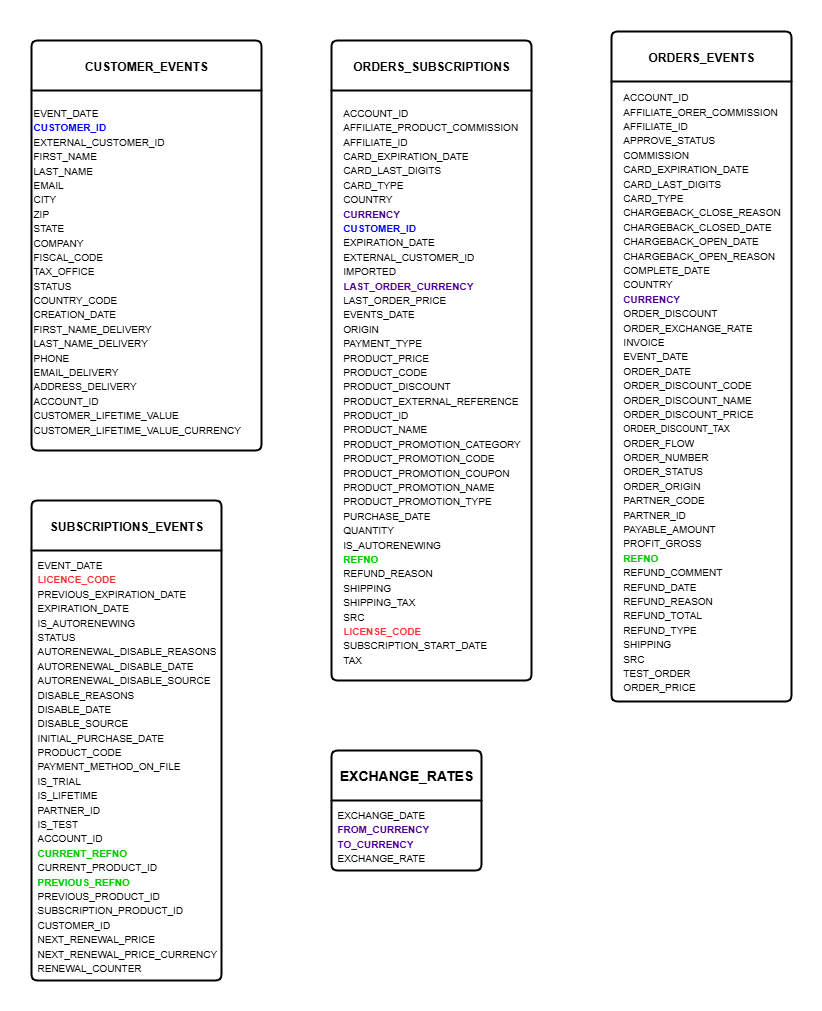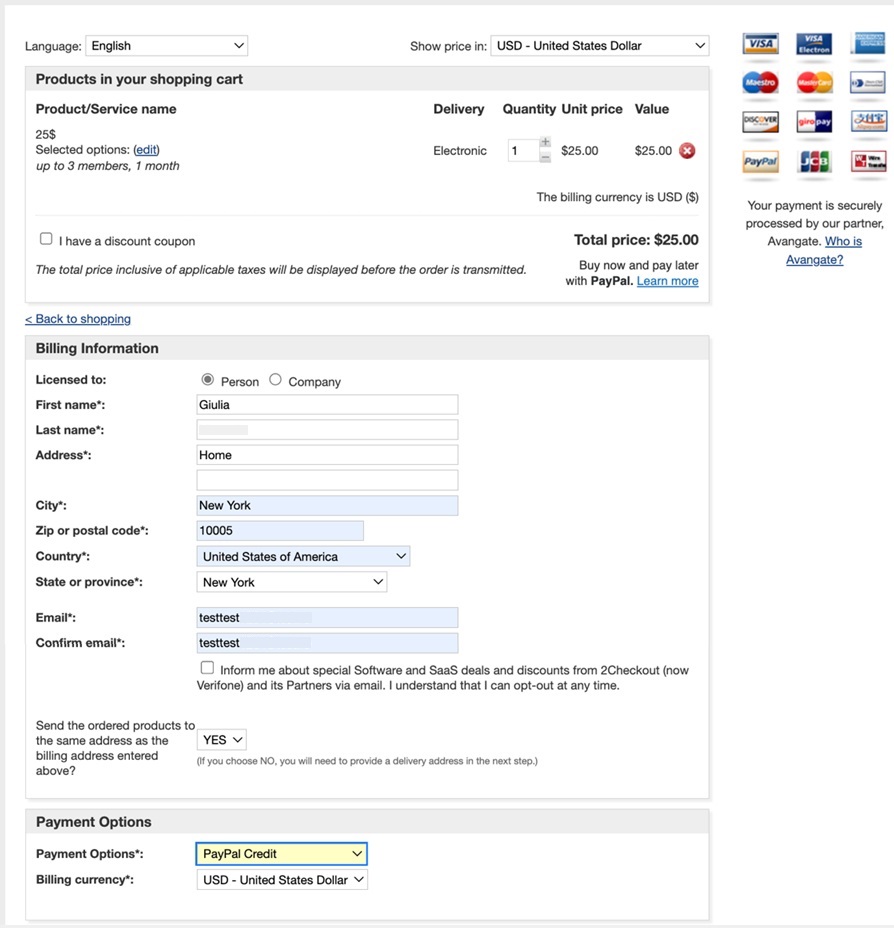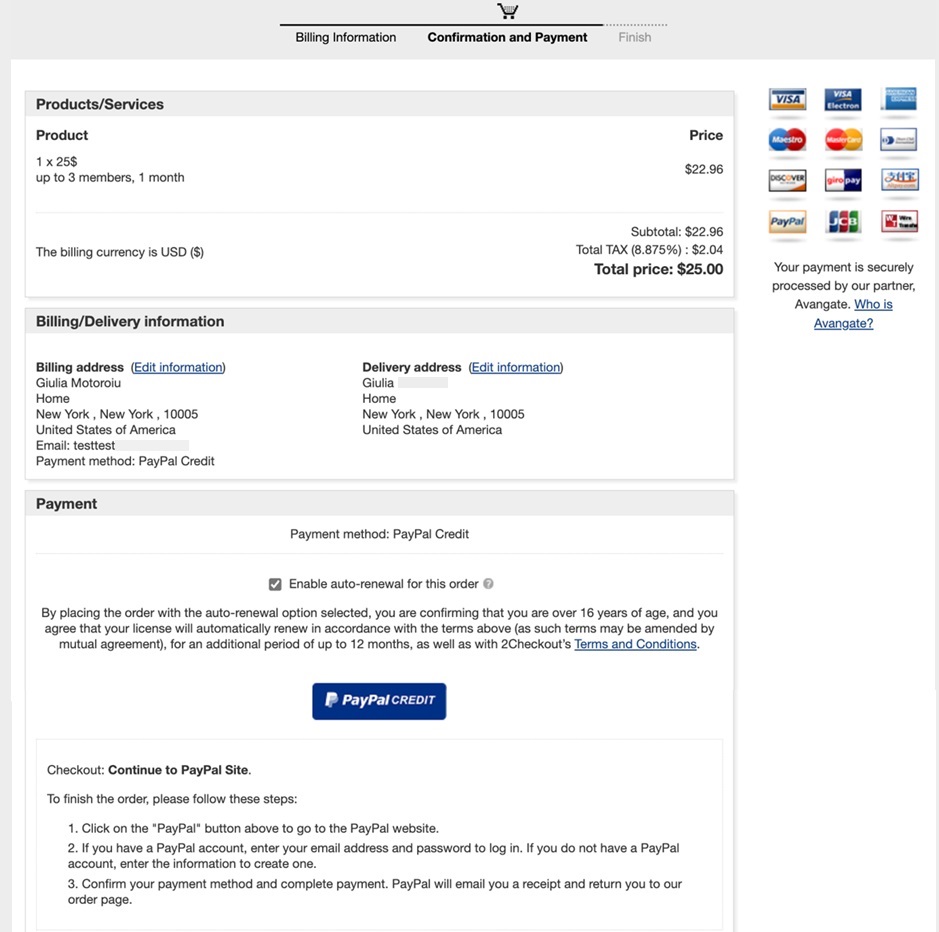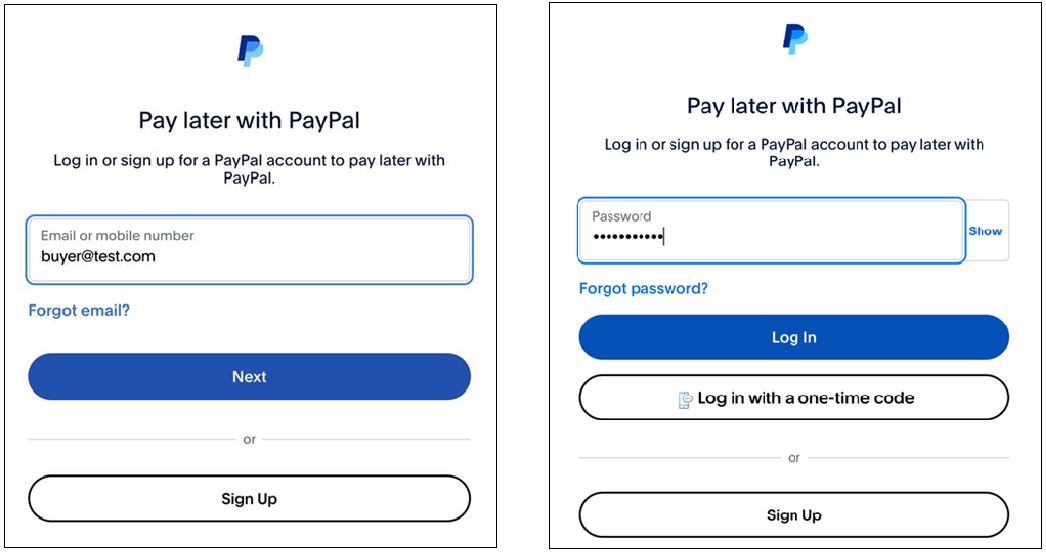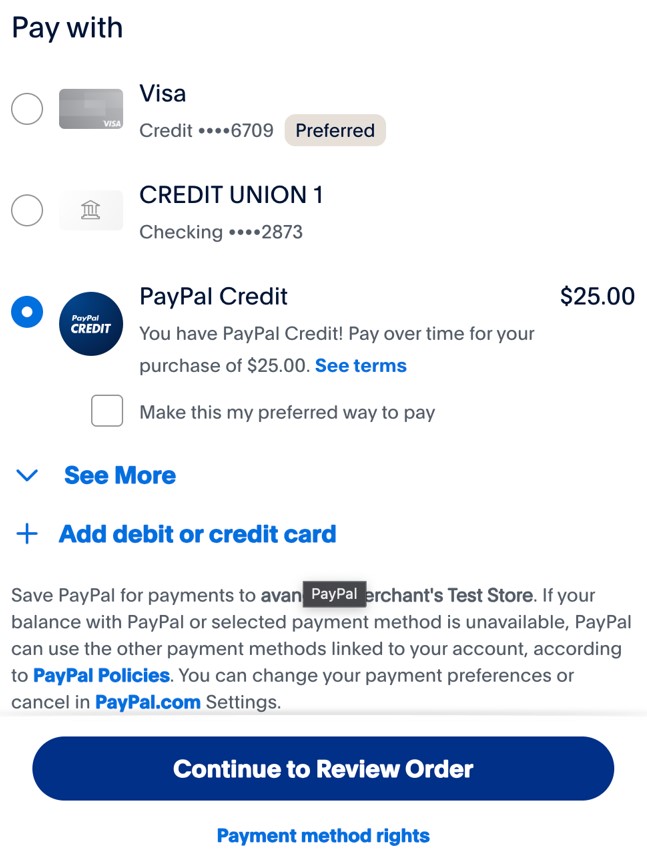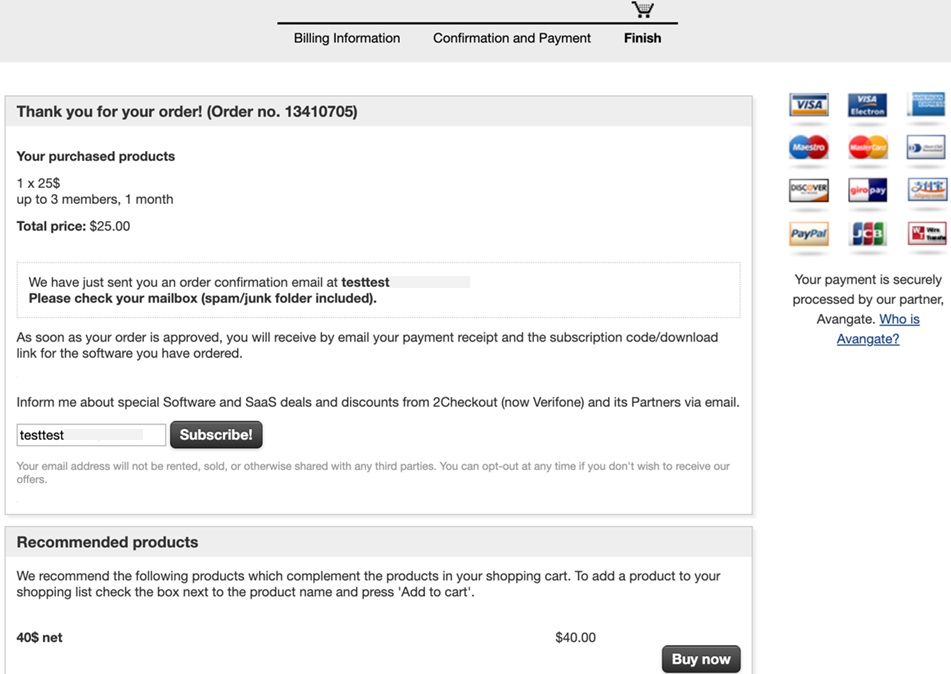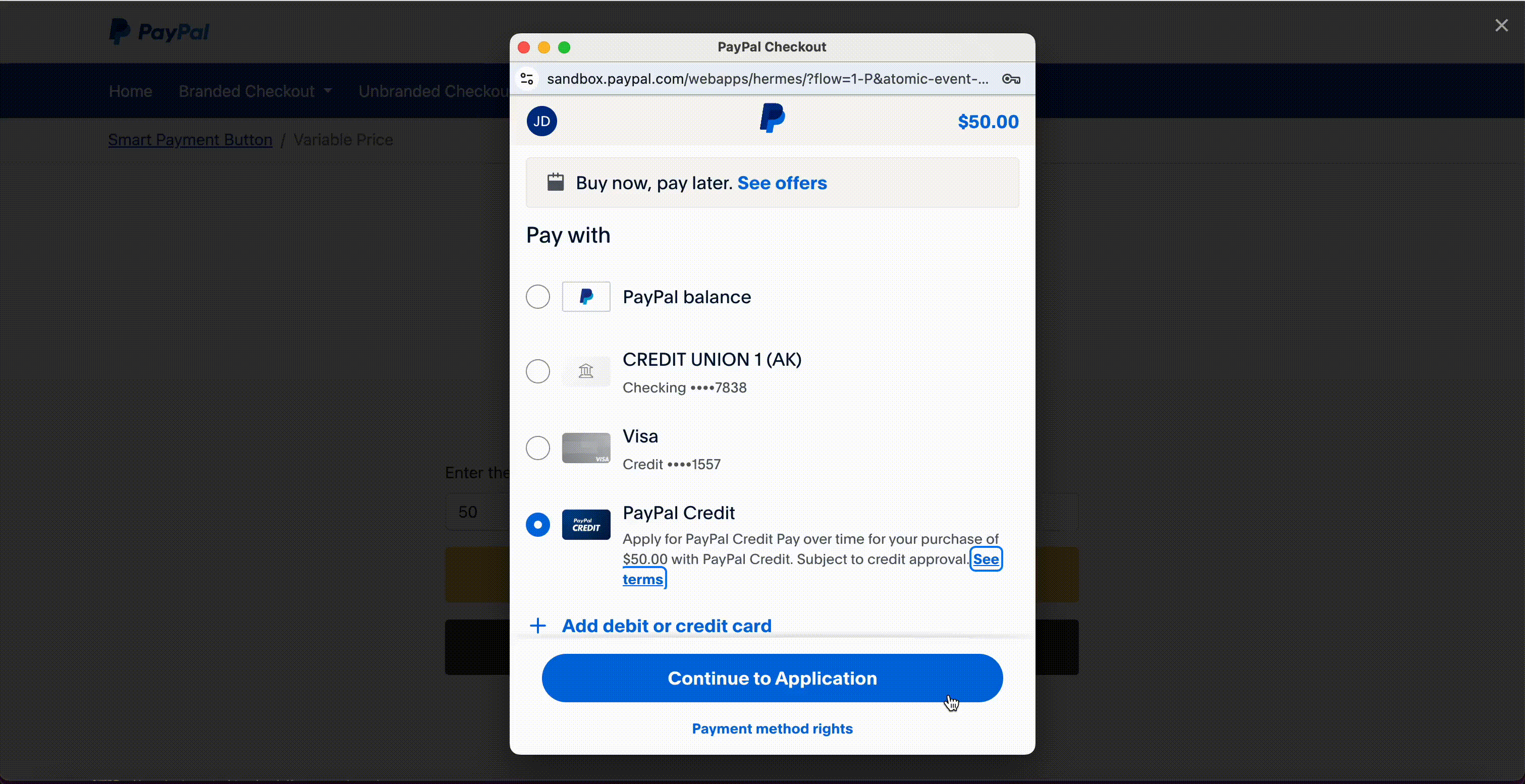Preload InLine Cart to increase loading speed
Overview
To reduce checkout load time, you can preload the InLine Checkout in the background on page load or when the customer selects a product.
Use case
- Add an HTML link or button to your page like the one below.
- Create a JavaScript click handler to execute the InLine Client desired methods.
- Use the
TwoCoInlineCart.products.add({code, quantity, options})method to prepare your products. - Use the
TwoCoInlineCart.cart.preload()method to load the cart in the background. - Use the
TwoCoInlineCart.cart.reloadCart()method to show the cart on your page.
Sample request
HTML
<a href="#" class="btn btn-success" id="buy-button">Buy now!</a>
Javascript
window.addEventListener("load", (event) => {
TwoCoInlineCart.products.add({
code: "2CO3MONTHS",
qty: 1
});
TwoCoInlineCart.cart.preload();
});
window.document.getElementById('buy-button').addEventListener('click', function() {
TwoCoInlineCart.cart.reloadCart();
});