Convert a trial
Overview
Use the convertTrial method to convert a trial to a paid subscription. In the eventuality of a conversion failure, you can use convertTrial again for the same trial subscription only after you let 24 hours pass since the initial attempt. The 2Checkout system attempts to automatically convert trials before they expire to full subscriptions, unless you made an attempt that failed less than 24 hours before the scheduled expiration deadline.
In case the trial conversion fails due to a transaction issue, the 2Checkout system sends unfinished payment follow-up emails to customers, provided that you set up lead management for your account.
Parameters
|
Parameters |
Type/Description |
|
sessionID |
Required (string) |
|
|
Session identifier, the output of the Login method. Include sessionID into all your requests. 2Checkout throws an exception if the values are incorrect. The sessionID expires in 10 minutes. |
|
SubscriptionReference |
Required (string) |
|
Unique, system-generated subscription identifier of the trial that you convert to a paid subscription. The unique identifier from the 2Checkout system:
Note: This method does not work for cancelled and/or expired trial subscriptions.
2Checkout charges customers using the payment data attached to the trial subscription. In the case of credit/debit cards, if customers update their payment information in myAccount or if you update these details on behalf of your subscribers, the 2Checkout system uses the latest card info provided to charge subscription renewals. |
|
|
ExtendSubscriptionFromPaymentDate |
Optional (boolean) |
|
|
true = Set the moment of the conversion as the start date of the full subscription. Example: A 7 day trial purchased on October 29 for a monthly subscription converted on October 30 with $ExtendSubscriptionFromPaymentDate = true; features the following Billing cycle expiration: Nov 30, 2013 and 2Checkout scraps the initial trial expiration date November 5.
false = Set initial trial expiration deadline as the fhe full subscription start date. Example: A 10 day trial purchased on October 29 for a monthly subscription converted on October 30 with $ExtendSubscriptionFromPaymentDate = false; features the following Billing cycle expiration: December 9, with the first month period of the subscription added to the trial lifetime stretching until November 8.
Can be NULL. If not sent, the default value is false. |
Response
|
Boolean |
true or false depending on whether the changes were successful or not. |
Request
<?php
$host = "https://api.2checkout.com";
$client = new SoapClient($host . "/soap/3.0/?wsdl", array(
'location' => $host . "/soap/3.0/",
"stream_context" => stream_context_create(array(
'ssl' => array(
'verify_peer' => false,
'verify_peer_name' => false
)
))
));
function hmac($key, $data)
{
$b = 64; // byte length for md5
if (strlen($key) > $b) {
$key = pack("H*", md5($key));
}
$key = str_pad($key, $b, chr(0x00));
$ipad = str_pad('', $b, chr(0x36));
$opad = str_pad('', $b, chr(0x5c));
$k_ipad = $key ^ $ipad;
$k_opad = $key ^ $opad;
return md5($k_opad . pack("H*", md5($k_ipad . $data)));
}
$merchantCode = "YOUR_MERCHANT_CODE";// your account's merchant code available in the 'System settings' area of the cPanel: https://secure.2checkout.com/cpanel/account_settings.php
$key = "YOUR_SECRET_KEY";// your account's secret key available in the 'System settings' area of the cPanel: https://secure.2checkout.com/cpanel/account_settings.php
$now = gmdate('Y-m-d H:i:s'); //date_default_timezone_set('UTC')
$string = strlen($merchantCode) . $merchantCode . strlen($now) . $now;
$hash = hmac($key, $string);
try {
$sessionID = $client->login($merchantCode, $now, $hash);
}
catch (SoapFault $e) {
echo "Authentication: " . $e->getMessage();
exit;
}
$SubscriptionReference = '30E47F8699';
$ExtendSubscriptionFromPaymentDate = true; //false can also be used if you want the subscription start date to be the moment when the trial was set to initially expire.
try {
$convertedTrial = $client->convertTrial($sessionID, $SubscriptionReference, $ExtendSubscriptionFromPaymentDate);
}
catch (SoapFault $e) {
echo "convertedTrial: " . $e->getMessage();
exit;
}
var_dump("convertedTrial", $convertedTrial);
Partial refund
Overview
Use the issueRefund method to issue a partial refund for an order processed by 2Checkout.
Requirements
The payment for the refundable order needs to be collected.
You cannot issue a refund for an amount higher than the total order amount.
Request
<?php
$host = 'https://api.avangate.com';
$merchantCode = "MERCHANT_CODE"; // your account's merchant code available in the 'System settings' area of the cPanel: https://secure.2checkout.com/cpanel/account_settings.php
$key = "SECRET_KEY"; // your account's secret key available in the 'System settings' area of the cPanel: https://secure.2checkout.com/cpanel/account_settings.php
$now = gmdate('Y-m-d H:i:s'); //GMT date format)
$algo = "sha256";
$string = strlen($merchantCode) . $merchantCode . strlen($now) . $now;
$hash = hash_hmac($algo, $string, $key);
try {
$client = new SoapClient($host . "/soap/6.0/?wsdl", [
'location' => $host . "/soap/6.0/",
"stream_context" => stream_context_create([
'ssl' => [
'verify_peer' => false,
'verify_peer_name' => false
]
])
]);
$sessionID = $client->login($merchantCode, $now, $hash, $algo);
echo("Token: {$sessionID}" . PHP_EOL);
$orderReference = "73152871";
$items = [];
$item = new stdClass();
$item->Quantity = 1;
$item->LineItemReference = "a439c84a4b1e8ad1d7bf38407f5ea7473433ce7b";
$item->Amount = 29.99;
$items[] = $item;
$comment = "This is a comment";
$reason = "Fraud";
$refundedOrder = $client->issueRefund($sessionID, $orderReference, null, $items, $comment, $reason);
var_dump($refundOrder);
} catch (SoapFault $e) {
echo "Authentication: " . $e->getMessage() . PHP_EOL;
exit;
} Response
| Response | Type/Description |
|---|---|
| Boolean |
TRUE is the refund was processed successfully FALSE otherwise |
Increasing conversions in the purchase funnel
|
What if you could recapture lost revenue and increase your conversion rate throughout your entire purchase funnel? Sounds magical, doesn't it? Tune into this 33-minute webinar to learn how you can recapture customers as they're about to leave your site or cart. We'll show how to increase conversion rates by 10-20% within 3 weeks - without any upfront costs or internal resources. Join 2Checkout and UpSellit to discuss metrics, tips, and best practices:
|
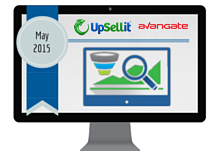 |
How to set volume discounts in your Merchant Control Panel
Watch this tutorial to see how to set free trials for your customers in your Merchant Control Panel.
Remove products from a promotion
Overview
Use deletePromotionProducts to remove products from an existing promotion.
Parameters
| Parameter | Type/Description | |
|---|---|---|
|
sessionID |
Required (string) |
|
|
|
Output of the Login method. |
|
|
promotionCode |
Required (string) |
|
|
|
The code corresponding to the promotion that you want to remove products from. |
|
|
promotionProducts |
Required (object) |
|
|
|
Code |
Required (string) |
|
|
|
System generated product code. |
|
|
pricingConfigurationCode |
Required (string) |
|
|
|
System generated pricing configuration code. |
|
|
pricingOptionCodes |
Required (array of strings) |
|
|
|
Pricing option codes that you control. |
Response
| Parameter | Type/Description |
|---|---|
| status | Boolean |
| True or False |
Request
<?php
function callRPC($Request, $host, $Debug = true) {
$curl = curl_init($host);
curl_setopt($curl, CURLOPT_POST, 1);
curl_setopt($curl, CURLOPT_SSL_VERIFYPEER, 0);
curl_setopt($curl, CURLOPT_VERBOSE, true);
curl_setopt($curl, CURLOPT_SSL_VERIFYHOST, 0);
curl_setopt($curl, CURLOPT_SSLVERSION, 0);
curl_setopt($curl, CURLOPT_RETURNTRANSFER, 1);
curl_setopt($curl, CURLOPT_HTTPHEADER, array('Content-Type: application/json', 'Accept: application/json'));
$RequestString = json_encode($Request);
curl_setopt($curl, CURLOPT_POSTFIELDS, $RequestString);
if ($Debug) {
$RequestString;
}
$ResponseString = curl_exec($curl);
if ($Debug) {
$ResponseString;
}
if (!empty($ResponseString)) {
var_dump($ResponseString);
$Response = json_decode($ResponseString);
if (isset($Response->result)) {
return $Response->result;
}
if (!is_null($Response->error)) {
var_dump($Request->method, $Response->error);
}
} else {
return null;
}
}
$host = 'https://api.avangate.com/rpc/3.1/';
$merchantCode = "YOUR_MERCHANT_CODE"; // your account's merchant code available in the 'System settings' area of the cPanel: https://secure.avangate.com/cpanel/account_settings.php
$key = "YOUR_SECRET_KEY"; // your account's secret key available in the 'System settings' area of the cPanel: https://secure.avangate.com/cpanel/account_settings.php
$string = strlen($merchantCode) . $merchantCode . strlen(gmdate('Y-m-d H:i:s')) . gmdate('Y-m-d H:i:s');
$hash = hash_hmac('md5', $string, $key);
$i = 1;
$jsonRpcRequest = new stdClass();
$jsonRpcRequest->jsonrpc = '2.0';
$jsonRpcRequest->method = 'login';
$jsonRpcRequest->params = array($merchantCode, gmdate('Y-m-d H:i:s'), $hash);
$jsonRpcRequest->id = $i++;
$sessionID = callRPC($jsonRpcRequest, $host);
$promotionCode = '';
// Define the first product to remove from the promotion
$newProduct1 = new stdClass;
$newProduct1->Code = '';
$newProduct1->PricingConfigurationCode = '';
$newProduct1->PricingOptionCodes = ['',''];
// Define another product to remove from the promotion
$newProduct2 = new stdClass;
$newProduct2->Code = '';
$newProduct2->PricingOptionCodes = [''];
$productPromotion = [$newProduct1, $newProduct2];
$jsonRpcRequest = array (
'jsonrpc' => '2.0',
'id' => $i++,
'method' => 'deletePromotionProducts',
'params' => array($sessionID, $promotionCode, $productPromotion)
);
var_dump (callRPC($jsonRpcRequest, $host));
Retrieve product tax categories
Overview
Use the getProductTaxCategories method via JSON-RPC API 6.0 to retrieve the available tax categories and manage them for your catalog products.
Request Parameters
| Parameters | Type | Required/Optional | Description |
|---|---|---|---|
|
sessionID |
String | Required |
Session identifier, the output of the Login method. Include sessionID into all your requests. 2Checkout throws an exception if the values are incorrect. The sessionID expires in 10 minutes. |
|
ProductTaxCategories |
String | Required | The product tax category for the product. |
Request Example
<?php
declare(strict_types=1);
class Configuration
{
public const MERCHANT_CODE = '';
public const MERCHANT_KEY = '';
public const URL = 'http://api.2checkout.com/rpc/6.0';
public const ACTION = 'getTaxCategories';
public const ADDITIONAL_OPTIONS = null;
//array or JSON
public const PAYLOAD = [];
}
class Client
{
private const LOGIN_METHOD = 'login';
private $calls = 1;
private $sessionId;
private function generateAuth(): array
{
$merchantCode = Configuration::MERCHANT_CODE;
$key = Configuration::MERCHANT_KEY;
$date = gmdate('Y-m-d H:i:s');
$string = strlen($merchantCode) . $merchantCode . strlen($date) . $date;
$hash = hash_hmac('md5', $string, $key);
return compact('merchantCode', 'date', 'hash');
}
public function login(string $url)
{
$payload = $this->generateAuth();
$response = $this->call($url, array_values($payload), self::LOGIN_METHOD);
$this->sessionId = $response['result'];
}
public function call(
string $url = Configuration::URL,
$payload = Configuration::PAYLOAD,
string $action = Configuration::ACTION
): ?array {
if (empty($this->sessionId) && $action !== self::LOGIN_METHOD) {
$this->login($url);
}
if (is_string($payload)) {
$payload = json_decode($payload, true);
}
if (!empty($this->sessionId)) {
$payload = [$this->sessionId, $payload, Configuration::ADDITIONAL_OPTIONS];
}
$payload = array_filter($payload);
$request = json_encode([
'jsonrpc' => '2.0',
'method' => $action,
'params' => $payload,
'id' => $this->calls++,
]);
$curl = curl_init($url);
curl_setopt($curl, CURLOPT_POST, 1);
curl_setopt($curl, CURLOPT_SSL_VERIFYPEER, 0);
curl_setopt($curl, CURLOPT_SSL_VERIFYHOST, 0);
curl_setopt($curl, CURLOPT_SSLVERSION, 0);
curl_setopt($curl, CURLOPT_RETURNTRANSFER, 1);
curl_setopt($curl, CURLOPT_HTTPHEADER, array('Content-Type: application/json', 'Accept: application/json', 'Cookie: XDEBUG_SESSION=PHPSTORM'));
curl_setopt($curl, CURLOPT_POSTFIELDS, $request);
$response = curl_exec($curl);
if(empty($response)) {
die('Server unavailable');
}
echo $response . '</br>';
return json_decode($response, true);;
}
}
$client = new Client();
$result = $client->call();
var_dump($result);
Response
| Parameters | Type/Description |
|---|---|
| Product | Object |
Product group
Overview
This object is returned directly or within a successful response from the following API requests:
Retrieve product group Retrieve all product groups
Product group object
| Parameters | Type/Description |
|---|---|
|
Name |
Required (string) |
|
|
The name of the product group. |
| Code | Optional (string) |
| Unique, system-generated identifier assigned to product groups. | |
|
TemplateName |
Optional (string) |
|
|
Leave empty to assign the Default Template to the product.
Or use the name of an active shopping cart template. |
|
Description |
Optional (string) |
|
|
The description of the product group. |
Manage store URLs for shopper emails
Overview
Use the WS_ORDER parameter to control the website URL displayed in the email messages shoppers receive after they place an order.
By default, 2Checkout reports the URL set as Homepage in the Account information area.
Adding WS_ORDER to the buy links for your products will cause the optional website address set by using the parameter to override and replace the Homepage URL in the email notifications sent to customers.
Availability
All 2Checkout accounts.
Usage
Add the WS_ORDER parameter to a buy link, specifying the desired URL. For example, add &WS_ORDER= http://www.YourOnlineStoreURL.com to the buy link below.
https://secure.2checkout.com/order/checkout.php?PRODS=1234567&QTY=1The link becomes
https://secure.2checkout.com/order/checkout.php?PRODS=1234567&QTY=1&WS_ORDER=http://www.YourOnlineStoreURL.comThis causes 2Checkout to send email messages to customers referencing http://www.YourOnlineStoreURL.com rather than the Homepage URL.
Shoppers will receive:
- Online order confirmation http://www.YourOnlineStoreURL.com
- Payment Receipt from http://www.YourOnlineStoreURL.com
Keep in mind that the email notifications will be rephrased accordingly, such as:
- Thank you for your order placed on http://www.YourOnlineStoreURL.com on 2012-08-14 12:16:40 (order reference number: 10001111).
- Your payment for your online order placed on http://www.YourOnlineStoreURL.com on 2012-08-14 12:16:40 has been approved (order reference number: 10001111).
- Your online order placed on http://www.YourOnlineStoreURL.com on August 14, 2012 and processed by 2Checkout as the authorized vendor of OnlineStoreName products has been successfully completed (order reference number: 10001111).
The WS_ORDER parameter is supported on checkout/cart pages, overriding the vendor/template website settings. The parameter is not supported on product pages.
Set up product bundles
Overview
The 2Checkout system enables you to bundle your products together and offer superior deals to customers when compared to purchasing standalone items. Essentially, a bundle acts as a parent entity to multiple child products.
Availability
Bundles are available for all 2Checkout vendors.
Requirements
In order to create a bundle, you need to have added/imported at least two (2) active products in the 2Checkout system.
How do I set up a bundle?
To set up a bundle, make sure that you create or import at least two standalone products into the 2Checkout system, and that they're both active (available for purchase). Then follow these steps:
When opting to use this setting, note that the 2Checkout system will ignore all per-product configurations and will fulfill/deliver orders taking into account only to the fulfillment options valid for the bundle. Make sure that the bundle fulfillment configuration covers all child products.
- Navigate to Products, under Setup, and click Add product.
- Enter the bundle's name, and under Product type, select the Bundle option.
- Next, select at least two (2) of your available, standalone, active products (children) and add them to the bundle (parent entity) you just created.
- It's mandatory to select the default currency for the bundle as well as set up pricing. You can also configure additional settings such as product code, version model, marketing details, images, additional order fields, etc. When you're done personalizing your bundle, scroll down to the bottom of the page and hit the Add product button.
- Make your way to the Pricing tab and either edit the exiting pricing configuration or create a new one to fine tune the pricing strategy for the bundle.
- Under the Fulfillment tab, you can configure how orders containing the bundle will be fulfilled/delivered. Two options are available:
- Use the fulfillment content & methods of each product in the bundle - Fulfillment for the products included in the bundle will be handled exactly the same as if they were purchased as standalone offerings. Essentially, fulfillment/delivery is done according to per-product configuration.
- 2Checkout fulfillment for bundle product (binary keys, activation codes, product file, DIS) - You can configure bundle fulfillment options that will override per-product configuration. When choosing the 2Checkout fulfillment for bundle products, the 2Checkout system will deal with the delivery of:
- Electronic code/key / binary file
- Product file download link
- DIS (Download insurance service)
- Instant delivery (in the Thank you page)
- Click on the Renewal tab to define the renewal process for the bundle. Two (2) options are available:
- Create subscription settings for bundle product - this enables the 2Checkout system to generate a single subscription that will govern all products/services part of the bundle.
- Renewal: The 2Checkout system will subsequently ignore per-product configurations when renewing the bundle subscription for customers.
- Refunds: When refunding the full or partial costs of the bundle acquisition, you can opt to have the bundle subscription canceled or leave it active.
- Expiration/Cancelation: If you cancel the bundle subscription or if it expired, customers will no longer be able to use the products that they acquired as part of the bundle.
- Use the subscription settings of each product in the bundle - subscriptions are generated for every product/service in the bundle as if they were purchased as standalone offerings. When this option is selected, the bundle settings impact exclusively the initial purchased made by customers, after which, the bundle becomes irrelevant for future renewals of the subscriptions sold. Following the initial acquisition, subscriptions will be renewed and fulfilled according to their respective per-product configurations, with the 2Checkout system treating them as if they were purchased as individual products and not part of a bundle.
- Renewals and expirations/cancelations impact the standalone subscriptions generated for each product included in the bundle.
- Refunds: When refunding the full or partial costs of the bundle acquisition, you can opt to have the standalone subscriptions canceled or leave them active, individually.
Mapping pricing options between the bundle and the child products
At this point in time, the 2Checkout system does not support mapping pricing options between the parent bundle and the child products. Current behavior:
1. Use the subscription settings of each product in the bundle - For the initial purchase, customers can select specific pricing options for the bundle, but not for the individual products. 2Checkout generates the subscriptions for the bundled child products using the default, per-product pricing options, namely the preselected option of a Required pricing options group, if any. 2Checkout then uses these options for future renewals, as long as they're still configured for the product for which it generated the subscription.
2. Create subscription settings for bundle product - shoppers can select specific pricing options for the bundle during the initial purchase. Shoppers cannot choose the options of the individual child products. 2Checkout renews the standalone subscription all bundled child products according to the pricing options configuration of the parent bundle, while taking into account the initial purchase details. Essentially, the 2Checkout system preserves the options selected by shoppers during the initial purchase process for all renewals, as long as the product's pricing configuration still features them.
Otherwise, for the renewal process, 2Checkout uses the default pricing options, namely the preselected option of a Required pricing options group, if any.
Edit bundle information, pricing, fulfillment, and renewal settings
Bundled products are governed by a single parent-level subscription: Any changes to the bundle information as well as pricing, fulfillment and renewal settings impacts future purchases, including renewal orders, provided that the renewal configuration used is Create subscription settings for bundle product.
Disabling such a bundle results in the expiration of all subscriptions.
Individual subscriptions are created for standalone bundled products: Any changes to the bundle information as well as pricing, fulfillment and renewal settings impacts future purchases. Renewals of subscriptions for bundles already purchased are impacted by settings at the child product-level and not those per-bundle.
Disabling such a bundle will not impact existing subscriptions,
unless the products they're associated with are also disabled.
Edit bundle products
Edit bundle products by navigating to the Bundle Options tab. You can add more products to the bundle, remove some of those added in the past, or both. Changes to child products will impact only:
- New purchases (all acquisitions will feature the updated products in the bundle)
- Subscription renewals (detailed below)
| Bundle settings | Subscription renewal |
| Individual subscriptions created for standalone bundled products | Changes to bundle contents won't impact the renewal process of existing subscriptions. All subscriptions already sold to customers continue to renew according to per-product settings, regardless of changes to the contents of the parent bundle. |
| Create subscription settings for bundle product | Subscription renewals done after the bundle contents are updated feature the new products. |
Promotions, Upsell and Cross-sell
Bundles behave similar to standalone products when it comes to promotions, upsell and cross-sell campaigns.
LCN (License Change Notifications) for Bundles
2Checkout sends out LCNs out depending on the renewal settings of the bundle:
Create subscription settings for bundle product: 2Checkout generates a single LCN.
Use the subscription settings of each product in the bundle: 2Checkout generates multiple LCNs for each respective subscription associated with the child products included in the bundle.
IPN (Instant Payment Notifications)
IPN notifications for bundle products behave the same as for any other regular product.
For setting the IPN script, go to the System settings section: https://secure.2Checkout.com/cpanel/ipn_settings.php
IPN settings specific to a product bundle are:
- IPN_BUNDLE_DETAILS[] : array with information on products included in the bundle, including IDs, names, codes, quantity, SKUs, product groups, and product group names.
- IPN_BUNDLE_DELIVEREDCODES[]: represents delivery information for each product included in the bundle.
ISE (Instant Order Search Export) for bundles
The export files (CVS or XML) generated using ISE contain the same information available in the Order Search Export, with the data included depending on the renewal settings of the bundle:
Create subscription settings for bundle product: In this case details are at bundle level:
- Concatenated fulfillment/delivery keys/codes
- 2Checkout includes subscription information for the bundle
Use the subscription settings of each product in the bundle: In this case details are also at bundle level:
- Fulfillment/delivery keys/codes are concatenated
- The information for the subscriptions created for each bundled child product is not provided
IRN (Instant Refund Notification)
Use IRN to issue:
- Total refunds for bundles: Repay the entire costs of the order used by a customer to purchase the bundle.
- Partial refunds for bundles: Issue partial refunds for bundles only in scenarios in which shoppers purchased multiple units of the bundle. For example, if Customer A acquired 2 units of Bundle A for $1,000, you can repay $500 for 1 unit of the bundle. However, you won't be able to issue partial refunds unless they match exactly the sum paid by the customer per unit of bundle.
When issuing total or partial refunds you also have the option of cancelling the bundle parent level subscription or the child-level subscriptions generated. If this option is selected subscriptions will be disabled immediately after the refund is processed by the 2Checkout system.
Refunds
When issuing a total or a partial refund for an order, you have the options of:
- Cancelling the bundle parent level subscription or the child-level subscriptions generated. If you select this option 2Checkout disables subscriptions immediately after processing the refund.
- Stopping automatic billing for the bundle parent level subscription or the child-level subscriptions generated. When you select this option subscriptions remain active and in use until their renewal deadline, when they'll expire. Shoppers can still manually renew their subscriptions if they choose to.
Upgrades
Upgrades involving bundles are not supported.
Renewal notifications
2Checkout sends out emails depending on bundle settings:
- According to global or per-bundle renewal settings if the bundled child products are governed by a parent-level bundle subscription.
- According to global or per-product renewal settings if subscriptions are generated for each child product included in the bundle.
Fulfillment/delivery emails
2Checkout sends out fulfillment/delivery notifications to shoppers according to the bundle fulfillment settings:
- Use the fulfillment content & methods of each product in the bundle - Shoppers receive emails for each product in the bundle.
- 2Checkout fulfillment for bundle product (binary keys, activation codes, product file, DIS) - Shoppers receive a single email.
FAQ
1. Can I offer trials for bundles?
Trials for bundles are not supported.
2. Can I offer bundles to my partners/resellers?
Your partners can acquire bundles from you. 2Checkout generates subscriptions based on the renewal and delivery settings of the bundled product.
- If you configure the bundled product to use the renewal and fulfillment settings of each product in the bundle, 2Checkout creates standalone subscriptions for each of the bundle components. Renewal and fulfillment (if applicable) are, therefore, made individually for each of them.
- If you configure the bundled product to have bundle-level renewal and fulfillment settings, 2Checkout creates one single subscription for the entire bundle. Fulfillment (if applicable) and renewal are made at a bundle level.
3. What can bundles contain?
Bundles can be created using any type of standalone product. You won't be able to create bundles using other bundles, Download Software Insurance, etc.
4. Can I disable bundles?
Disable bundles by navigating to the Information tab, selecting the No option for Product enabled, scrolling down to the bottom of the page and hitting Save. The result of the disabling action differs according to the bundle renewal settings:
- Create subscription settings for bundle product - Existing subscriptions continue to work until they expire - 2Checkout won't renew them.
- Use the subscription settings of each product in the bundle - Existing subscriptions continue to work and 2Checkout renews them according to per-product settings.
5. Can I use usage billing with bundles?
This functionality is not supported.
6. Can bundles be imported using the product import feature?
This functionality is not supported.
7. How will shoppers receive activation keys for product bundles?
You can associate a product bundle with a static/ dynamic key list, same as you do with any other product, in which case shoppers receive a set of keys for one product only – the product bundle. If you do not specifically associate the product bundle to a key list, shoppers receive two (or more) sets of keys, one for each product included of the bundle.
8. What kind of notifications will shoppers receive in case of a product bundle?
Shoppers receive the same notification emails as in the case of a regular product purchase. If keys need to be delivered for each bundled product, 2Checkout sends all sets of keys as usual in separate email messages, one for each product in the order.
9. How can I find a bundled product In the Merchant Control Panel?
You can filter bundled products in the Merchant Control Panel by navigating to Dashboard → Products → Search tab and then selecting the Bundle products filter, as shown in this image.
