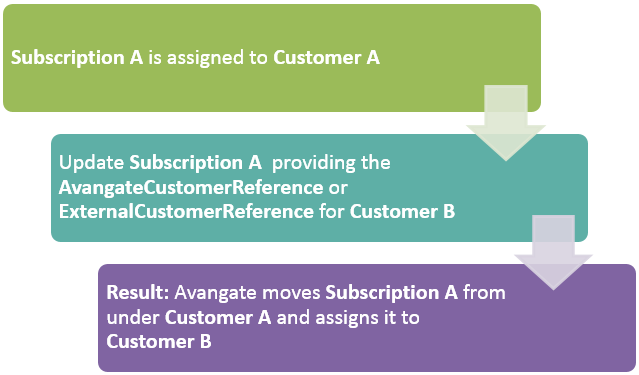Single Sign-On by customer reference
Overview
Use the getSingleSignOnByCustomer method to create Single Sign On links into Avangate myAccount based on customer references (IDs). Use either the Avangate Customer Reference or the External Customer Reference to identify specific customers.
Parameters
Response
|
Single sign-on URL |
String |
|
The string generated is the complete single sign-on URL pointing to Avangate myAccount, containing the unique URL. Shoppers using it log into their Avangate myAccount automatically. |
Request
<?php
$host = "https://api.avangate.com";
$client = new SoapClient($host . "/soap/4.0/?wsdl", array(
'location' => $host . "/soap/4.0/",
"stream_context" => stream_context_create(array(
'ssl' => array(
'verify_peer' => false,
'verify_peer_name' => false
)
))
));
function hmac($key, $data)
{
$b = 64; // byte length for md5
if (strlen($key) > $b) {
$key = pack("H*", md5($key));
}
$key = str_pad($key, $b, chr(0x00));
$ipad = str_pad('', $b, chr(0x36));
$opad = str_pad('', $b, chr(0x5c));
$k_ipad = $key ^ $ipad;
$k_opad = $key ^ $opad;
return md5($k_opad . pack("H*", md5($k_ipad . $data)));
}
$merchantCode = "YOUR_MERCHANT_CODE";// your account's merchant code available in the 'System settings' area of the cPanel: https://secure.avangate.com/cpanel/account_settings.php
$key = "YOUR_SECRET_KEY";// your account's secret key available in the 'System settings' area of the cPanel: https://secure.avangate.com/cpanel/account_settings.php
$now = gmdate('Y-m-d H:i:s'); //date_default_timezone_set('UTC')
$string = strlen($merchantCode) . $merchantCode . strlen($now) . $now;
$hash = hmac($key, $string);
try {
$sessionID = $client->login($merchantCode, $now, $hash);
}
catch (SoapFault $e) {
echo "Authentication: " . $e->getMessage();
exit;
}
$IdCustomer = '352365983';
$CustomerType = 'AvangateCustomerReference';
$Page = 'my_license';
$Request = null;
$ValidityTime = 50;
$ValidationIp = null;
try {
$ssoLINK = $client->getSingleSignOnByCustomer($sessionID, $IdCustomer, $CustomerType, $Page, $Request, $ValidityTime, $ValidationIp);
}
catch (SoapFault $e) {
echo "ssoLINK: " . $e->getMessage();
exit;
}
var_dump("ssoLINK", $ssoLINK);