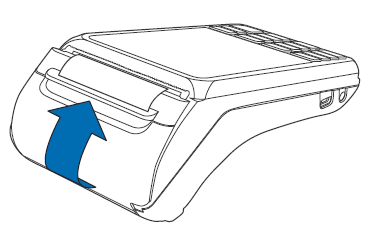Operating the Terminal
This section covers functionality that may be used in the operation of the terminal or during transactions.
Menu
The terminal has a menu-driven interface, where the user chooses from a list of menu options to initiate specific actions. This type of interface provides the user with an intuitive way of interacting with the terminal and its application.
| Screen Information | Rebranded Screen Information |
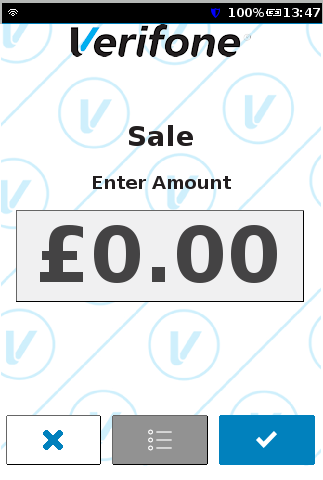 |
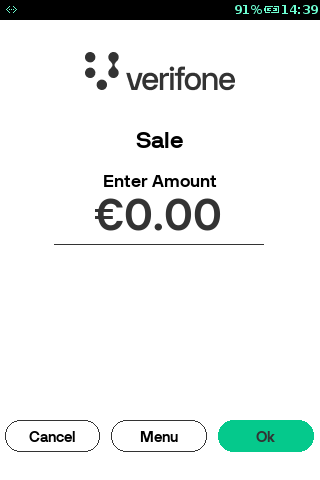 |
On touch terminals such as the V240m, the User should press the ![]() button on the touch screen. On non-touch devices such as the V200c, the User should use the top part of the rocker key
button on the touch screen. On non-touch devices such as the V200c, the User should use the top part of the rocker key  or the
or the ![]() key.
key.
As a general rule, if the ![]() is selected on the terminal, the application will revert to the main (top-level) menu.
is selected on the terminal, the application will revert to the main (top-level) menu.
Also, once the specified timeout has been exceeded, the application will revert to the Main menu. The exceptions to this include- Incorrect password or Incorrect invoice (number transaction) where the screen reverts to the previous screen.
| Screen Information | Rebranded Screen Information |
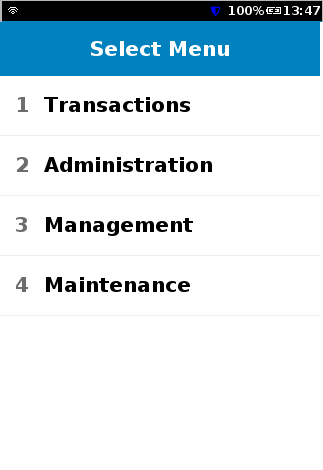 |
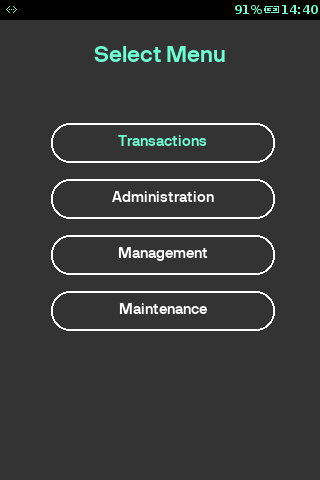 |
Navigate the menu using the touch screen or keypad. For example, to select the Transactions, press this position on the touch screen or press number 1 on the terminal keypad. This will present the list of transactions supported.
| Screen Information | Rebranded Screen Information |
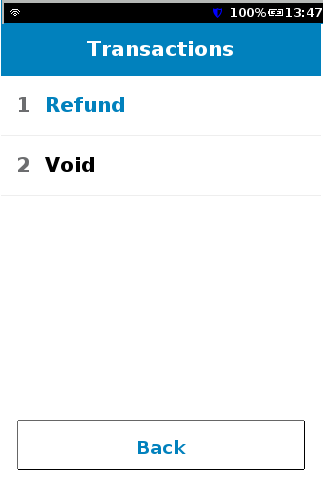 |
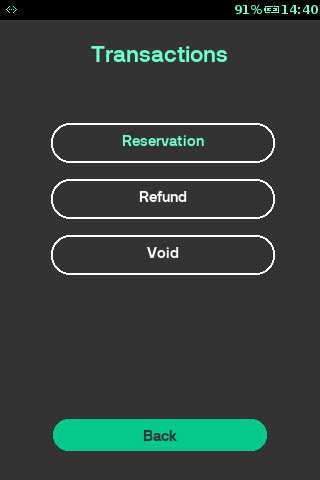 |
When more items are available on the menu than can be displayed, the page up or page down button will appear and can be touched on-screen or operated via ![]() for down, and
for down, and ![]() for up.
for up.
The back button or ![]() can be pressed to go back up one level of the menu. Pressing the
can be pressed to go back up one level of the menu. Pressing the ![]() key will return to the idle screen.
key will return to the idle screen.
Some menu options are password protected and those options will present the following screen:
| Screen Information | Rebranded Screen Information |
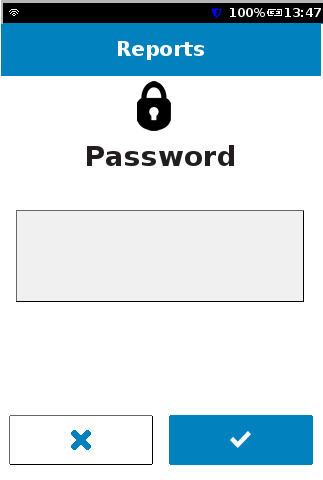 |
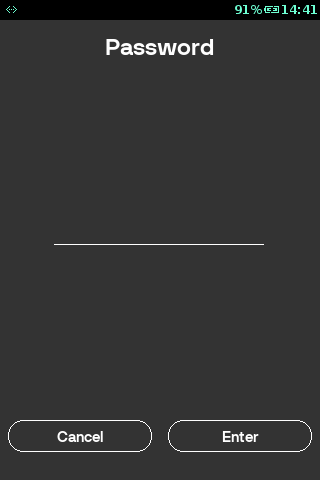
|
If the incorrect password is entered a warning screen is displayed.
| Screen Information | Rebranded Screen Information |
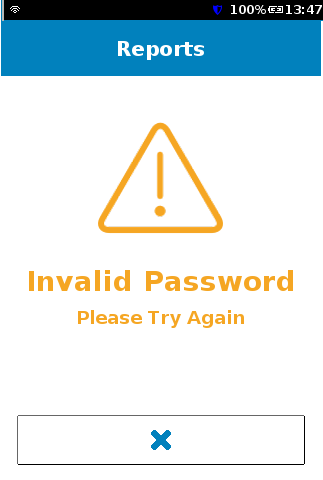 |
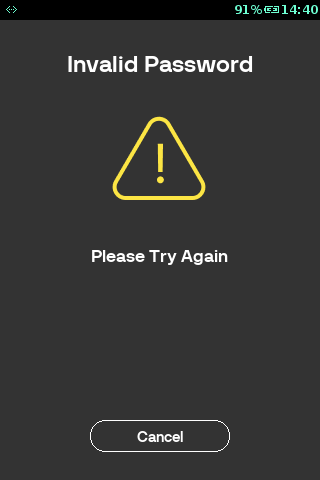
|
Sleep
When idle, components in the terminal will be powered down to reduce energy consumption or save battery power.
Low Battery
On battery-powered devices, if the battery charge is below 10% the terminal will display a screen warning of low battery. The terminal will display:
| Screen Information | Rebranded Screen Information |
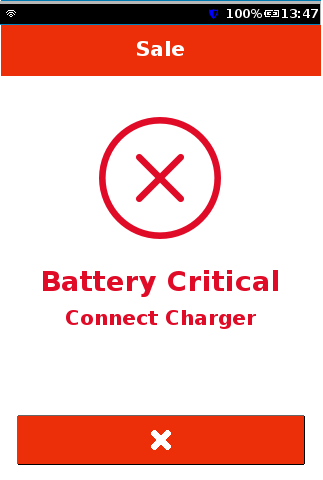 |
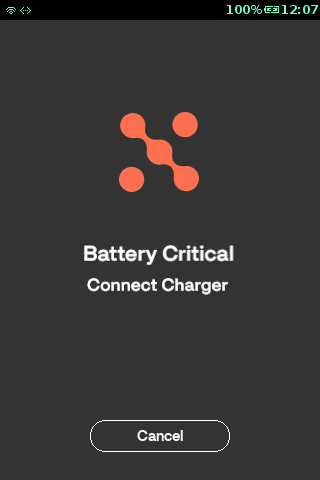
|
Out of Paper
When the terminal printer is out of paper, it generates a beep and stops printing until the paper is replenished. Once the printer detects the paper, the previous printing job is re-started from the beginning. The following scenarios depict the terminal flow if the terminal runs out of paper or no paper roll is present:
- The terminal should detect when no paper is present and display this message once a transaction is initiated.
| Screen Information | Rebranded Screen Information |
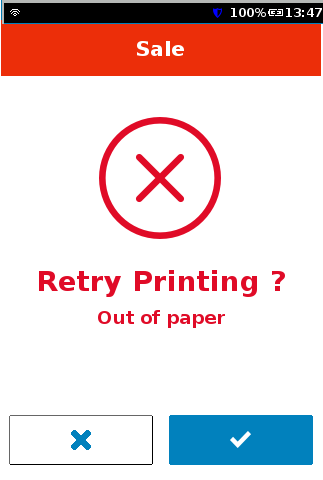 |
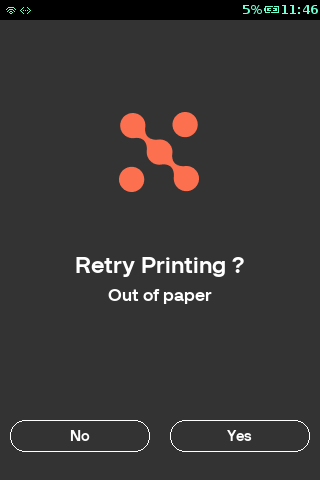
|
2. If the terminal runs out of paper while a receipt is printing, the device will wait until the paper has been inserted.
- If a new roll has been inserted and the User presses Enter, the whole receipt is printed from the beginning.
- If the user selects Cancel, the application will revert to the Main menu. But if a signature is required, and a Merchant receipt has not been printed, the transaction will be declined, and an auto-void will be performed.
| Step | Instruction | Screen Information | Rebranded Screen Information |
|---|---|---|---|
| 1 | The terminal detects when no paper is present or when the paper roll runs out during a transaction. If the new paper roll is inserted and the retry |
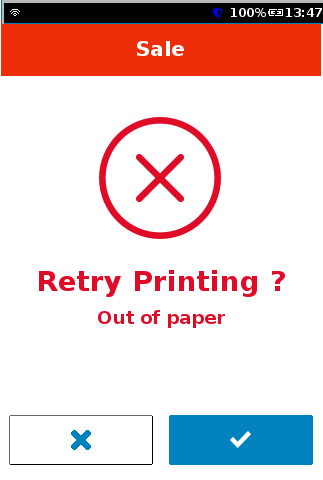 |
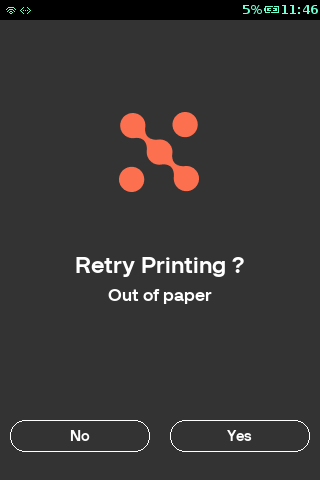 |
| 2 | Display to inform the User that the receipt is printing. | 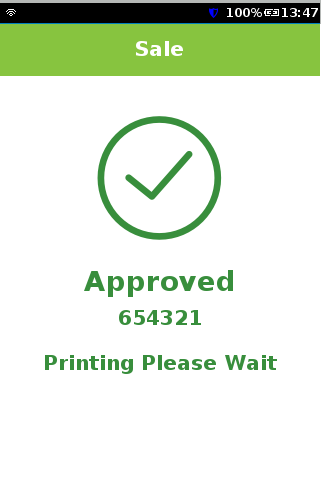 |
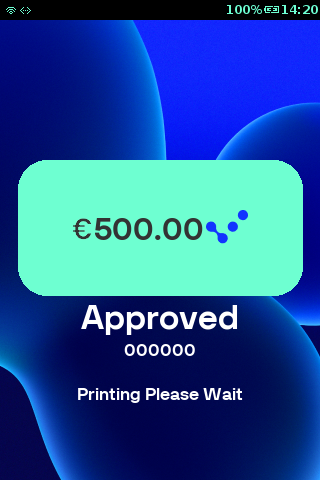 |
| 3 | Display to inform the User that any other printing is in progress. | 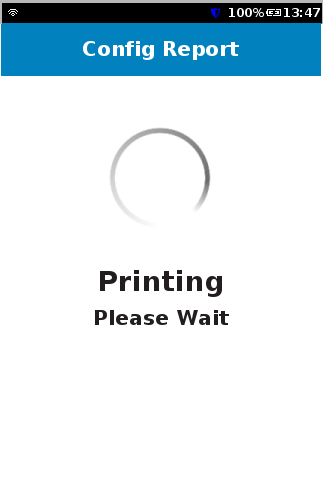 |
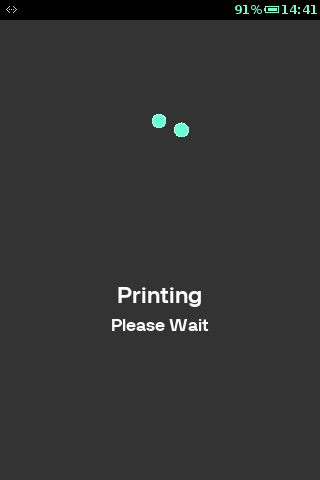 |
| 4 | If the printer becomes jammed or faulty, then a printer error may be displayed. This may result in the transaction being canceled. | 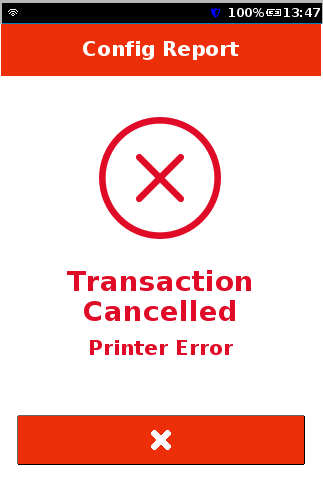 |
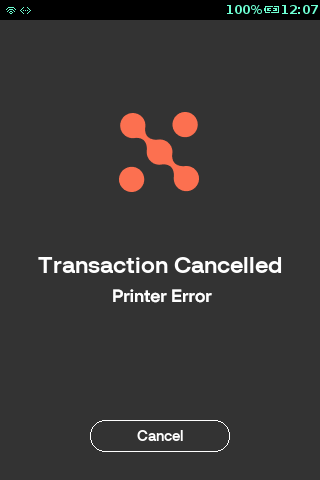 |
Replacing Paper Roll
Use the following steps to load a roll of 57mm x 40mm thermal printer paper into the compartment of a V240m (diagrams shown below). Please note that although the compartment housing looks slightly different, the procedure is the same on the V200c.
- Unlock the paper compartment by pulling up the latch and swinging the door downwards.
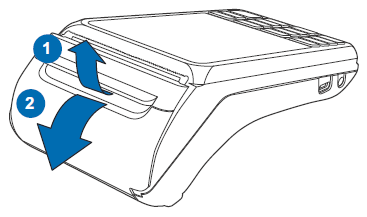
2. Load the paper roll as shown below, with the edge of the paper on the top of the roll.
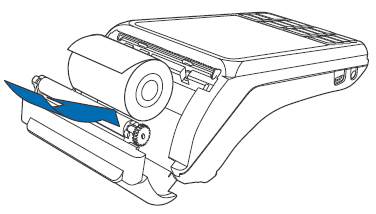
3. Pull a length of paper up over the serrated cutter and close the compartment door.