Logon
Last updated: 25-Oct-2023
Logon needs to be initiate if the terminal states logon enabled or re-logon enabled for onboard the terminals into payment entity services, i,e performed on 1st payment transaction after terminal setup (OOB), expired login state, or any updates from VHQ.
| Step | Instruction | Screen Information | Rebranded Screen Information |
|---|---|---|---|
| 1 | Logon has to be initiate as part of financial transactions like sale, refund, settlement etc. | 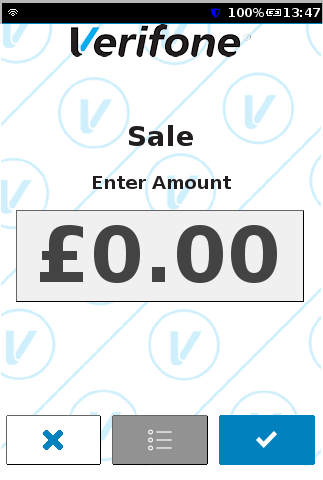 |
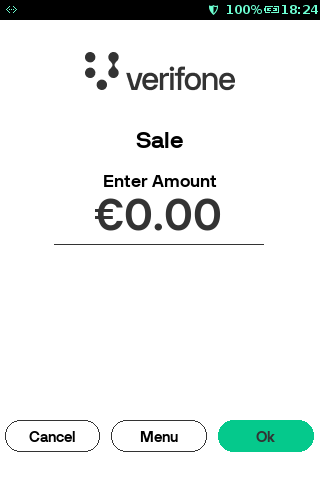 |
| 2 |
Select one of the pre-configured percentage buttons, and then press If |
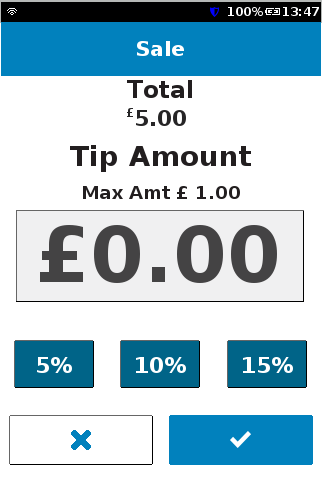 |
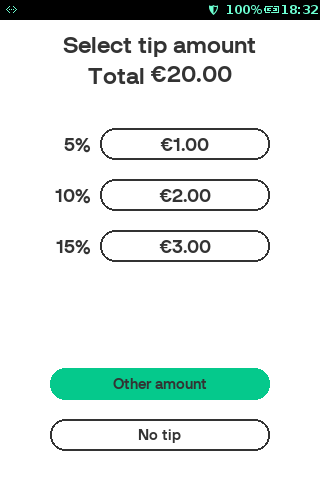 |
| 3 | Present, insert or swipe a card or key in the card number. The present card screen is displayed with the total amount including the previously entered tip. | 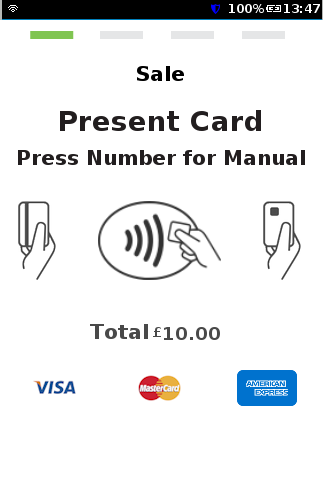 |
 |
| 4 | The terminal has to sends logon request details to the payment processing host. | 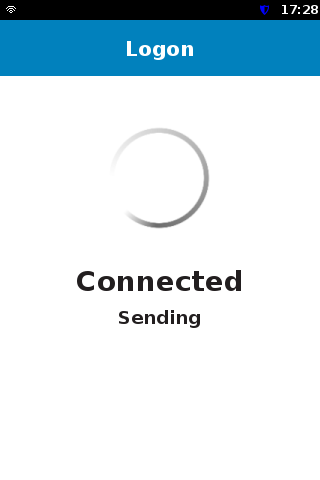 |
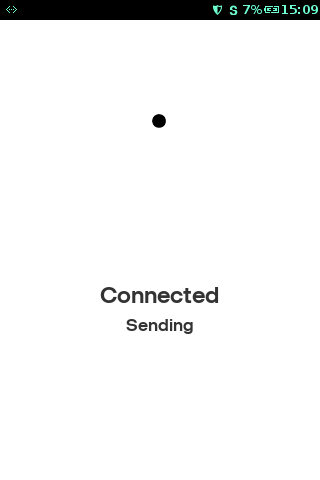 |
| 5 | The terminal has to receive logon details from the payment processing host. | 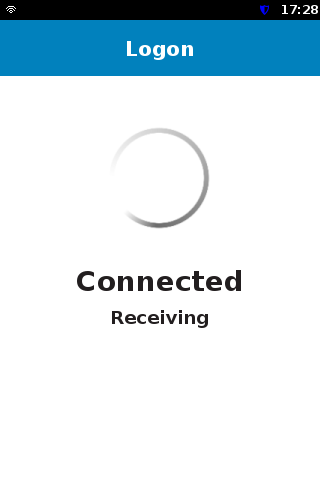 |
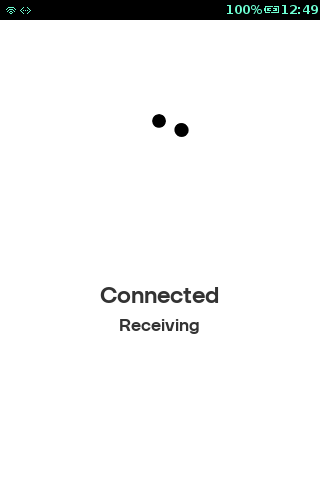 |
| 6 | The standard flow has to perform (connecting, authorising, PIN/signature, approved, printing). | 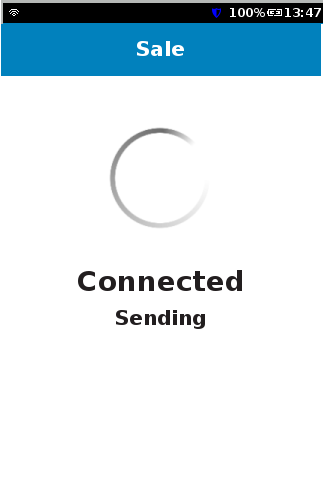 |
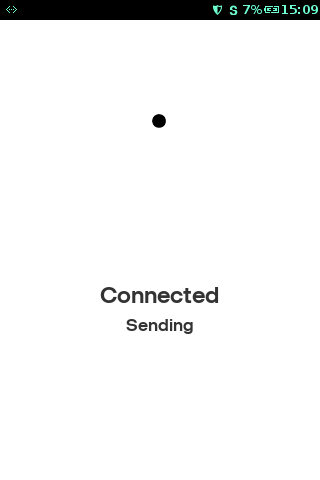 |
Rate this article:
