Sale with Tip
Last updated: 25-Oct-2023
The Gratuity feature is the optional function that allows the consumer to add a gratuity amount (or tip) to the total amount to be approved.
| Step | Instruction | Screen Information | Rebranded Screen Information |
|---|---|---|---|
| 1 | The terminal is ready to start a transaction. Enter Sale amount and then press |
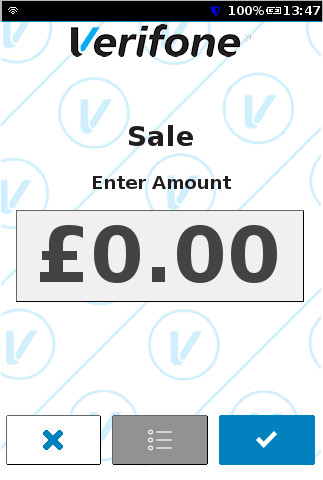 |
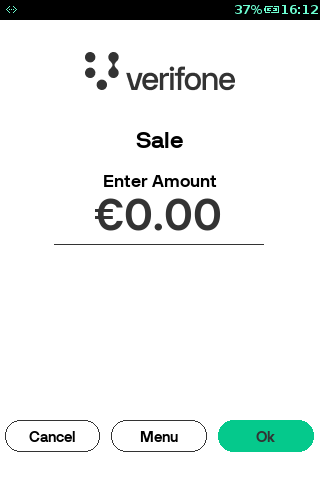 |
| 2 |
Select one of the pre-configured percentage buttons, and then press
For Rebranded solution, a specific amount can be entered manually by selecting Other amount. Proceed to step 3, if Other amount is selected. If |
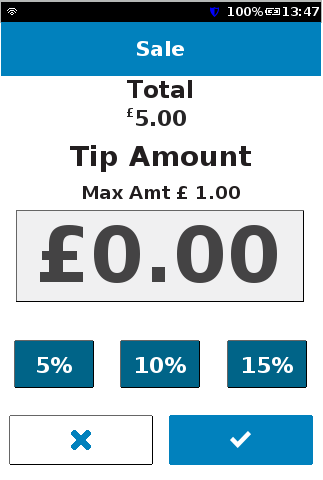 |
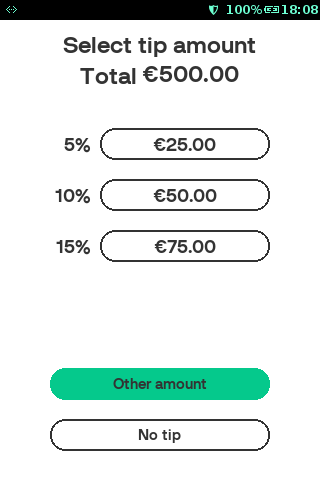 |
| 3 | Enter the tip amount and press |
None. | 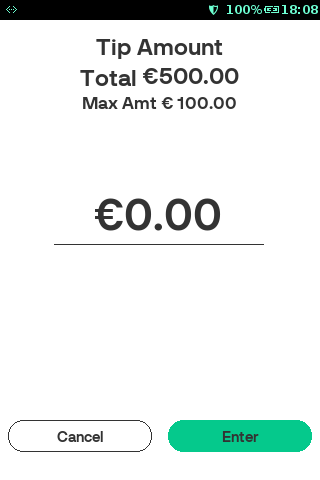 |
| 4 | Present, insert, or swipe a card or key in the card number. The present card screen is displayed with the total amount including the previously entered tip. | 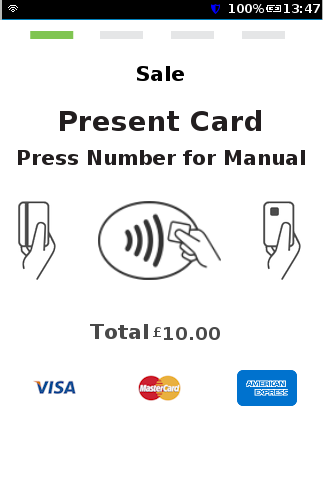 |
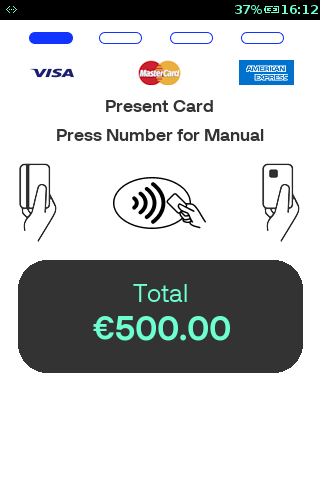 |
| 5 | The standard flow is performed (connecting, authorizing, PIN/signature, approved, printing). | 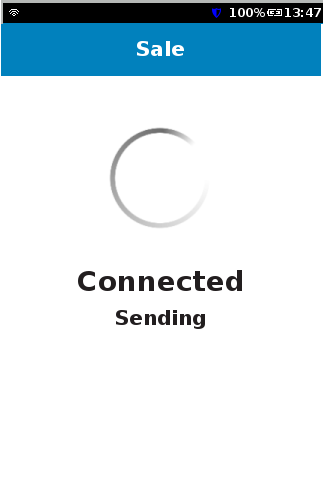 |
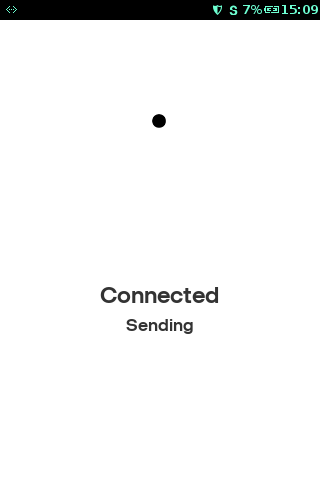 |
Do you have a question? If you didn’t find the answer you are looking for in our documentation, you can contact our Support teams for more information. If you have a technical issue or question, please contact us. We are happy to help.
We’ll help you choose the right payment solution for your business, wherever you want to sell, in-person or online. Our team of experts will happily discuss your needs.
