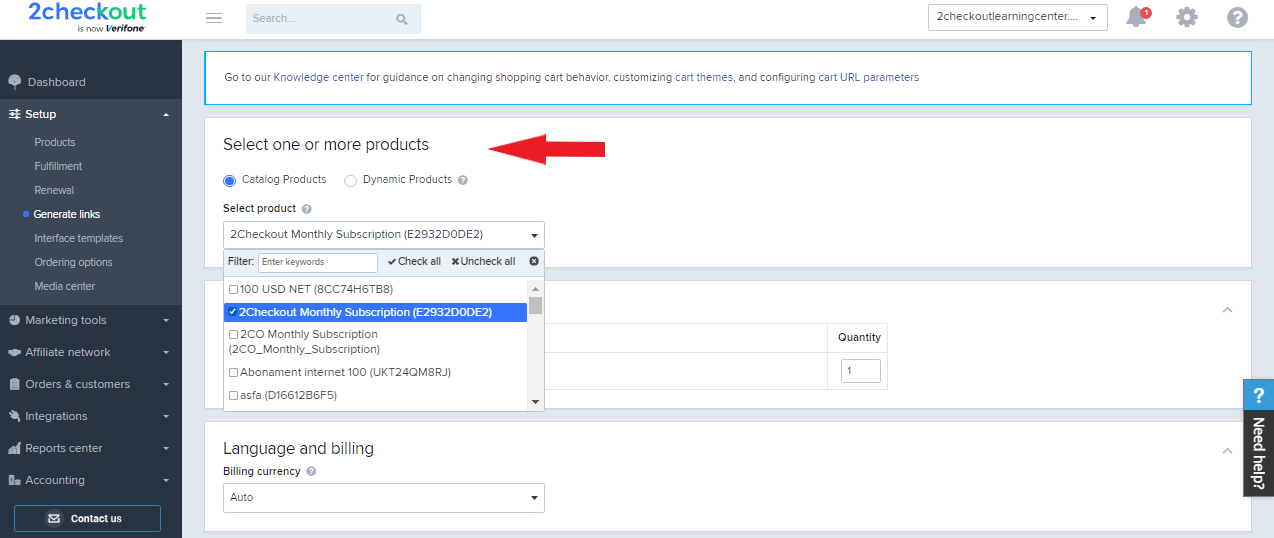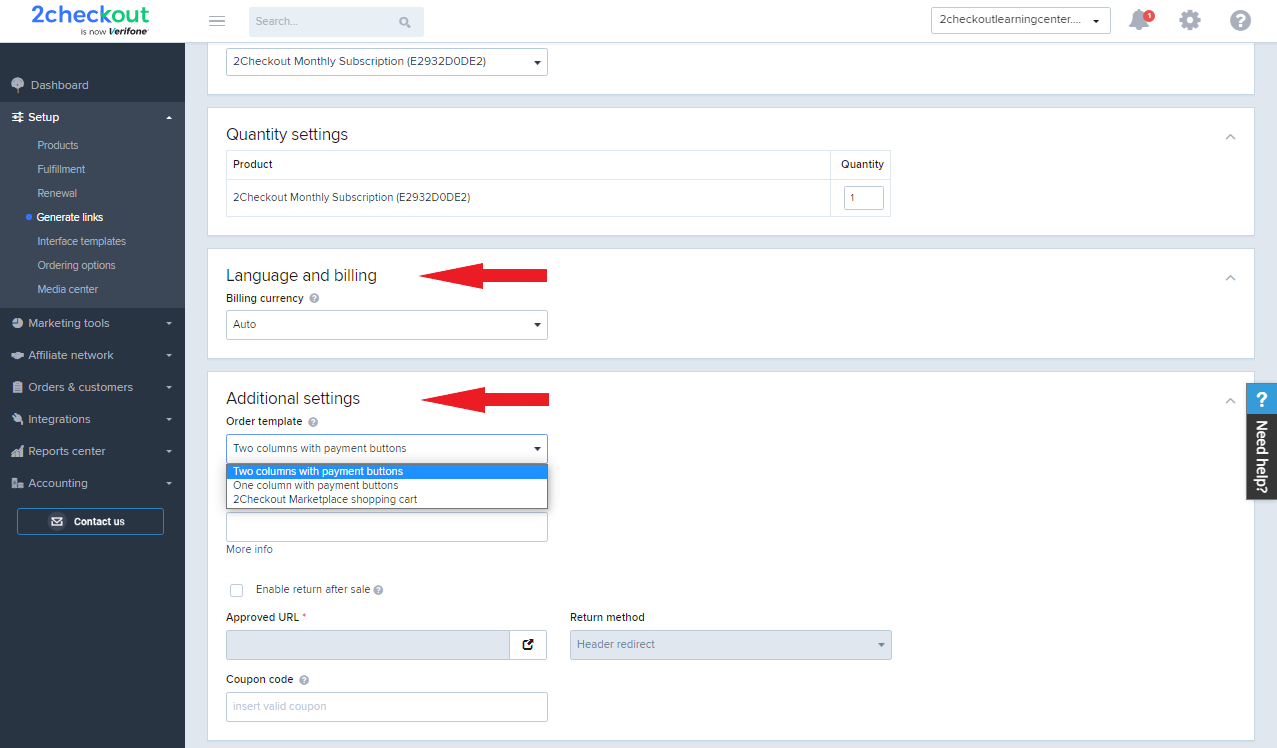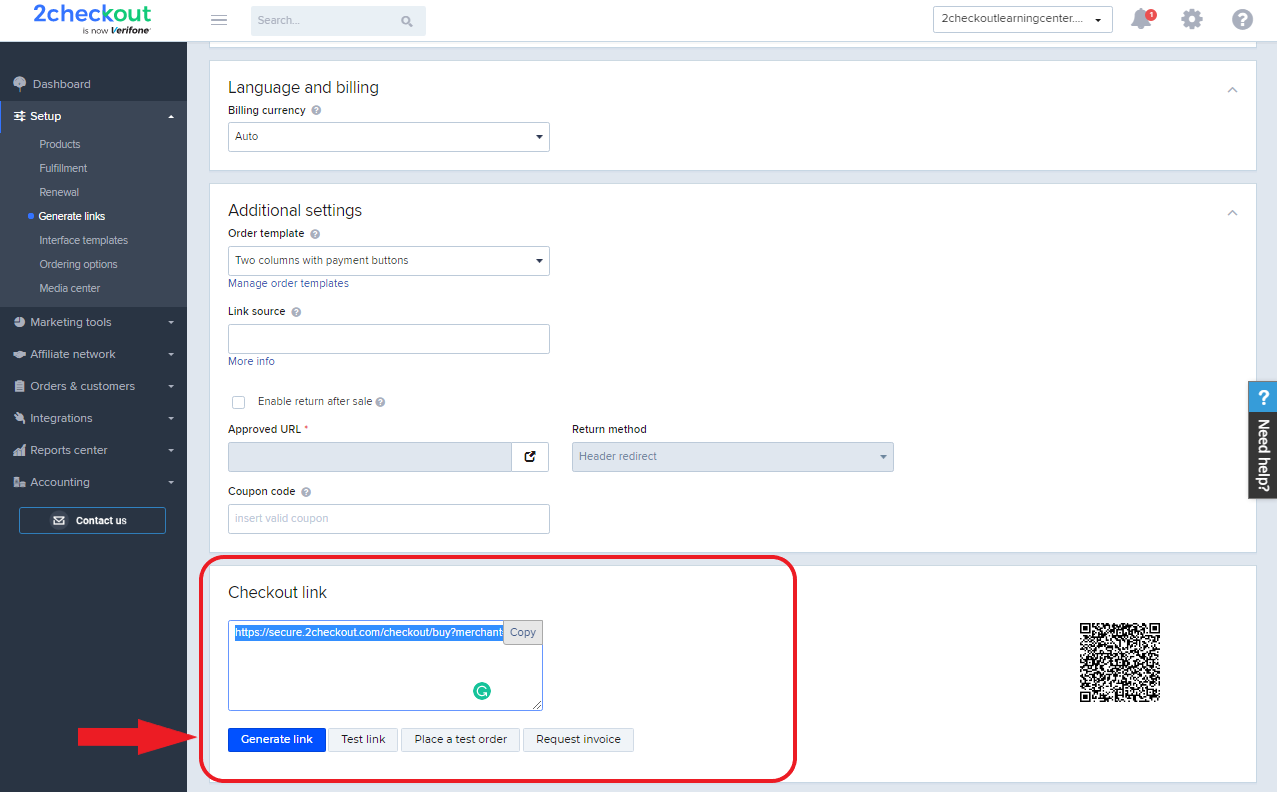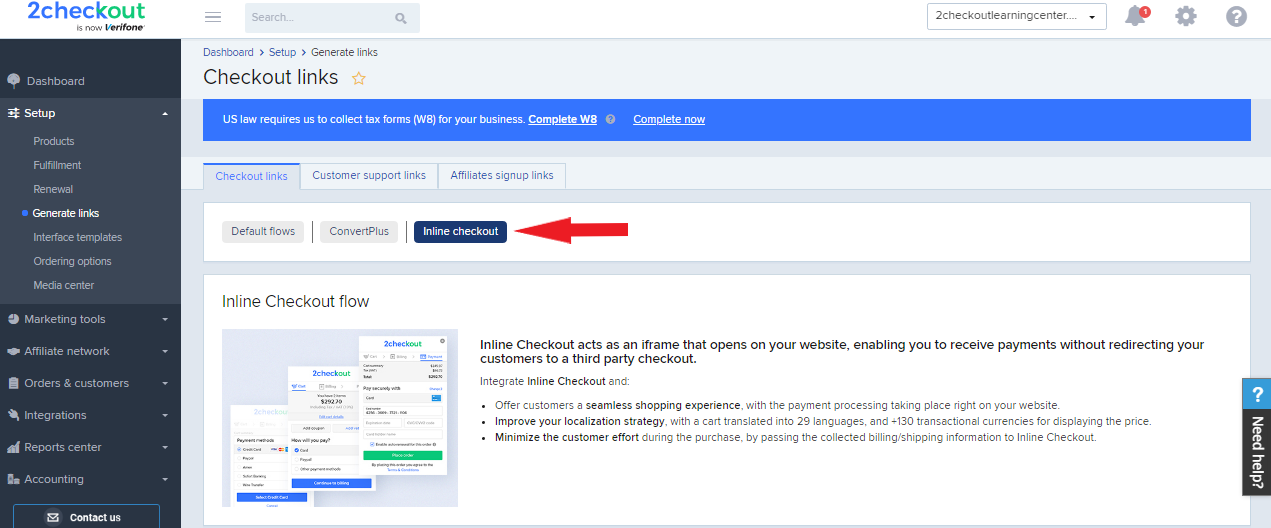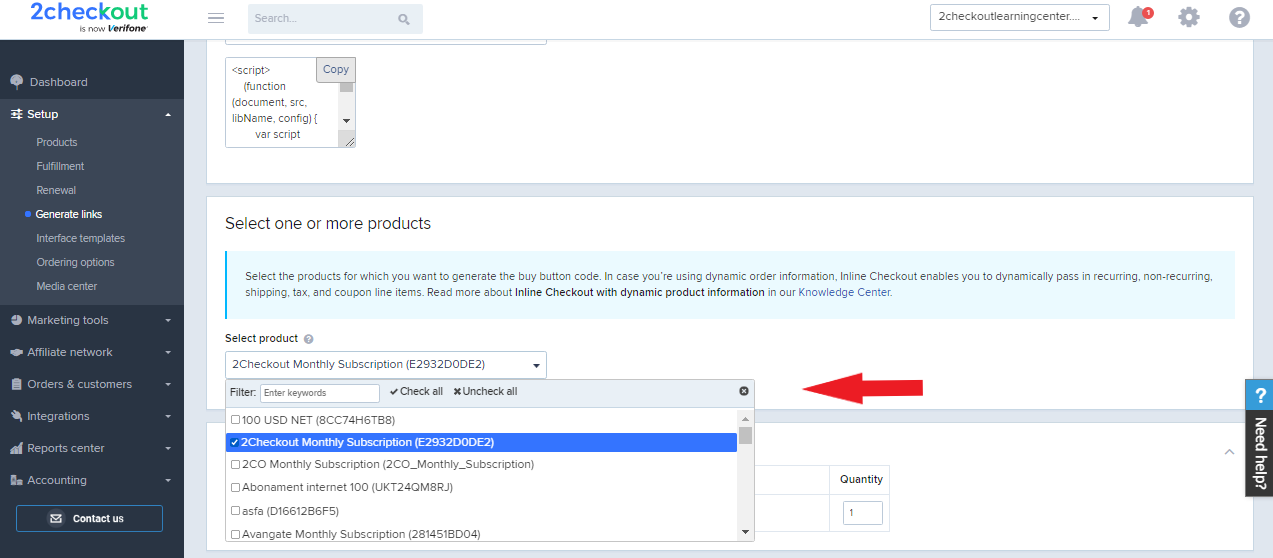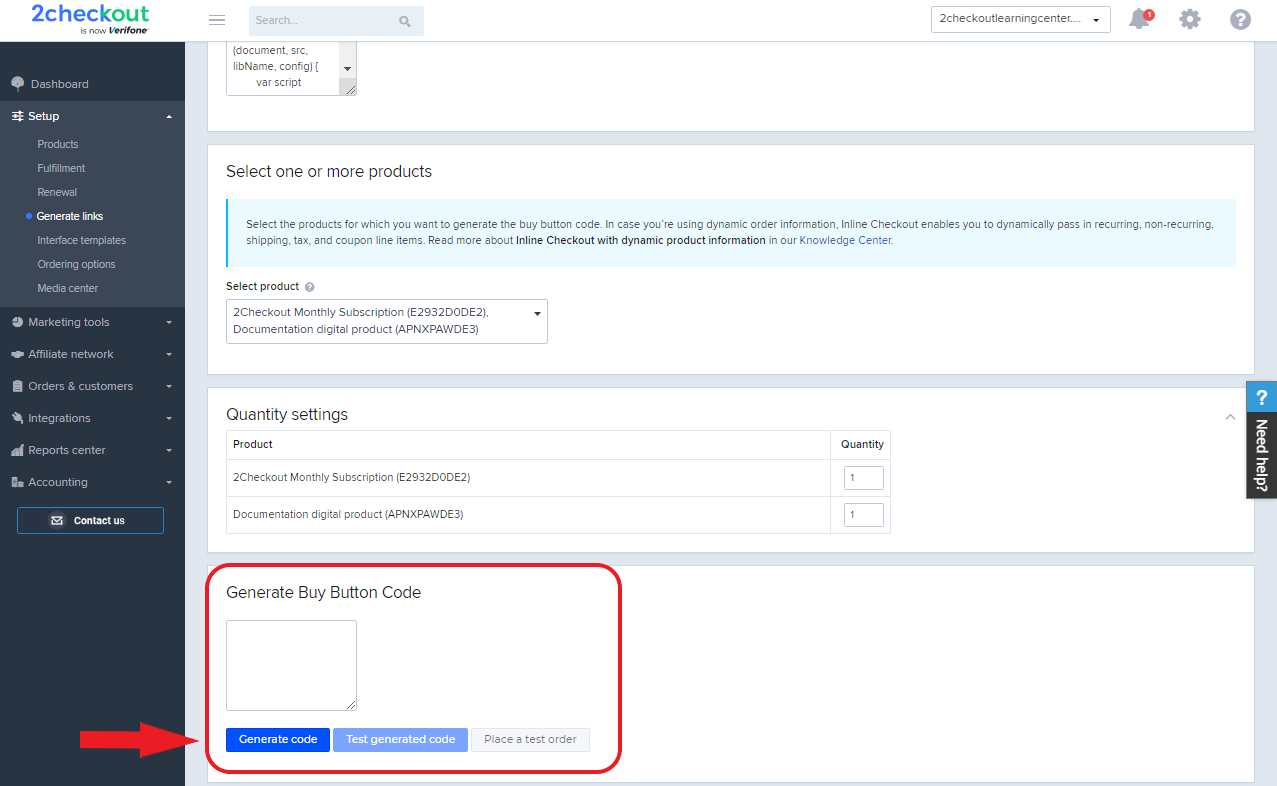Retrieve product group
Overview
Use the getProductGroup method to extract information about a specific product group you created for your account.
Parameters
| Parameters | Type/Description |
|---|---|
|
sessionID |
Required (string) |
|
|
Session identifier, the output of the Login method. Include sessionID into all your requests. 2Checkout throws an exception if the values are incorrect. The sessionID expires in 10 minutes. |
| groupCode | Required (string) |
| Unique, system-generated identifier assigned to product groups. |
Response
| Parameters | Type/Description |
|---|---|
|
Array of objects |
Request
<?php
require ('PATH_TO_AUTH');
$groupCode = 'YOUR_GROUP_CODE';
try {
$MyProductGroup = $client->getProductGroup($sessionID, $groupCode);
}
catch (SoapFault $e) {
echo "My Product Group: " . $e->getMessage();
exit;
}
var_dump("My Product Group", $MyProductGroup);
?>
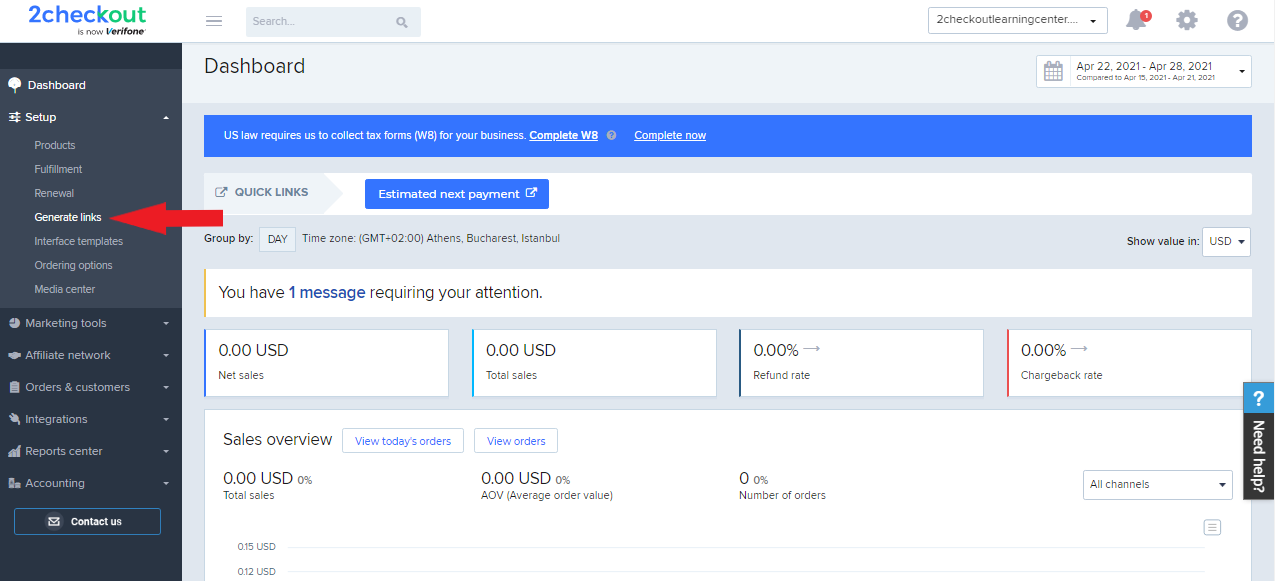
.png)