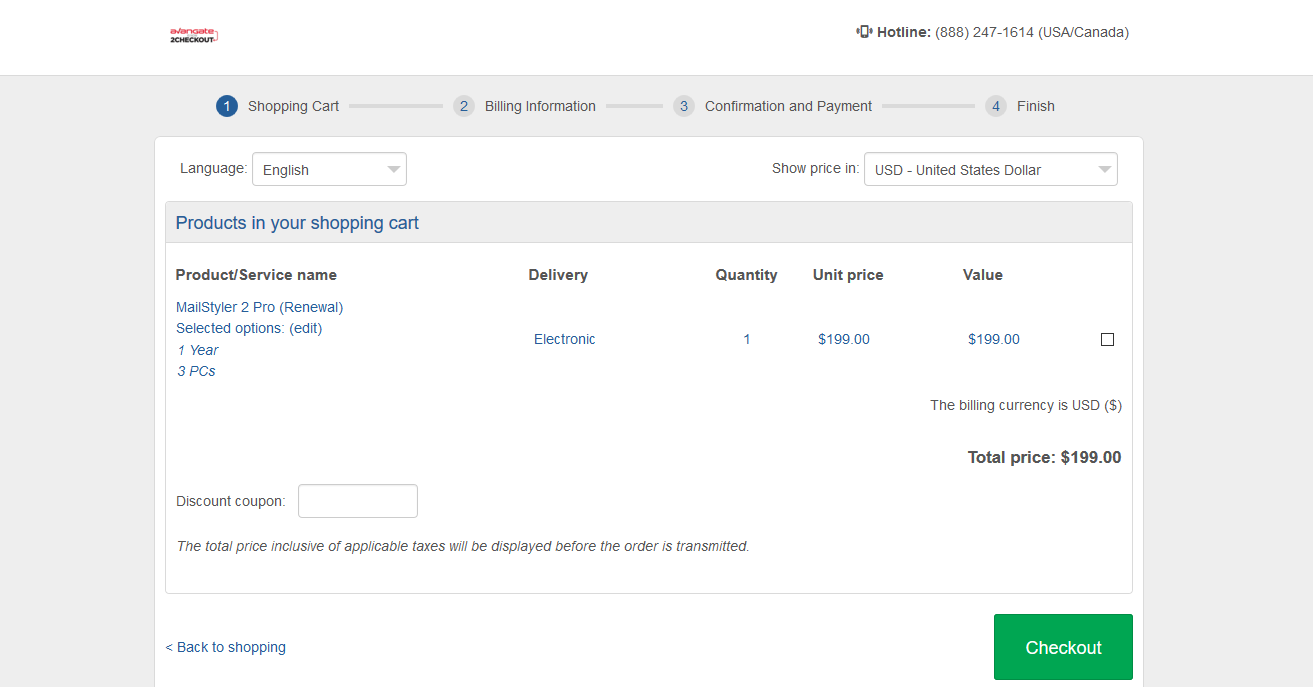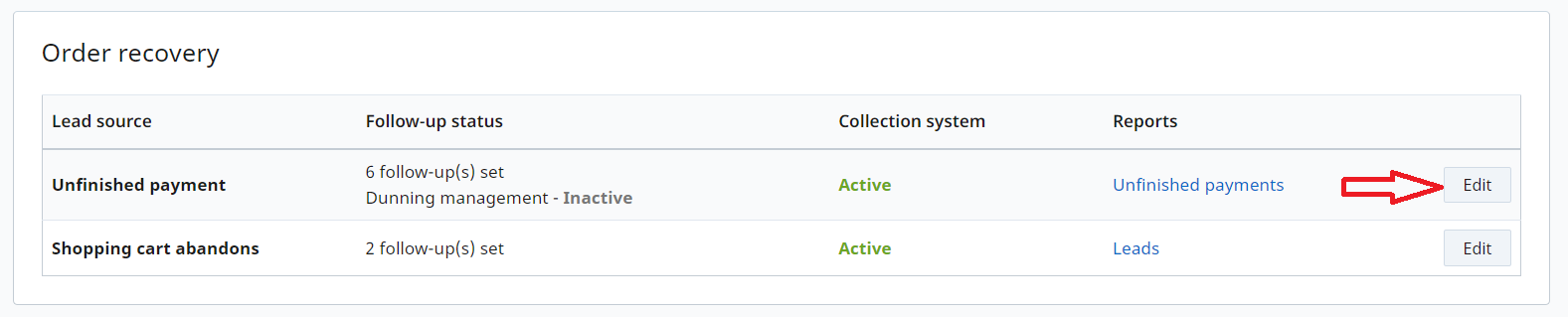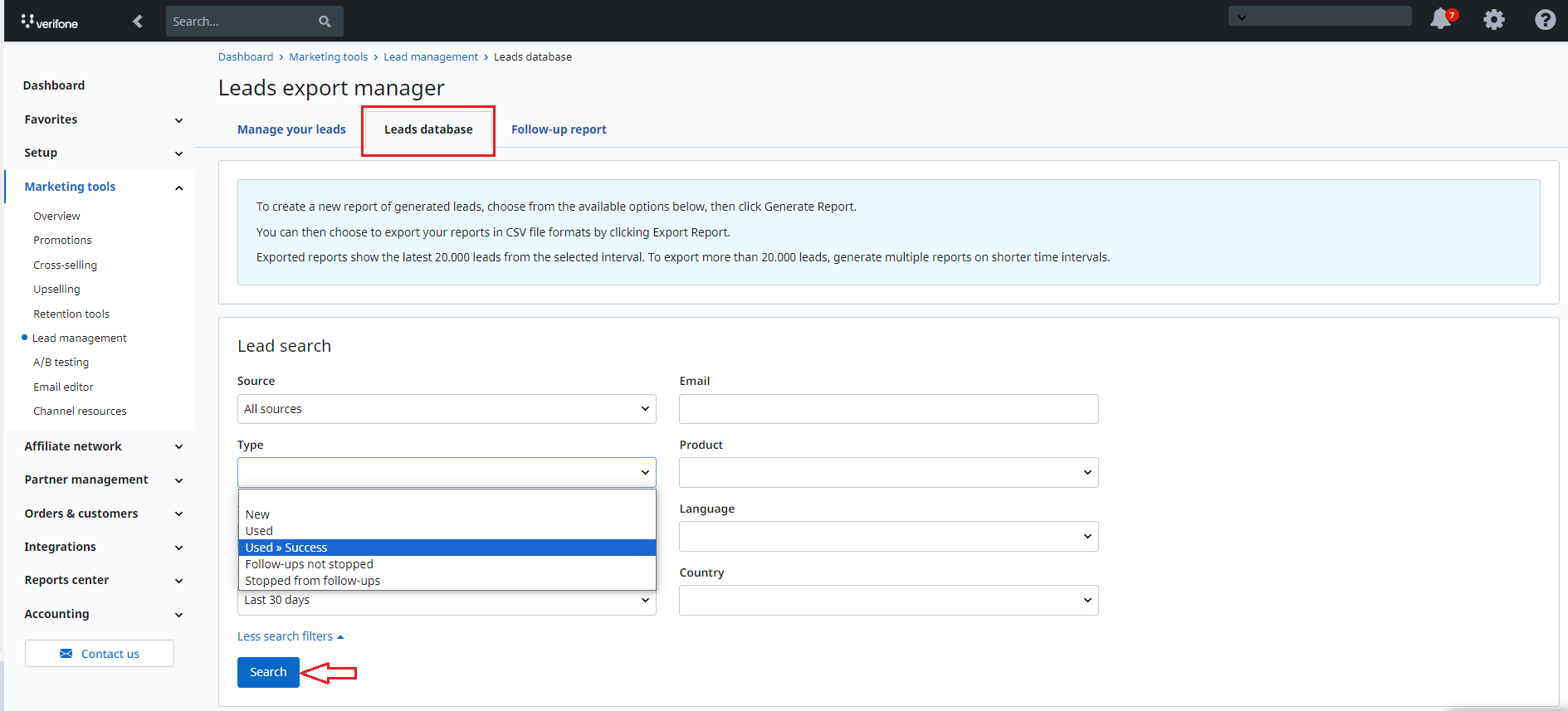Local payments in Japan - JCB
Overview
Japan is a large eCommerce market, given the high internet penetration rate and the large urban population. 75% of the over 127 million Japanese have purchased products online at least once. The latest studies show that nearly 90% of them have placed orders from mobile devices, such as smartphones and tablets.
ECommerce transactions in Japan have surpassed $100B in 2014, most of the electronic transactions taking place in the local market, with less than 20% of online shoppers buying products from abroad.
Japanese shoppers have spent $1.8B in purchasing products from businesses located in the US and China. Merchants selling to shoppers in the US and China have exported products amounting to roughly $1.4B and $0.5B respectively. Following the US and China, the biggest markets for Japanese merchants are South Korea and Thailand.
Japanese is the official language, with more than 125 million speakers, making localization a key element in the Japanese eCommerce scenery.
Related links
Want to sell worldwide? Learn how 2Checkout can help with over 45 payment methods and 100 display and billing currencies.
Key payment methods
When it comes to preferred payment methods, credit and debit cards are the payment methods of choice, with 71% of transactions. Cash and convenience store payments are the second most used payment method, totaling 18% of transactions. Other payment methods, including Direct Debit, amount to only 11% of the total number of transactions.
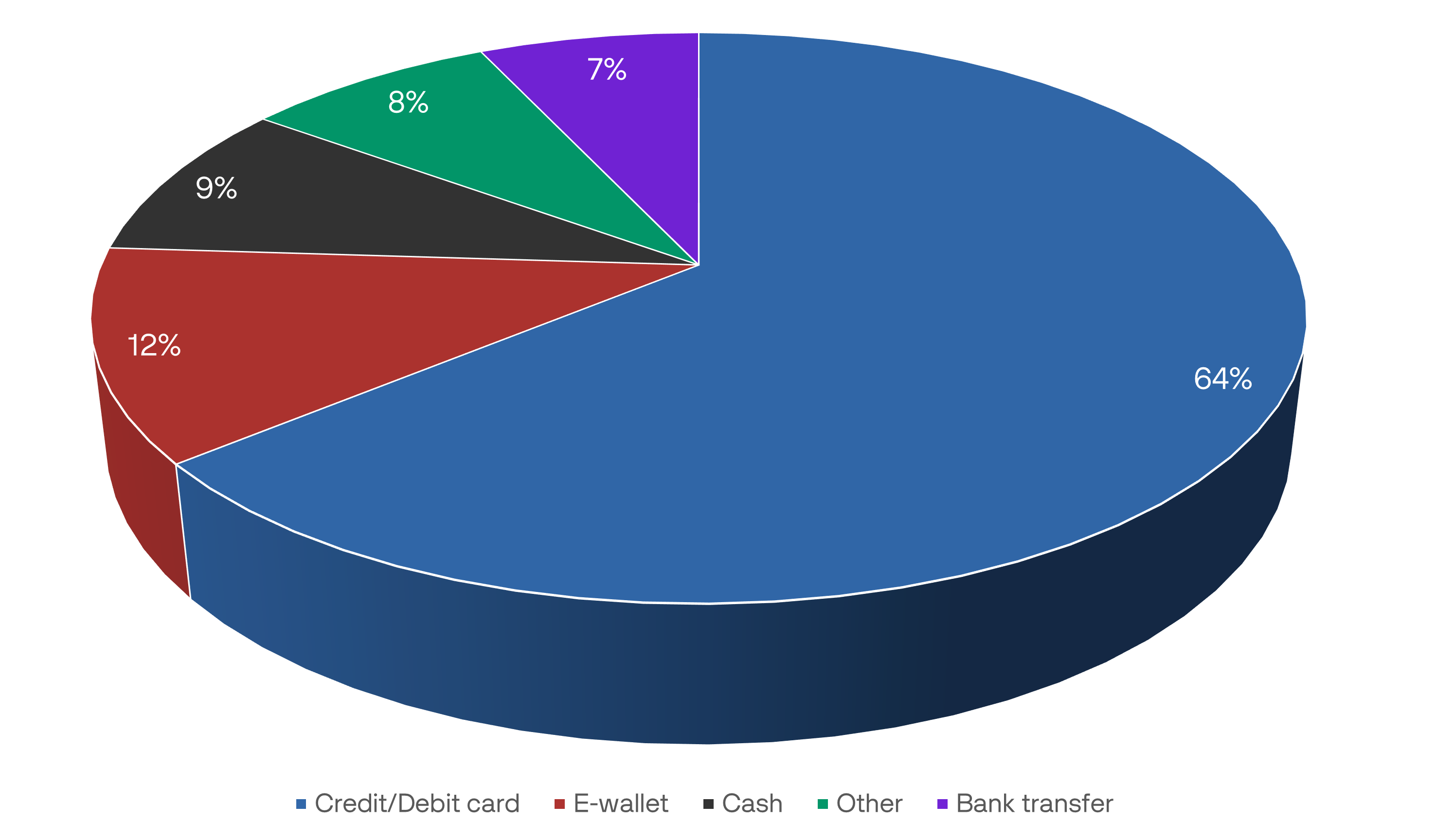
Japan is no stranger to mobile payments either, being one of the first countries to introduce advanced electronic payment methods. The most popular mobile payment methods include smartcard chips and corresponding Java applications that link together mobile credit cards and e-money.
Visa and MasterCard are the two most popular card schemes used by Japanese shoppers, followed by JCB, American Express, and other payment methods.
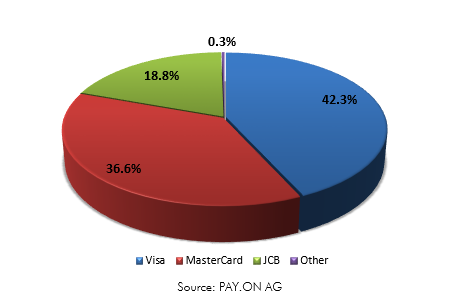
Alternative payment methods used by Japanese shoppers include:
- Bank transfers
- Cash
- Mobile Suica - mobile payment system used in Japan's biggest cities
- PayPal
- Yahoo! Easy payment - online payment service used on Yahoo! Japan Auctions
What 2Checkout offers
As of September 2011, over 70 million Japanese JCB cardholders were generating 9,600 billion yen in transactions annually. JCB holds a 40% market share in the Japanese credit card industry with no less than 56 million JCB cards in circulation.
In addition to Visa/MasterCard support, 2Checkout offers support for JCB.
With over 25% of all Japanese 2Checkout transactions having been paid with JCB, supporting this payment method is highly important for merchants wanting to penetrate the Japanese eCommerce market.
Besides payment processing, 2Checkout also covers support and legal issues:
- Customer support: +81 (0)3-4579-0155
- Risk and anti-fraud management
- Tax compliance