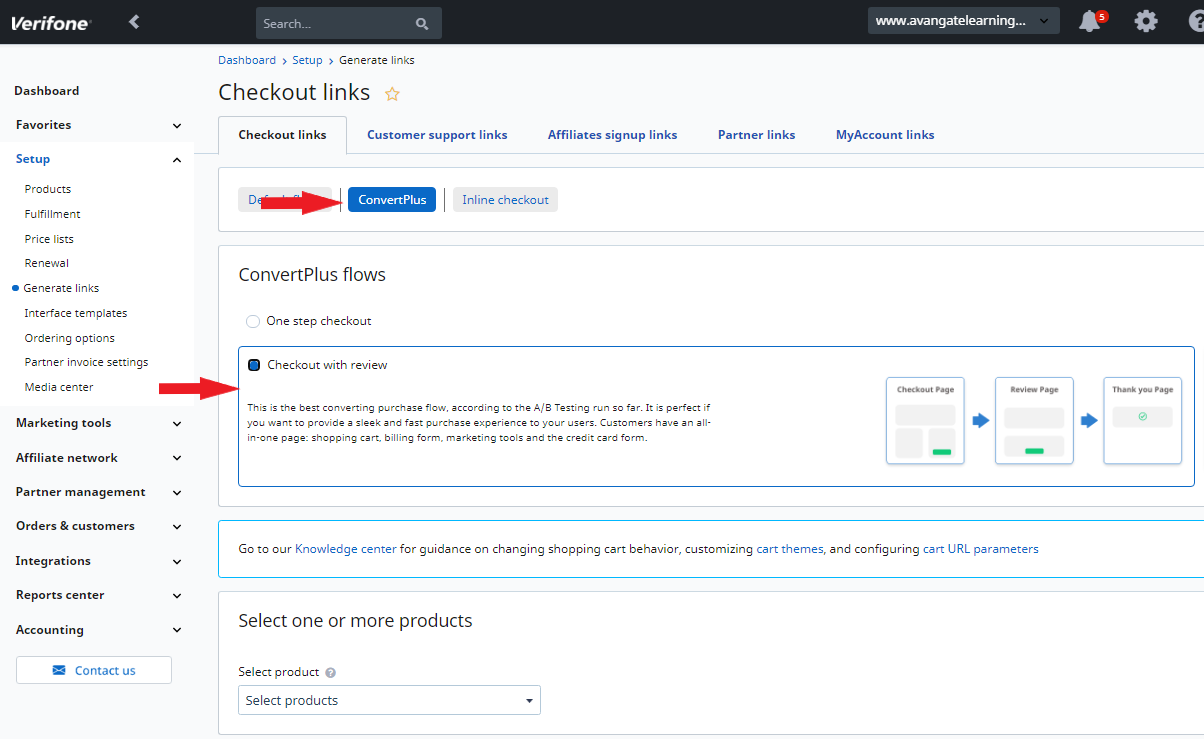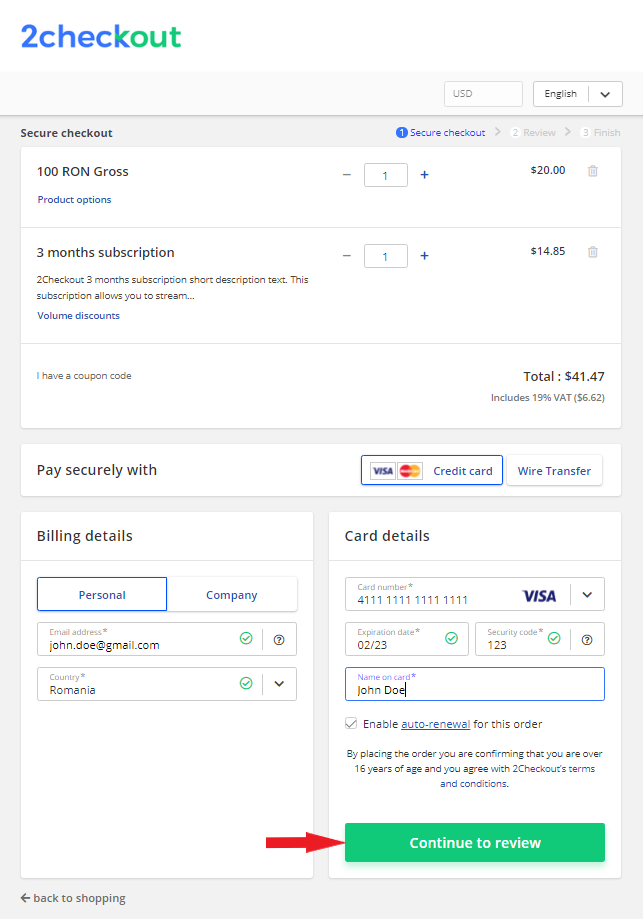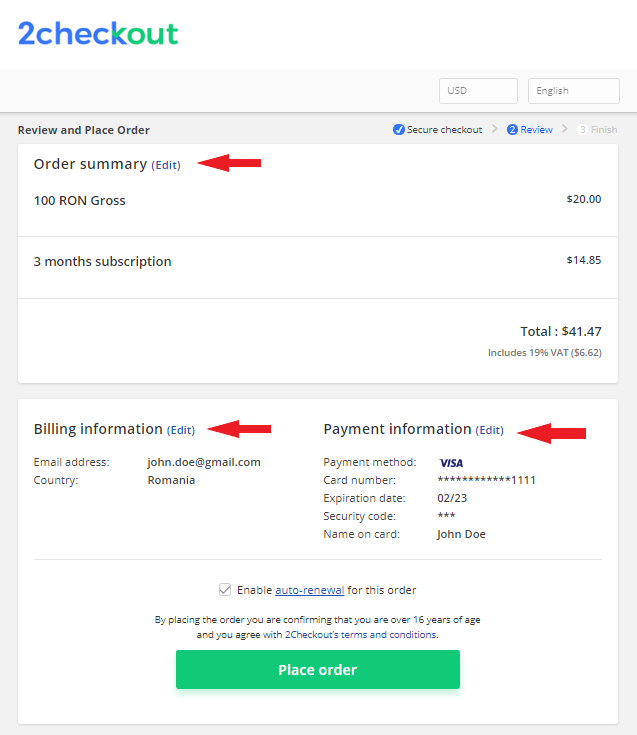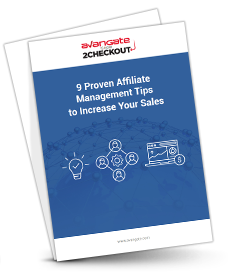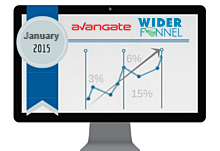A/B testing to increase conversion rates
|
Are you intrigued by the idea of a/b testing, but aren't sure how to get started? Or are you already a/b testing, and are looking to up your game? Join Evgeniya Ivonina, Head of Website Development at Movavi, and Danny Gonzalez, Director of Conversion Optimization of Sell points as they walk us through their experiences with a/b testing. See how they generated a 5.5% increase in conversion rate and 22% increase in RPV with 2Checkout's CRO services. Danny and Evgeniya will share details of three tests they ran on the checkout page to optimize cart conversion rates and get a 15x return on investment. What you'll learn:
|
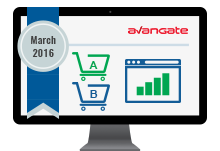 |