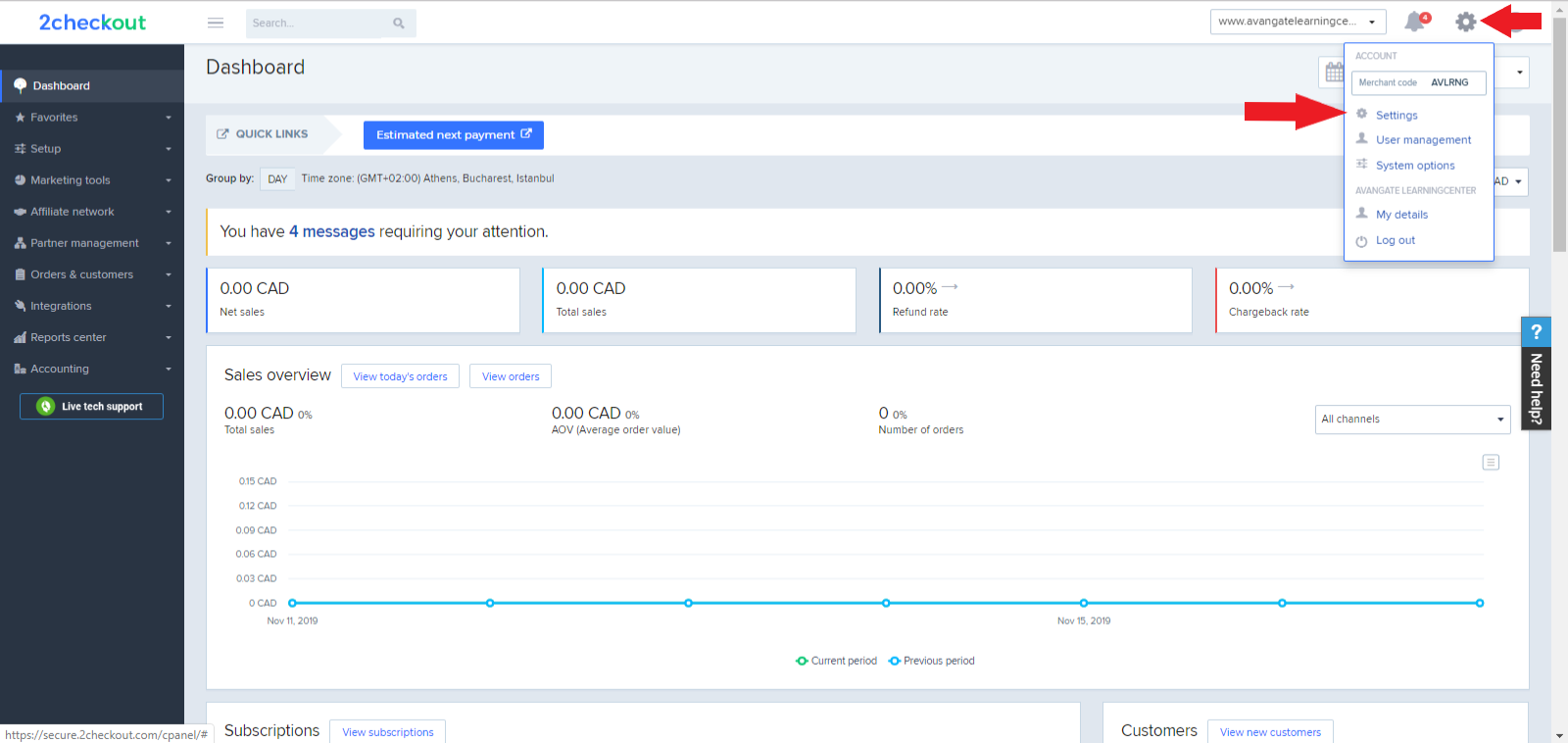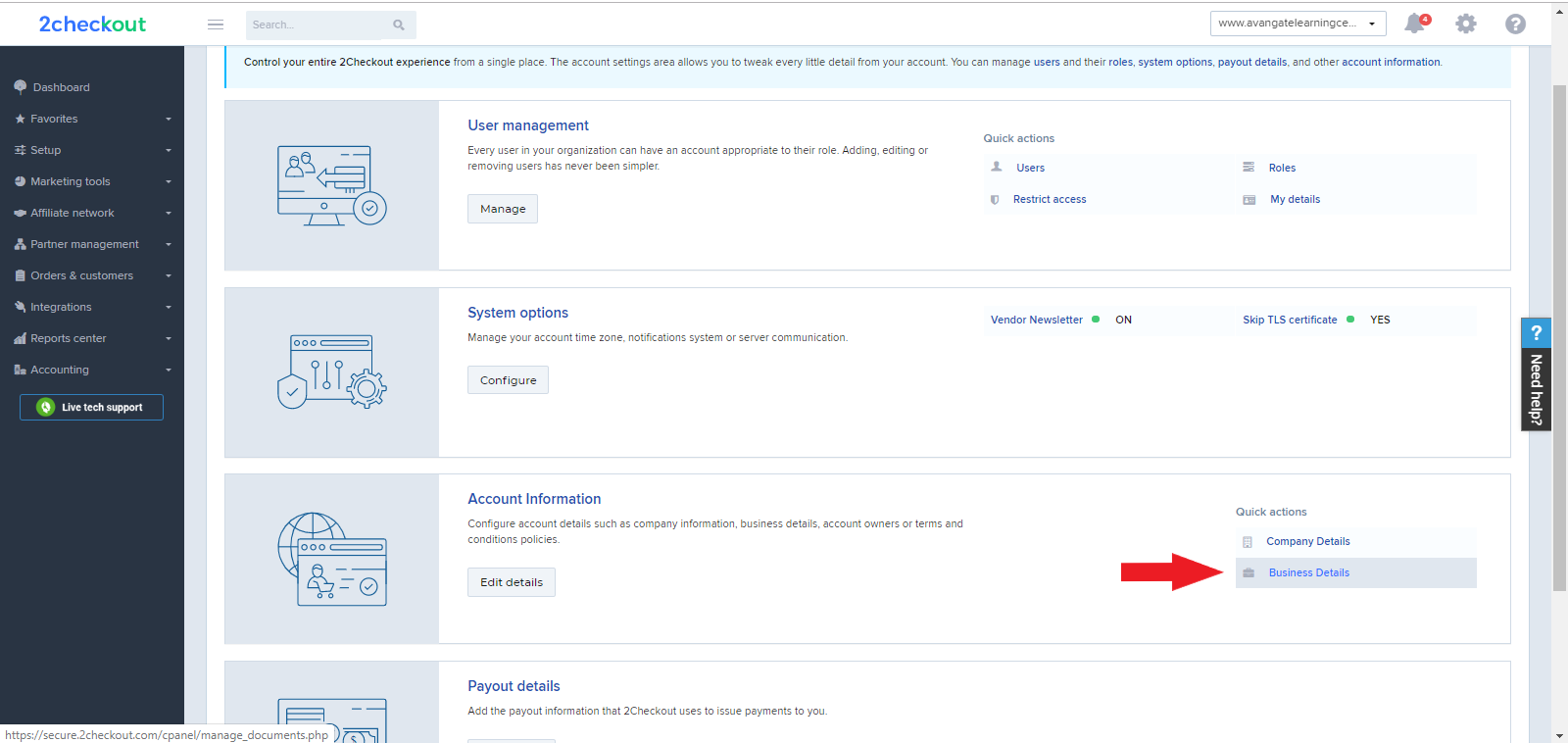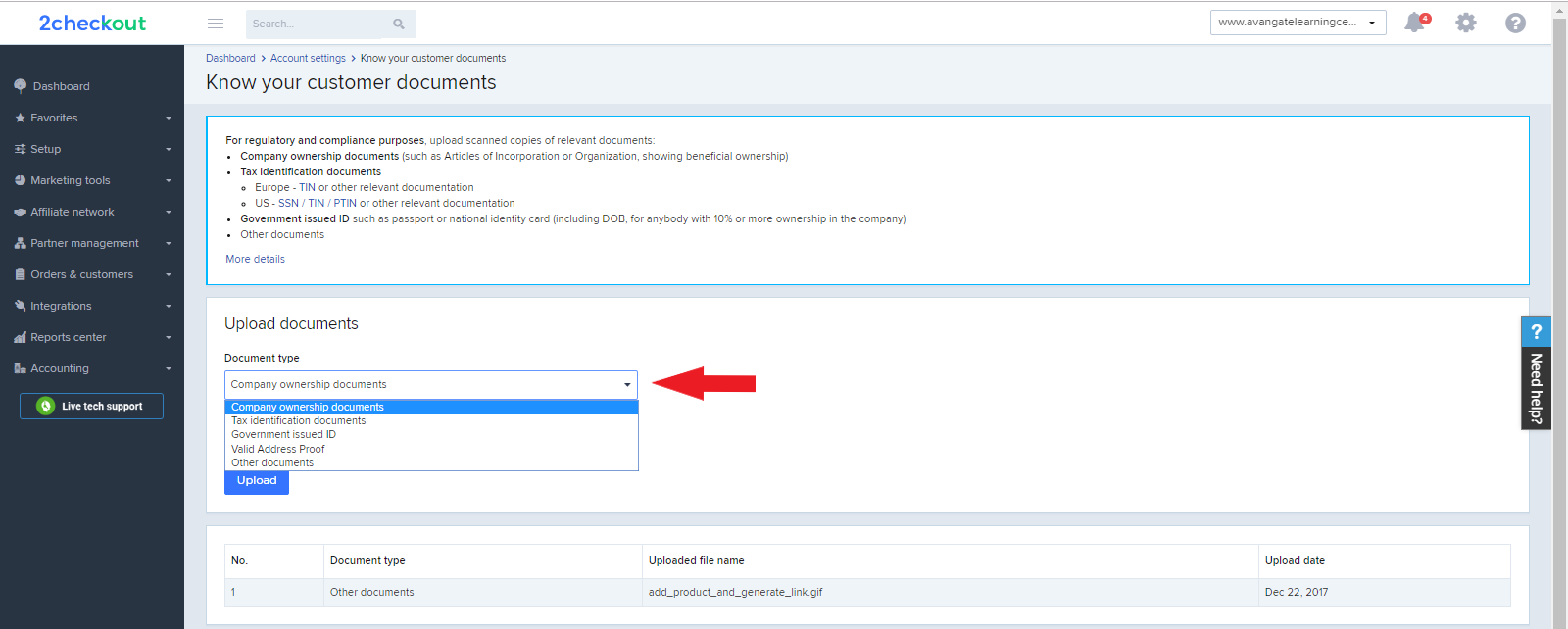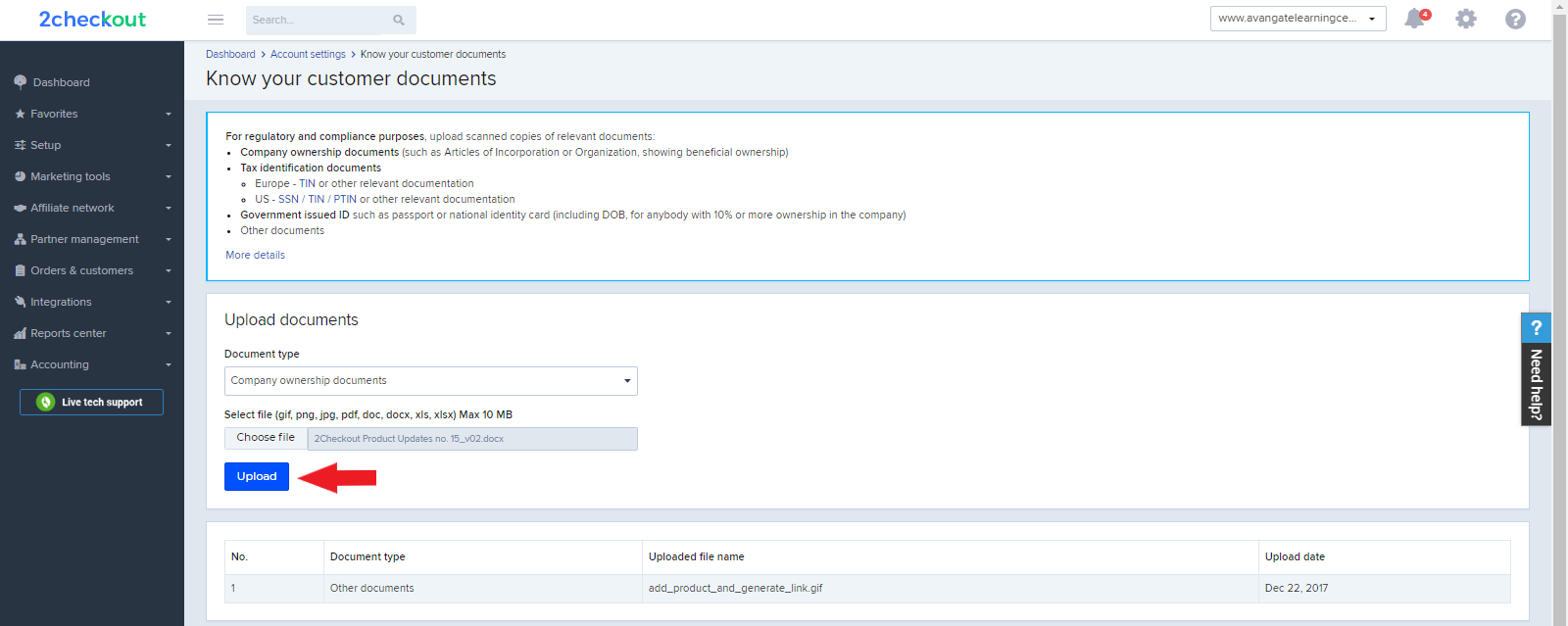Add products to a promotion
Overview
Use addPromotionProducts to add products to an existing promotion.
Parameters
| Parameter | Type/Description | |
|---|---|---|
|
sessionID |
Required (string) |
|
|
|
Output of the Login method. |
|
|
promotionCode |
Required (string) |
|
|
|
The code corresponding to the promotion that you want to add products to. |
|
|
promotionProducts |
Required (object) |
|
|
|
Code |
Required (string) |
|
|
|
System generated product code. |
|
|
pricingConfigurationCode |
Optional (string) |
|
|
|
System generated pricing configuration code. |
|
|
pricingOptionCodes |
Optional (array of strings) |
|
|
|
Pricing option codes that you control. |
Response
| Parameter | Type/Description |
|---|---|
| promotionProducts | Object |
Request
<?php
function callRPC($Request, $host, $Debug = true) {
$curl = curl_init($host);
curl_setopt($curl, CURLOPT_POST, 1);
curl_setopt($curl, CURLOPT_SSL_VERIFYPEER, 0);
curl_setopt($curl, CURLOPT_VERBOSE, true);
curl_setopt($curl, CURLOPT_SSL_VERIFYHOST, 0);
curl_setopt($curl, CURLOPT_SSLVERSION, 0);
curl_setopt($curl, CURLOPT_RETURNTRANSFER, 1);
curl_setopt($curl, CURLOPT_HTTPHEADER, array('Content-Type: application/json', 'Accept: application/json'));
$RequestString = json_encode($Request);
curl_setopt($curl, CURLOPT_POSTFIELDS, $RequestString);
if ($Debug) {
$RequestString;
}
$ResponseString = curl_exec($curl);
if ($Debug) {
$ResponseString;
}
if (!empty($ResponseString)) {
var_dump($ResponseString);
$Response = json_decode($ResponseString);
if (isset($Response->result)) {
return $Response->result;
}
if (!is_null($Response->error)) {
var_dump($Request->method, $Response->error);
}
} else {
return null;
}
}
$host = 'https://api.avangate.com/rpc/3.1/';
$merchantCode = "YOUR_MERCHANT_CODE"; // your account's merchant code available in the 'System settings' area of the cPanel: https://secure.avangate.com/cpanel/account_settings.php
$key = "YOUR_SECRET_KEY"; // your account's secret key available in the 'System settings' area of the cPanel: https://secure.avangate.com/cpanel/account_settings.php
$string = strlen($merchantCode) . $merchantCode . strlen(gmdate('Y-m-d H:i:s')) . gmdate('Y-m-d H:i:s');
$hash = hash_hmac('md5', $string, $key);
$i = 1;
$jsonRpcRequest = new stdClass();
$jsonRpcRequest->jsonrpc = '2.0';
$jsonRpcRequest->method = 'login';
$jsonRpcRequest->params = array($merchantCode, gmdate('Y-m-d H:i:s'), $hash);
$jsonRpcRequest->id = $i++;
$sessionID = callRPC($jsonRpcRequest, $host);
$promotionCode = '';
// Define a product to add to the promotion
$newProduct1 = new stdClass;
$newProduct1->Code = '';
$newProduct1->PricingConfigurationCode = '';
$newProduct1->PricingOptionCodes = ['',''];
// Define another product to add to the promotion
$newProduct2 = new stdClass;
$newProduct2->Code = '';
$newProduct2->PricingOptionCodes = [''];
$productPromotion = [$newProduct1, $newProduct2];
$jsonRpcRequest = array (
'jsonrpc' => '2.0',
'id' => $i++,
'method' => 'addPromotionProducts',
'params' => array($sessionID, $promotionCode, $productPromotion)
);
var_dump (callRPC($jsonRpcRequest, $host));