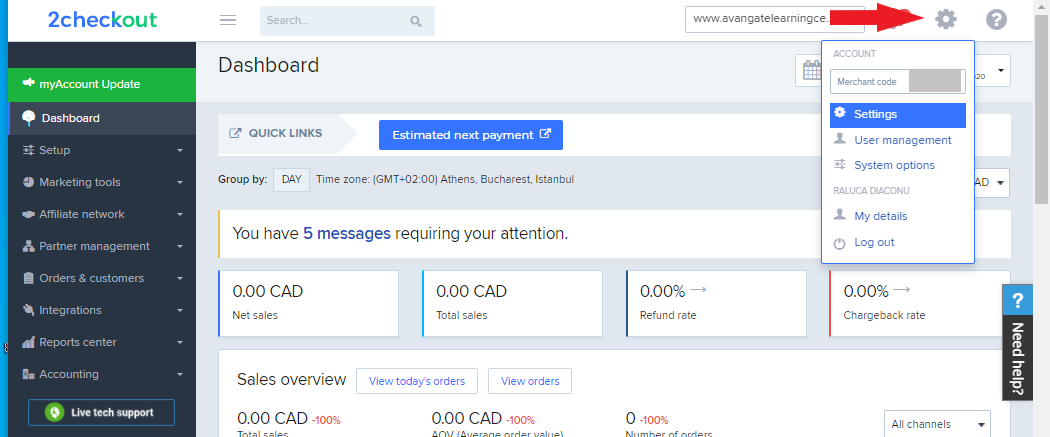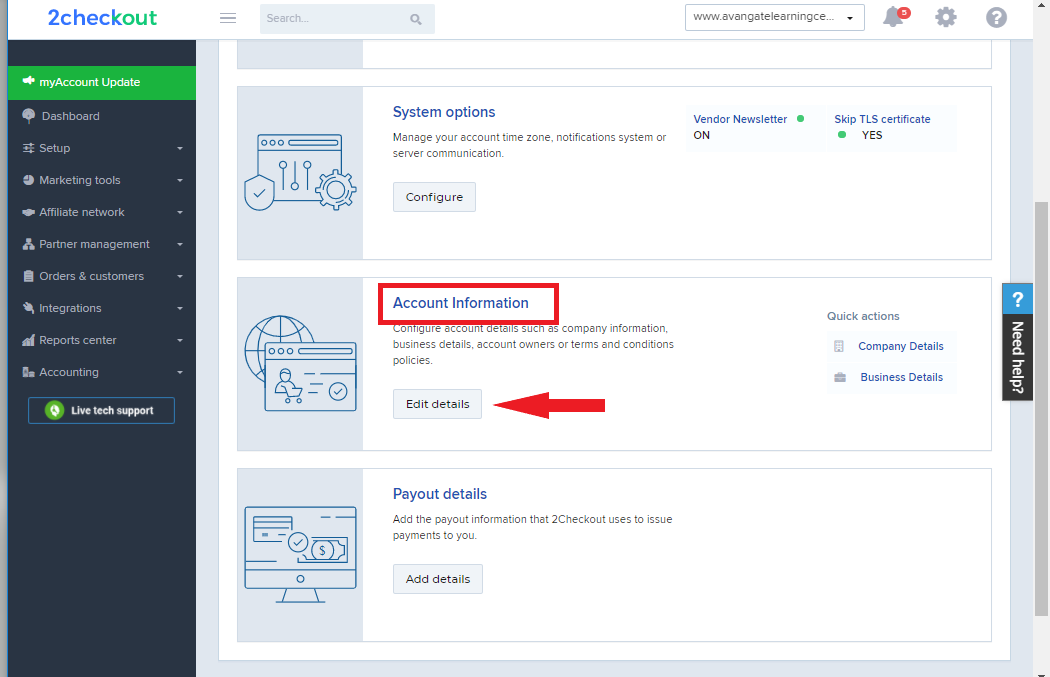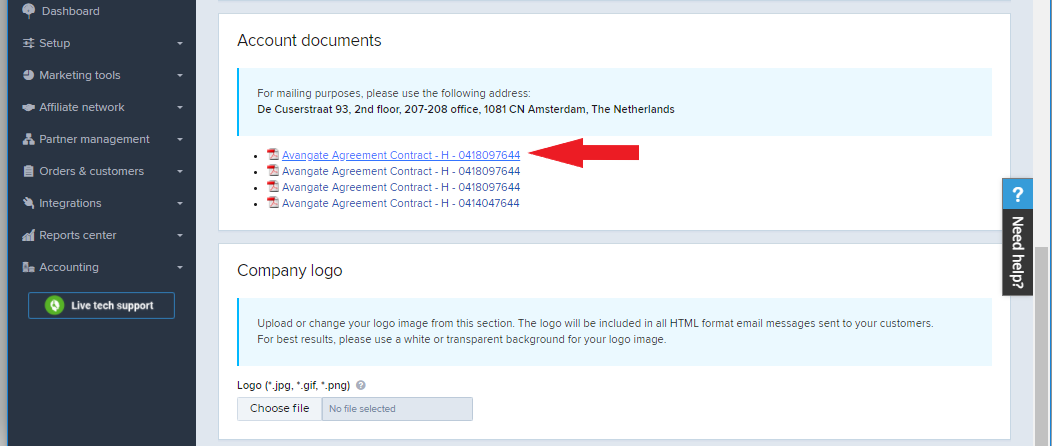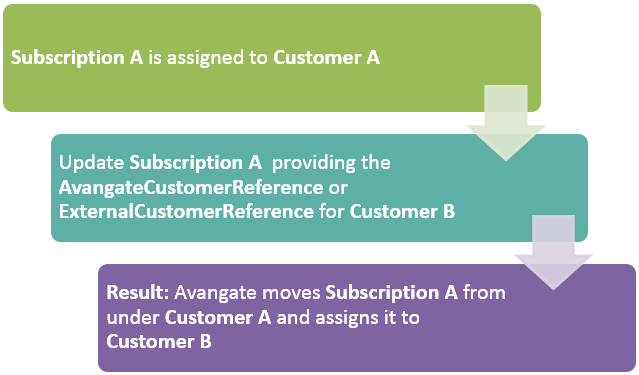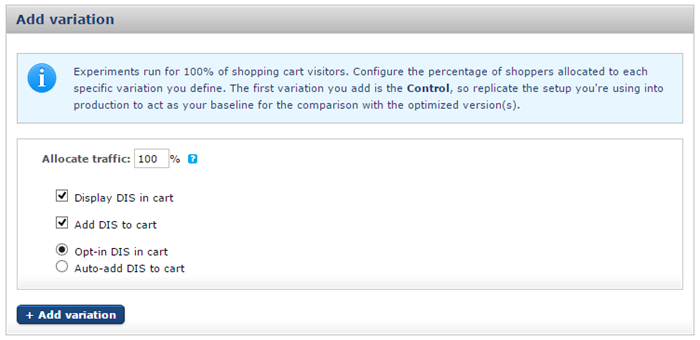Confirm payment for Proforma Invoices
Overview
Use this method to confirm the payment for proforma invoices issued to your partners on the Direct Payment module. To confirm the payment for a proforma invoice, you need to follow these steps before calling the confirmInvoicePayment API method:
- Authenticate to 2Checkout API based on these instructions.
- Set the partner for which you want to confirm the payment (method explained in the sample below).
- Set the proforma invoice (method explained in the sample below).
- Confirm the payment using the instructions below.
Requirements
You can confirm payments only for partners set with Direct business model. Learn here how to set a business model to your partners.
Parameters
| Parameters | Type/Description |
|---|---|
| sessionID | Required (String) |
| Session identifier, output of the Login method. An exception is thrown if the values are incorrect. | |
| partnerCode | Required (String) |
| The unique identifier that you need to specify when creating a partner in the Control Panel. You can find it under the General Information area when editing partner details. | |
| proformaNo | Required (String) |
| The unique identifier of a partner invoice from the 2Checkout system. | |
| rrn | Optional (String) |
| The code associated with the proforma invoice payment reference (receipt registration number). |
Response
| Parameters | Type/Description | |
|---|---|---|
|
TRUE FALSE |
Boolean True - method is successful False - method is not successful |
|
Error messages
| Error code | Error description | |
|---|---|---|
| INVALID_PARTNER | No partner is set or the proforma does not belong to the partner set. | |
| PAYMENT_PROFORMA | The proforma invoice has already been paid. | |
| INVALID_PROFORMA | The proforma invoice number is invalid. | |
| INVALID_METHOD | The partner set is not on the Direct business model. | |
Request
<?php
require ('PATH_TO_AUTH'); // Authentication example: https://knowledgecenter.2checkout.com/Integration/07Channel_Manager_API/SOAP/02Authentication
require ('PATH_TO_SET_PARTNER'); // setPartner example: https://knowledgecenter.2checkout.com/Integration/07Channel_Manager_API/SOAP/06Reference/00Partner/00Set_partner
$partnerCode = 'partner_code'; // direct
try {
$setPartner = $client->setPartner($sessionID, $partnerCode);
var_dump($setPartner);
} catch (SoapFault $e) {
echo "<pre>";
echo $e->xdebug_message;
echo $e->getMessage();
}
$proformaNo = '6';
try {
$setProforma = $client->setProforma($sessionID, $proformaNo);
var_dump($setProforma);
} catch (SoapFault $e) {
echo "<pre>";
echo $e->getMessage();
}
try {
$confirmInvoicePayment = $client->confirmInvoicePayment($sessionID);
var_dump($confirmInvoicePayment);
} catch (SoapFault $e) {
echo $e->getMessage();
}