A/B testing campaigns for Download Insurance Service
Last updated: 29-Feb-2024
Set up A/B testing campaigns for Download Insurance Service to identify the best way to offer DIS to your shoppers.
The DIS A/B test will only be available if DIS is active for your account.
Important
When the shopper places the order, the test is considered successful regardless of the order or payment status.
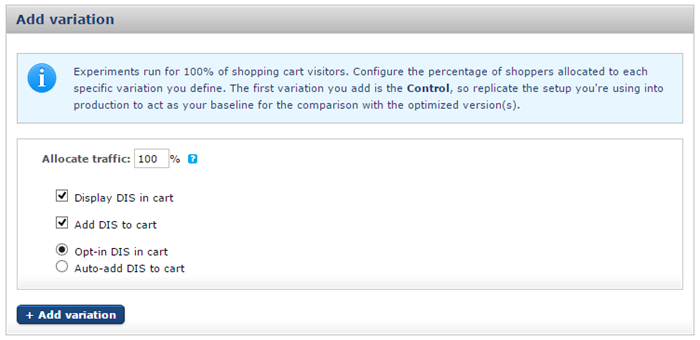
Do you have a question? If you didn’t find the answer you are looking for in our documentation, you can contact our Support teams for more information. If you have a technical issue or question, please contact us. We are happy to help.
We’ll help you choose the right payment solution for your business, wherever you want to sell, in-person or online. Our team of experts will happily discuss your needs.
