Grafana
Last updated: 30-Nov-2020
After you register with Grafana, go to the Configuration Menu (Figure 1.1) and select Data Sources.
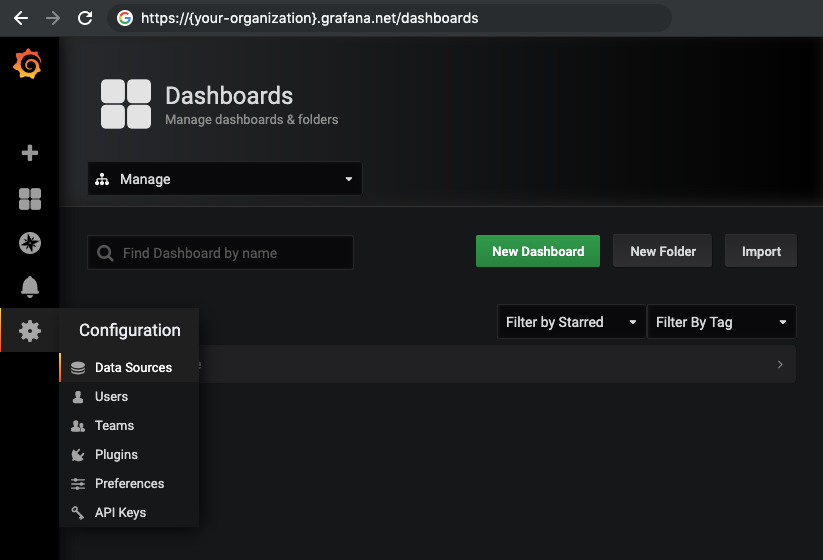
Figure 1.1 - Configure a data source for your organization at Grafana."
Figure 1.2 shows your organization Grafana Data Sources available for charting.
This is the InfluxDB server that was set, as an environment variable, when installing Telegraf: "INFLUXDB_HOST": "{{influxdbHost}}"
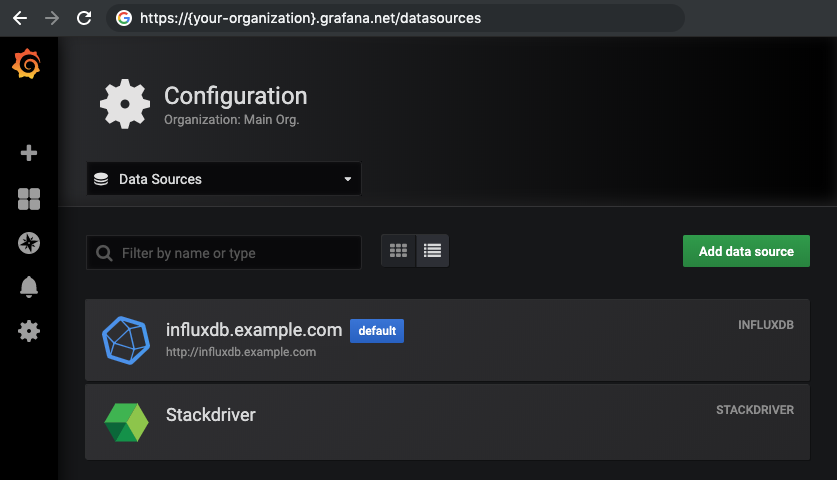
Figure 1.2 - You will need to add an InfluxDB data source pointing to your server.
Once you clicked Add data source (Figure 1.2), you will need to configure the InfluxDB your organization has already set up, see Figure 1.3.
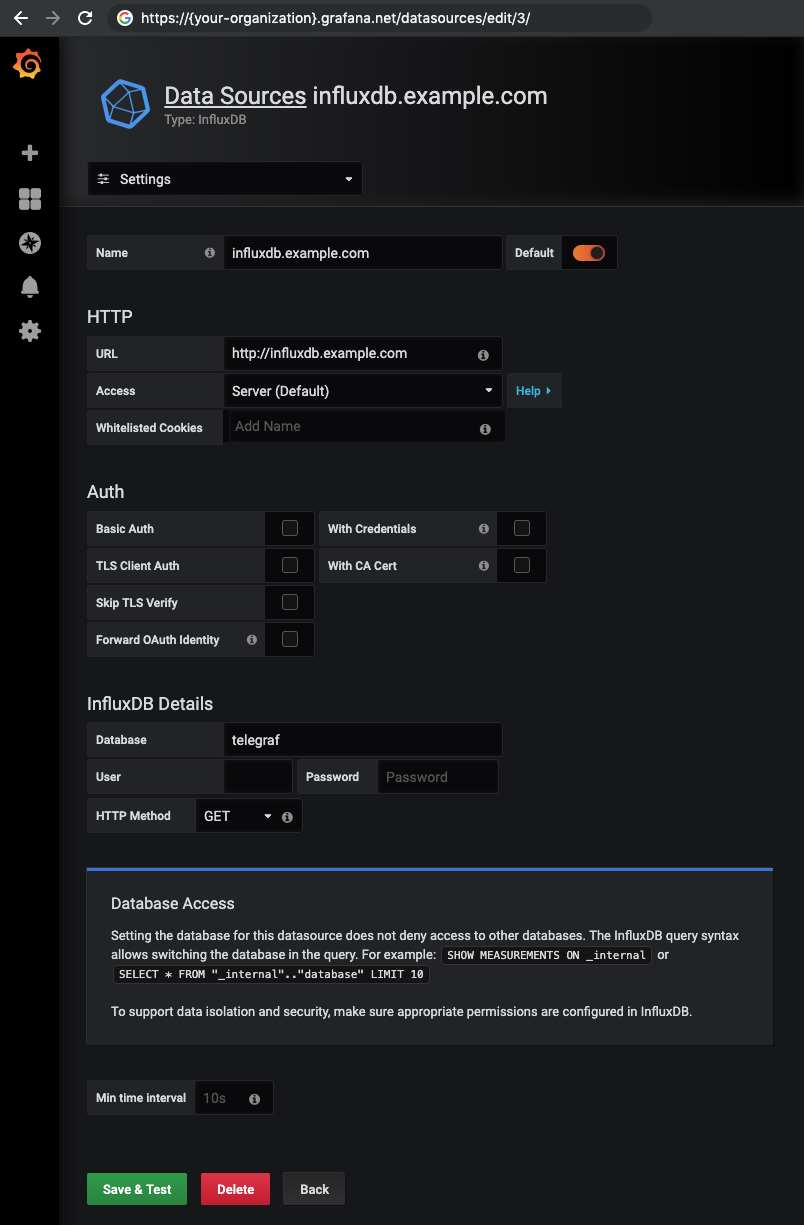
Now that your data source is set up, you can visualize Oak Device metrics, see Figure 1.4.
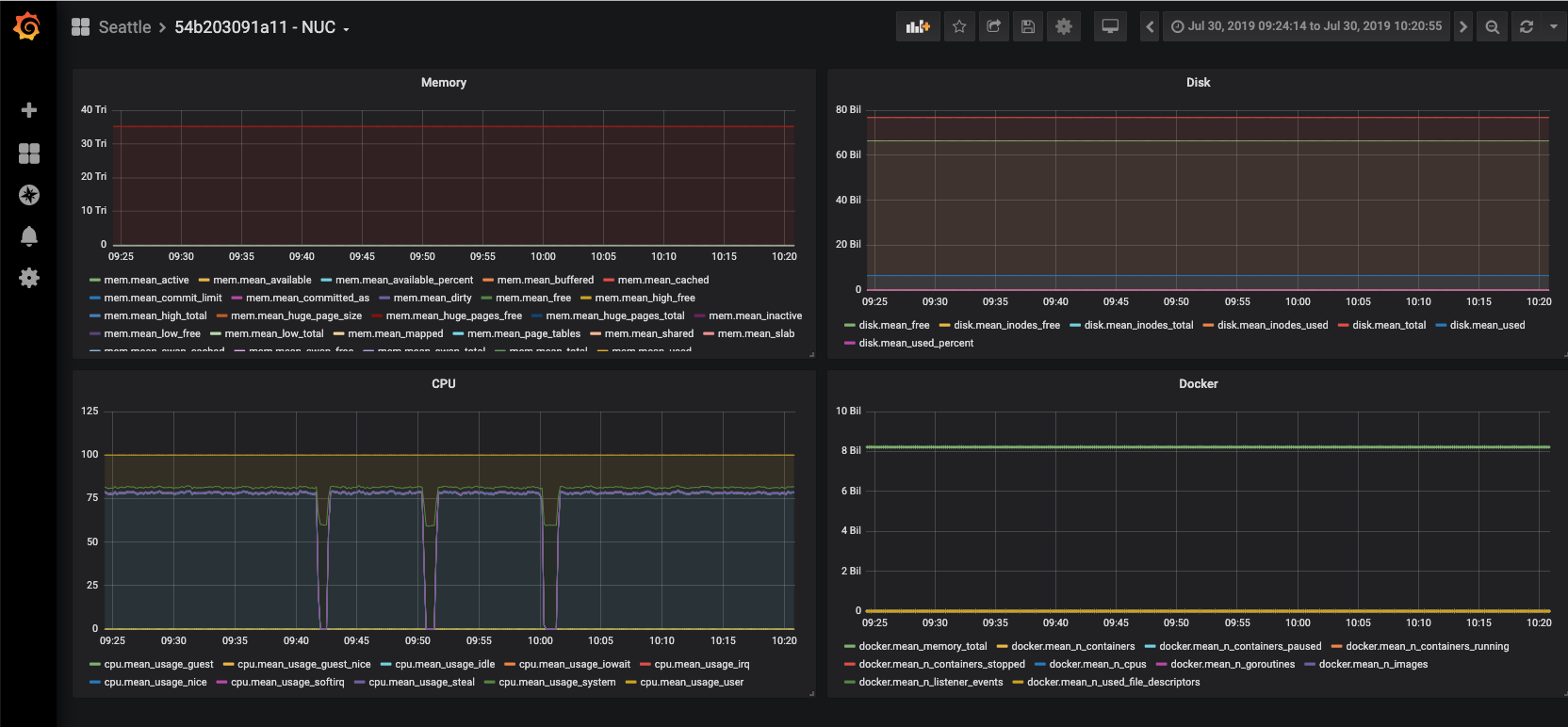
Figure 1.4 - Metrics for an Oak Device; visualized in Grafana.
Do you have a question? If you didn’t find the answer you are looking for in our documentation, you can contact our Support teams for more information. If you have a technical issue or question, please contact us. We are happy to help.
We’ll help you choose the right payment solution for your business, wherever you want to sell, in-person or online. Our team of experts will happily discuss your needs.
