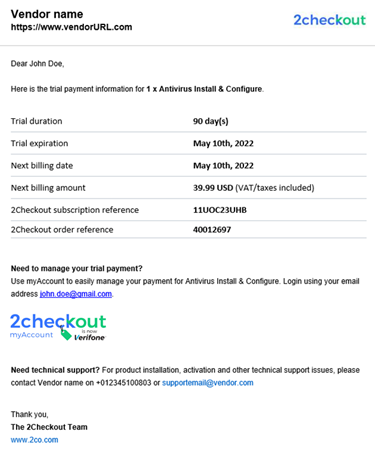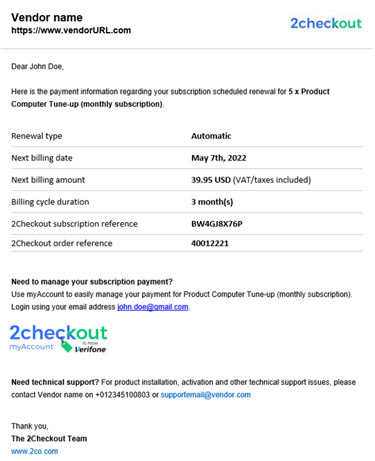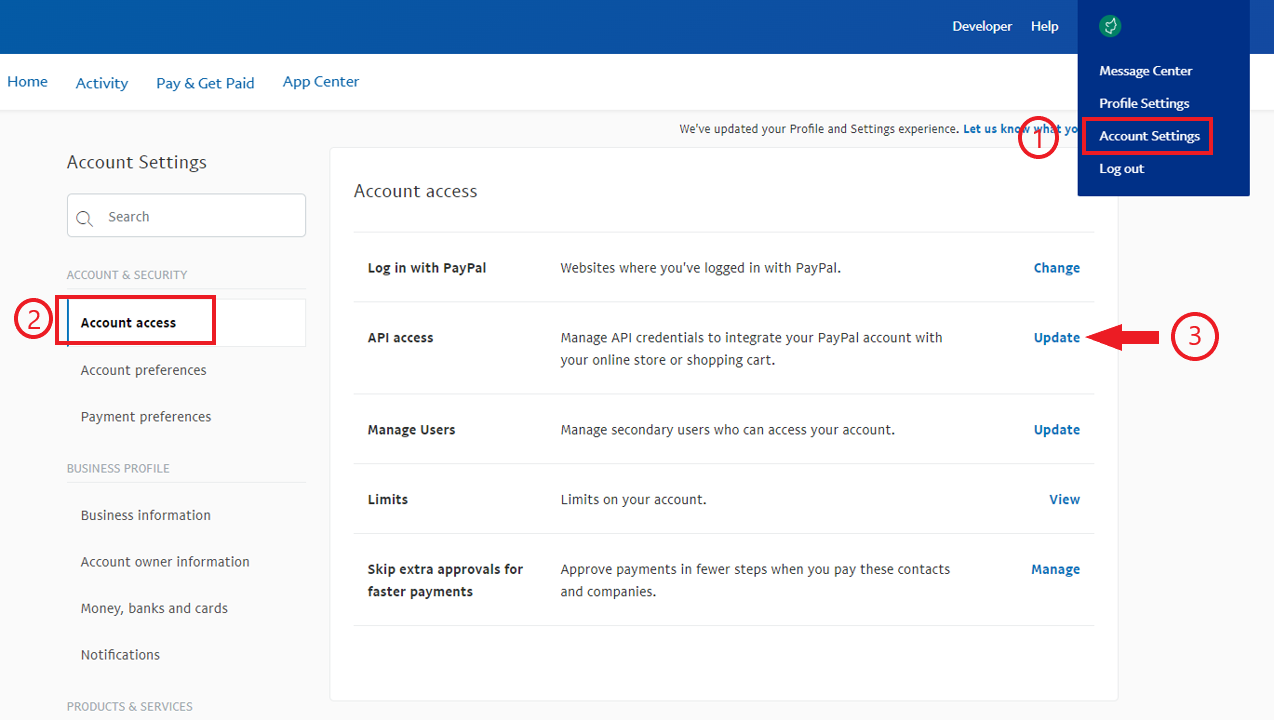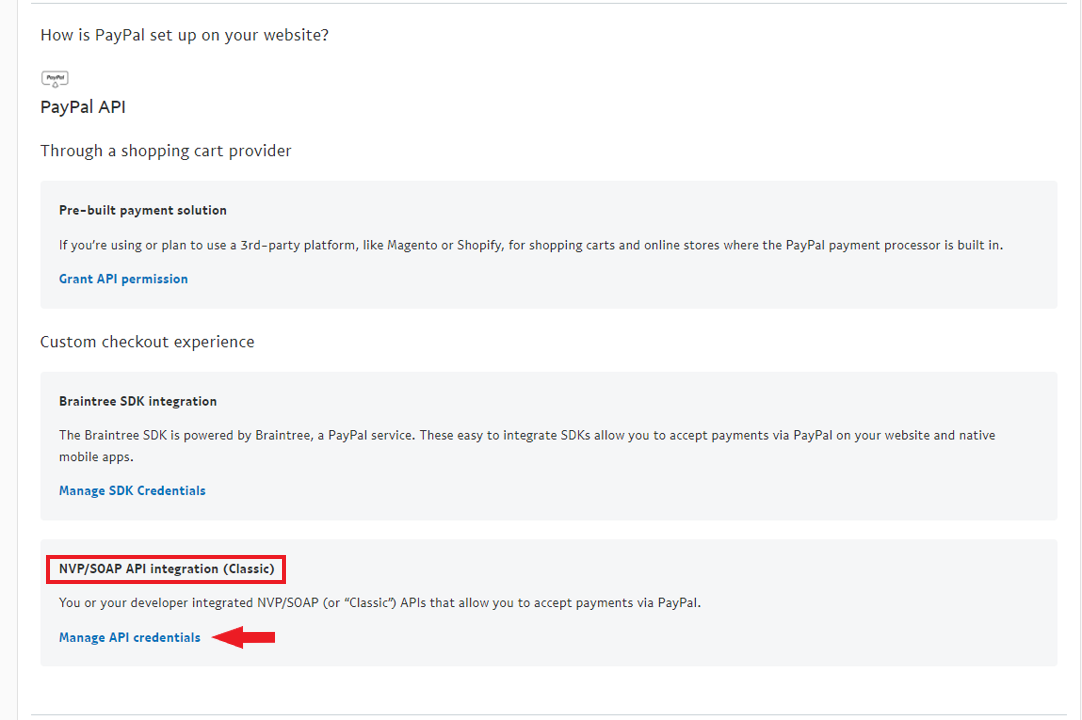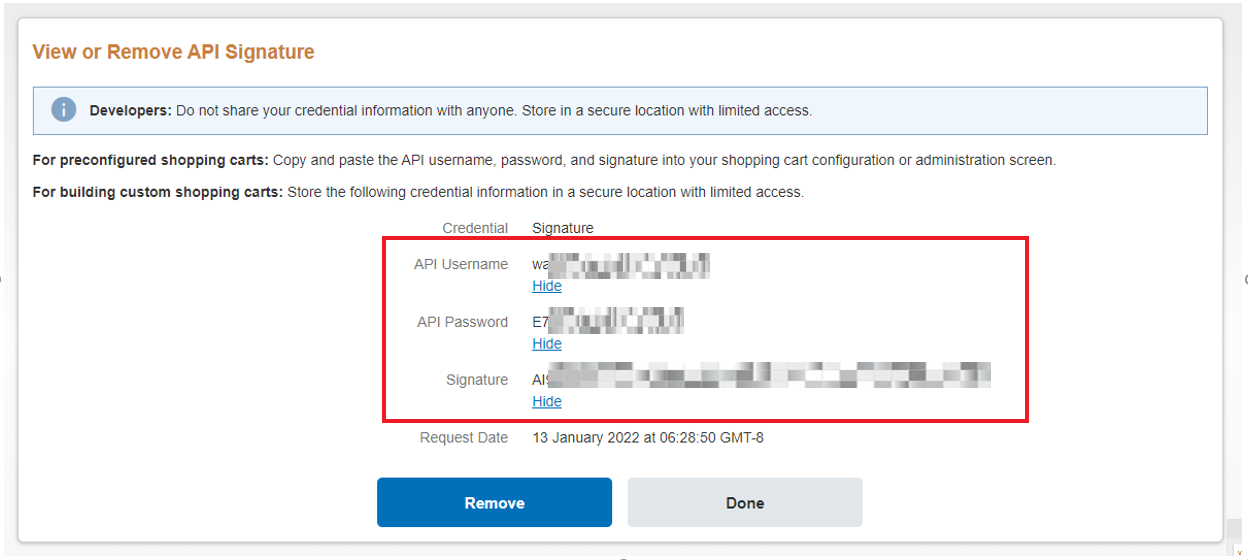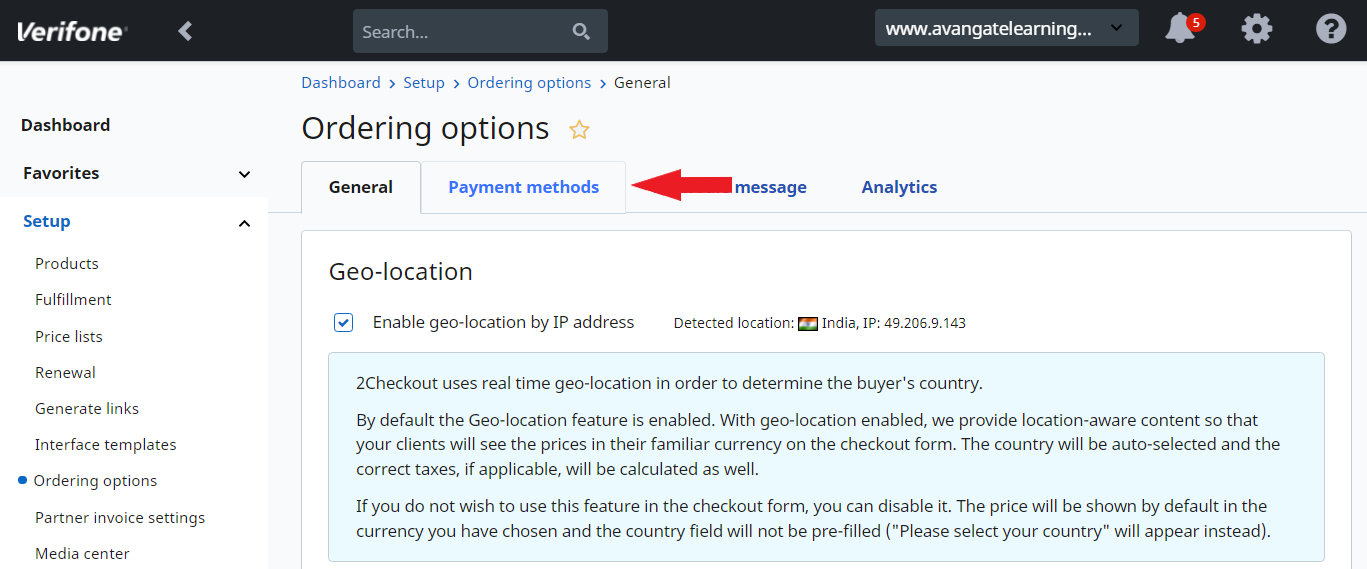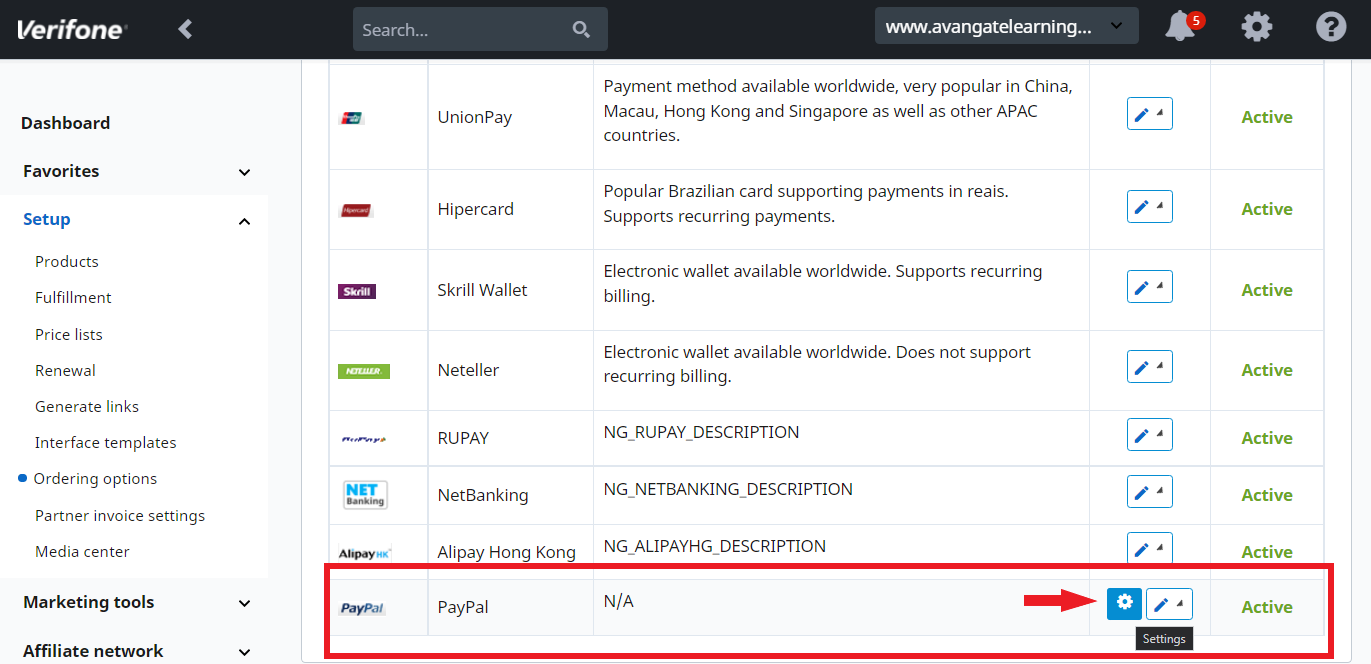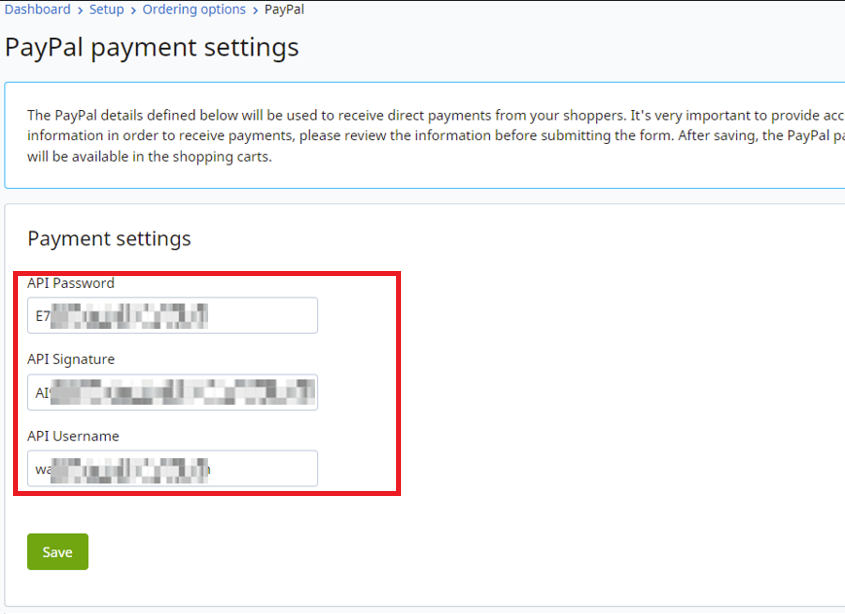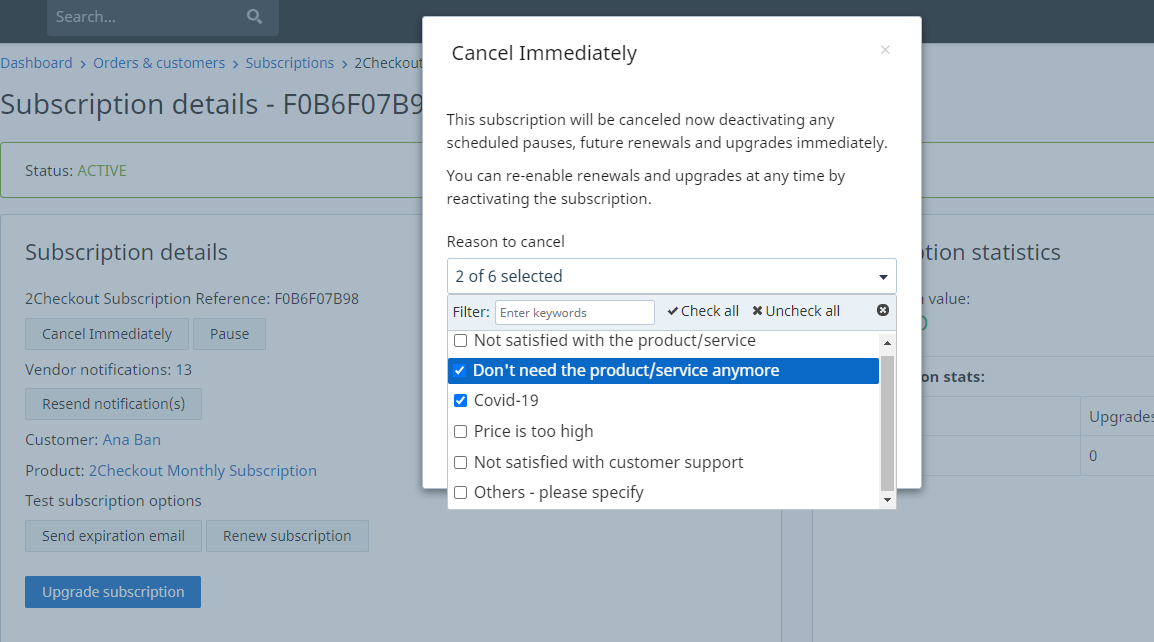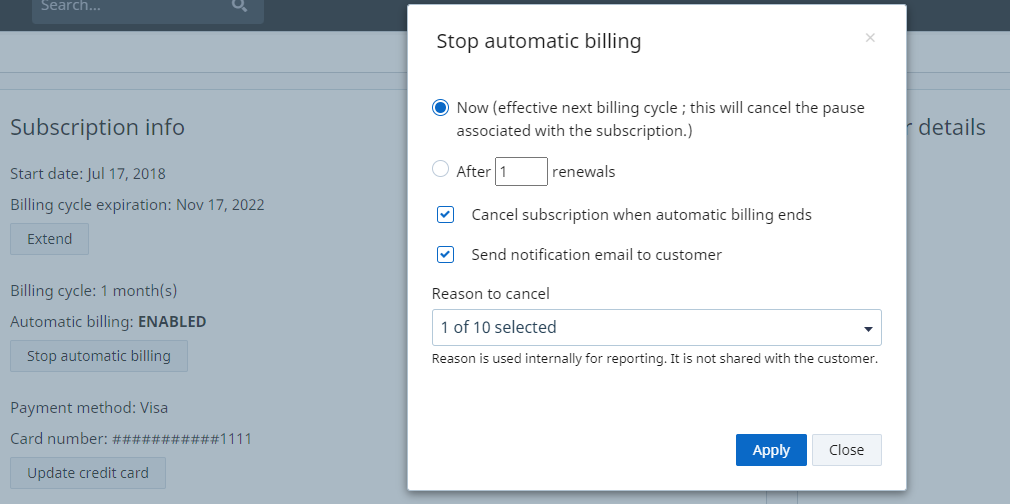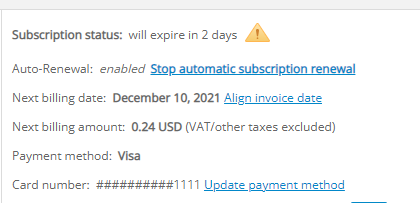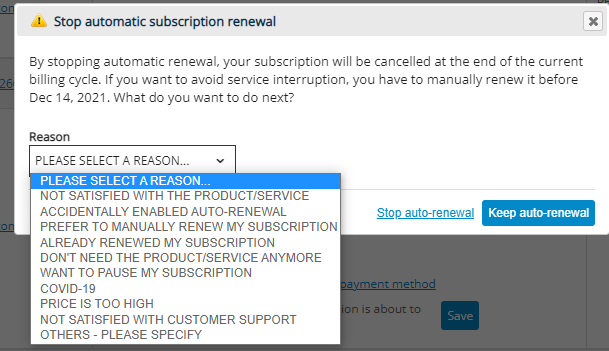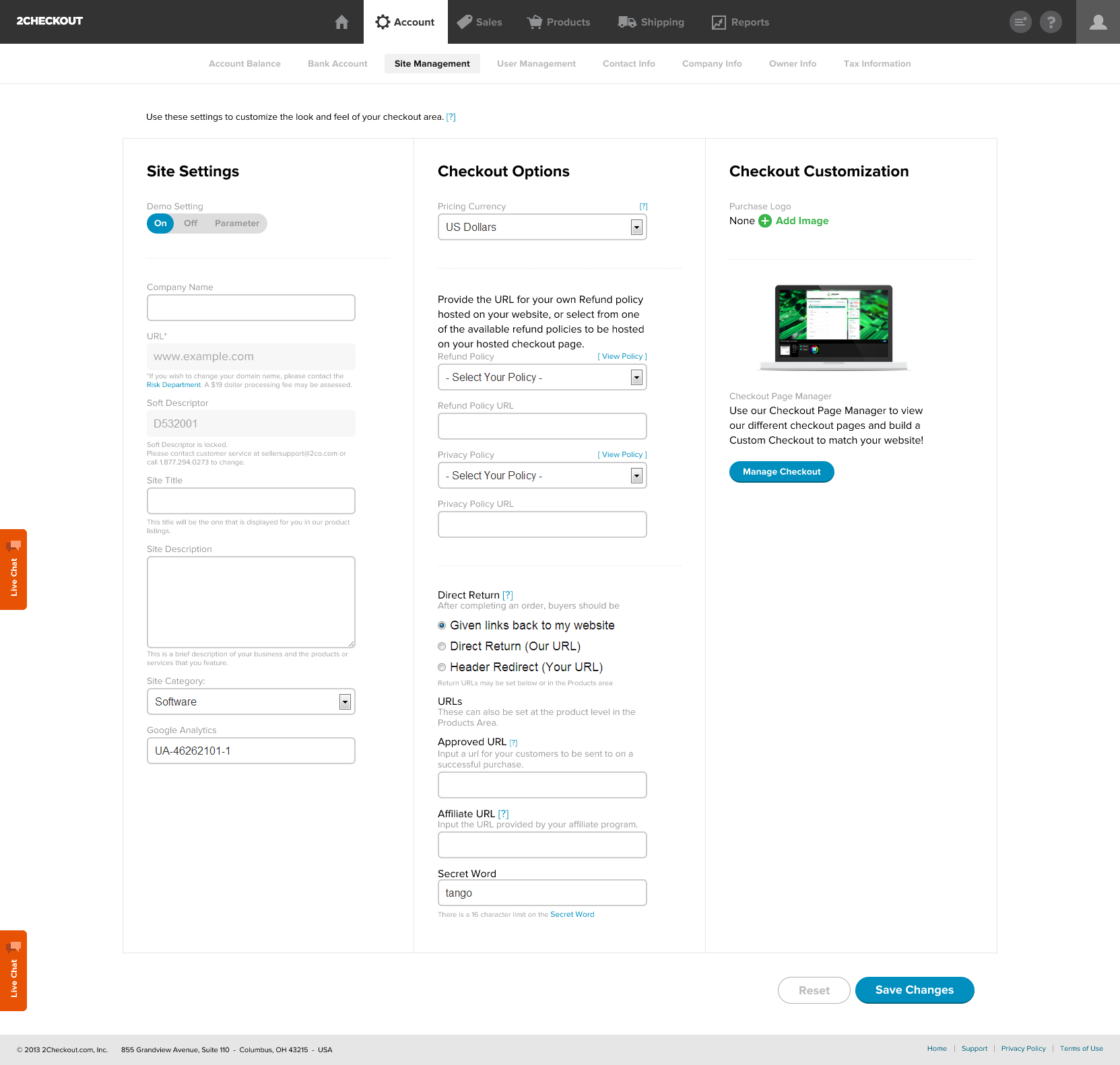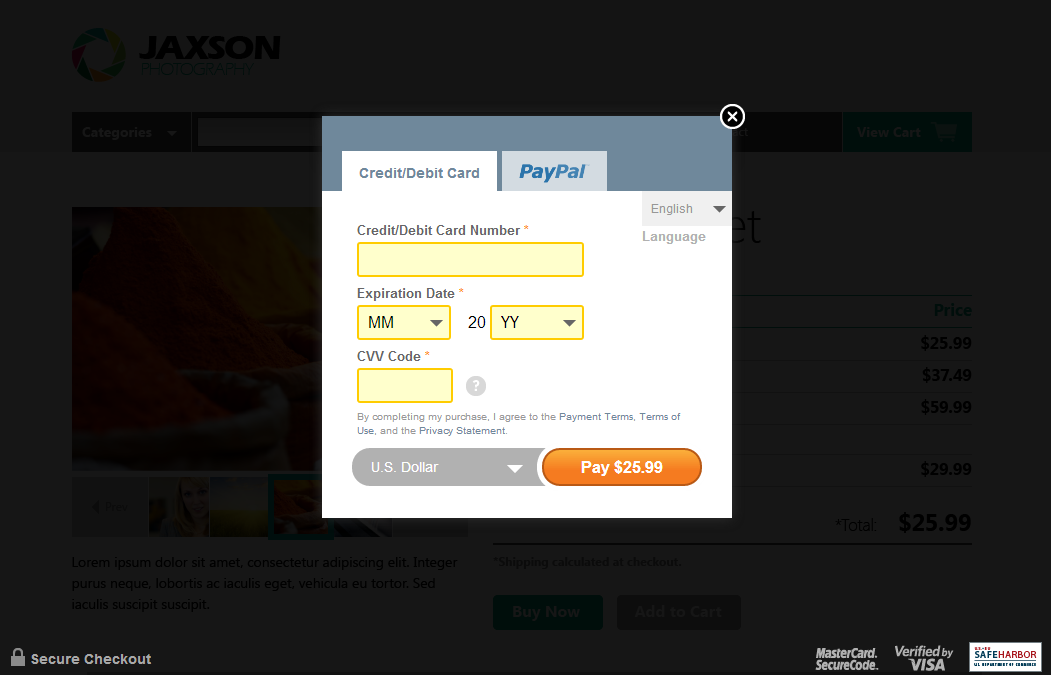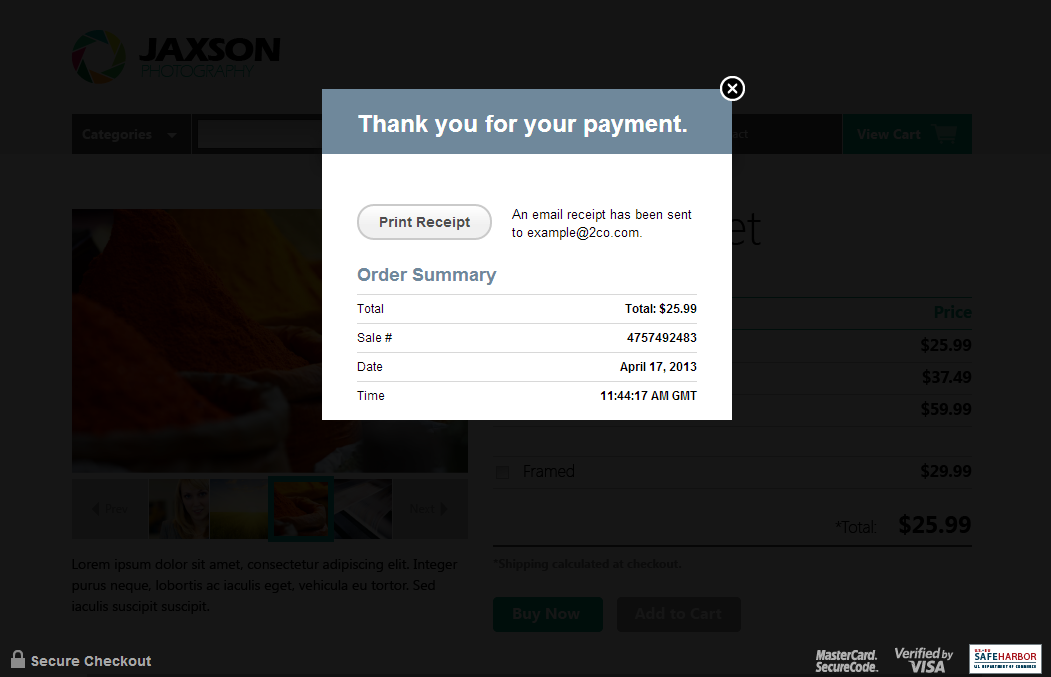Create partner user
Overview
Use the createPartnerUser method via SOAP API 6.0 to add a partner user.
Required parameters
| Parameter | Type | Required/Optional | Description |
|---|---|---|---|
| sessionID | String | Required | Output of the Login method. |
| UUID | String | Required | Partner unique identifier. |
Request sample
<?php
declare(strict_types=1);
class Configuration
{
public const MERCHANT_CODE = '';
public const MERCHANT_KEY = '';
public const URL = 'http://api.2checkout.com/soap/6.0';
public const ACTION = 'createPartnerUser';
public const ADDITIONAL_OPTIONS = null;
public const PARTNER_UUID = '95b6b8bd-20db-478a-9682-d165f5d85d46';
//array or JSON
public const PAYLOAD = <<<JSON
{
"Email": "test@test.com",
"FirstName": "test",
"LastName": "test",
"Position": "test",
"PhoneNumber": "98765432123",
"MobilePhone": "8179186432",
"Status": "ACTIVE"
}
JSON;
}
class Client
{
public function call(
string $url = Configuration::URL,
$payload = Configuration::PAYLOAD,
string $action = Configuration::ACTION
): ?object
{
if (is_array($payload)) {
$payload = json_encode($payload);
}
if (!empty($payload)) {
// SoapClient works with objects(StdClass)
$payload = json_decode($payload);
}
$soapClient = $this->getClient($url);
$sessionId = $this->getSession($soapClient);
$args = array_filter([$sessionId, Configuration::PARTNER_UUID, $payload]);
return $soapClient->$action(...$args);
}
public function getClient(string $url): SoapClient
{
return new SoapClient(
$url . '?wsdl',
[
'location' => $url,
'cache_wsdl' => WSDL_CACHE_NONE,
]
);
}
public function getSession(SoapClient $client)
{
$date = gmdate('Y-m-d H:i:s');
$merchantCode = Configuration::MERCHANT_CODE;
$key = Configuration::MERCHANT_KEY;
$string = strlen($merchantCode) . $merchantCode . strlen($date) . $date;
$hash = hash_hmac('md5', $string, $key);
// $client->__setCookie('XDEBUG_SESSION', 'PHPSTORM');
return $client->login($merchantCode, $date, $hash);
}
}
try {
$client = new Client();
var_dump($client->call());
} catch (Exception $ex) {
var_dump($ex);
}Response
{
"UUID": "95d59280-3b7d-4d5b-8b9f-7b66fe900045",
"Email": test@test.com,
"FirstName": "test2",
"LastName": "test2",
"Position": "test2",
"PhoneNumber": "98765432123",
"MobilePhone": null,
"Status": "ACTIVE"
}