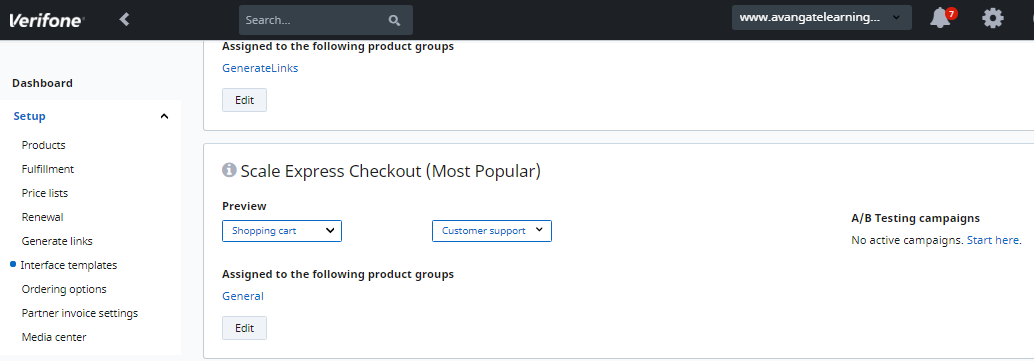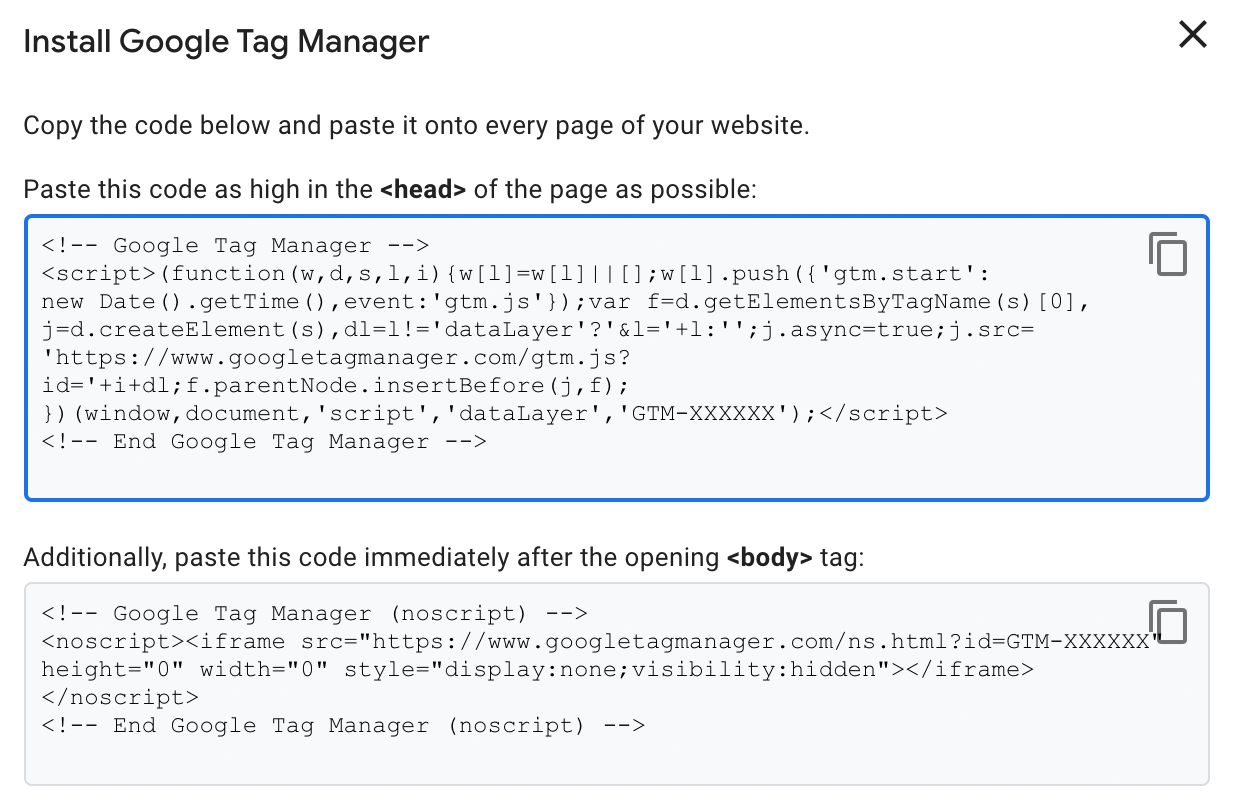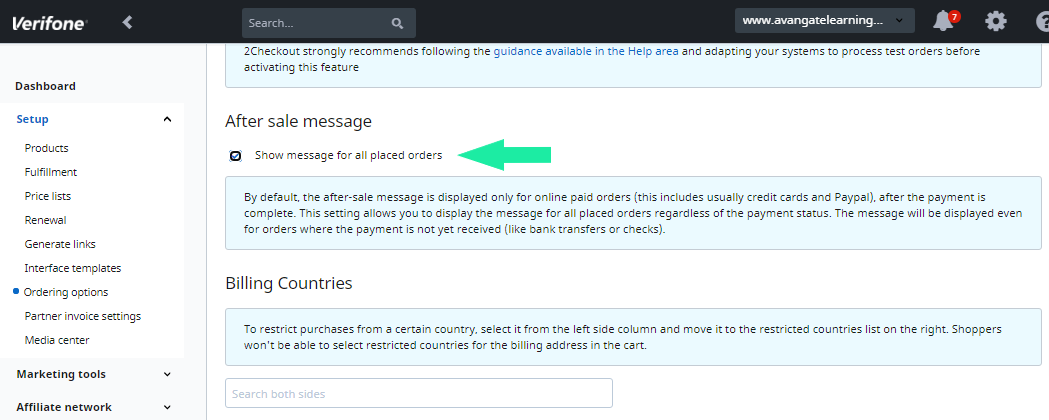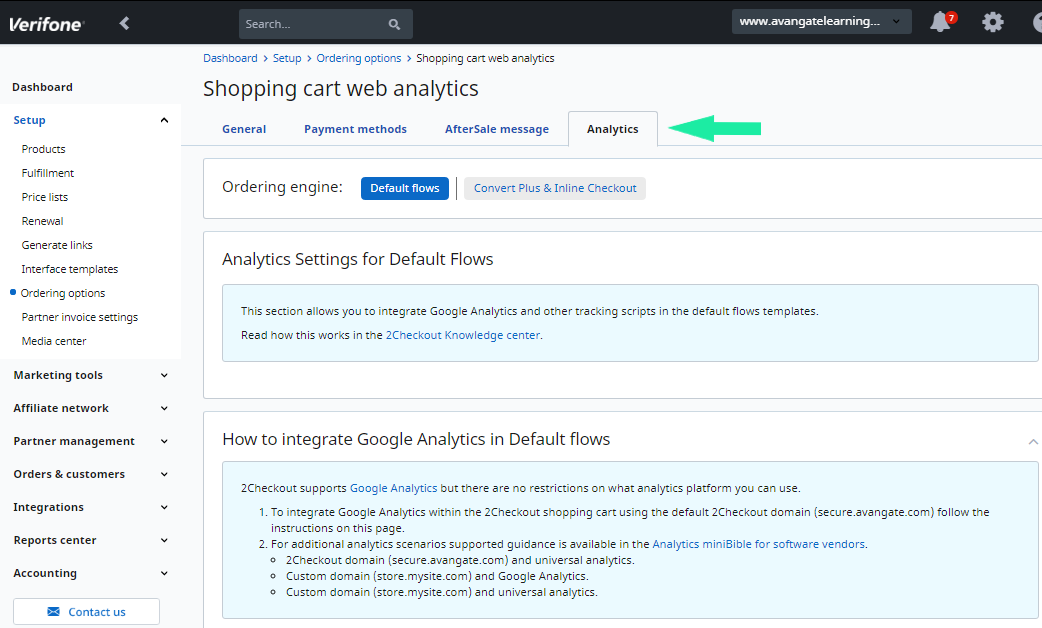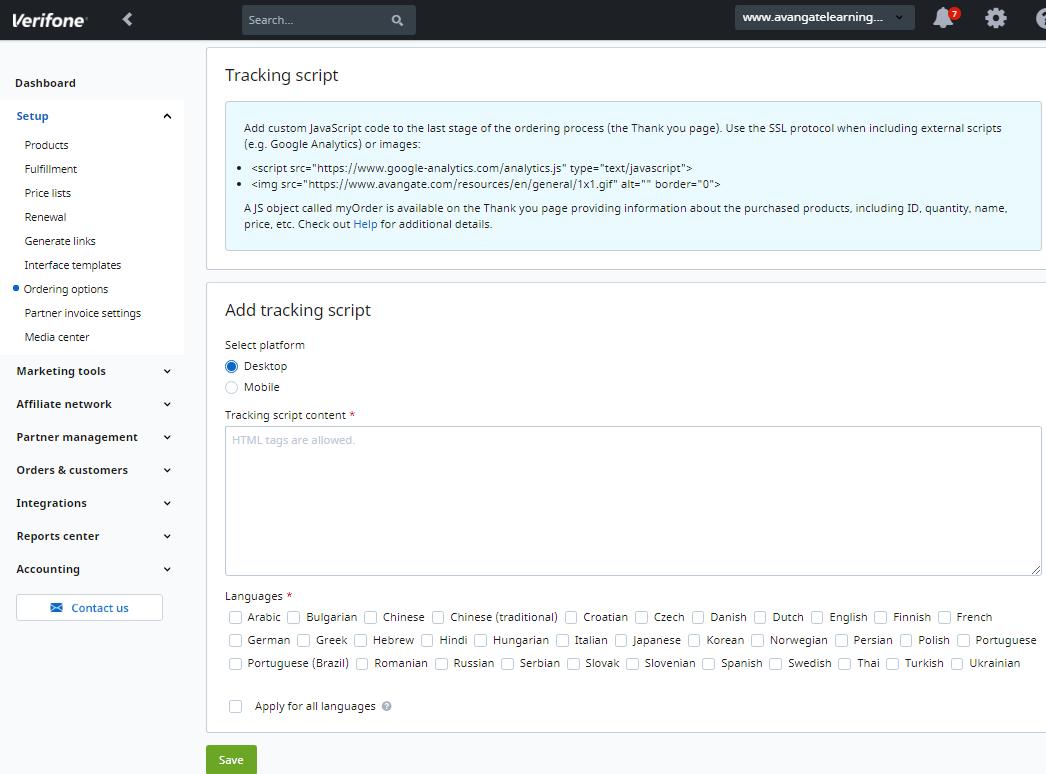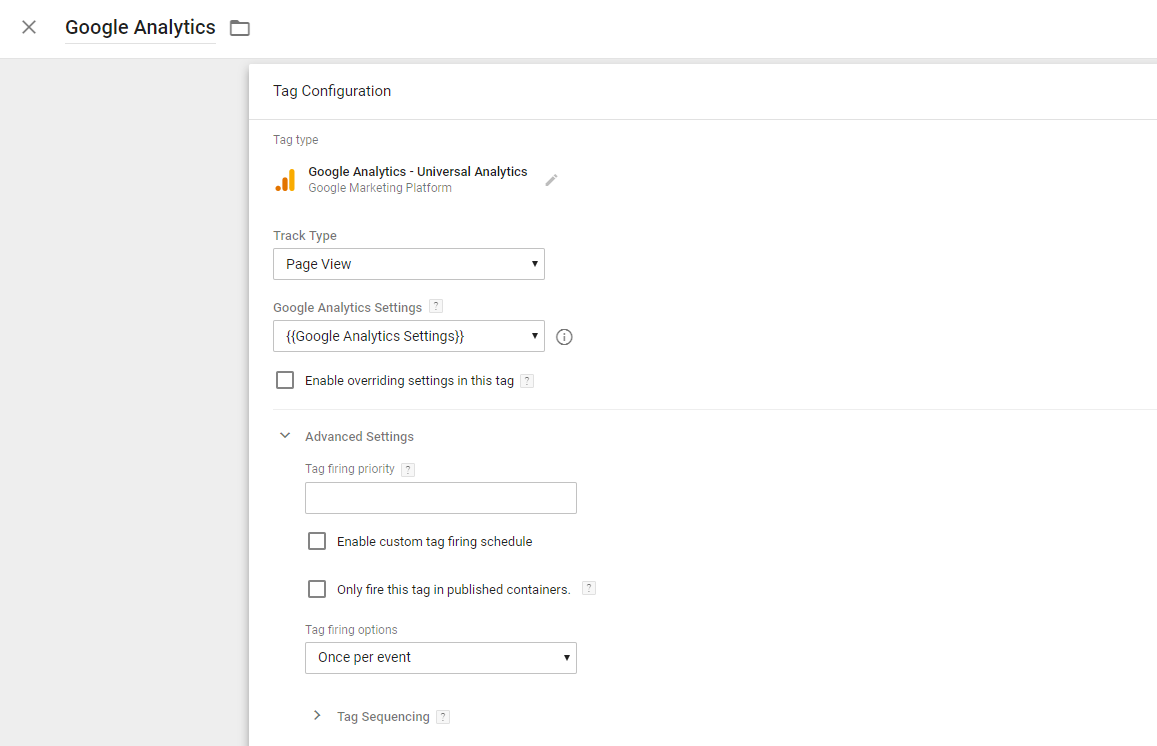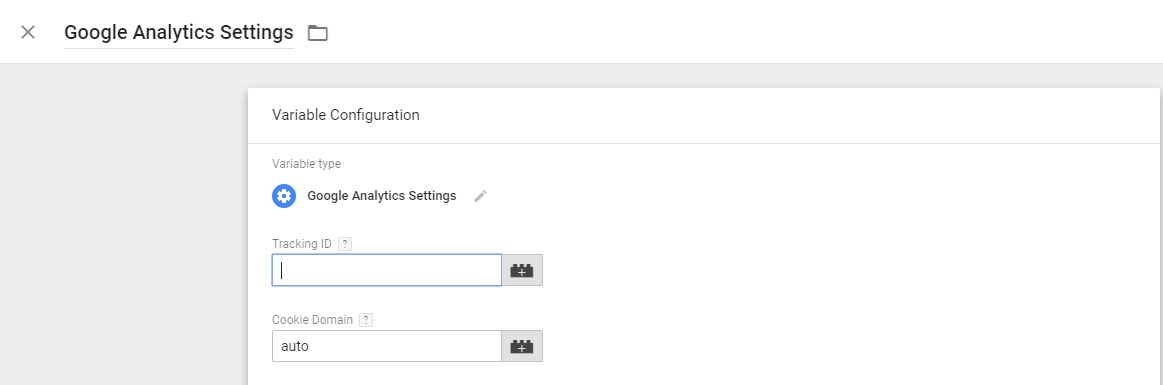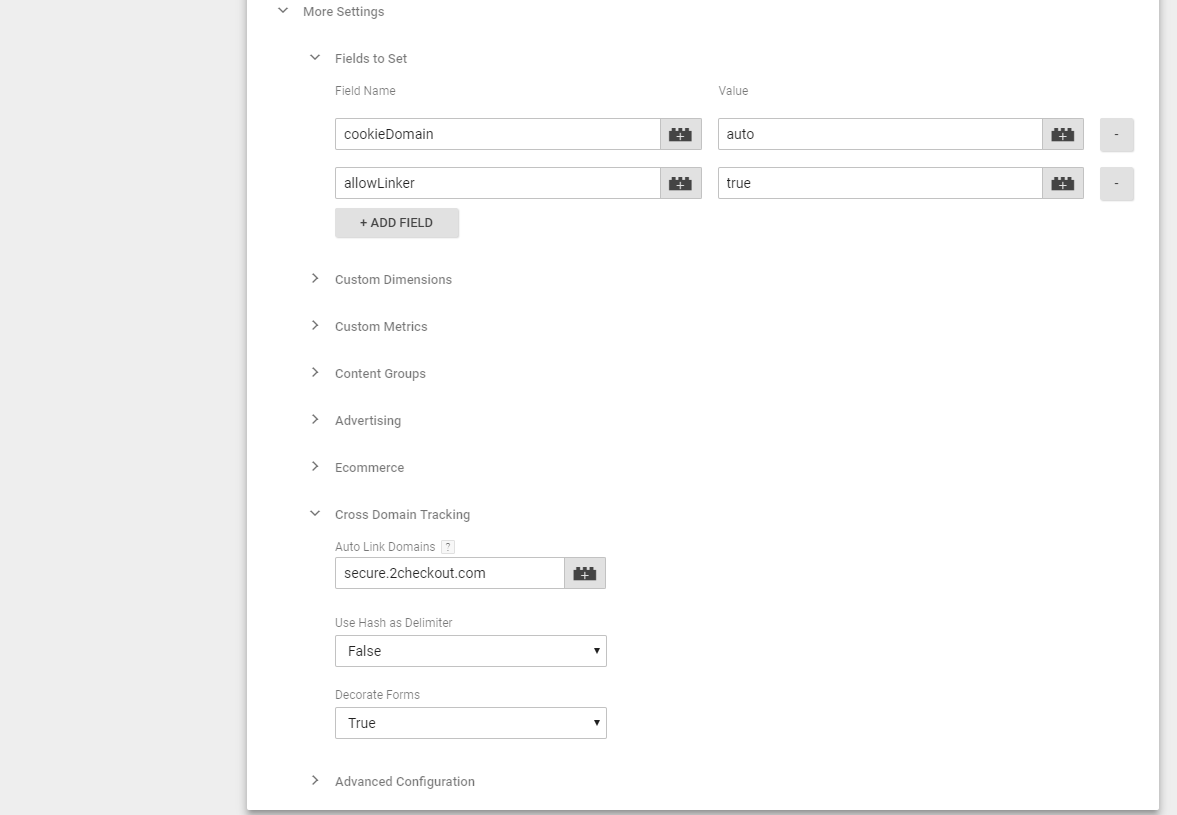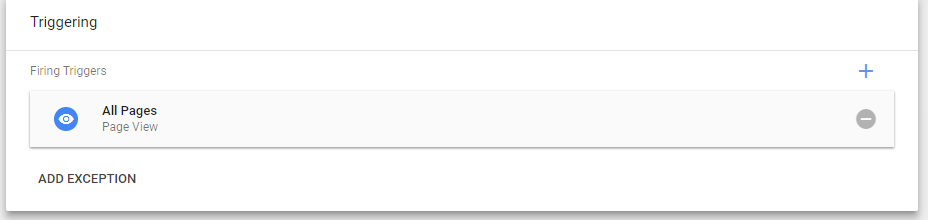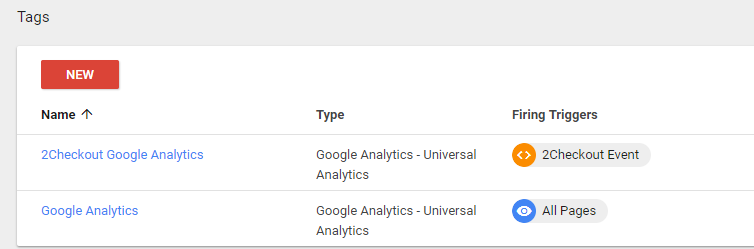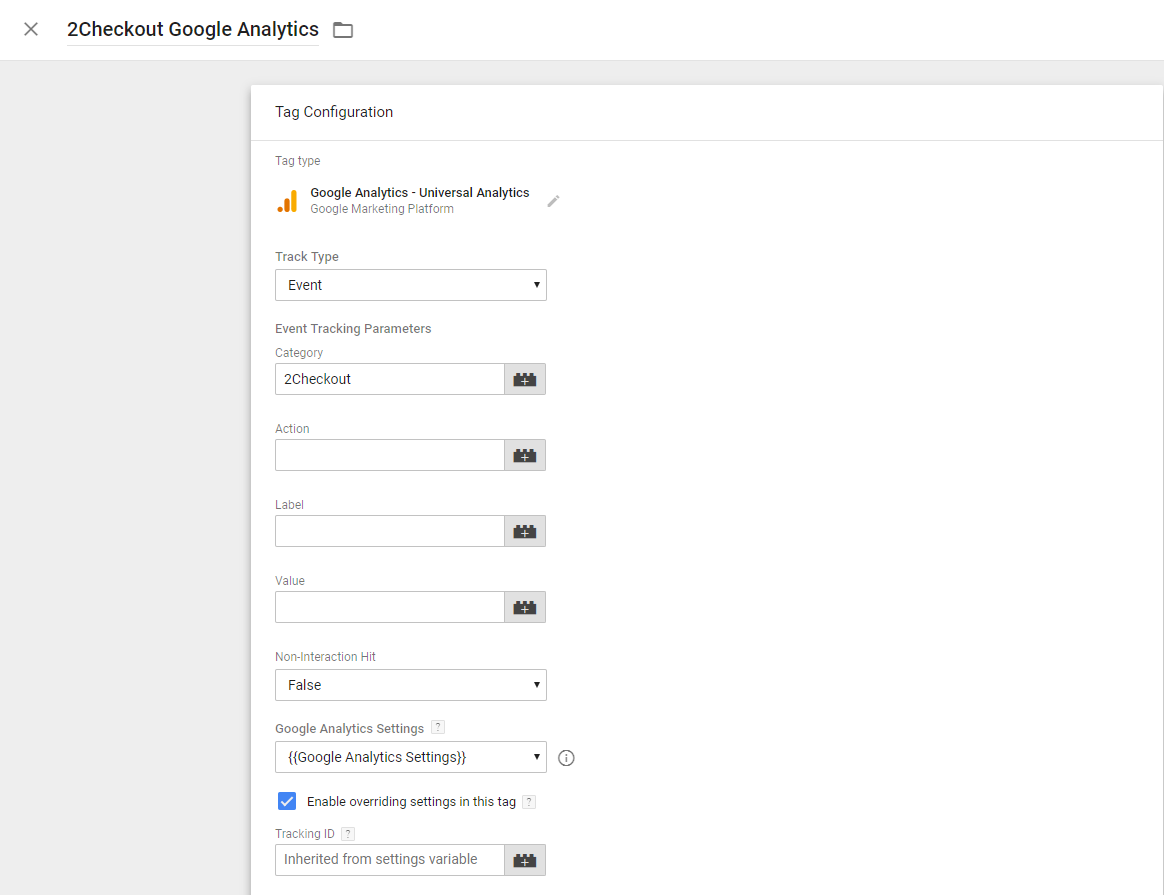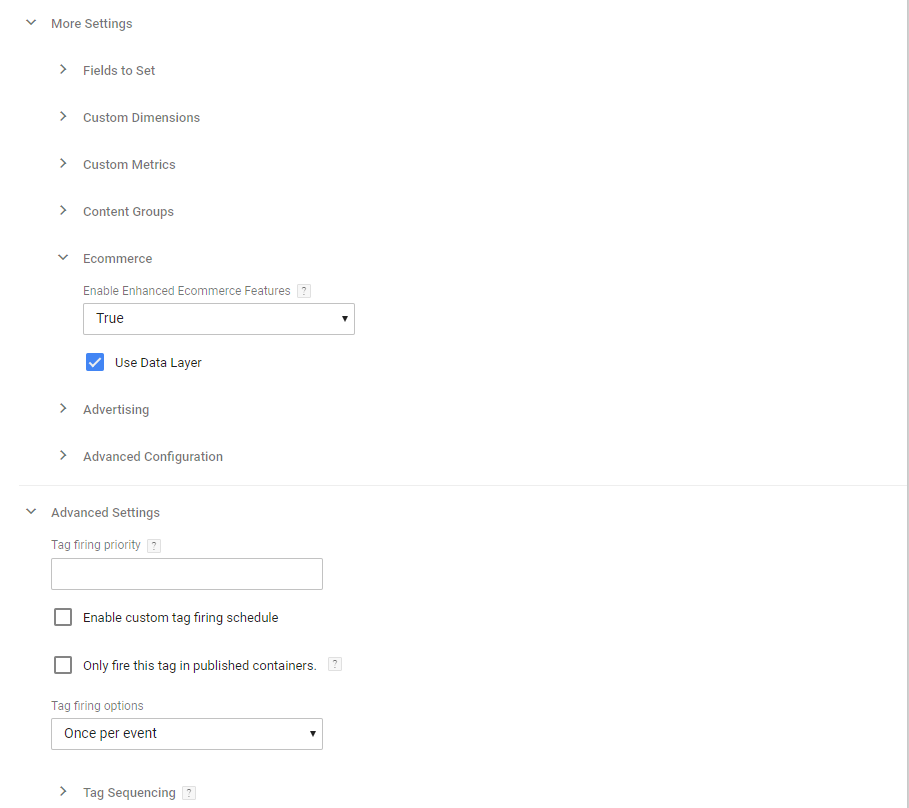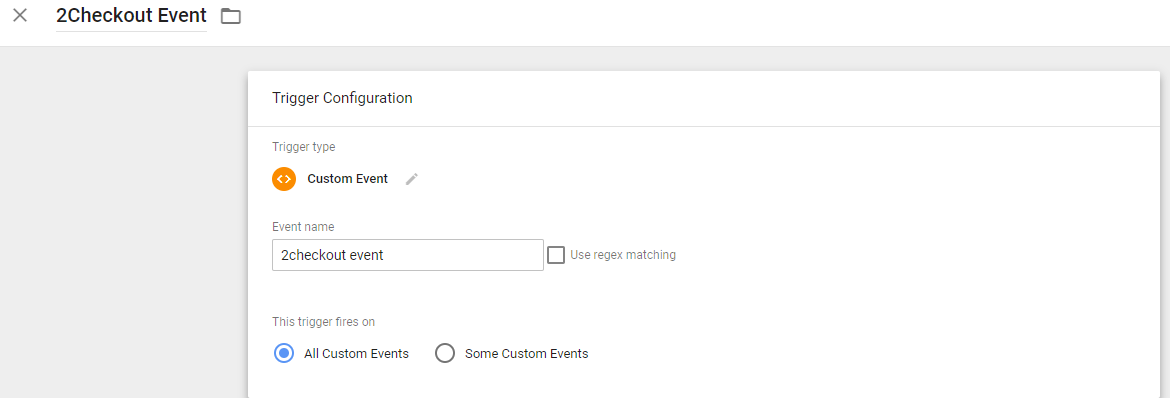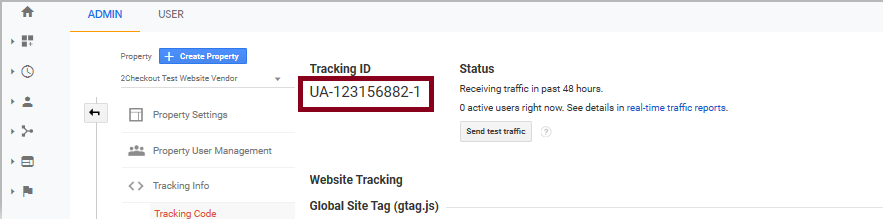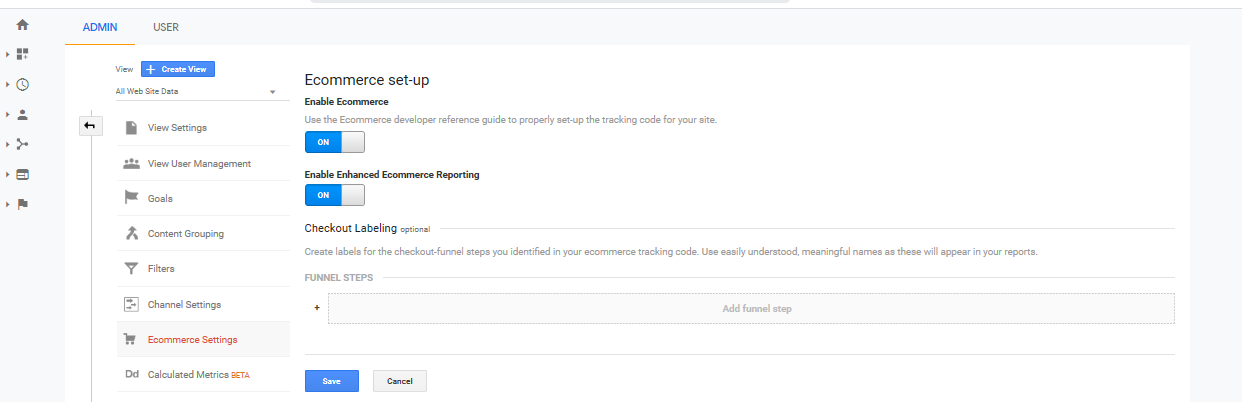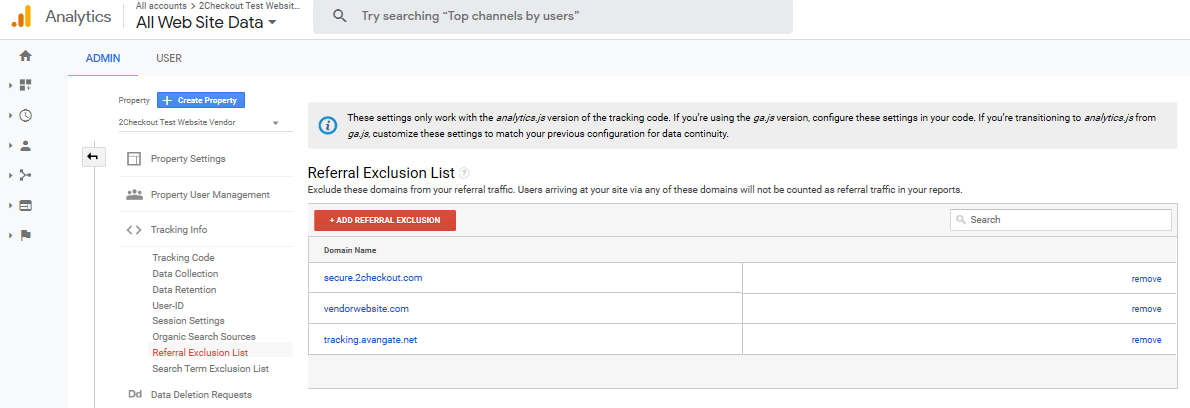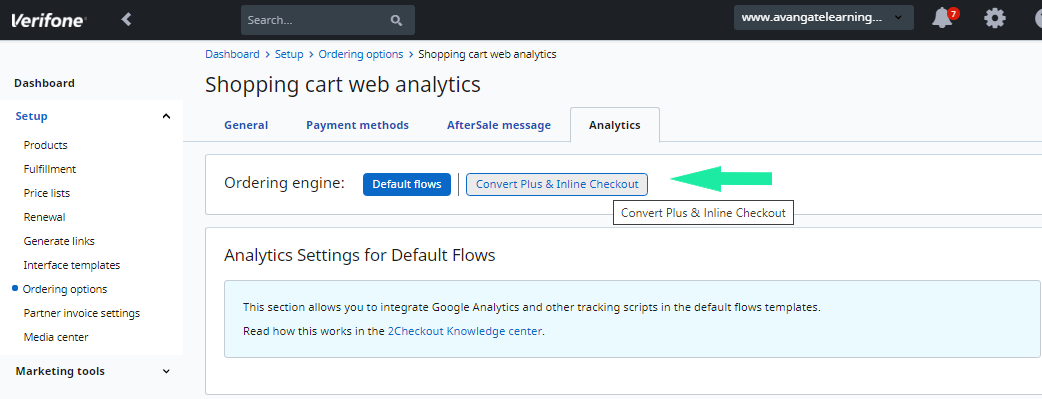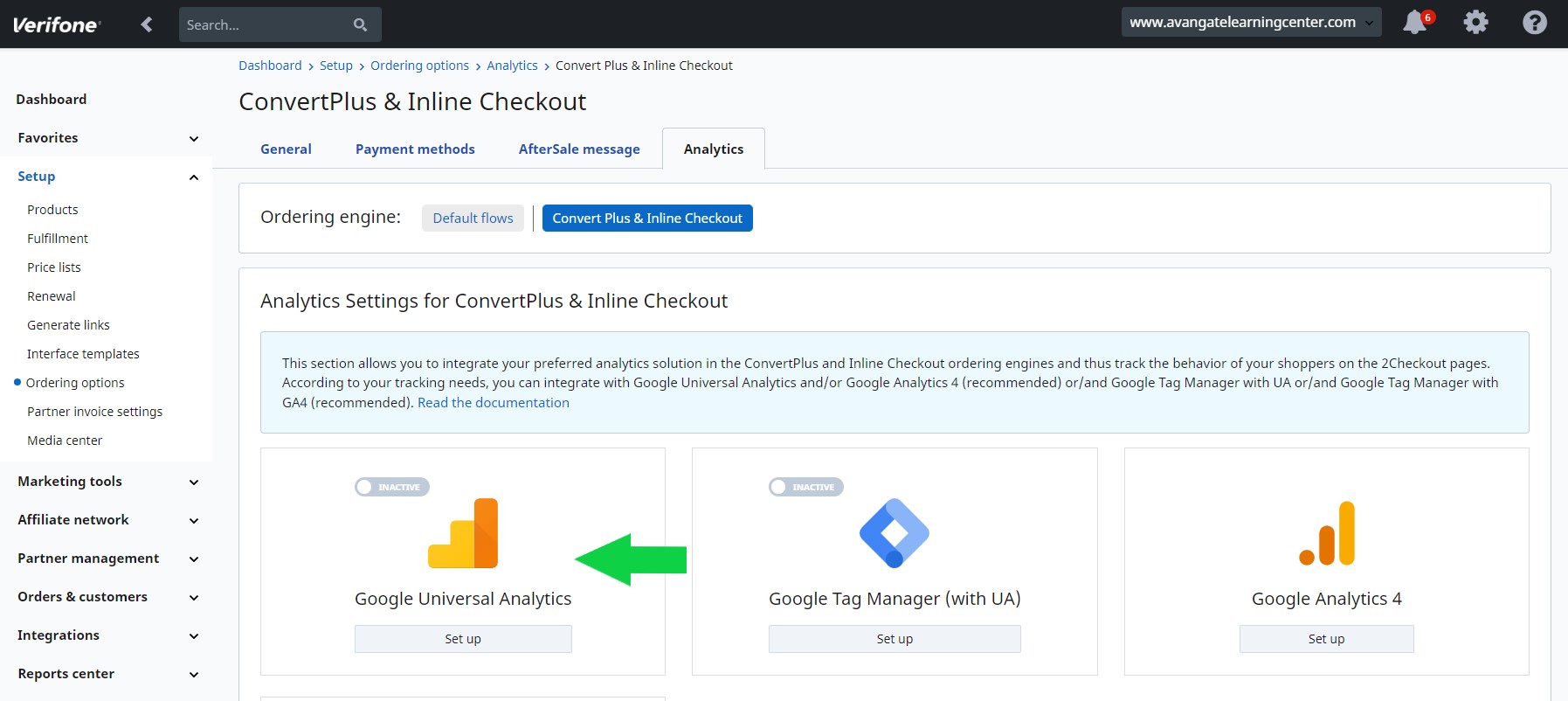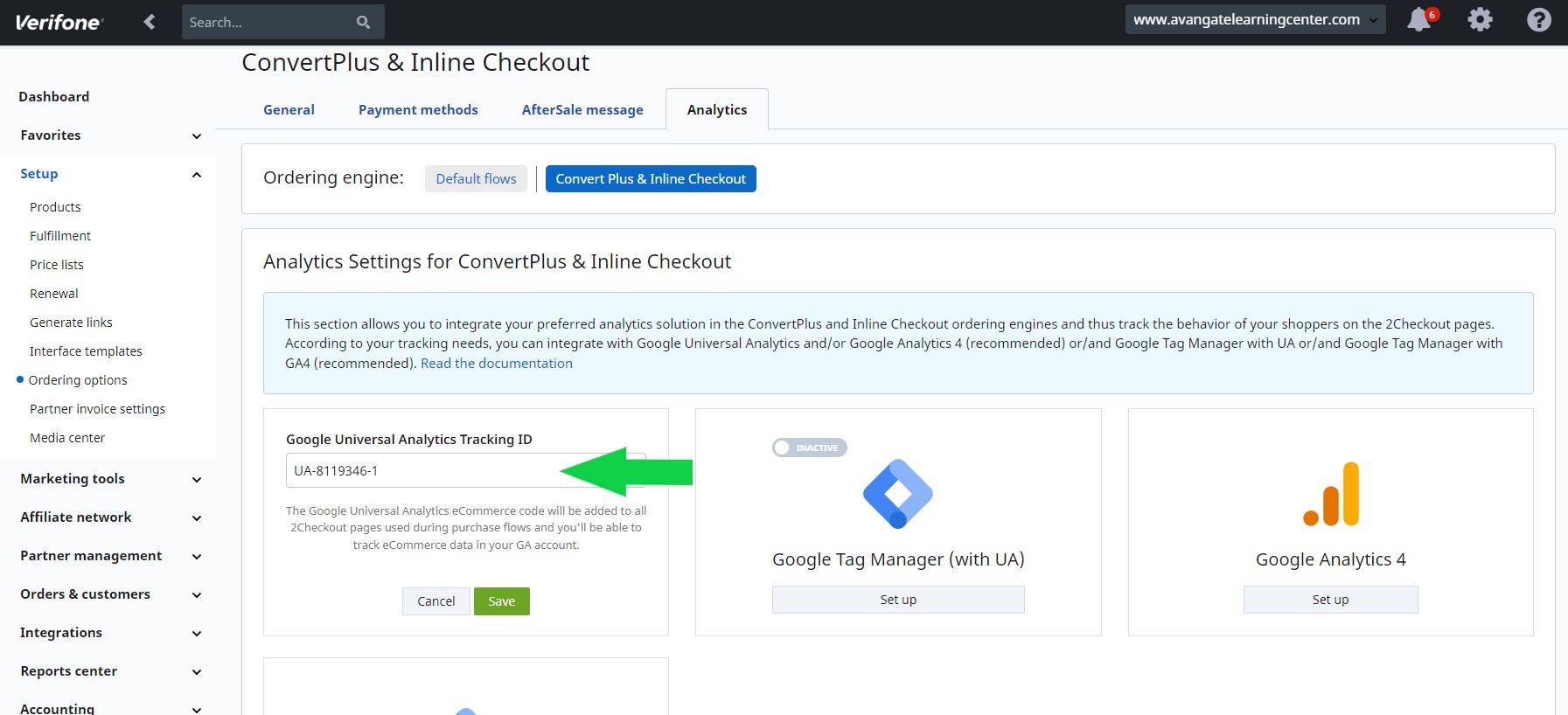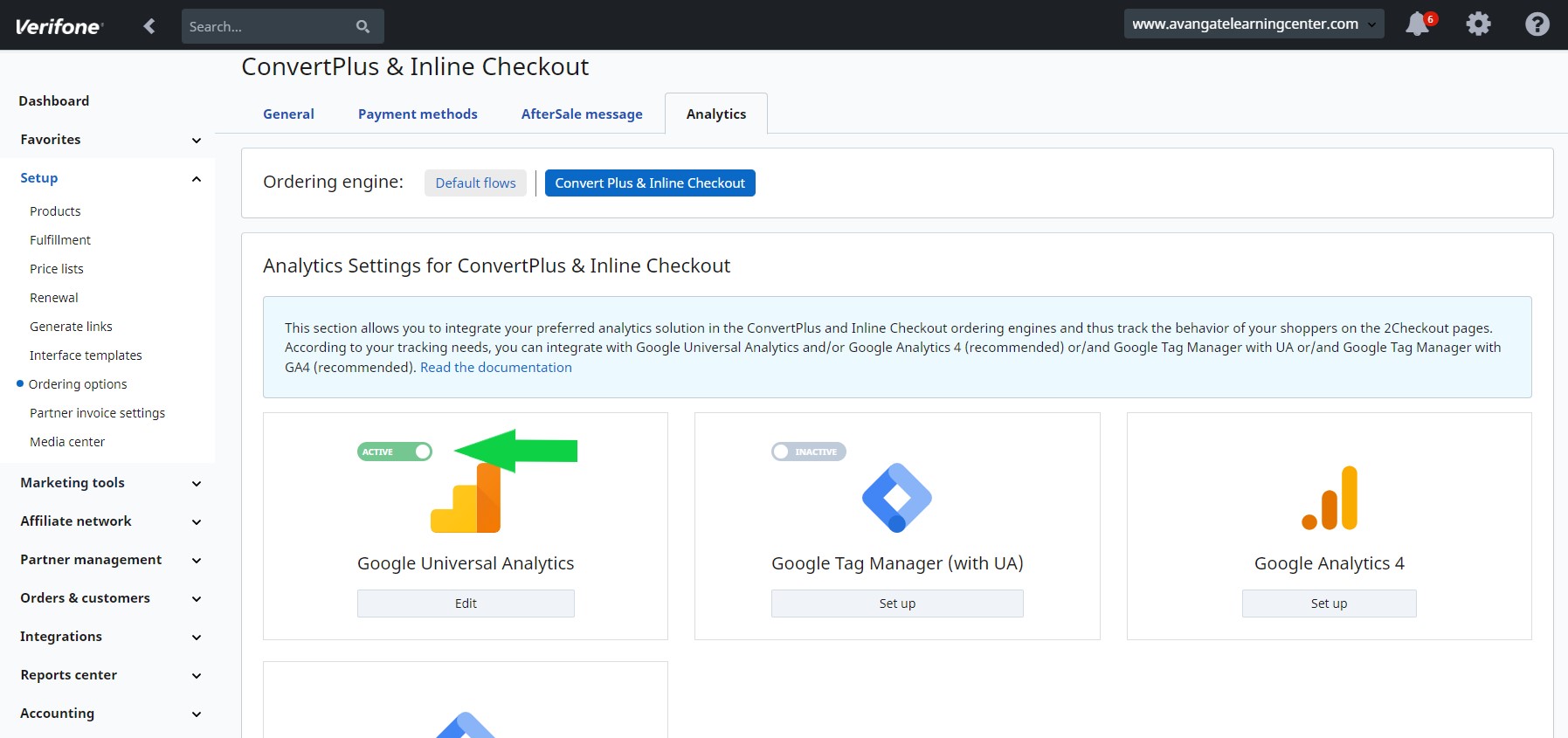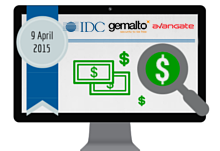Remove product coupon
Overview
Use this method to remove discount coupons applied to products added to cart.
Requirements
Parameters
| Parameters | Type/Description |
|---|---|
| sessionID | Required (String) |
| Session identifier, which is the output of the Login method. An exception is thrown if the values are incorrect | |
| coupon | Required (String) |
| The coupon/voucher code for a promotion impacting a product added to cart. |
Response
| Parameters | Type/Description |
|---|---|
| result | Boolean |
| True or false |
Request
<?php
require ('PATH_TO_AUTH'); // Authentication example: https://knowledgecenter.avangate.com/Integration/Channel_Manager_API/JSON-RPC/02Authentication
require ('PATH_TO_SET_PARTNER'); // setPartner example: https://knowledgecenter.avangate.com/Integration/Channel_Manager_API/JSON-RPC/06Reference/Partner/00Set_partner
require ('PATH_TO_ADD_PRODUCT'); // addProduct example: https://knowledgecenter.avangate.com/Integration/Channel_Manager_API/JSON-RPC/06Reference/08Place_an_order/00Add_product_to_cart
require ('PATH_TO_ADD_COUPON'); // addCoupon example: https://knowledgecenter.avangate.com/Integration/Channel_Manager_API/JSON-RPC/06Reference/08Place_an_order/06Add_product_coupon
$couponCode = 'COUPON_CODE_TO_REMOVE';
$jsonRpcRequest = array (
'jsonrpc' => '2.0',
'id' => $i++,
'method' => 'deleteCoupon',
'params' => array($sessionID,$couponCode)
);
var_dump (callRPC((Object)$jsonRpcRequest, $host));
Errors
| Error | Description |
|---|---|
|
EMPTY_CART |
The shopping cart is empty |
|
INVALID_COUPON_CODE |
The coupon code is empty |
|
INVALID_COUPON |
The coupon code is not applied to cart |