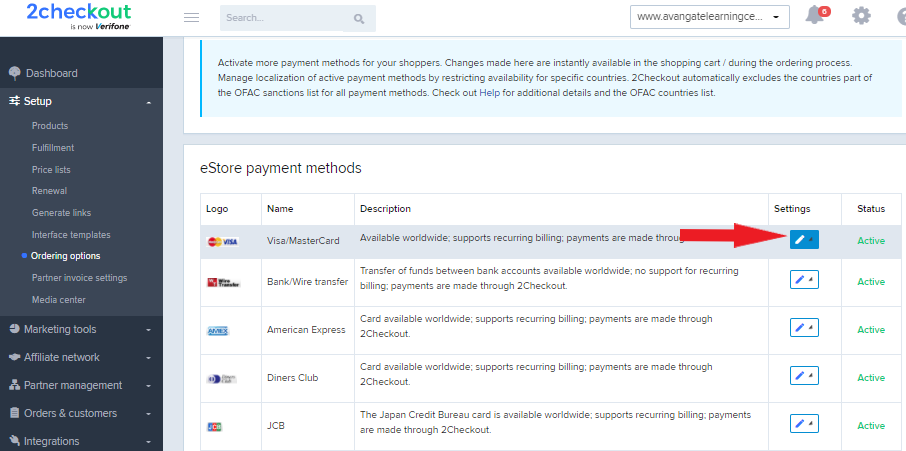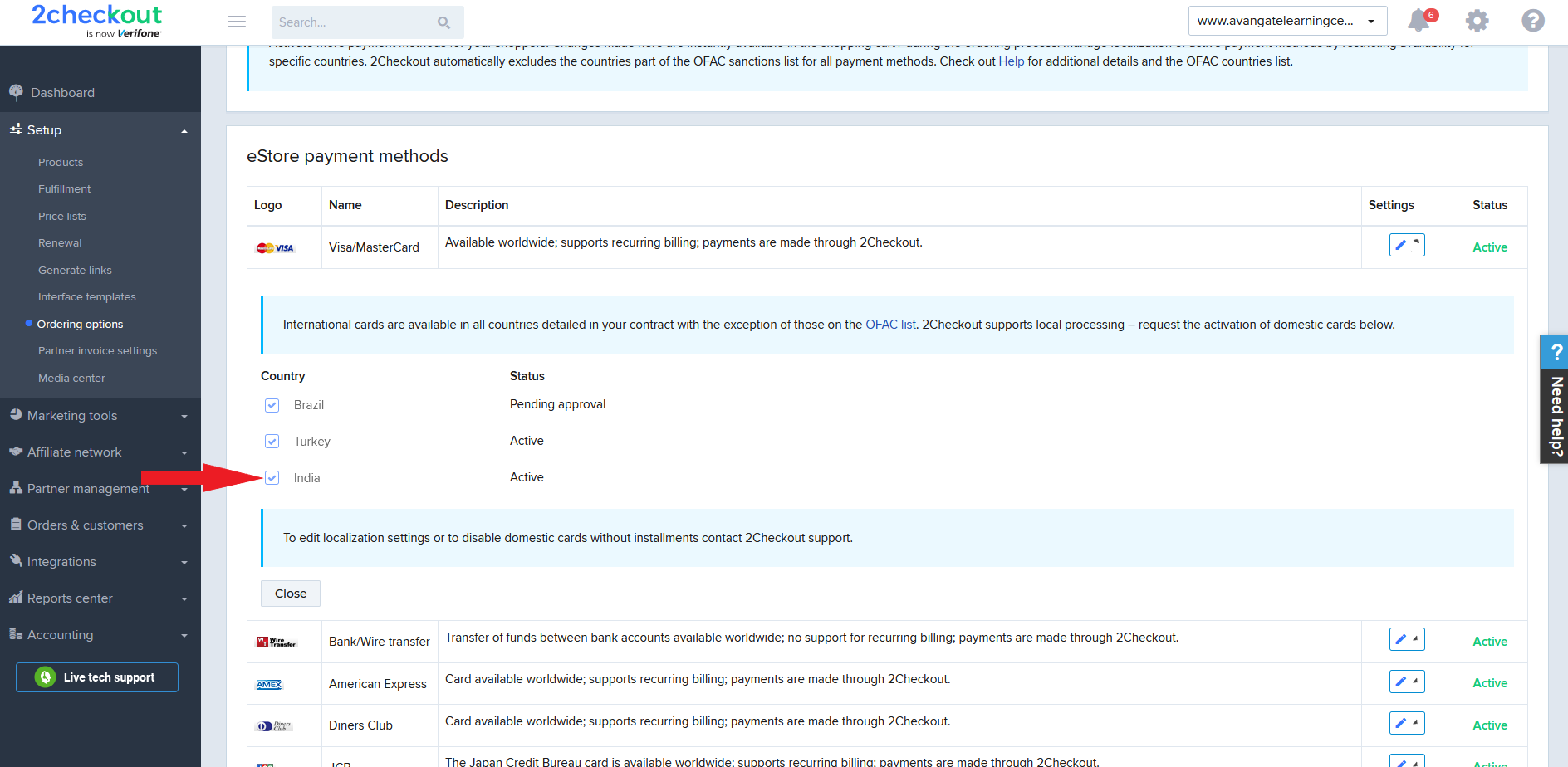Order information object
Overview
Use this object to retrieve information about orders.
Attributes
|
OrderInformation object parameters |
Type/Description |
|||||||||||||||||||||||||||||||||||
|
RefNo |
Optional (string) |
|||||||||||||||||||||||||||||||||||
|
Avangate generates unique reference numbers for all orders (purchases). You can use this parameter to retry authorizations for orders with failed transactions by changing the payment method.
NULL when you place new orders. |
||||||||||||||||||||||||||||||||||||
|
OrderNo |
Optional (string) |
|||||||||||||||||||||||||||||||||||
|
The consecutive order number Avangate associates with orders and displays in the Order search area of your account. |
||||||||||||||||||||||||||||||||||||
|
ExternalReference |
Optional (string) |
|||||||||||||||||||||||||||||||||||
|
Set external reference identifiers for orders. Enables you to replicate the functionality of the REF parameter included into Buy Links. Maximum 100 characters. If there is a need for longer references, you can apply an md5 hash for any string value, resulting in a 32 characters string. You can verify the hash after the order notification, on the client side. |
||||||||||||||||||||||||||||||||||||
|
ShopperRefNo |
Optional (string) |
|||||||||||||||||||||||||||||||||||
|
External shopper identifier. |
||||||||||||||||||||||||||||||||||||
|
Status |
Optional (string) |
|||||||||||||||||||||||||||||||||||
|
The status of the order:
|
||||||||||||||||||||||||||||||||||||
|
ApproveStatus |
Optional (string) |
|||||||||||||||||||||||||||||||||||
|
The status of the order resulted from the evaluation by the Avangate anti-fraud system or by a member of the anti-fraud department. This status varies for new purchases and for orders requiring customers to make manual payments. Possible values:
|
||||||||||||||||||||||||||||||||||||
|
VendorApproveStatus |
Optional (string) |
|||||||||||||||||||||||||||||||||||
|
Shows if you approved or not a partner order. Possible values:
|
||||||||||||||||||||||||||||||||||||
|
Language |
Optional (string) |
|||||||||||||||||||||||||||||||||||
|
ISO 639-1 two-letter code. Language used for the purchase process. Example: “en.” |
||||||||||||||||||||||||||||||||||||
|
OrderDate |
Optional (string) |
|||||||||||||||||||||||||||||||||||
|
Y-m-d H:i:s (2014-05-22 00:12:12) The datetime stamp (in the API time zone defined in cPanel) when customers place their orders. |
||||||||||||||||||||||||||||||||||||
|
FinishDate |
Optional (string) |
|||||||||||||||||||||||||||||||||||
|
Y-m-d H:i:s (2014-05-22 00:12:12) The datetime stamp (in the API time zone defined in cPanel) when the order reach the Complete status.
NULL for order that did not reach the Complete/Finished stage. |
||||||||||||||||||||||||||||||||||||
|
Source |
Optional (string) |
|||||||||||||||||||||||||||||||||||
|
The link source for the sales. Enables you to replicate the functionality of the SRC (separate link identifier) parameter when included into Buy Links. Use the SRC parameter to track sale sources. Maximum length 255 characters. Cannot be null. |
||||||||||||||||||||||||||||||||||||
|
AffiliateSource |
Optional (string) |
|||||||||||||||||||||||||||||||||||
|
The link source for affiliate referred sales. Similar to the functionality of the SRC (separate link identifier) parameter included into Buy Links, but controlled by the AFFSRC parameter. Affiliates use the AFFSRC parameter to track sale sources for their referrals. Maximum length 255 characters. |
||||||||||||||||||||||||||||||||||||
|
AffiliateId |
Optional (int) |
|||||||||||||||||||||||||||||||||||
|
Identifier belonging to affiliates who refer orders. |
||||||||||||||||||||||||||||||||||||
|
AffiliateName |
Optional (string) |
|||||||||||||||||||||||||||||||||||
|
Affiliate name. |
||||||||||||||||||||||||||||||||||||
|
AffiliateUrl |
Optional (string) |
|||||||||||||||||||||||||||||||||||
|
Affiliate website URL from the Affiliate Details. |
||||||||||||||||||||||||||||||||||||
|
RecurringEnabled |
Optional (boolean) |
|||||||||||||||||||||||||||||||||||
|
true or false, depending on whether the shoppers checked the subscription auto-renewal checkbox or not, during the purchase process. |
||||||||||||||||||||||||||||||||||||
|
HasShipping |
Optional (boolean) |
|||||||||||||||||||||||||||||||||||
|
true or false, depending on whether the order requires shipping. |
||||||||||||||||||||||||||||||||||||
|
BillingDetails |
Optional (Object) |
|||||||||||||||||||||||||||||||||||
|
Details below. |
||||||||||||||||||||||||||||||||||||
|
Person |
Object |
|||||||||||||||||||||||||||||||||||
|
Details below. |
||||||||||||||||||||||||||||||||||||
|
FirstName |
Optional (string) |
|||||||||||||||||||||||||||||||||||
|
Shopper name. |
||||||||||||||||||||||||||||||||||||
|
LastName |
Optional (string) |
|||||||||||||||||||||||||||||||||||
|
Shopper surname. |
||||||||||||||||||||||||||||||||||||
|
CountryCode |
Optional (string) |
|||||||||||||||||||||||||||||||||||
|
Shopper country. ISO 3166 two-letter code. |
||||||||||||||||||||||||||||||||||||
|
State |
Optional (string) – Required for US, Brazil and Romania |
|||||||||||||||||||||||||||||||||||
|
The state in the shopper's country. Mandatory when you set the Billing Country to US, Brazil and Romania. Use case insensitive utf8 strings for the full name, or just the two letter code. |
||||||||||||||||||||||||||||||||||||
|
City |
Optional (string) |
|||||||||||||||||||||||||||||||||||
|
Shopper city. |
||||||||||||||||||||||||||||||||||||
|
Address1 |
Optional (string) |
|||||||||||||||||||||||||||||||||||
|
Shopper address. |
||||||||||||||||||||||||||||||||||||
|
Address2 |
Optional (string) |
|||||||||||||||||||||||||||||||||||
|
Shopper address. |
||||||||||||||||||||||||||||||||||||
|
Zip |
Optional (string) |
|||||||||||||||||||||||||||||||||||
|
ZIP/ Postal code. |
||||||||||||||||||||||||||||||||||||
|
|
Optional (string) |
|||||||||||||||||||||||||||||||||||
|
Shopper email address. |
||||||||||||||||||||||||||||||||||||
|
Phone |
Optional (string) |
|||||||||||||||||||||||||||||||||||
|
Shopper phone number. Mandatory when you set Brazil as the Billing Country. Can be NULL. |
||||||||||||||||||||||||||||||||||||
|
Company |
Optional (string) |
|||||||||||||||||||||||||||||||||||
|
Company name. Can be null for end users. When present, you also need to provide the FiscalCode. |
||||||||||||||||||||||||||||||||||||
|
FiscalCode |
Optional (string) – Required for Brazil |
|||||||||||||||||||||||||||||||||||
|
• For companies, it needs to be the VAT ID. Avangate will validate the value provided and throw an error if the VAT ID is invalid/incorrect when calling setPaymentDetails. When present, you also need to provide the Company name. • Mandatory when the Billing Country is set to Brazil. For Brazilian customers it represents the Fiscal Code (CPF/CNPJ). • Can be null for end users. |
||||||||||||||||||||||||||||||||||||
|
DeliveryDetails |
Optional (Object) Optional. When missing, Avangate uses the same details as for the BillingDetails object. |
|||||||||||||||||||||||||||||||||||
|
Details below. |
||||||||||||||||||||||||||||||||||||
|
Person |
Object |
|||||||||||||||||||||||||||||||||||
|
Details below. |
||||||||||||||||||||||||||||||||||||
|
FirstName |
Optional (string) |
|||||||||||||||||||||||||||||||||||
|
Shopper name from the delivery details. |
||||||||||||||||||||||||||||||||||||
|
LastName |
Optional (string) |
|||||||||||||||||||||||||||||||||||
|
Shopper surname from the delivery details. |
||||||||||||||||||||||||||||||||||||
|
CountryCode |
Optional (string) |
|||||||||||||||||||||||||||||||||||
|
Shopper country. ISO 3166 two-letter code from the delivery details. |
||||||||||||||||||||||||||||||||||||
|
State |
Optional (string) – Required for US, Brazil and Romania |
|||||||||||||||||||||||||||||||||||
|
The state in the shopper's country from the delivery details. Mandatory when you set the Billing Country to US, Brazil and Romania. Use case insensitive utf8 strings for the full name, or just the two letter code. |
||||||||||||||||||||||||||||||||||||
|
City |
Optional (string) |
|||||||||||||||||||||||||||||||||||
|
Shopper city from the delivery details. |
||||||||||||||||||||||||||||||||||||
|
Address1 |
Optional (string) |
|||||||||||||||||||||||||||||||||||
|
Shopper address from the delivery details. |
||||||||||||||||||||||||||||||||||||
|
Address2 |
Optional (string) |
|||||||||||||||||||||||||||||||||||
|
Shopper address from the delivery details. |
||||||||||||||||||||||||||||||||||||
|
Zip |
Optional (string) |
|||||||||||||||||||||||||||||||||||
|
ZIP/ Postal code from the delivery details. |
||||||||||||||||||||||||||||||||||||
|
|
Optional (string) |
|||||||||||||||||||||||||||||||||||
|
Shopper email address from the delivery details. |
||||||||||||||||||||||||||||||||||||
|
Phone |
Optional (string) |
|||||||||||||||||||||||||||||||||||
|
Shopper phone number from the delivery details. Mandatory when you set Brazil as the Billing Country. Can be NULL. |
||||||||||||||||||||||||||||||||||||
|
Company |
Optional (string) |
|||||||||||||||||||||||||||||||||||
|
Company name from the delivery details. Can be null for end users. When present, you also need to provide the FiscalCode. |
||||||||||||||||||||||||||||||||||||
|
PaymentDetails |
Optional (Object) |
|||||||||||||||||||||||||||||||||||
|
Adapt this object to the desired payment method. |
||||||||||||||||||||||||||||||||||||
|
Type |
Optional (string) |
|||||||||||||||||||||||||||||||||||
|
The payment method:
|
||||||||||||||||||||||||||||||||||||
|
Currency |
Optional (string) |
|||||||||||||||||||||||||||||||||||
|
The currency ISO code for the payment - ISO 4217. Example: “usd.” |
||||||||||||||||||||||||||||||||||||
|
PaymentMethod |
Optional (object) |
|||||||||||||||||||||||||||||||||||
|
Object structure and parameters differ according to payment method selected and API method (placing orders (POST) vs. retrieving order data (GET)). For payments with credit cards, PalPay Express, previous order reference and purchase order use the objects below. For payments with check and wire, send only the ‘CHECH’ and ‘WIRE’ strings. null for 0 value orders for which you’re not requiring customers to enter payment details. |
||||||||||||||||||||||||||||||||||||
|
PaymentDetailsCard |
Optional (object) |
|||||||||||||||||||||||||||||||||||
|
Details below. |
||||||||||||||||||||||||||||||||||||
|
CardType |
Optional (string) |
|||||||||||||||||||||||||||||||||||
|
visa, visaelectron, mastercard, maestro, amex, discover, dankort, cartebleue, jcb, hipercard, elo |
||||||||||||||||||||||||||||||||||||
|
FirstDigits |
Optional (string) |
|||||||||||||||||||||||||||||||||||
|
First four digits of the credit card. |
||||||||||||||||||||||||||||||||||||
|
LastDigits |
Optional (string) |
|||||||||||||||||||||||||||||||||||
|
Last four digits of the credit card. |
||||||||||||||||||||||||||||||||||||
|
CheckPaymentDetails |
Optional (Object) |
|||||||||||||||||||||||||||||||||||
|
Details below. |
||||||||||||||||||||||||||||||||||||
|
Beneficiary |
Optional (string) |
|||||||||||||||||||||||||||||||||||
|
The beneficiary of the payment. Can be NULL. |
||||||||||||||||||||||||||||||||||||
|
CheckPostalAddress |
Optional (string) |
|||||||||||||||||||||||||||||||||||
|
The address of the beneficiary. Can be NULL. |
||||||||||||||||||||||||||||||||||||
|
Amount |
Optional (double) |
|||||||||||||||||||||||||||||||||||
|
The total costs incurred by the customer for an order. Can be NULL. |
||||||||||||||||||||||||||||||||||||
|
Currency |
Optional (string) |
|||||||||||||||||||||||||||||||||||
|
The currency ISO code of the order/payment - ISO 4217. Can be NULL. |
||||||||||||||||||||||||||||||||||||
|
PayPalExpress |
Optional (Object) |
|||||||||||||||||||||||||||||||||||
|
Details below. |
||||||||||||||||||||||||||||||||||||
|
|
Optional (string) |
|||||||||||||||||||||||||||||||||||
|
Email address customers use for their PayPal account. |
||||||||||||||||||||||||||||||||||||
|
ReturnURL |
Optional (string) |
|||||||||||||||||||||||||||||||||||
|
The PayPal Express Checkout redirect URL returned by calling the getPayPalExpressCheckoutRedirectURL method. The return URL is the page on your website to which PayPal redirects your buyer's browser after the buyer logs into PayPal and approves the payment. Typically, this is a secure page (https://...) on your site. |
||||||||||||||||||||||||||||||||||||
|
CancelURL |
Optional (string) |
|||||||||||||||||||||||||||||||||||
|
The cancel URL is the page on your website to which PayPal redirects your buyer's browser if the buyer does not approve the payment. Typically, this is the secure page (https://...) on your site from which you redirected the buyer to PayPal. |
||||||||||||||||||||||||||||||||||||
|
WirePaymentDetails |
Optional (Object) |
|||||||||||||||||||||||||||||||||||
|
Details below. |
||||||||||||||||||||||||||||||||||||
|
Amount |
Optional (double) |
|||||||||||||||||||||||||||||||||||
|
The total costs customers incur. Can be NULL. |
||||||||||||||||||||||||||||||||||||
|
Currency |
Optional (string) |
|||||||||||||||||||||||||||||||||||
|
The currency ISO code of the order - ISO 4217. Can be NULL. |
||||||||||||||||||||||||||||||||||||
|
PaymentReference |
Optional (string) |
|||||||||||||||||||||||||||||||||||
|
Transaction identifier. Can be NULL. |
||||||||||||||||||||||||||||||||||||
|
RoutingNumber |
Optional (string) |
|||||||||||||||||||||||||||||||||||
|
Identification number assigned to financial institutions. Can be NULL. |
||||||||||||||||||||||||||||||||||||
|
BankAccounts |
Optional (Array of objects) |
|||||||||||||||||||||||||||||||||||
|
Details below. |
||||||||||||||||||||||||||||||||||||
|
Beneficiary |
Optional (string) |
|||||||||||||||||||||||||||||||||||
|
The beneficiary of the payment. Can be NULL. |
||||||||||||||||||||||||||||||||||||
|
BankName |
Optional (string) |
|||||||||||||||||||||||||||||||||||
|
The name of the beneficiary's bank. Can be NULL. |
||||||||||||||||||||||||||||||||||||
|
BankCountry |
Optional (string) |
|||||||||||||||||||||||||||||||||||
|
The country of the beneficiary's bank. Can be NULL. |
||||||||||||||||||||||||||||||||||||
|
BankCity |
Optional (string) |
|||||||||||||||||||||||||||||||||||
|
The city of the beneficiary's bank. Can be NULL. |
||||||||||||||||||||||||||||||||||||
|
BankAddress |
Optional (string) |
|||||||||||||||||||||||||||||||||||
|
The address of the beneficiary's bank. Can be NULL. |
||||||||||||||||||||||||||||||||||||
|
BankAccount |
Optional (string) |
|||||||||||||||||||||||||||||||||||
|
The number for the account in which customers transfer the funds. Can be NULL. |
||||||||||||||||||||||||||||||||||||
|
BankAccountIban |
Optional (string) |
|||||||||||||||||||||||||||||||||||
|
The IBAN of the beneficiary's bank. Can be NULL. |
||||||||||||||||||||||||||||||||||||
|
BankAccountSwiftCode |
Optional (string) |
|||||||||||||||||||||||||||||||||||
|
The Swift Code of the beneficiary's bank. Can be NULL. |
||||||||||||||||||||||||||||||||||||
|
Currency |
Optional (string) |
|||||||||||||||||||||||||||||||||||
|
The currency ISO code for the bank account - ISO 4217. Can be NULL. |
||||||||||||||||||||||||||||||||||||
|
CustomerIP |
Optional (string) |
|||||||||||||||||||||||||||||||||||
|
Shopper IP. |
||||||||||||||||||||||||||||||||||||
|
CustomerDetails |
Object Avangate populates the parameters of the customer entity with information from the customer whose AvangateCustomerReference or ExternalCustomerReference you send during the purchase. |
|||||||||||||||||||||||||||||||||||
|
Details below. |
||||||||||||||||||||||||||||||||||||
|
AvangateCustomerReference |
Optional (Int) |
|||||||||||||||||||||||||||||||||||
|
System-generated Avangate customer reference. Aggregate subscriptions under the same Customer account if the products they're associated to are purchased by the same shopper by adding the AV_CUSTOMERID (case sensitive) parameter to buy links. The Avangate system generates default customer numerical (integer) IDs (AV_CUSTOMERID) automatically for all orders containing products that feature subscriptions. |
||||||||||||||||||||||||||||||||||||
|
ExternalCustomerReference |
Optional (string) |
|||||||||||||||||||||||||||||||||||
|
The external customer reference you control. Aggregate subscriptions under the same Customer account if the products they're associated to are purchased by the same shopper by adding the CUSTOMERID (case sensitive) parameter to buy links. |
||||||||||||||||||||||||||||||||||||
|
FirstName |
Optional (string) |
|||||||||||||||||||||||||||||||||||
|
Customer's first name. |
||||||||||||||||||||||||||||||||||||
|
LastName |
Optional (string) |
|||||||||||||||||||||||||||||||||||
|
Customer's last name. |
||||||||||||||||||||||||||||||||||||
|
CountryCode |
Optional (string) |
|||||||||||||||||||||||||||||||||||
|
Customer's country code (ISO 3166 two-letter code). |
||||||||||||||||||||||||||||||||||||
|
State |
Optional (string) |
|||||||||||||||||||||||||||||||||||
|
Customer's state. For example, "Alabama","Alaska","Arizona". |
||||||||||||||||||||||||||||||||||||
|
City |
Optional (string) |
|||||||||||||||||||||||||||||||||||
|
Customer's city. |
||||||||||||||||||||||||||||||||||||
|
Address1 |
Optional (string) |
|||||||||||||||||||||||||||||||||||
|
Customer's address. |
||||||||||||||||||||||||||||||||||||
|
Address2 |
Optional (string) |
|||||||||||||||||||||||||||||||||||
|
Customer's address. |
||||||||||||||||||||||||||||||||||||
|
Zip |
Optional (string) |
|||||||||||||||||||||||||||||||||||
|
Zip code. |
||||||||||||||||||||||||||||||||||||
|
|
Optional (string) |
|||||||||||||||||||||||||||||||||||
|
Customer's email. |
||||||||||||||||||||||||||||||||||||
|
Phone |
Optional (string) |
|||||||||||||||||||||||||||||||||||
|
Customer's phone number. |
||||||||||||||||||||||||||||||||||||
|
Company |
Optional (string) |
|||||||||||||||||||||||||||||||||||
|
Company name. |
||||||||||||||||||||||||||||||||||||
|
FiscalCode |
Optional (string) |
|||||||||||||||||||||||||||||||||||
|
For companies, it needs to be the VAT ID. Avangate validates this values and throws an error if the VAT ID is invalid/incorrect. When present, you need to also provide Company name.
Can be null for end users. |
||||||||||||||||||||||||||||||||||||
|
Fax |
Optional (string) |
|||||||||||||||||||||||||||||||||||
|
Customer's fax number. |
||||||||||||||||||||||||||||||||||||
|
Enabled |
Optional (boolean) |
|||||||||||||||||||||||||||||||||||
|
true or false, depending on whether the customer account is active or inactive. An active customer account features at least one Active or Past due subscription. |
||||||||||||||||||||||||||||||||||||
|
Trial |
Optional (boolean) |
|||||||||||||||||||||||||||||||||||
|
true or false, depending on whether the customer account features only trials or also paid subscriptions. |
||||||||||||||||||||||||||||||||||||
|
Language |
Optional (string) |
|||||||||||||||||||||||||||||||||||
|
ISO 639-1 two-letter code. Example: “en.” |
||||||||||||||||||||||||||||||||||||
|
ExistingCards |
Optional (Array of objects) |
|||||||||||||||||||||||||||||||||||
|
Details below. |
||||||||||||||||||||||||||||||||||||
|
TransientToken |
Optional (Object) |
|||||||||||||||||||||||||||||||||||
|
Populated only when you retrieve customer information by SSOToken. |
||||||||||||||||||||||||||||||||||||
|
Token |
Optional (string) |
|||||||||||||||||||||||||||||||||||
|
Token for the EXISTING_PAYMENT_DATA flow. Use it to charge customers using cards they used in the past for purchases from your Avangate account. |
||||||||||||||||||||||||||||||||||||
|
CardType |
Optional (string) |
|||||||||||||||||||||||||||||||||||
|
visa, visaelectron, mastercard, maestro, amex, discover, dankort, cartebleue, jcb, hipercard, elo |
||||||||||||||||||||||||||||||||||||
|
LastDigits |
Optional (string) |
|||||||||||||||||||||||||||||||||||
|
Last four digits of the credit card. |
||||||||||||||||||||||||||||||||||||
|
ExpirationMonth |
Optional (string) |
|||||||||||||||||||||||||||||||||||
|
Card expiration month. |
||||||||||||||||||||||||||||||||||||
|
ExpirationYear |
Optional (string) |
|||||||||||||||||||||||||||||||||||
|
Card expiration year. |
||||||||||||||||||||||||||||||||||||
|
NameOnCard |
Optional (string) |
|||||||||||||||||||||||||||||||||||
|
Card holder name. |
||||||||||||||||||||||||||||||||||||
|
Origin |
Optional (String) |
|||||||||||||||||||||||||||||||||||
|
Avangate automatically tracks the source of purchases:
|
||||||||||||||||||||||||||||||||||||
|
AvangateCommission |
Optional (Int) |
|||||||||||||||||||||||||||||||||||
|
Avangate's commission for the order. |
||||||||||||||||||||||||||||||||||||
|
OrderFlow |
Optional (string) |
|||||||||||||||||||||||||||||||||||
|
PURCHASE_ORDER - Sent only when shoppers used Purchase Orders. REGULAR - Sent in all other cases. |
||||||||||||||||||||||||||||||||||||
|
GiftDetails |
Optional (object) |
|||||||||||||||||||||||||||||||||||
|
Contains contact details for the recipient of a gift purchase. |
||||||||||||||||||||||||||||||||||||
|
FirstName |
Optional (string) |
|||||||||||||||||||||||||||||||||||
|
First name of gift recipient. |
||||||||||||||||||||||||||||||||||||
|
LastName |
Optional (string) |
|||||||||||||||||||||||||||||||||||
|
Last name of gift recipient. |
||||||||||||||||||||||||||||||||||||
|
|
Optional (string) |
|||||||||||||||||||||||||||||||||||
|
Email of gift recipient. Avangate uses this email for the delivery/fulfillment process. |
||||||||||||||||||||||||||||||||||||
|
GiftNote |
Optional (string) |
|||||||||||||||||||||||||||||||||||
|
Custom text shoppers provide as a message to the gift recipient. |
||||||||||||||||||||||||||||||||||||
|
PODetails |
Object (optional) |
|||||||||||||||||||||||||||||||||||
|
Details below. |
||||||||||||||||||||||||||||||||||||
|
Status |
Optional (string) |
|||||||||||||||||||||||||||||||||||
|
PO status. Possible values:
|
||||||||||||||||||||||||||||||||||||
|
AutoApprove |
Optional (Boolean) |
|||||||||||||||||||||||||||||||||||
|
TRUE or FALSE, depending on whether you set POs to auto-approve or not. |
||||||||||||||||||||||||||||||||||||
|
ExtraInformation |
Optional (Object) |
|||||||||||||||||||||||||||||||||||
|
Details below. |
||||||||||||||||||||||||||||||||||||
|
|
PaymentLink |
Optional (String) |
||||||||||||||||||||||||||||||||||
|
|
|
Can be: 1. The PO doc upload link - If you set AutoApprove as FALSE on the original order and before shoppers upload the PO. 2. Payment link for orders with POs. Business customers can use the PaymentLink to finalize payment for orders with POs. If you set AutoApprove as TRUE on the original order and if Avangate and you approve the PO. |
||||||||||||||||||||||||||||||||||
|
PaymentLink |
Optional (string) |
|||||||||||||||||||||||||||||||||||
|
In scenarios in which an issue blocks the transaction from finalizing, Avangate provides a retry link where shopper can complete their purchase by providing new payment details. |
||||||||||||||||||||||||||||||||||||
|
PartnerCode |
Optional (string) |
|||||||||||||||||||||||||||||||||||
|
Partner code you configured for your partner. NULL for eStore orders. |
||||||||||||||||||||||||||||||||||||
|
PartnerMargin |
Optional (double) |
|||||||||||||||||||||||||||||||||||
|
Partner margin you set for the order. NULL for eStore orders. |
||||||||||||||||||||||||||||||||||||
|
PartnerMarginPercent |
Optional (double) |
|||||||||||||||||||||||||||||||||||
|
The percentage of the partner margin from the net value of the products ordered, minus the value of any discounts. NULL for eStore orders. |
||||||||||||||||||||||||||||||||||||
|
ExtraMargin |
Optional (double) |
|||||||||||||||||||||||||||||||||||
|
Extra margin you offer by editing partner orders. NULL for eStore orders. |
||||||||||||||||||||||||||||||||||||
|
ExtraMarginPercent |
Optional (double) |
|||||||||||||||||||||||||||||||||||
|
The percentage of the extra partner margin from the net value of the products ordered, minus the partner margin and the value of any discounts. NULL for eStore orders. |
||||||||||||||||||||||||||||||||||||
|
ExtraDiscount |
Optional (double) |
|||||||||||||||||||||||||||||||||||
|
Extra discount you offer by editing partner orders. NULL for eStore orders. |
||||||||||||||||||||||||||||||||||||
|
ExtraDiscountPercent |
Optional (double) |
|||||||||||||||||||||||||||||||||||
|
The percentage of the partner margin from the net value of the products ordered, minus the value of any coupon discounts. NULL for eStore orders. |
||||||||||||||||||||||||||||||||||||
|
LocalTime |
Optional (string) |
|||||||||||||||||||||||||||||||||||
|
Local shopper time in the following format: Y-m-d H:i:s. This parameter can impact the fraud score of an order when it's missing, NULL or incorrectly formatted. |
||||||||||||||||||||||||||||||||||||
|
TestOrder |
Optional (Boolean) |
|||||||||||||||||||||||||||||||||||
|
True for test orders. False of regular orders. |
||||||||||||||||||||||||||||||||||||
|
Errors |
Optional (StringArray) |
|||||||||||||||||||||||||||||||||||
|
Payment gateway processing errors. |
||||||||||||||||||||||||||||||||||||
|
Items |
Array of objects |
|||||||||||||||||||||||||||||||||||
|
Details below. |
||||||||||||||||||||||||||||||||||||
|
ProductDetails |
Object |
|||||||||||||||||||||||||||||||||||
|
Name |
Optional (string) |
|||||||||||||||||||||||||||||||||||
|
Product name. |
||||||||||||||||||||||||||||||||||||
|
ExtraInfo |
Optional (string) |
|||||||||||||||||||||||||||||||||||
|
The text entered in the Additional information field when generating Buy links, or via the INFO[PRODUCT_ID] parameter used in Buy links. |
||||||||||||||||||||||||||||||||||||
|
RenewalStatus |
Optional (boolean) |
|||||||||||||||||||||||||||||||||||
|
||||||||||||||||||||||||||||||||||||
|
Subscriptions |
Object |
|||||||||||||||||||||||||||||||||||
|
SubscriptionReference |
Optional (string) |
|||||||||||||||||||||||||||||||||||
|
Unique, system-generated subscription identifier. |
||||||||||||||||||||||||||||||||||||
|
PurchaseDate |
Optional (string) |
|||||||||||||||||||||||||||||||||||
|
The date time stamp when shoppers acquired their subscriptions corresponding to the moment when the Avangate system marks the purchase as finished. Format (YYYY-MM-DD HH:mm:ss). Default GMT+02:00.
e.g. 2015-08-11 15:18:52 |
||||||||||||||||||||||||||||||||||||
|
SubscriptionStartDate |
Optional (string) |
|||||||||||||||||||||||||||||||||||
|
Example: 2015-09-29 17:57:59 |
||||||||||||||||||||||||||||||||||||
|
ExpirationDate |
Optional (string) |
|||||||||||||||||||||||||||||||||||
|
The date time stamp of upcoming renewal/expiration for subscriptions not taking into account grace period settings.
Format (YYYY-MM-DD HH:mm:ss). Default GMT+02:00.
e.g. 2015-09-11 15:18:52 |
||||||||||||||||||||||||||||||||||||
|
Lifetime |
Optional (boolean) |
|||||||||||||||||||||||||||||||||||
|
||||||||||||||||||||||||||||||||||||
|
Trial |
Optional (boolean) |
|||||||||||||||||||||||||||||||||||
|
||||||||||||||||||||||||||||||||||||
|
Enabled |
Optional (boolean) |
|||||||||||||||||||||||||||||||||||
|
||||||||||||||||||||||||||||||||||||
|
RecurringEnabled |
Optional (boolean) |
|||||||||||||||||||||||||||||||||||
|
|
PriceOptions |
Optional (array of strings) |
||||||||||||||||||||||||||||||||||
|
Array of price option codes. |
||||||||||||||||||||||||||||||||||||
|
Code |
Optional (strings) |
|||||||||||||||||||||||||||||||||||
|
Unique code that the Avangate system generates or that you set for each pricing options group. |
||||||||||||||||||||||||||||||||||||
|
Required |
Optional (boolean) |
|||||||||||||||||||||||||||||||||||
|
||||||||||||||||||||||||||||||||||||
|
Options |
Optional (array of strings) |
|||||||||||||||||||||||||||||||||||
|
The code you set or that the Avangate system generates for each price option child inside a pricing options group parent. |
||||||||||||||||||||||||||||||||||||
|
Price |
Object |
|||||||||||||||||||||||||||||||||||
|
This object returns the price per unit at order line level.
In the case of trials, the object returns the costs for the trial to full subscription conversion. |
||||||||||||||||||||||||||||||||||||
|
UnitNetPrice |
Optional (double) |
|||||||||||||||||||||||||||||||||||
|
The value per product unit, excluding sales tax/VAT expressed in the payment currency. |
||||||||||||||||||||||||||||||||||||
|
UnitGrossPrice |
Optional (double) |
|||||||||||||||||||||||||||||||||||
|
Total value per product unit, including sales tax/VAT expressed in the payment currency. UnitGrossPrice does not reflect any discounts. |
||||||||||||||||||||||||||||||||||||
|
UnitVAT |
Optional (double) |
|||||||||||||||||||||||||||||||||||
|
Sales tax/VAT per product unit expressed in the payment currency. |
||||||||||||||||||||||||||||||||||||
|
UnitDiscount |
Optional (double) |
|||||||||||||||||||||||||||||||||||
|
Value of the discount per product unit expressed in the payment currency. |
||||||||||||||||||||||||||||||||||||
|
UnitNetDiscountedPrice |
Optional (double) |
|||||||||||||||||||||||||||||||||||
|
The value per product unit, expressed in the payment currency, excluding sales tax/VAT, from which Avangate deducts the unit discount. |
||||||||||||||||||||||||||||||||||||
|
UnitGrossDiscountedPrice |
Optional (double) |
|||||||||||||||||||||||||||||||||||
|
Total costs shoppers incur per product unit, expressed in the payment currency. This value includes sales tax/VAT, Avangate and affiliate commissions, but Avangate deducts the value of any discounts. |
||||||||||||||||||||||||||||||||||||
|
UnitAffiliateCommission |
Optional (double) |
|||||||||||||||||||||||||||||||||||
|
Value of the affiliate commission per product unit calculated expressed in the payment currency.
Avangate deducts discounts from the costs incurred by shoppers before calculating affiliate commissions.
Avangate does not take into account shipping costs when calculating affiliate commissions.
NULL when Avangate does not apply an affiliate commission. |
||||||||||||||||||||||||||||||||||||
|
Currency |
Optional (string) |
|||||||||||||||||||||||||||||||||||
|
The currency ISO code for the payment - ISO 4217. Example: usd. |
||||||||||||||||||||||||||||||||||||
|
NetPrice |
Optional (double) |
|||||||||||||||||||||||||||||||||||
|
The value per order line, excluding sales tax/VAT expressed in the payment currency. |
||||||||||||||||||||||||||||||||||||
|
GrossPrice |
Optional (double) |
|||||||||||||||||||||||||||||||||||
|
Total value per order line, including sales tax/VAT expressed in the payment currency. UnitGrossPrice does not reflect any discounts. |
||||||||||||||||||||||||||||||||||||
|
NetDiscountedPrice |
Optional (double) |
|||||||||||||||||||||||||||||||||||
|
The NetPrice value per order line (in the payment currency), excluding sales tax/VAT, from which Avangate deducts discounts. |
||||||||||||||||||||||||||||||||||||
|
GrossDiscountedPrice |
Optional (double) |
|||||||||||||||||||||||||||||||||||
|
Total costs shoppers incur per order line, expressed in the payment currency. This value includes sales tax/VAT, Avangate and affiliate commissions, but Avangate deducts the value of any discounts.
Example:
|
||||||||||||||||||||||||||||||||||||
|
Discount |
Optional (double) |
|||||||||||||||||||||||||||||||||||
|
Value of the discounts per order line expressed in the payment currency. |
||||||||||||||||||||||||||||||||||||
|
VAT |
Optional (double) |
|||||||||||||||||||||||||||||||||||
|
Value of sales tax/VAT per order line expressed in the payment currency. |
||||||||||||||||||||||||||||||||||||
|
AffiliateCommission |
Optional (double) |
|||||||||||||||||||||||||||||||||||
|
Value of the affiliate commission per order line, calculated from the NetDiscountedPrice expressed in the payment currency. Or NULL. Avangate does not take into account shipping costs when calculating affiliate commissions. |
||||||||||||||||||||||||||||||||||||
|
Code |
Optional (string) |
|||||||||||||||||||||||||||||||||||
|
Unique product identifier your control. Max length 256 characters. |
||||||||||||||||||||||||||||||||||||
|
Quantity |
Optional (integer) |
|||||||||||||||||||||||||||||||||||
|
Number of units |
||||||||||||||||||||||||||||||||||||
|
SKU |
Optional (string) |
|||||||||||||||||||||||||||||||||||
|
SKU identifier. |
||||||||||||||||||||||||||||||||||||
|
CrossSell |
Optional (Object) |
|||||||||||||||||||||||||||||||||||
|
Details below. |
||||||||||||||||||||||||||||||||||||
|
ParentCode |
Optional (string) |
|||||||||||||||||||||||||||||||||||
|
The product code of the master product you set to trigger the campaign. |
||||||||||||||||||||||||||||||||||||
|
CampaignCode |
Optional (string) |
|||||||||||||||||||||||||||||||||||
|
Unique, system-generated identifier for cross-sell campaigns. |
||||||||||||||||||||||||||||||||||||
|
Trial |
Optional (Object) |
|||||||||||||||||||||||||||||||||||
|
Details below. |
||||||||||||||||||||||||||||||||||||
|
Period |
Optional (integer) |
|||||||||||||||||||||||||||||||||||
|
The length of the trial subscription lifetime in days. |
||||||||||||||||||||||||||||||||||||
|
GrossPrice |
Optional (double) |
|||||||||||||||||||||||||||||||||||
|
Total trial price in the payment currency before Avangate deducts any taxes, discounts, etc. |
||||||||||||||||||||||||||||||||||||
|
VAT |
Optional (double) |
|||||||||||||||||||||||||||||||||||
|
The total value of taxes for the trial in the payment currency, before Avangate deducts any discounts. |
||||||||||||||||||||||||||||||||||||
|
NetPrice |
Optional (double) |
|||||||||||||||||||||||||||||||||||
|
Total trial price in the payment currency, not including taxes, before Avangate deducts any discounts. |
||||||||||||||||||||||||||||||||||||
|
AdditionalFields |
Optional (array of objects) |
|||||||||||||||||||||||||||||||||||
|
Details below. |
||||||||||||||||||||||||||||||||||||
|
Code |
Optional (string) |
|||||||||||||||||||||||||||||||||||
|
The alpha-numeric characters, underscores and dashes that are set as the field identifier. |
||||||||||||||||||||||||||||||||||||
|
Text |
Optional (string) |
|||||||||||||||||||||||||||||||||||
|
Field text visible to shoppers in the cart. |
||||||||||||||||||||||||||||||||||||
|
Value |
Optional (string) |
|||||||||||||||||||||||||||||||||||
|
Selected field value. |
||||||||||||||||||||||||||||||||||||
|
Promotion |
Optional (object) |
|||||||||||||||||||||||||||||||||||
|
Details below. |
||||||||||||||||||||||||||||||||||||
|
Name |
Optional (string) |
|||||||||||||||||||||||||||||||||||
|
Promotion name. |
||||||||||||||||||||||||||||||||||||
|
Description |
Optional (string) |
|||||||||||||||||||||||||||||||||||
|
Promotion description. |
||||||||||||||||||||||||||||||||||||
|
StartDate |
Optional (string) |
|||||||||||||||||||||||||||||||||||
|
The date when you set the promotion to start. NULL for promotions that start immediately after you create them. |
||||||||||||||||||||||||||||||||||||
|
EndDate |
Optional (string) |
|||||||||||||||||||||||||||||||||||
|
The date when you set the promotion to end. NULL for promotions you want active indefinitely. |
||||||||||||||||||||||||||||||||||||
|
MaximumOrdersNumber |
Optional (integer) |
|||||||||||||||||||||||||||||||||||
|
Avangate only applies the promotion to a maximum number of orders you define.
Can be NULL if you want the promotion to apply to an unlimited number of orders. |
||||||||||||||||||||||||||||||||||||
|
MaximumQuantity |
Optional (integer) |
|||||||||||||||||||||||||||||||||||
|
Discount only applies to a maximum number of units purchased through a single order, smaller than the quantity you defined. Shoppers purchase any extra units at full price. Can be NULL if you want the promotion to apply to an unlimited number units. |
||||||||||||||||||||||||||||||||||||
|
InstantDiscount |
Optional (boolean) |
|||||||||||||||||||||||||||||||||||
|
The instant discount option auto-applies the discount for ALL selected products, without the need for shoppers to enter a discount coupon. |
||||||||||||||||||||||||||||||||||||
|
Coupon |
Optional (string) |
|||||||||||||||||||||||||||||||||||
|
Promotion coupon/voucher. |
||||||||||||||||||||||||||||||||||||
|
DiscountLabel |
Optional (string) |
|||||||||||||||||||||||||||||||||||
|
Discounts can be set as a percentage from the product price or as a fixed amount in the chosen currency. |
||||||||||||||||||||||||||||||||||||
|
Enabled |
Optional (string) |
|||||||||||||||||||||||||||||||||||
|
true or false, depending on whether a promotion is active or disabled. |
||||||||||||||||||||||||||||||||||||
|
Type |
Optional (string) |
|||||||||||||||||||||||||||||||||||
|
||||||||||||||||||||||||||||||||||||
|
Promotions |
Optional (Array of objects) |
|||||||||||||||||||||||||||||||||||
|
Details below. |
||||||||||||||||||||||||||||||||||||
|
Name |
Optional (string) |
|||||||||||||||||||||||||||||||||||
|
Promotion name. |
||||||||||||||||||||||||||||||||||||
|
Description |
Optional (string) |
|||||||||||||||||||||||||||||||||||
|
Promotion description. |
||||||||||||||||||||||||||||||||||||
|
StartDate |
Optional (string) |
|||||||||||||||||||||||||||||||||||
|
The date when you set the promotion to start. NULL for promotions that start immediately after you create them. |
||||||||||||||||||||||||||||||||||||
|
EndDate |
Optional (string) |
|||||||||||||||||||||||||||||||||||
|
The date when you set the promotion to end. NULL for promotions you want active indefinitely. |
||||||||||||||||||||||||||||||||||||
|
MaximumOrdersNumber |
Optional (integer) |
|||||||||||||||||||||||||||||||||||
|
Avangate only applies the promotion to a maximum number of orders you define.
Can be NULL if you want the promotion to apply to an unlimited number of orders. |
||||||||||||||||||||||||||||||||||||
|
MaximumQuantity |
Optional (integer) |
|||||||||||||||||||||||||||||||||||
|
Discount only applies to a specific number of units purchased at once, smaller than the maximum quantity you defined. Shoppers purchase any extra units at full price. Can be NULL if you want the promotion to apply to an unlimited number units. |
||||||||||||||||||||||||||||||||||||
|
InstantDiscount |
Optional (boolean) |
|||||||||||||||||||||||||||||||||||
|
The instant discount option auto-applies the discount for ALL selected products, without the need for shoppers to enter a discount coupon. |
||||||||||||||||||||||||||||||||||||
|
Coupon |
Optional (string) |
|||||||||||||||||||||||||||||||||||
|
Promotion coupon/voucher. |
||||||||||||||||||||||||||||||||||||
|
DiscountLabel |
Optional (string) |
|||||||||||||||||||||||||||||||||||
|
Discounts can be set as a percentage from the product price or as a fixed amount in the payment currency. |
||||||||||||||||||||||||||||||||||||
|
Enabled |
Optional (string) |
|||||||||||||||||||||||||||||||||||
|
true or false, depending on whether a promotion is active or disabled. |
||||||||||||||||||||||||||||||||||||
|
Type |
Optional (string) |
|||||||||||||||||||||||||||||||||||
|
||||||||||||||||||||||||||||||||||||
|
AdditionalFields |
Optional (array of objects) |
|||||||||||||||||||||||||||||||||||
|
Details below. |
||||||||||||||||||||||||||||||||||||
|
Code |
Optional (string) |
|||||||||||||||||||||||||||||||||||
|
The alpha-numeric characters, underscores and dashes that are set as the field identifier. |
||||||||||||||||||||||||||||||||||||
|
Text |
Optional (string) |
|||||||||||||||||||||||||||||||||||
|
Field text visible to shoppers in the cart. |
||||||||||||||||||||||||||||||||||||
|
Value |
Optional (string) |
|||||||||||||||||||||||||||||||||||
|
Selected field value. |
||||||||||||||||||||||||||||||||||||
|
Currency |
Optional (string) |
|||||||||||||||||||||||||||||||||||
|
The currency ISO code for the payment - ISO 4217. Example: usd. |
||||||||||||||||||||||||||||||||||||
|
NetPrice |
Optional (double) |
|||||||||||||||||||||||||||||||||||
|
Order value excluding sales tax/VAT expressed in the payment currency. |
||||||||||||||||||||||||||||||||||||
|
GrossPrice |
Optional (double) |
|||||||||||||||||||||||||||||||||||
|
Total order value, including sales tax/VAT expressed in the payment currency. GrossPrice does not reflect any discounts. |
||||||||||||||||||||||||||||||||||||
|
NetDiscountedPrice |
Optional (double) |
|||||||||||||||||||||||||||||||||||
|
The NetPrice order value excluding sales tax/VAT, from which Avangate deducts discounts. NetDiscountedPrice is expressed in the payment currency. |
||||||||||||||||||||||||||||||||||||
|
GrossDiscountedPrice |
Optional (double) |
|||||||||||||||||||||||||||||||||||
|
Total costs shoppers incur, expressed in the payment currency. This value includes sales tax/VAT, Avangate and affiliate commissions, but Avangate deducts the value of any discounts.
For example:
|
||||||||||||||||||||||||||||||||||||
|
Discount |
Optional (double) |
|||||||||||||||||||||||||||||||||||
|
Value of the discounts for an order expressed in the payment currency. |
||||||||||||||||||||||||||||||||||||
|
VAT |
Optional (double) |
|||||||||||||||||||||||||||||||||||
|
Value of sales tax/VAT expressed in the payment currency. |
||||||||||||||||||||||||||||||||||||
|
AffiliateCommission |
Optional (double) |
|||||||||||||||||||||||||||||||||||
|
Value of the affiliate commission for the order calculated from the NetDiscountedPrice expressed in the payment currency. Or NULL. Avangate does not take into account shipping costs when calculating affiliate commissions. |
||||||||||||||||||||||||||||||||||||