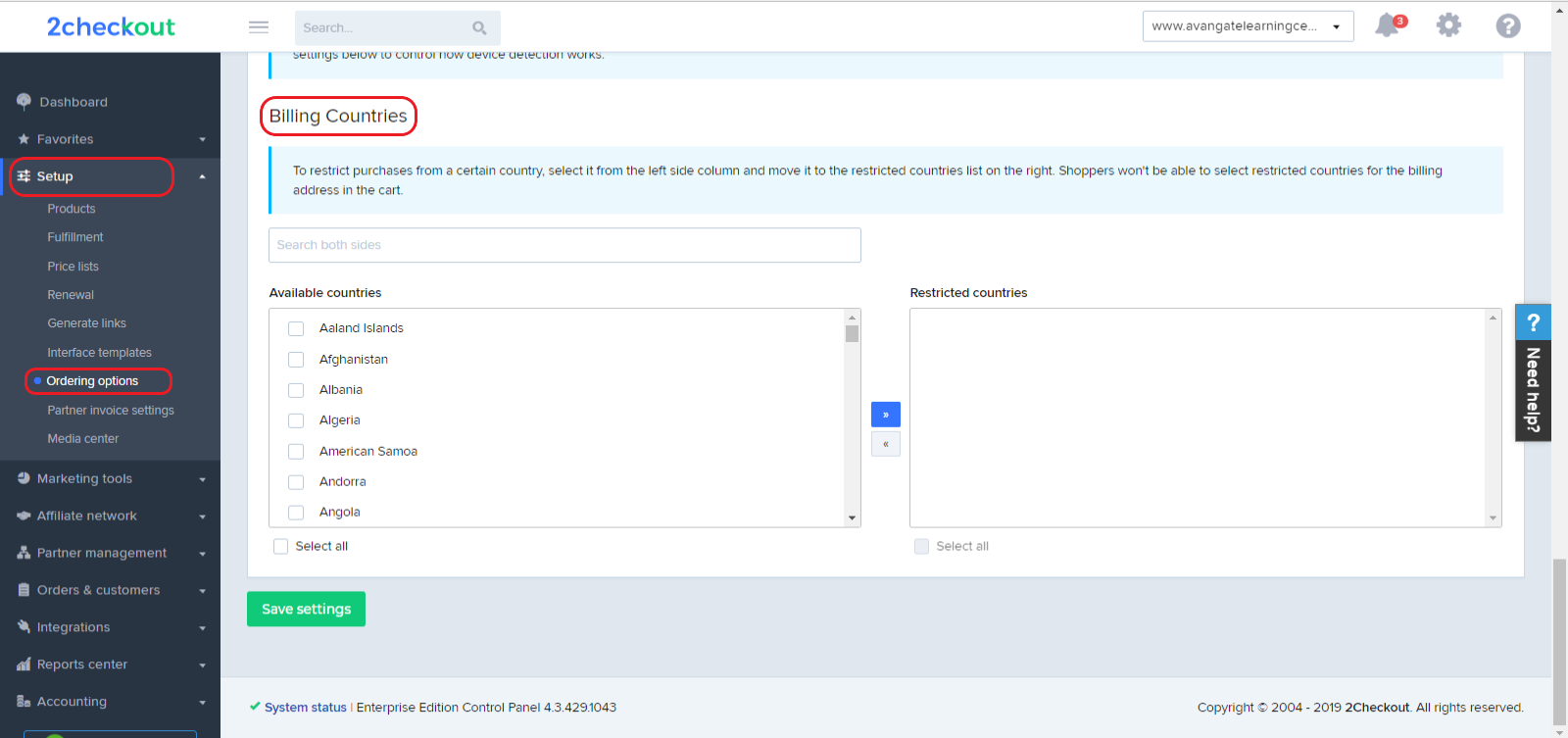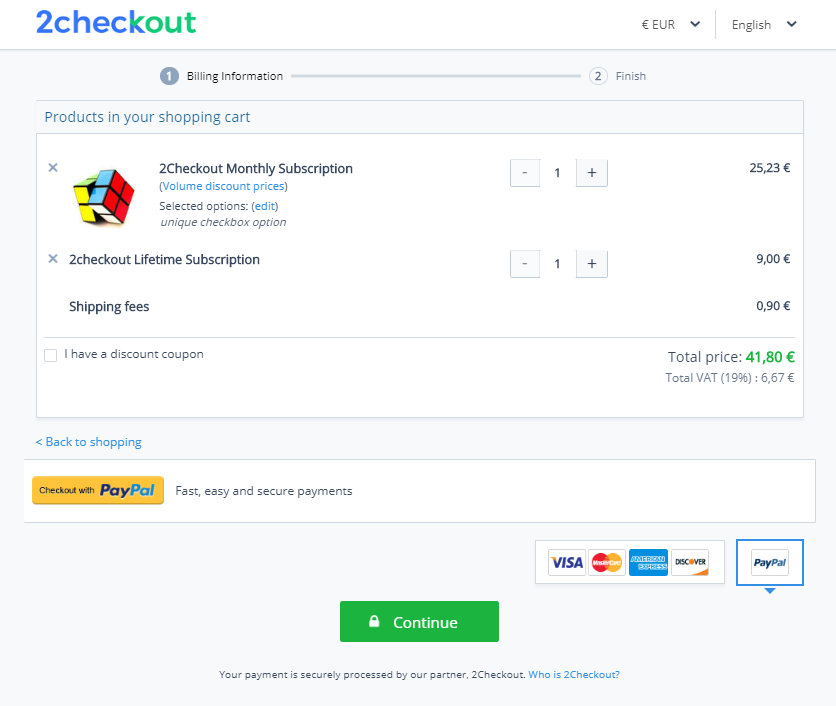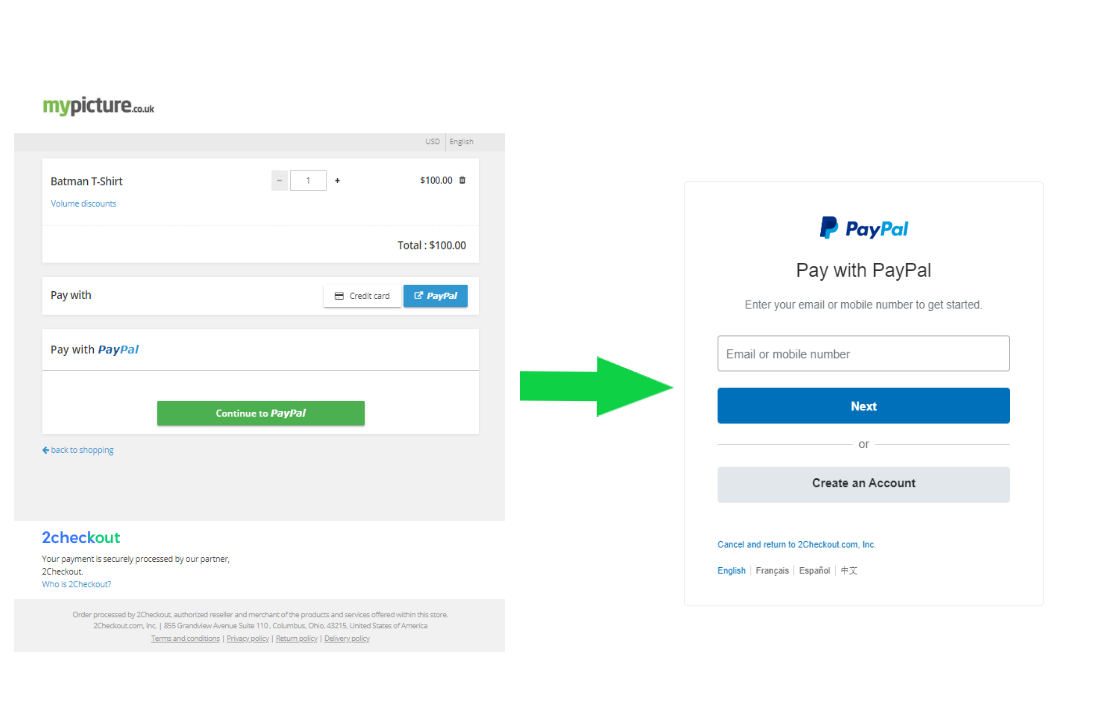Add promotion coupon
Overview
Use the addPromotionCoupon method to add single or multiple coupons to a promotion.
Parameters
| Parameter | Type/Description | |
|---|---|---|
|
sessionID |
Required (string) |
|
|
|
Output of the Login method. |
|
|
promotionCode |
Required (string) |
|
|
|
The code corresponding to the promotion that you want to add coupons to. |
|
|
promotionCoupon |
Required (object) |
|
|
|
type |
Required (string) |
|
|
|
Coupon type. Available values:
|
|
|
Code/Codes |
Required (string / array of strings) |
|
|
|
Coupon code (for SINGLE) or array of coupon codes (for MULTIPLE). |
Response
| Parameter | Type/Description |
|---|---|
| promotionCoupon | Object |
Request
<?php
function callRPC($Request, $host, $Debug = true) {
$curl = curl_init($host);
curl_setopt($curl, CURLOPT_POST, 1);
curl_setopt($curl, CURLOPT_SSL_VERIFYPEER, 0);
curl_setopt($curl, CURLOPT_VERBOSE, true);
curl_setopt($curl, CURLOPT_SSL_VERIFYHOST, 0);
curl_setopt($curl, CURLOPT_SSLVERSION, 0);
curl_setopt($curl, CURLOPT_RETURNTRANSFER, 1);
curl_setopt($curl, CURLOPT_HTTPHEADER, array('Content-Type: application/json', 'Accept: application/json'));
$RequestString = json_encode($Request);
curl_setopt($curl, CURLOPT_POSTFIELDS, $RequestString);
if ($Debug) {
$RequestString;
}
$ResponseString = curl_exec($curl);
if ($Debug) {
$ResponseString;
}
if (!empty($ResponseString)) {
var_dump($ResponseString);
$Response = json_decode($ResponseString);
if (isset($Response->result)) {
return $Response->result;
}
if (!is_null($Response->error)) {
var_dump($Request->method, $Response->error);
}
} else {
return null;
}
}
$host = 'https://api.avangate.com/rpc/3.1/';
$merchantCode = "YOUR_MERCHANT_CODE"; // your account's merchant code available in the 'System settings' area of the cPanel: https://secure.avangate.com/cpanel/account_settings.php
$key = "YOUR_SECRET_KEY"; // your account's secret key available in the 'System settings' area of the cPanel: https://secure.avangate.com/cpanel/account_settings.php
$string = strlen($merchantCode) . $merchantCode . strlen(gmdate('Y-m-d H:i:s')) . gmdate('Y-m-d H:i:s');
$hash = hash_hmac('md5', $string, $key);
$i = 1;
$jsonRpcRequest = new stdClass();
$jsonRpcRequest->jsonrpc = '2.0';
$jsonRpcRequest->method = 'login';
$jsonRpcRequest->params = array($merchantCode, gmdate('Y-m-d H:i:s'), $hash);
$jsonRpcRequest->id = $i++;
$sessionID = callRPC($jsonRpcRequest, $host);
// Promotion code corresponding to the promotion you want to add coupons to
$promotionCode = '';
// Define single coupon object
$promotionCoupon = new stdClass;
$promotionCoupon->Type = 'SINGLE';
$promotionCoupon->Code = 'YOUR_CODE_HERE';
// Define multiple coupon object
$promotionCoupon = new stdClass;
$promotionCoupon->Type = 'MULTIPLE';
$promotionCoupon->Codes = ['YOUR_CODE_1', 'YOUR_CODE_2'];
$jsonRpcRequest = array (
'jsonrpc' => '2.0',
'id' => $i++,
'method' => 'addPromotionCoupon',
'params' => array($sessionID, $promotionCode, $promotionCoupon)
);
var_dump (callRPC($jsonRpcRequest, $host));