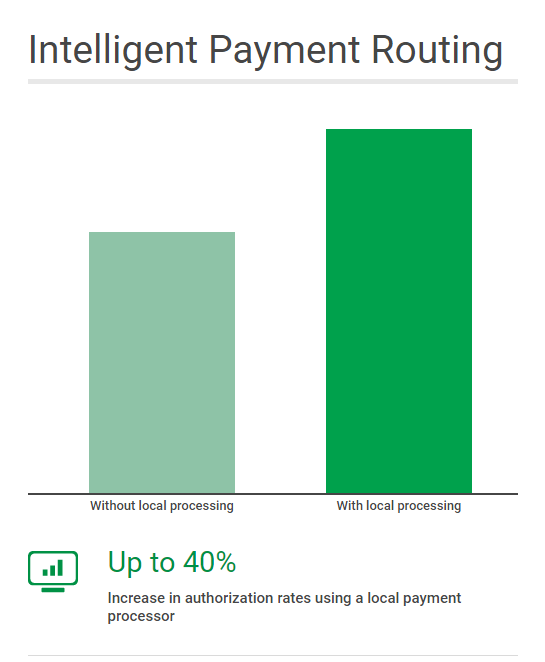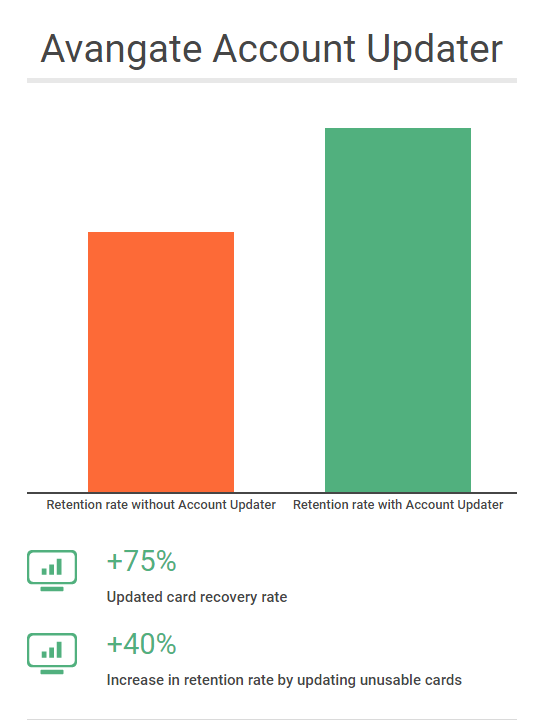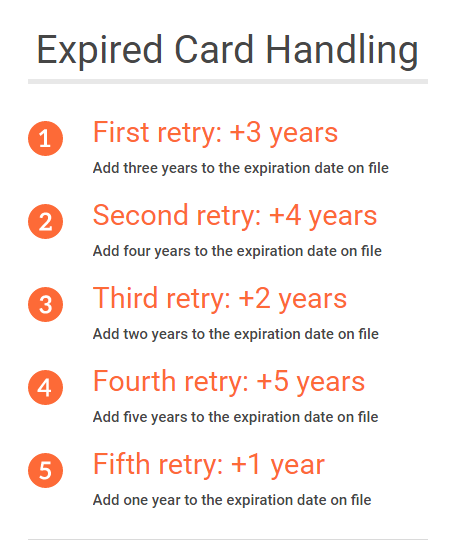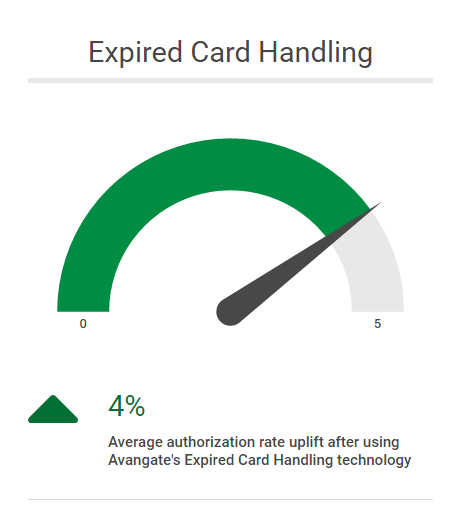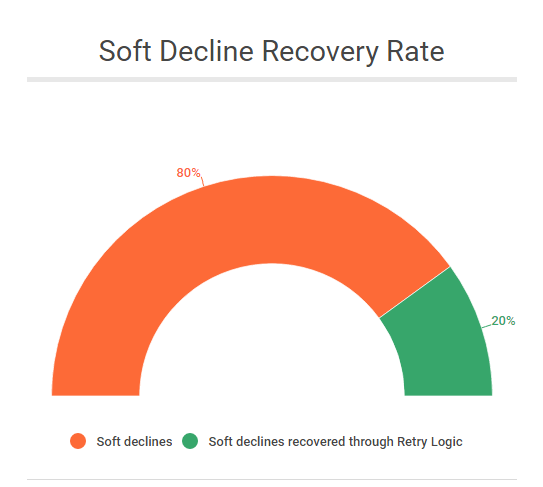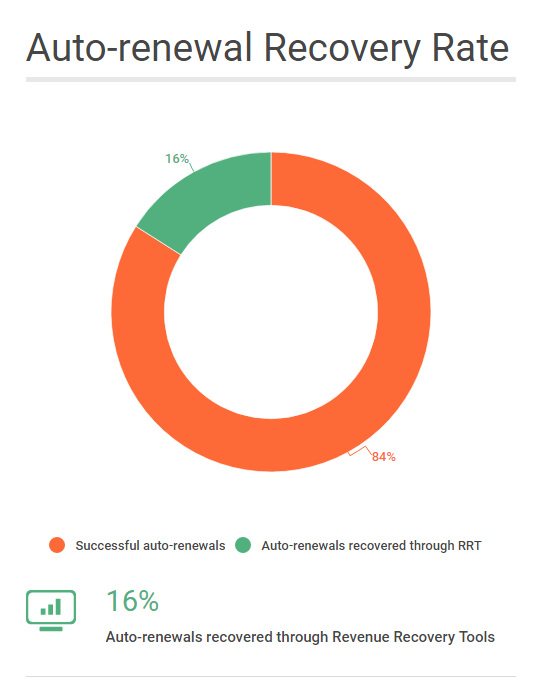Retrieve order fields
Overview
Use the getAdditionalOrderFields method to extract information about additional fields you set up for your account.
Parameters
| Parameters | Type/Description |
|---|---|
|
sessionID |
Required (string) |
|
|
Session identifier, the output of the Login method. Include sessionID into all your requests. Avangate throws an exception if the values are incorrect. The sessionID expires in 10 minutes. |
Request
<?php
require ('PATH_TO_AUTH');
$jsonRpcRequest = array (
'jsonrpc' => '2.0',
'id' => $i++,
'method' => 'getAdditionalOrderFields ',
'params' => array($sessionID)
);
var_dump (callRPC((Object)$jsonRpcRequest, $host));
?>
Response
| Parameters | Type/Description |
|---|---|
|
Array of orders |