Subscription renewal
Overview
Use this section to handle the renewal of your subscriptions.
Search customers
Overview
Use the searchCustomers method via SOAP API 6.0 to be able to identify customers by applying a set of filters.
Request parameters
| Parameter name | Type | Required/Optional | Description |
|---|---|---|---|
| String | Optional | Strict match of the email address. It should be case insensitive. | |
| Phone | String | Optional | Strict match of the phone number. |
| CountryCode | String | Optional | Strict match of the customer's country code. |
| Language | String | Optional | Strict match of the customer's language. |
| Trial | Boolean | Optional | |
| Status | Enum | Optional | Can be active, inactive. |
| Pagination | Object | Optional | |
|
Limit |
Int | Optional | |
|
Page |
Int | Optional |
Request example
<?php
declare(strict_types=1);
class Configuration
{
public const MERCHANT_CODE = '';
public const MERCHANT_KEY = '';
public const URL = 'http://api.2checkout.com/soap/6.0';
public const ACTION = 'searchCustomers';
public const ADDITIONAL_OPTIONS = null;
//array or JSON
public const PAYLOAD = <<<JSON
{
"Email": "test@email.com",
"Language": "en",
"CountryCode": "us",
"Trial": true,
"Status": "ACTIVE",
"Phone": "403324433234",
"Pagination": {
"Limit": 1,
"Page": 1
}
}
JSON;
}
class Client
{
public function call(
string $url = Configuration::URL,
$payload = Configuration::PAYLOAD,
string $action = Configuration::ACTION
): ?object
{
if (is_array($payload)) {
$payload = json_encode($payload);
}
if (!empty($payload)) {
// SoapClient works with objects(StdClass)
$payload = json_decode($payload);
}
$soapClient = $this->getClient($url);
$sessionId = $this->getSession($soapClient);
$args = array_filter([$sessionId, $payload]);
return $soapClient->$action(...$args);
}
public function getClient(string $url): SoapClient
{
return new SoapClient(
$url . '?wsdl',
[
'location' => $url,
'cache_wsdl' => WSDL_CACHE_NONE,
]
);
}
public function getSession(SoapClient $client)
{
$date = gmdate('Y-m-d H:i:s');
$merchantCode = Configuration::MERCHANT_CODE;
$key = Configuration::MERCHANT_KEY;
$string = strlen($merchantCode) . $merchantCode . strlen($date) . $date;
$hash = hash_hmac('md5', $string, $key);
// $client->__setCookie('XDEBUG_SESSION', 'PHPSTORM');
return $client->login($merchantCode, $date, $hash);
}
}
try {
$client = new Client();
var_dump($client->call());
} catch (Exception $ex) {
var_dump($ex);
}
Response
Payment receipt email variables
Overview
Payment receipt shopper emails can be customized according to your own business needs. You can do so by using the variables in the list below. Check the 'Mandatory' column to see the variables that are required in your customized version of the e-mail.
| Variable name | Description | Test value | Mandatory |
|---|---|---|---|
| ADDRESS1 | The first section of the delivery address | 123, Main Street | No |
| ADDRESS1_D | The first section of the delivery address | 123, Main Street | No |
| ADDRESS2 | The second section of the delivery address | 0 | No |
| ADDRESS2_D | The second section of the delivery address | 0 | No |
| ALLOW_MYACCOUNT_PROMO | Include or exclude myAccount information in the email body | 1 | No |
| APPROVAL | Issuer (bank) payment identifier. | AU1234 | No |
| AUTO_RENEWAL | Indicates whether or not the shopper has enabled automatic renewal on the subscription | 1 | No |
| 2CHECKOUT_COMPANY_NAME | 2Checkout company name | 2Checkout | No |
| AVS_MATCH | Gateway AVS | Z | No |
| 2CHECKOUT_LOGO | 2Checkout logo URL | https://secure.2checkout.com/images/e...endor_logo.png | Yes |
| 2CHECKOUT_ON_BANK_STATEMENT_SPECIFIC | This is mandatory content you need to keep in your emails, given 2Checkout acts as Reseller / Merchant of Record for online purchases on your website. | The charge on your bank statement will appear as 2Checkout. | Yes |
| BANK_STATEMENT | Account statement descriptor | 2checkout*Software Inc | No |
| BANK_STATEMENT_DESCRIPTOR | Account statement descriptor | 2checkout*Software Inc | No |
| BASE_URL | Merchant's full host | https://secure.2checkout.com | No |
| BUSINESS_COMPANY | 2Checkout company name | 2Checkout | No |
| BUSINESS_HOTLINE | 2Checkout support phone | 0 | No |
| BUSINESS_HOTLINEUS | 2Checkout US hotline number | 0 | No |
| BUSINESS_SUPEMAIL | 2Checkout support email address | support@2checkout.com | No |
| BUSINESS_WEBSITE | 2Checkout website | http://www.2Checkout.com | No |
| CARD_LAST_DIGITS | Last 4 digits of the card used to perform the payment | 1111 | No |
| CBANKACCOUNT | Shopper's bank account used on the billing information | 0 | No |
| CBANKNAME | Shopper's bank name used on the billing information | 0 | No |
| CITY | Shopper's city used on the billing information | Anytown | No |
| CITY_D | Shopper's city used on the delivery information | Anytown | |
| COMMERCIALNAME | Merchant's commercial name | Software Company Name | No |
| COMPANY | Shopper company name used on the delivery information. If no delivery information is available, no company name is displayed. | Customer company | No |
| COMPANY_D | Shopper company name used on the delivery information. If no delivery information is available, no company name is displayed. | Customer company | No |
| COUNTRY | Shopper's country used on the billing information | France | No |
| COUNTRY_D | Shopper's country used on the delivery information | U.S.A | No |
| CURRENCY | Order billing currency | USD | Yes |
| CURRENCY_ORIGINAL | Original order currency (applicable to refunds) | 0 | No |
| CUSTOMEREMAIL | Shopper's email address used on the billing information | example@customer-email.com | No |
| CVV2_MATCH | Gateway CVV2 check response | M | No |
| DELIVERABILITY | Order delivery status | 0 | No |
| DELIVRABILITY | The delivery status of the loaded order | 0 | No |
| DISPLAY_MY_ACCOUNT_INFO | Include or exclude myAccount information in the email body | 1 | No |
| ENCRYPTED_MERCHANT_CODE | Encrypted merchant code | 0 | No |
| FIRSTNAME | Shopper's first name used on the delivery information | John | No |
| FIRSTNAME_D | Shopper's first name used on the delivery information | John | No |
| FIRST_NAME_BILLING | Shopper's first name used on the billing information | John | Yes |
| FIRST_NAME_DELIVERY | Shopper's first name used on the delivery information | John | No |
| FISCALCODE | Shopper's fiscal code used on the billing information | 0 | No |
| FISCAL_CODE | Shopper's fiscal code used on the billing information | 0 | No |
| GATEWAY_ERROR_CODE | Gateway error code | GW_PROCESSING_ERROR See the full list of Possible Values |
No |
| GATEWAY_ERROR_MESSAGE | Reason why the transaction failed. (e.g. Invalid card, insufficient funds) | Error processing the card transaction. The card account has not been debited. Card data is invalid or incomplete. | No |
| GENERALTOTAL | Total order price | 79 | No |
| GLOBALDISCOUNT | Order total discount | 3 | No |
| HAS_RENEWAL_PRODUCTS | Flag that indicates whether at least one product has renewal settings | 0 | No |
| HOTLINE_NUMBERS | Array of attributes for 2Checkout hotline numbers | 0 | No |
| HOTLINE_NUMBERS.NG_PHONE[index1].HotlineName | Countries where 2Checkout support information is available | USA/Canada | No |
| HOTLINE_NUMBERS.NG_PHONE[index1].HotlineValue | 2Checkout phone number(s) for shopper support | +1 (650) 963-5701 | No |
| INT_REF | Global Collect internal reference | 123456789 | No |
| IS_RENEWAL | Flag that indicates whether at least one product has renewal settings | 0 | No |
| LANGUAGE | Order language (abbreviated) selected by shopper | 0 | No |
| LASTNAME | Shopper's last name used on the delivery information | Doe | No |
| LASTNAME_D | Shopper's last name used on the delivery information | Doe | No |
| LAST_NAME_BILLING | Shopper's last name used on the billing information | Doe | Yes |
| LAST_NAME_DELIVERY | Shopper's last name used on the delivery information | Doe | No |
| MERCHANT_COMMERCIAL_NAME | Merchant's commercial name | Software Company Name | No |
| MERCHANT_COMPANY | Merchant's company name | 0 | No |
| MERCHANT_ID | Seller ID | 0 | No |
| MERCHANT_SUPPORT_EMAIL | Merchant support email address | merchant@email.com | No |
| MERCHANT_SUPPORT_PHONE | Merchant support phone number | 123 456 789 0 | No |
| MY_ACCOUNT_LOGIN_EMAIL | Email address used by shopper to login/signup to myAccount | customer@email.com | No |
| MY_ACCOUNT_LOGIN_TOKEN | Token assigned to the shopper in order to access myAccount | 0 | No |
| MY_ACCOUNT_LOGIN_URL | 2Checkout myAccount login/sign-up URL | Signup / Login | Yes |
| MY_ACCOUNT_URL | URL for myAccount. To the BASE_URL we add /myaccount/ | 0 | No |
| NAMES_OF_PRODUCTS | Names of all products in the order, comma separated | 0 | No |
| ORDERDATE | Order placement date | 41970.18889 | No |
| ORDER_AMOUNT | Total order price | 79 | Yes |
| ORDER_AMOUNT_ORIGINAL | Original order value (applicable to refunds) | 0 | No |
| ORDER_DATE | Order placement date | 42563 | Yes |
| ORDER_DATE_STANDARD_FORMAT | Standard format used for the order placement date | 0 | No |
| ORDER_FLOW | Purchase flow used to place the order | 0 | No |
| ORDER_REFERENCE_NUMBER | Order reference number | 9xxxxxx | Yes |
| ORDER_STATUS | Order status | 0 | No |
| ORDER_WEBSITE | Website where the shopper placed the order | http://www.software-company-website.com | Yes |
| PAYMENT_METHOD | English name for the payment method used | Visa/MasterCard/Eurocard | Yes |
| PAYMENT_TYPE_INFO | English payment method name. Includes last four card digits (if applicable). | 0 | No |
| PAYTYPE | Identification number for the payment method selected during ordering process | 1 | No |
| PAYTYPESTR | English name for the payment method used | Visa/MasterCard/Eurocard | No |
| PAY_TYPE | Identification number for the payment method selected during ordering process | 1 | No |
| PHONE | Shopper's phone number used on the billing information | 0 | No |
| PHONE_D | Shopper's phone number used on the delivery information | 555-555-555 | No |
| PRODUCT_ADDITIONAL_FIELDS_TEXT | Additional field text set at product level. | Additional text set on the product. | No |
| PRODUCT_ADDITIONAL_FIELDS_VALUE | Additional field value set at product level. | Sample value | No |
| PRODUCTS | Products data. | 0 | No |
| PRODUCTS[index1].CODE | Product code. | P_CODE | No |
| PRODUCTS[index1].DISCOUNT | Product discount value per product line | 2 | No |
| PRODUCTS[index1].ID | Product ID number | 4572518 | No |
| PRODUCTS[index1].INFO | Additional product information defined by merchant when generating buy links | Product info 1 | No |
| PRODUCTS[index1].IS_TRIAL | Indicates whether this is a trial product | 1 | No |
| PRODUCTS[index1].LICENSE_TYPE | Type of purchased subscription | RENEWAL | No |
| PRODUCTS[index1].NAME | Product name | Installation Service | No |
| PRODUCTS[index1].PCODE | Product code. | P_CODE_1 | No |
| PRODUCTS[index1].PID | Product ID number | 4572518 | No |
| PRODUCTS[index1].PNAME | Product name | Installation Service | No |
| PRODUCTS[index1].PRICE | Product unit price | 20 | No |
| PRODUCTS[index1].PRODUCT_OPTIONS | Product pricing options configured in the 2Checkout Merchant Control Panel | 0 | No |
| PRODUCTS[index1].PRODUCT_OPTIONS[index2].OptionText | Ignore internal var. | 0 | No |
| PRODUCTS[index1].PROMONAME | Name of the promotion applied to the product | Some promotion | No |
| PRODUCTS[index1].QUANTITY | Purchased product quantity | 2 | No |
| PRODUCTS[index1].SKU | Product SKU | SKU1234 | No |
| PRODUCTS[index1].SHORT_DESCRIPTION | Short product description | 0 | No |
| PRODUCTS[index1].TOTAL | Total gross price per product line (before applying discounts) | 40 | No |
| PRODUCTS[index1].TOTAL_PRICE | Total net price per product line (before applying discounts) | 40 | No |
| PRODUCTS[index1].TRIAL_PERIOD | Product trial period. | 7 | No |
| PRODUCTS[index1].UNIT_PRICE | Product unit price | 20 | No |
| PRODUCTS[index1].VAT | VAT/Sales tax value per product line | 3.8 | No |
| PRODUCTS_DATA[index1].IdProduct | Product ID number | 0 | No |
| PRODUCTS_DATA[index1].PRODUCT_SHORT_DESCRIPTION | Short product description | 0 | No |
| PRODUCTS_NO | Number of products in cart | 0 | No |
| REFERENCE_NUMBER_EXTERNAL | External order reference (can be added by the merchant as buy link parameter) | 0 | No |
| REFNO | Order reference number | 9xxxxxx | No |
| REFNOEXT | External order reference (can be added by the merchant as buy link parameter) | 0 | No |
| REGISTRATIONNUMBER | Shopper's registration number used on the billing information | 0 | No |
| REGISTRATION_NUMBER | Shopper's registration number used on the billing information | 0 | No |
| RETRYLINK | Payment retry link | 0 | No |
| RETRY_LINK | Payment retry link | 0 | No |
| SELLERCOMPANY | Merchant's company name | 0 | No |
| SELLERID | Seller ID | 0 | No |
| SHIPPING | Shipping fee amount | 2 | No |
| SHIPPING_FEE | Shipping fee amount | 2 | No |
| SHOPPER_ADDRESS_1_BILLING | First section of the billing address | 123, Main Street | No |
| SHOPPER_ADDRESS_1_DELIVERY | First section of the delivery address | 123, Main Street | No |
| SHOPPER_ADDRESS_2_BILLING | Second section of the billing address | 0 | No |
| SHOPPER_ADDRESS_2_DELIVERY | Second section of the delivery address | 0 | No |
| SHOPPER_BANK_ACCOUNT | Shopper's bank account used on the billing information | 0 | No |
| SHOPPER_BANK_NAME | Shopper's bank name used on the billing information | 0 | No |
| SHOPPER_CITY_BILLING | Shopper's city used on the billing information | Anytown | No |
| SHOPPER_CITY_DELIVERY | Shopper's city used on the delivery information | Anytown | No |
| SHOPPER_COMPANY_BILLING | Shopper's company name used on the billing information | Customer company | No |
| SHOPPER_COMPANY_DELIVERY | Shopper company name used on the delivery information. If no delivery information is available. no company name is displayed. | Customer company | No |
| SHOPPER_COUNTRY_BILLING | Shopper's country used on the billing information | U.S.A | No |
| SHOPPER_COUNTRY_DELIVERY | Shopper's country used on the delivery information | U.S.A | No |
| SHOPPER_EMAIL_ADDRESS_BILLING | Shopper's email address used on the billing information | example@customer-email.com | No |
| SHOPPER_PHONE_BILLING | Shopper's phone number used on the billing information | 0 | No |
| SHOPPER_PHONE_DELIVERY | Shopper's phone number used on the delivery information | 555-555-555 | No |
| SHOPPER_STATE_BILLING | Shopper's state used on the billing information | Anystate | No |
| SHOPPER_STATE_DELIVERY | Shopper's state used on the delivery information | Anystate | No |
| SHOPPER_ZIP_CODE_BILLING | Shopper's ZIP code used on the billing information | 12345 | No |
| SHOPPER_ZIP_CODE_DELIVERY | Shopper's ZIP code used on the delivery information | 12345 | No |
| STATE | Shopper's state used on the billing information | Anystate | No |
| STATE_D | Shopper's state used on the delivery information | Anystate | No |
| SUBTOTAL | The order amount without vat and shipping | 79 | No |
| SUPPORTEMAIL | Merchant support email address | 0 | No |
| SUPPORTPHONE | Merchant support phone number | 0 | No |
| TECHEMAIL | Merchant support email address | 0 | No |
| TECHPHONE | Merchant support phone number | 0 | No |
| TOTALEQUIV | Order amount converted in all vendor currencies | 0 | No |
| TOTAL_DISCOUNT | Total order discount | 3 | No |
| TOTAL_VAT | Total order VAT | 0 | No |
| UPLOADLINK | File upload link | 0 | No |
| UPLOAD_LINK | File upload link | 0 | No |
| USER_EMAIL | Email address used by shopper to login/signup to myAccount | example@customer-email.com | No |
| USER_TOKEN | Shopper token for 2Checkout myAccount access | 0 | No |
| VALIDATION_CODE | Global Collect validation code | VA0122 | No |
| WEBSITE | Website where the shopper placed the order | http://www.software-company-website.com | No |
| ZIPCODE | Shopper's ZIP code used on the billing information | 12345 | No |
| ZIPCODE_D | Shopper's ZIP code used on the delivery information | 12345 | No |
Download Insurance Service (DIS) Guide
Overview
Offer your customers the opportunity to purchase Download Insurance Service (DIS) during the ordering process, and enable them to download a file assigned to your products for an extended period of time, either by accessing a link sent via email or by logging in to 2Checkout myAccount. 2Checkout will store and serve all insured product files.
Availability
All 2Checkout accounts.
Benefits
- Product file availability extended to 24 months – Download Insurance Service overrides the default product file download settings and offers shoppers that purchased your offerings unrestricted access to product files for as much as two (2) years.
- Unlimited number of downloads – DIS also contributes to removing any download restrictions, ensuring that files can be downloaded as many times as needed for the entire 24 months after purchases are made.
If the customer does not purchase DIS, by default, product file downloads are available only for a limited period of time, namely a maximum of two (2) weeks. In addition, the number of times that the product files can be accessed and downloaded is also limited to just 3 (three) tries.
Global Download Insurance Service (DIS)
Global DIS settings can be configured from the Merchant Control Panel.
- Log in to your Merchant Control Panel.
- Navigate to Setup → Fulfillment.
- Click on the Download Insurance tab.
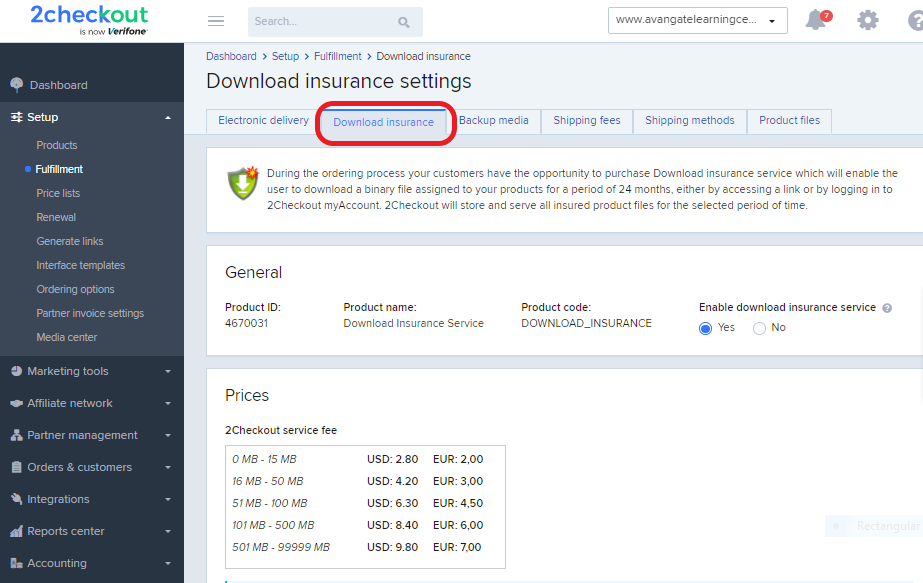
As it's treated the same as any additional product when added to the cart, the Download Insurance feature has a unique product ID, product name (Download Insurance Service), and product code (DOWNLOAD_INSURANCE), although some functionalities, including quantity, won't be available to your shoppers.
Price Settings and Fees
2Checkout charges you a service fee when you offer DIS to customers, based on the size of the file stored on the 2Checkout servers that shoppers are offered for download. The fees are clearly displayed in the Merchant Control Panel, on the Download Insurance Service page, in the Prices section (see the image above).
The 2Checkout commission is applied to the entire transactional value of orders including the DIS costs, even if the DIS service fee is also paid.
You can set up your own pricing for DIS for all transactional currencies activated for your account, also in accordance with the size of the file offered to your shoppers. The prices you define here are those that your customers will see in the cart and ultimately pay when ordering DIS.
You can define DIS prices in a single transactional currency activated for your account and the 2Checkout system will convert them into all other currencies available to shoppers. The prices set up for the active currency will be converted automatically into currencies that do not feature pricing details.
Since you have complete control over all of the prices, regardless of transactional currency, you can configure specific prices as a part of your localization currency. This way, customers in specific markets worldwide will see the prices you defined for their local currency.
The total price of this service is calculated based on the total size in MB of the DIS product files in the shopping cart. For example, if product A has assigned a file of 10MB and product B has a file of 13MB, the total price will be calculated from the range of 16MB – 50MB for the total of 25MB per order. Purchased individually, the total price will be calculated from the range of 0MB - 15MB.
- Net price – VAT is added to this price where VAT is applicable. Customers liable to VAT will pay the net price + VAT and customers exempt from VAT will pay the net price.
- Gross prices – Final price paid by the customer, regardless of VAT applicability. Where VAT is applicable, 2Checkout deducts VAT from the gross price so the final product price (including VAT) remains unchanged. Customers liable to VAT and customers exempt from VAT will pay the same price. In cases where VAT is applied, you will receive less for the sale.
Set up product files
To upload product files, follow these steps:
- Log in to your Merchant Control Panel.
- Navigate to Setup → Fulfillment.
- Click on the Product Files tab.
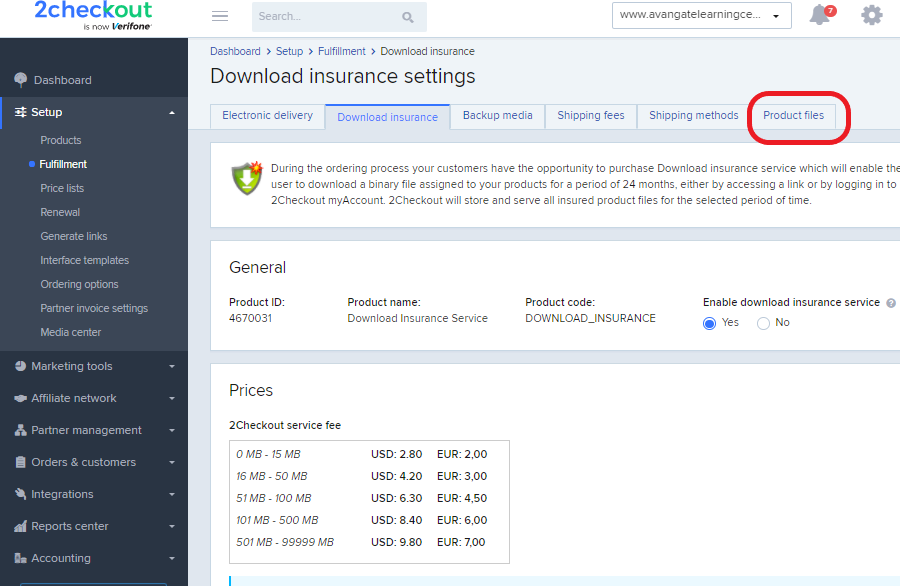
4. On the Product files page, you can use the file manager to:
- Specify a display name
- Specify a file version
- Upload files
- Delete files
- Replace files
- Edit files
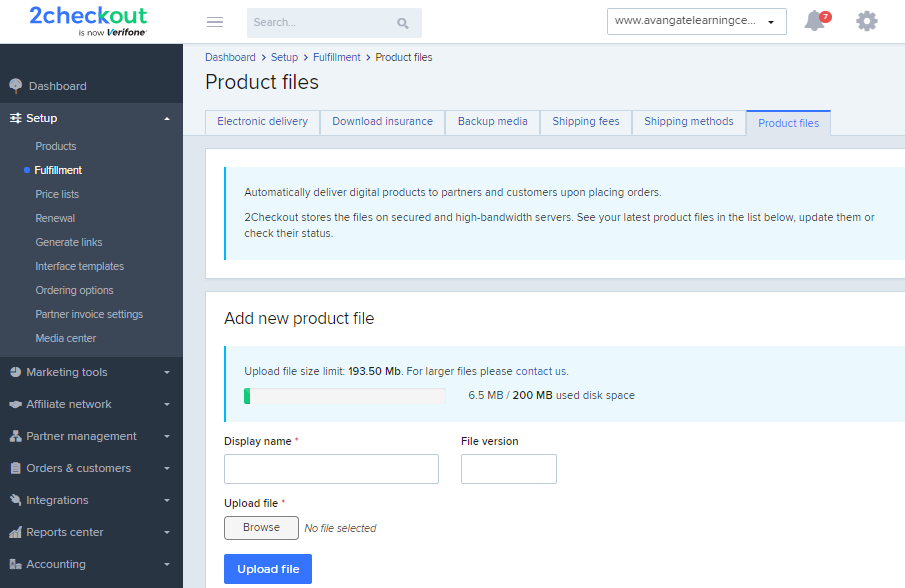
The default disk space available is 200 MB, a number that coincides with the size of the upload file. For more space and for the ability to upload larger files, contact 2Checkout directly.
When editing uploaded product files you can:
- Change display name
- Change file version
- Delete file. Delete files option is only available when no active download links exist for product files. You won't be allowed to remove a product file for two years from the moment one of your shoppers acquired the product it was assigned to as well as the DIS option.
- Replace file. Please note that if this file has Download Insurance Service enabled, all users who have purchased this service will have the latest file available for download and not the original file. If this is not the default behavior for major updates of an already existing product, you can leave this file as is and add a separate one. The old file will be available for previous version purchases while the new file will be available for purchases for the new version.
Assign products to files
To assign products to files, follow the steps below:
- Log in to your Merchant Control Panel.
- Navigate to Setup → Fulfillment.
- Click on the Product Files tab.
- Click to edit a product file.
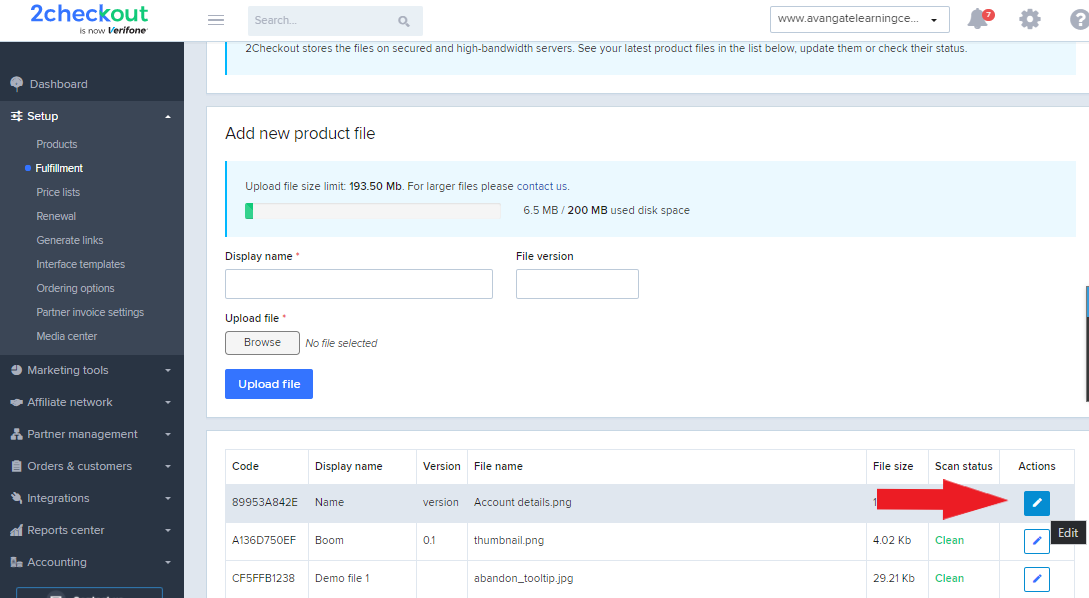
5. On the next page, scroll down to the bottom. In the Assign products area, you'll be able to select one or multiple offerings configured in the 2Checkout platform and associate them simultaneously with the product file you're editing. When assigning the product file, you can opt to make it available for:
- Download
- Download Insurance Service (DIS)
- Partner (in their Partner Control Panel)
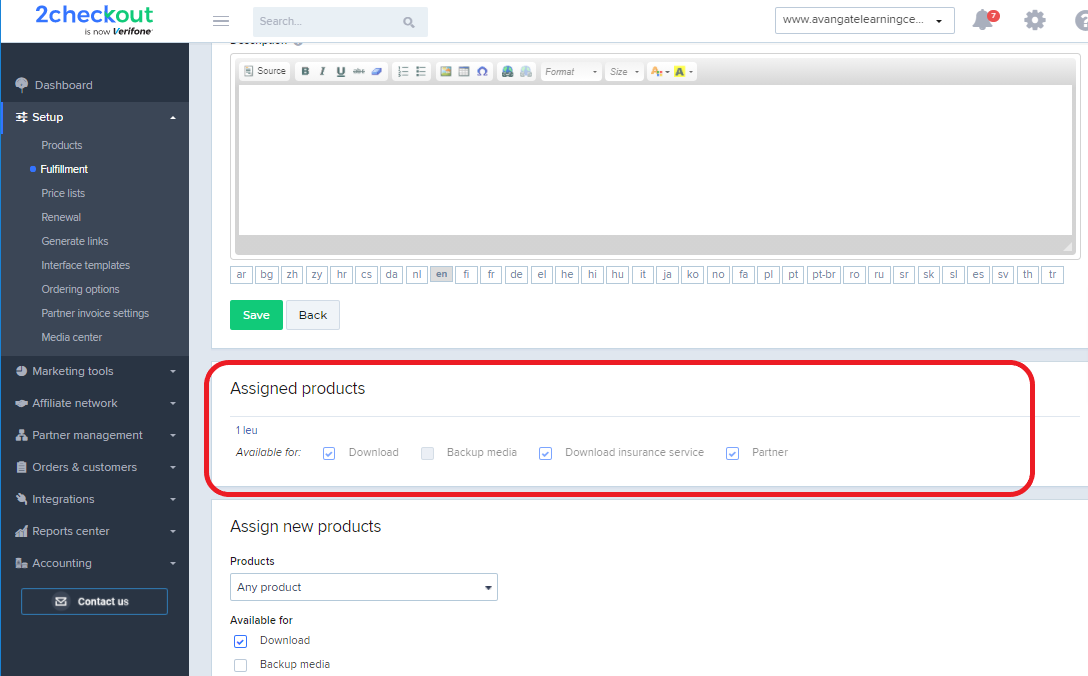
You can also assign files to products.
Configure the Download Insurance Service (DIS)
The DIS is considered an extra delivery 2Checkout service. DIS is offered to your shoppers only when you select the Electronic delivery type under the Fulfillment tab for your offering as:
- 2Checkout delivery (binary keys, activation codes, product file, DIS), or
- Delivery made by you (you need to confirm order fulfillment in 2Checkout through IDN or manually to complete orders).
When selecting the No delivery needed (subscription-based applications, access to services, etc.) option for a specific product, 2Checkout won't offer shoppers DIS.
When editing a product, make sure that the DIS (Download insurance service) option is checked under the Delivery content & methods section. Once checked, this option will display the Product file area, enabling you to select a product file from a list of item you uploaded. Check the box next to the Display to partners in their Partner Control Panel if you want the file to be shared with your partners.
Include the pre-checked DIS option when generating buy-links
When generating buy-links for your products you can opt to:
- Display Download Insurance Service in the shopping cart and leave it up to shoppers to decide if they acquire it or not
- Have DIS auto-selected in the shopping cart in addition to being displayed, but leave shoppers the possibility to opt-out and not acquire it they so prefer.
To include the pre-checked DIS option when you generate buy-links, follow the steps below:
- Log in to your Merchant Control Panel.
- Go to Setup → Generate Links.
- Expand the advance options drop-down.
- Scroll down to the Overwrite extra options in the shopping cart section and check the Auto-select download insurance option box. Checking this box will automatically display the option as pre-selected in the shopping cart for shoppers.
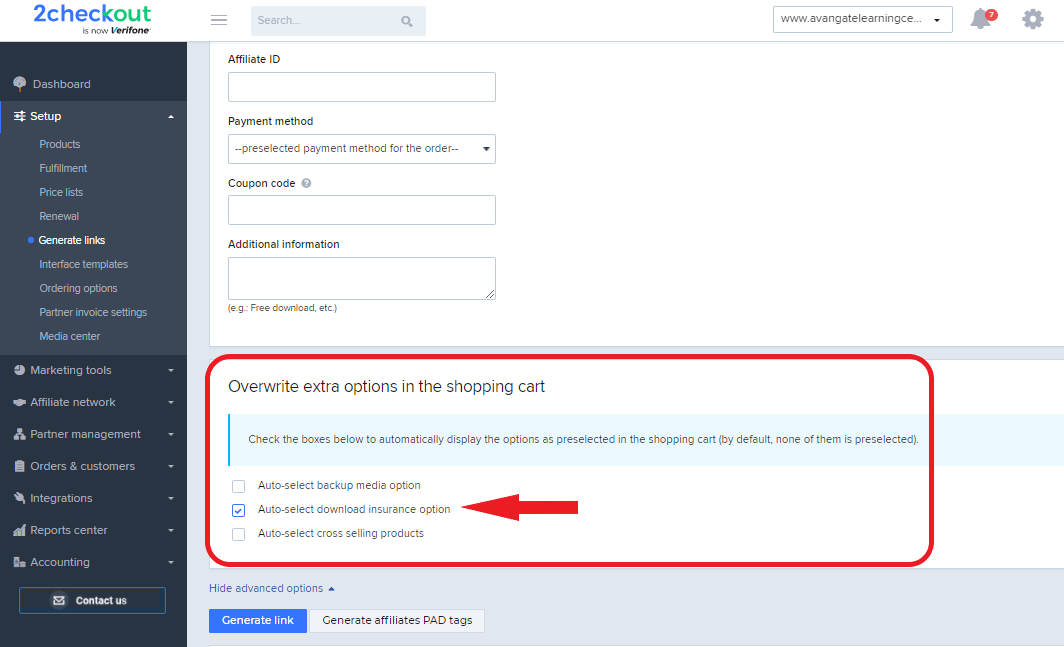
When you generate a URL to sell products with the DIS option automatically selected in the cart, the &CHK_DIS parameter is added to the created buy-link, as in the example below.
This is a standard buy-link that will let shoppers opt-in to purchase DIS in addition to your product:
https://secure.2checkout.com/order/cart.php?PRODS=1234567&QTY=1The following is a buy-link that will display the DIS option as pre-checked in the cart and allow shoppers to opt-out of acquiring the extra service if they so choose. Note that the &CHK_DIS parameter was added at the end.
https://secure.2checkout.com/order/cart.php?PRODS=1234567&QTY=1&CHK_DIS
The links displayed above are offered only for demo purposes and are not functional, hence the use of the 1234567 dummy product ID.
Use the A/B testing capabilities of the 2Checkout platform in order to try out different scenarios which increase the level of control over how DIS is offered to shoppers.
Add the DIS option directly to the shopping cart when generating buy-links
When building buy-links you have the option to not only include the pre-checked DIS option but also to add it to the cart. Note that shoppers will still have the option to remove DIS.
1. Let's assume that the following is the standard buy-link generated by the 2Checkout system:
https://secure.2checkout.com/order/checkout.php?PRODS=1234567&QTY=12. And let's also assume that the product ID for your DIS option is 667788.
3. To create a buy-link that will have DIS automatically pre-checked and added to cart, treat DIS as another product:
https://secure.2checkout.com/order/checkout.php?PRODS=1234567,667788&QTY=1Use the A/B testing capabilities of the 2Checkout platform in order to try out different scenarios which increase the level of control over how DIS is offered to shoppers.
A/B Testing DIS
When configuring an A/B test for Download Insurance Service options, the following options are available:
- Display Download Insurance Service in shopping cart
- Force Download Insurance Service into the shopping cart
- Download Insurance Service checkbox will be pre-checked
- Download Insurance Service will be added automatically in the shopping cart
Read the 2Checkout A/B testing guide for details on how to use 2Checkout's A/B testing technology to see how your customers will respond to various scenarios involving DIS.
Disable Download Insurance Service (DIS)
You can disable DIS by following these steps:
- Log in to your Merchant Control Panel.
- Navigate to Setup → Fulfillment.
- Click on the Download Insurance tab.
- Select No for the Enable download insurance service option.
- Scroll down to the bottom of the page, and hit the Save settings button.
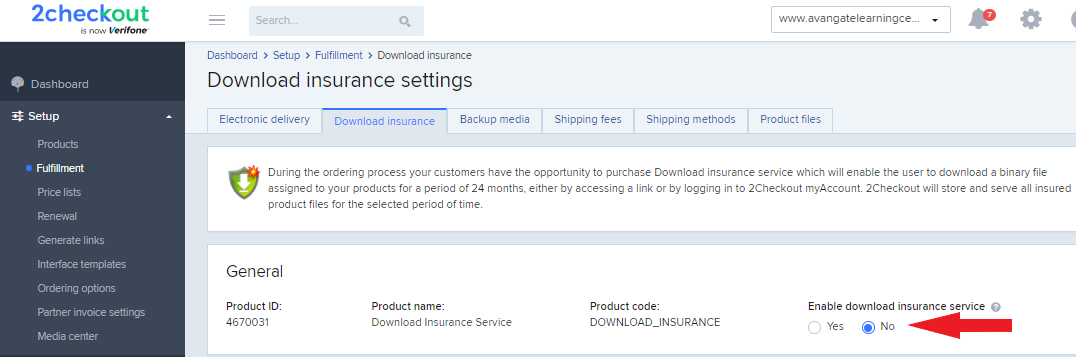
You can re-enable DIS at any time, and the 2Checkout system will begin adding Download Insurance Service to the shopping cart once again.
Reporting
The following reports are also designed to centralize and display data on Download Insurance Service:
F.A.Q.
1. Why isn't DIS displayed multiple times in the shopping cart when shoppers order multiple products, each with its own Download Insurance Service option?
DIS is displayed only as a standalone product in the shopping cart even when multiple products, each with its own DIS settings, are purchased simultaneously. The 2Checkout system is designed to calculate the total price of DIS based on the size of the downloadable product file and the price details you configured.
Set partner
Overview
Set the partner for the current shopping cart session. It's mandatory to set the partner for the current cart session to use all Channel Manager methods with the exception of login, getPartnerByCode, getPartnerSingleSignOn and searchPartners.
Parameters
| Parameter | Type/Description |
|---|---|
| sessionID | Required (string) |
| Session identifier, output of the Login method. An exception will be thrown if the values are incorrect. | |
| partnerCode | Required (string) |
| Unique identifier that you need to specify when creating a partner in the Control Panel. You can find it under the General Information area when editing partner details. |
Response
| Parameter | Type/Description |
|---|---|
| Result | Boolean |
| True or false |
Request
<?php
require('PATH_TO_AUTH'); // Authentication example: https://knowledgecenter.avangate.com/Integration/Channel_Manager_API/SOAP/02Authentication
$partnerCode = 'YOUR_PARTNER_CODE'; // the partner code assigned to the partner account you want to set
try {
$Partner= $client->setPartner($sessionID, $partnerCode);
} catch (SoapFault $e) {
echo "Partner: " . $e->getMessage();
exit;
}
var_dump ("Partner", $Partner);
?>
Errors
| Error | Description |
|---|---|
|
INVALID_PARTNER |
Partner code is mandatory. |
|
INVALID_PARTNER |
Provided partner code is not associated with an active partner account in the Avangate system. |
Subscription history
Overview
Retrieve information about a subscription.
Parameters
|
Parameters |
Type/Description |
|
ReferenceNo |
String |
|
|
Unique, system-generated order reference number. |
|
Type |
String |
|
|
Purchase type:
|
|
SubscriptionReference |
String |
|
|
Unique, system-generated subscription reference. |
|
StartDate |
String |
|
|
Subscription start date(YYYY-MM-DD) - StartDate is mandatory when importing subscription data. If you changed the time zone for the Avangate API by editing system settings under Account settings, then the StartDate you provide must be in accordance with your custom configuration. |
|
ExpirationDate |
String |
|
|
Subscription expiration date(YYYY-MM-DD) - ExpirationDate is mandatory when importing subscription data. If you changed the time zone for the Avangate API by editing system settings under Account settings, then the ExpirationDate you provide must be in accordance with your custom configuration. |
|
Lifetime |
Boolean |
|
|
Possible values:
False – the subscription has a recurring billing cycle less than or equal to three years. |
|
SKU |
String |
|
|
Stock keeping unit you defined. |
|
Object |
|
|
|
Object with information about the delivery made to the customer - structure described below |
|
PartnerCode |
String |
|
|
Possible values:
|
Place a renewal order
Overview
Renew a subscription and collect recurring revenue using the 2Checkout Subscription Reference. You can renew subscriptions for both catalog and dynamic products.
Requirements
To place a renewal order, you need to provide a valid subscription reference number.
Payment methods
You can place renewal orders using the following payment methods:
- Credit/Debit cards: Visa, Visa Electron, MasterCard, Maestro, Amex, Discover, Dankort, Carte Bleue, JCB. 2Checkout supports local Brazilian cards.
- PayPal and PayPal Express
- Purchase Order
- Wire
- Check
- WeChat Pay
- iDEAL
- Alipay
- Trustly
- TEST orders
- Free orders (no payment information required)
- Previous order references - In addition to the payment methods enumerated above, 2Checkout also supports 1-click purchase flows in which you use valid previous order references belonging to returning customers to pay for new orders with their previously used cards and PayPal accounts.
- Order with installments
- ApplePay
- 2Pay.js
- Boleto/Pix
- Google Pay
Use the PaymentDetails object to change the payment method used in the ordering process.
Parameters
| Parameters | Type/Description |
|---|---|
| sessionID | Required (string) |
| Session identifier, the output of the Login method. Include sessionID into all your requests. 2Checkout throws an exception if the values are incorrect. The sessionID expires in 10 minutes. | |
| Order | Required (Object) |
|
Object designed to collect all data necessary for an order, including billing, product/subscription plan and payment details. To place an order with PayPal rather than PayPal Express, use PAYPAL as the type of the PaymentDetails object and send the shopper email and a return URL as part of the PaymentMethod object. See code sample. |
|
| SubscriptionReference |
Required (String) 2Checkout generated subscription reference number. E.q. A8C5671BFE. |
Response
| Parameters | Type/Description |
|---|---|
| Order information | Object |
Request
<?php
require ('PATH_TO_AUTH');
$Order = new stdClass();
$Order->Currency = 'USD';
$Order->Language = "EN";
$Order->Country = 'US';
$Order->CustomerIP = '91.220.121.21';
$Order->Source = "sourceAPI.net";
$Order->LocalTime = date('Y-m-d H:i:s');
$Order->Items = array();
/**/
$Order->Items[0]->RenewalInformation = new stdClass();
$Order->Items[0]->RenewalInformation->SubscriptionReference = 'A8C5671BFE'; //subscription used in the renewal process
$Order->Items[0]->Price = new stdClass();
$Order->Items[0]->Price->Type = 'CUSTOM';
$Order->Items[0]->Price->Amount = '10';
$Order->Items[0]->PriceOptions = array('uniqscale1=4');//
$Order->MachineId = "MachineID";
$Order->BillingDetails = new stdClass();
$Order->BillingDetails->Address1 = 'Bil1ing address';
$Order->BillingDetails->Address2 = 'Billing address 2';
$Order->BillingDetails->City = 'Billing City';
$Order->BillingDetails->State = 'Billing State';
$Order->BillingDetails->CountryCode = 'US';
$Order->BillingDetails->Phone = 1231232123;
$Order->BillingDetails->Email = 'customer_details@test.com';
$Order->BillingDetails->FirstName = 'First';
$Order->BillingDetails->LastName = 'Customer';
$Order->BillingDetails->Company = 'Billing Company';
$Order->BillingDetails->Zip = '55104';
$Order->DeliveryDetails = new stdClass();
$Order->DeliveryDetails->Address1 = 'Bil1ing address';
$Order->DeliveryDetails->Address2 = 'Billing address 2';
$Order->DeliveryDetails->City = 'Billing City';
$Order->DeliveryDetails->State = 'Billing State';
$Order->DeliveryDetails->CountryCode = 'US';
$Order->DeliveryDetails->Phone = '12345';
$Order->DeliveryDetails->Email = 'customer_details@test.com';
$Order->DeliveryDetails->FirstName = 'First';
$Order->DeliveryDetails->LastName = 'Customer';
$Order->DeliveryDetails->Zip = "55104";
$Order->PaymentDetails = new stdClass();
$Order->PaymentDetails->Type = "CC";
$Order->PaymentDetails->Currency = $currency;
$Order->PaymentDetails->PaymentMethod = new stdClass();
/**/
$Order->PaymentDetails->PaymentMethod->CardNumber = "4111111111111111";
$Order->PaymentDetails->PaymentMethod->CardType = "VISA";
$Order->PaymentDetails->PaymentMethod->ExpirationYear = "2019";
$Order->PaymentDetails->PaymentMethod->ExpirationMonth = "12";
$Order->PaymentDetails->PaymentMethod->CCID = "123";
$Order->PaymentDetails->PaymentMethod->HolderName = "John Doe";
$Order->PaymentDetails->PaymentMethod->RecurringEnabled = TRUE;
$Order->PaymentDetails->PaymentMethod->HolderNameTime = 1;
$Order->PaymentDetails->PaymentMethod->CardNumberTime = 1;
/**/
$jsonRpcRequest = new stdClass();
$jsonRpcRequest->jsonrpc = '2.0';
$jsonRpcRequest->method = 'placeOrder';
$jsonRpcRequest->params = array($sessionID, $Order);
$jsonRpcRequest->id = $i++;
$placeOrder = callRPC($jsonRpcRequest, $host);
var_dump ($placeOrder);
Pricing configuration
Overview
Use this object to add/create and update/edit pricing configurations for your account. You can assign one or multiple price option groups to pricing configurations.
You identify a pricing configuration using its unique identifier: Code.
Parameters
| Parameters | Type/Description | |||
|---|---|---|---|---|
|
Name |
Required. String |
|||
|
|
Pricing configuration name. |
|||
|
Default |
Boolean |
|||
|
|
True for the default pricing configuration |
|||
|
BillingCountries |
Array of strings |
|||
|
|
ISO codes of the countries assigned to the pricing configuration. Empty unless a pricing configuration has specific countries assigned. |
|||
|
PricingSchema |
String |
|||
|
|
DYNAMIC – With a base price FLAT – Without a base price |
|||
|
PriceType |
String |
|||
|
|
Possible values: • NET • GROSS |
|||
|
DefaultCurrency |
String |
|||
|
|
The ISO code of the default currency for the pricing configuration |
|||
|
Prices |
Object |
|||
|
|
Details below. |
|||
|
|
Regular |
Array of objects |
||
|
|
|
Details below. |
||
|
|
|
Amount |
Int |
|
|
|
|
|
The price of the product. Use -1 to delete it. |
|
|
|
|
Currency |
String |
|
|
|
|
|
ISO code of the currency for the product price. |
|
|
|
|
MinQuantity |
Int |
|
|
|
|
|
The minimum quantity of volume discounts. Default is 1. |
|
|
|
|
MaxQuantity |
Int |
|
|
|
|
|
The maximum quantity of volume discounts. Default is 99999. |
|
|
|
|
OptionCodes |
Array of objects |
|
|
|
|
|
Details below. |
|
|
|
|
|
Code |
String |
|
|
|
|
|
System generated pricing options group code (you can also configure it) that the 2Checkout system uses to calculate product prices for pricing configurations without a base price. |
|
|
|
|
Options |
StringArray |
|
|
|
|
|
The pricing options group option code you configured that the 2Checkout system uses to calculate product prices for pricing configurations without a base price. |
|
|
Renewal |
Array of objects |
||
|
|
|
Details below. |
||
|
|
|
Amount |
Int |
|
|
|
|
|
The price of the product. Use -1 to delete it. |
|
|
|
|
Currency |
String |
|
|
|
|
|
ISO code of the currency for the product price. |
|
|
|
|
MinQuantity |
Int |
|
|
|
|
|
The minimum quantity of volume discounts. Default is 1. |
|
|
|
|
MaxQuantity |
Int |
|
|
|
|
|
The maximum quantity of volume discounts. Default is 99999. |
|
|
|
|
OptionCodes |
Array of objects |
|
|
|
|
|
Details below. |
|
|
PriceOptions |
Array of objects |
|||
|
|
Details below. |
|||
|
|
Code |
String |
||
|
|
|
System generated pricing options group code (you can also configure it) that the 2Checkout system uses to calculate product prices for pricing configurations without a base price. |
||
|
|
Required |
Boolean |
||
|
|
|
true – you set the price options group as required during the purchase process. false - you did not set the price options group as required during the purchase process. |
||
ConvertPlus Cart Editor
Overview
You are now able to customize the payment experience of your customers by adding your own vision to the display of the shopping cart pages. The new ConvertPlus Cart Editor module gives you control over shopping cart elements, by providing an easy-to-use visual interface for your customizations. Cart Editor allows you to define new styles for texts displayed in the shopping cart, add new designs for buttons, select new colors for different cart elements, and many others.
Related links
ConvertPlus is a full-stack solution that enables you to increase conversion rates with faster loading time and optimized flows. Download this solution brief to learn more!
Availability
Cart Editor is available on all accounts that have ConvertPlus enabled. Contact 2Checkout for more details on ConvertPlus activation.
Cart themes
You can edit the following themes using ConvertPlus Cart Editor. Make a copy of the theme you want to edit, and add your own style and vision to the future shopping cart pages.
One column with payment buttons
This template can be used by all companies looking to increase their conversion rates by using a smart display of the billing and payment information fields in the cart. The short form helps you increase conversion rates, as only mandatory billing fields are displayed. Billing details and card information are presented in one column, making the payment experience smoother for your shoppers.
The display order of the payment methods in the cart reflects their popularity based on the selected billing country.
The input of card information is easier and clearer as the cart auto-detects the card type after typing the first digits of the card. The theme has a responsive design on devices such as desktop, tablet, and smartphone.
ConvertPlus default
The ConvertPlus default template is designed to help you increase conversion rates by embedding the industry’s best practices. Billing details and card information are displayed inline, offering customers a fast and secure checkout. To improve the payment experience for your shoppers, the cart contains a short billing form, having only the mandatory fields displayed.
Shopper’s country/state is detected and pre-filled based on geo-location. The input of card information is easier and clearer as the cart auto-detects the card type after typing the first digits of the card. The display order of the payment methods in the cart reflects their popularity based on the selected billing country.
We're building and adding new features continually, check out the full list of supported functionalities and the current limitations.
Edit a cart theme
Follow the steps below to edit and publish a customized theme:
- Log in to the 2Checkout Merchant Control Panel.
- Go to Setup -> Interface templates.
- Click on ConvertPlus located right near the Default flows tab.
- Select the theme you want to edit and click Make a copy.
- Once redirected in the editing visual interface, use the menu from the left side to customize the theme selected. You can apply general customizations on the cart template by changing the properties of different elements, such as links, buttons, panels, messages, logos from the Branding drop-down list. You can also edit specific sections of the cart by using the Cart items, Billing details, Payment details, and Footer drop-down sections.
- Rename your customized theme by clicking on the current theme title and by adding a new text in the edit box. Save the changes by clicking on the save icon.
- You can preview and apply any customization made to the cart by using the Preview and Apply buttons from the menu.
- From the drop-down list located in the top right corner, you can change the page you are customizing (checkout or landing page/retry page/finish page). Add consistency to your work by editing all the pages.
- Check how your customized theme would look on different devices, by switching between the different device icons displayed in the top right corner.
- After you apply the changes, click on Save changes to save your customization.
- Click Close to return to the Interface templates page, or Publish, to make your customization available for creating links in the Generate Links area.
General customizations
ConvertPlus Cart Editor allows you to customize different elements of the shopping cart pages, leading to a personalized payment experience for your shoppers. You can apply general styling to your cart pages by editing the following elements:
- Body - Personalize the properties from the page body by adding your own styling to the font and colors used. Go to Branding > Body to make the desired changes on body attributes.
- Logo - You can easily add your own logo to the shopping cart page, while also reserving the option of hiding the logo image. Click on Branding > Logo drop-down list to control the display of your logo.
- Fields - You have advanced control over the fields display, with the ability to customize the field properties such as background color, border type, label and input colors. You can also control the display of the error messages that might be triggered on cart fields, by adding style to error background/border and label. Click on Branding > Fields to customize your fields.
- Links - You can personalize the display of the links from your shopping cart pages. Select a new color, or choose a different text-decoration for the cart links from Branding > Links.
- Panels - Customize the display of the shopping cart panels from Branding > Panels. You have total control over the text properties, while also being able to make advanced customizations on the padding, color and border attributes of your panels.
- Buttons - You can change how buttons are displayed in the cart from Branding > Buttons. You have access to a variety of properties for buttons customization, such as: setting default/primary/success colors, adding new border types or setting new text properties.
- Messages - Change the font properties of the messages displayed in the shopping cart pages, both success and error-related, from Branding > Messages.
- Trust logo - Select a display type for the trust logo shown in the cart page by clicking on Branding > Trust logo.
Advanced customizations
In case you want to apply advanced customizations to a cart theme, you can add a different styling to each shopping cart section. ConvertPlus Cart Editor allows you to customize each segment of the cart in a different way, as part of your goal of giving customers a personalized payment experience.
Advanced customizations have priority over the changes made from the Branding menu. For instance, if you edit the color of the links from the Branding menu to red, all the links from the page you are editing will be red. However, by setting the link color from the Cart items section to blue, you are overwriting the customization for this section, and the links color from the Cart items segment will be blue.
Cart Items
Add a different styling to the cart items section from the shopping cart page, by clicking on the Cart items drop-down list. Customize the display of product title, image, quantity and price in the cart by editing the properties of these elements. You are able to add a detailed styling to the coupon box by clicking on Promotion, and you can do advanced customizations to the Delete button, Cart total, and Taxes elements.
Billing details
You can customize the second section of the checkout page by clicking on the Billing details drop-down list. Add your own design to the text properties, background color and border types that compose the environment into which shoppers enter their billing information.
Payment details
You can apply different styling to the payment details section by editing the properties from the Payment details drop-down list. Add a different design to this section by customizing properties such as border type, background color, font size and type to give shoppers a unique experience when they are adding their payment information.
Footer
Click on the Footer drop-down list to start customizing the footer element. You can apply different styling to properties such as border, text and background color.
