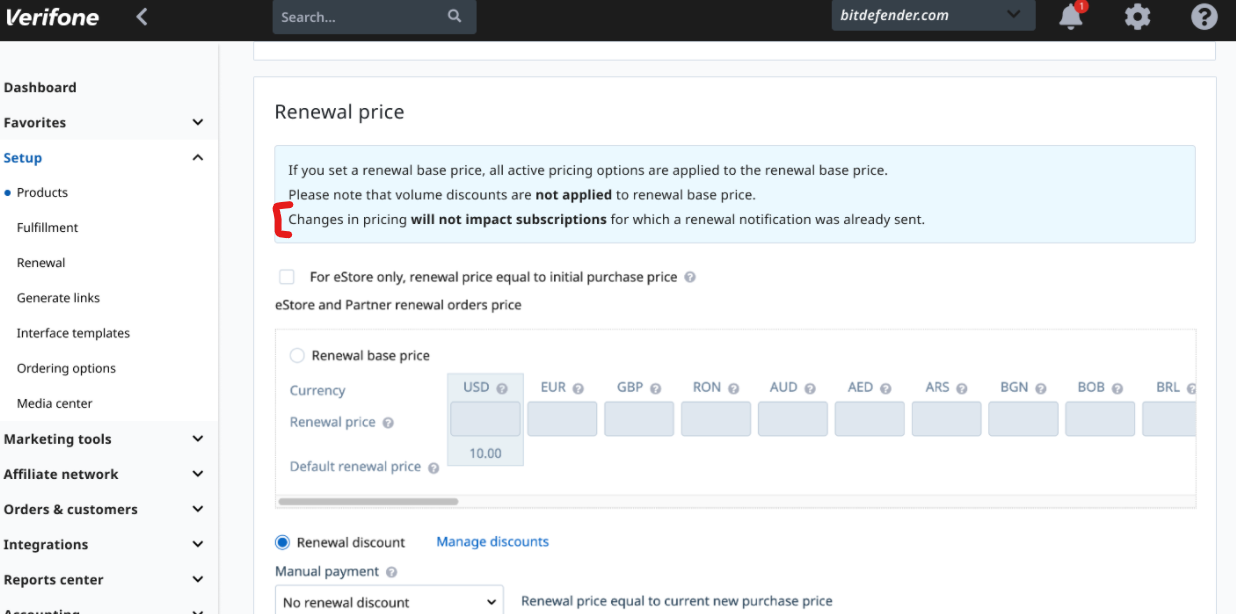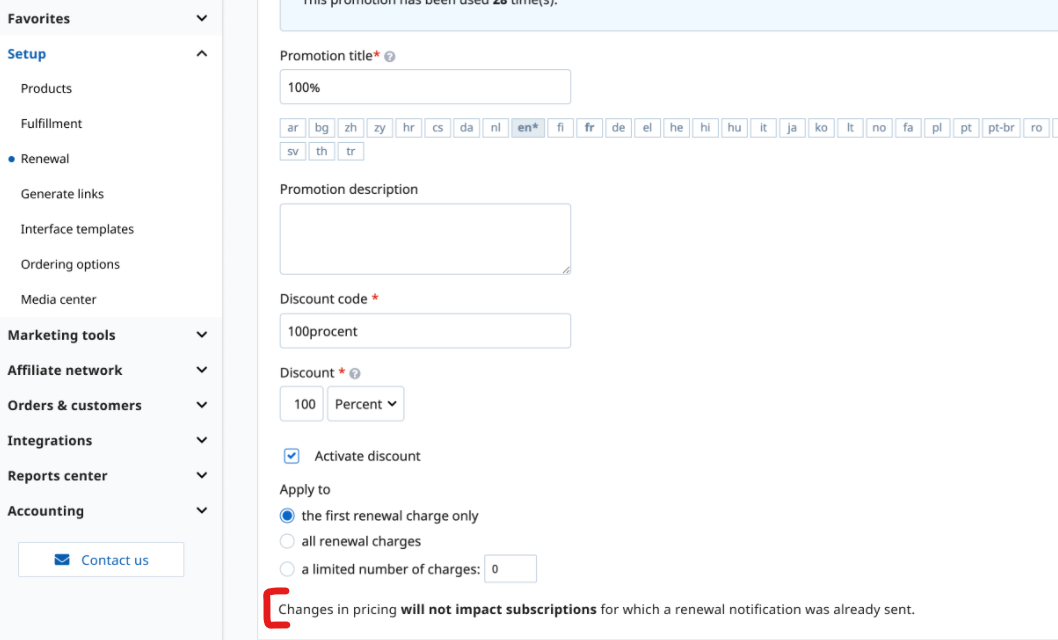Additional fields
Overview
This object is returned directly or within a successful response from the following API requests:
Retrieve an additional field Retrieve assigned additional fields Retrieve all additional fields
Additional fields object
| Parameters | Object |
|---|---|
|
Label |
String |
|
|
Field text. |
|
Code |
String |
|
|
Field identifier. Alpha-numeric chars, underscores and dashes. |
|
Type |
String |
|
|
Field type:
|
|
ApplyTo |
Sting |
|
|
|
|
Values |
Array of values |
|
|
Custom values you control. |
|
ValidationRule |
String |
|
|
The validation rule restricting the type of information shoppers can enter in the additional field during the purchase process. |
|
Translations |
Array of objects |
|
|
Details below. |
|
Label |
String |
|
|
Field text translated in the language of the Translations object. |
|
Values |
Object |
|
|
Custom values you control translated in the language of the Translations object. |
|
Language |
String |
|
|
ISO language code. (ISO 639-1 two-letter code). |