LCN POST failure recovery process
Overview
In case of an invalid inline response, 2Checkout resends the LCN notification until successfully confirmed. Also, we will display an error notification in the Control Panel Dashboard area.
|
LCN POST Failure recovery |
No of attempts |
|
|---|---|---|
|
Stage 1: |
The first License Change Notification (LCN) is sent instantaneously for subscription/license modification events per the vendor's LCN Settings. |
1 |
|
Stage 2: |
If the initial notification fails, the subsequent two (2) LCN messages are sent after the next five (5) minutes. |
2 |
|
Stage 3: |
If the issue persists, and requests continue to result in failures, another four (4) tries are made, at 15-minute intervals. |
4 |
|
Stage 4: |
Following the four tries made in Stage 3, the 2Checkout system will perform one-hour interval continuous requests for a maximum of two (2) days since the notification was initially triggered until a valid response is received. |
1/h |

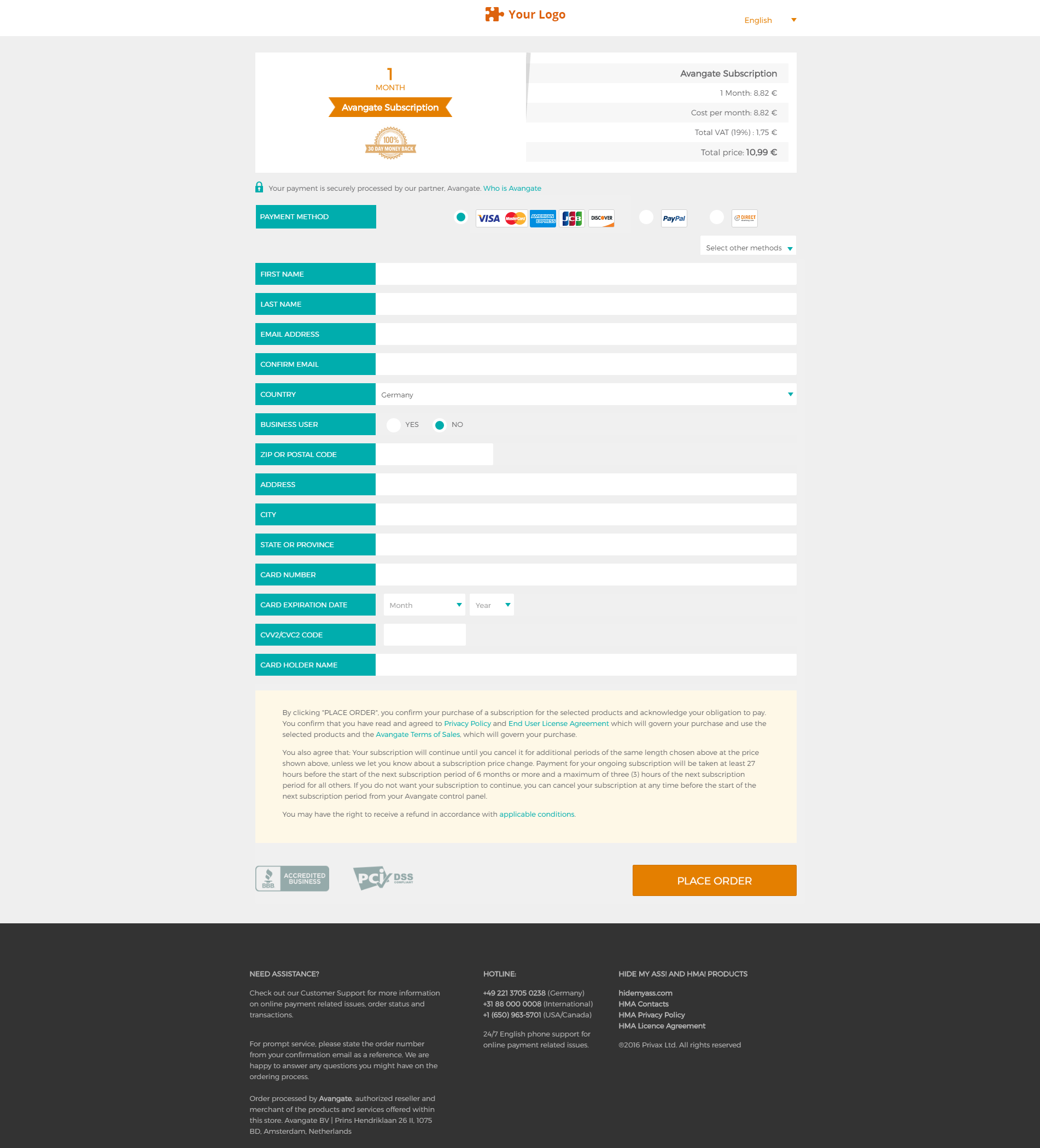
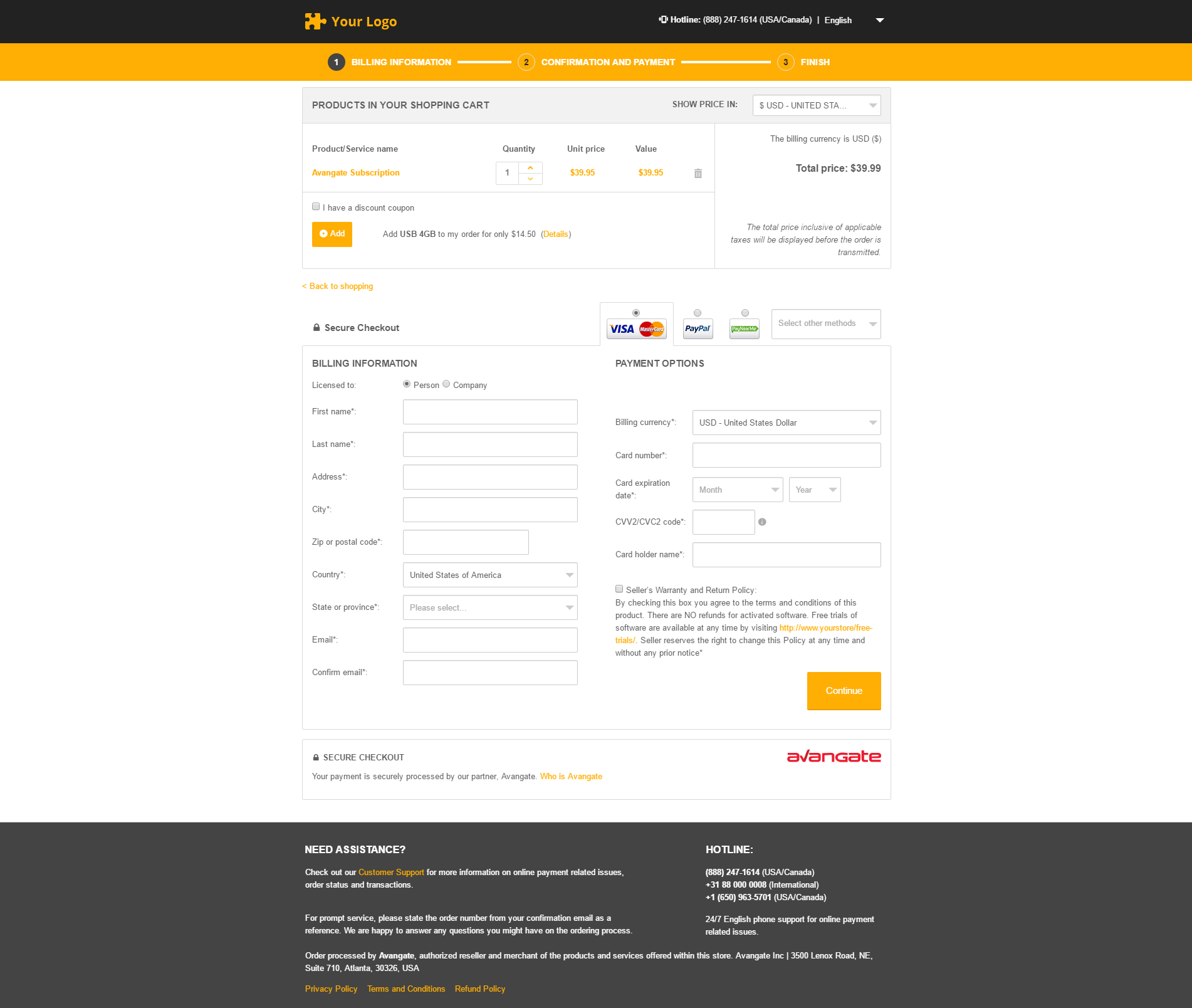
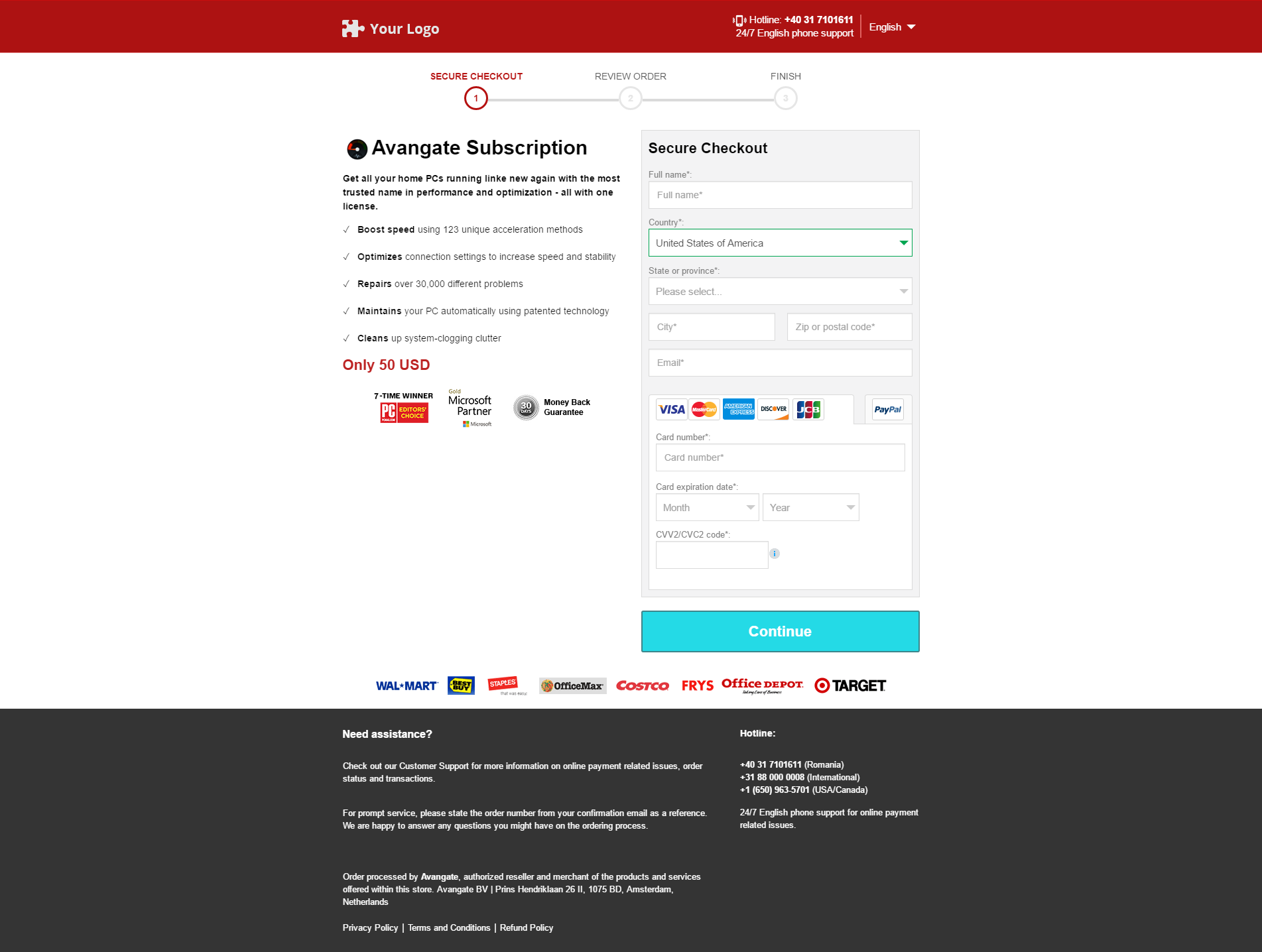
/Calculate-the-IPN-HASH-signature/secret%252Bkey%252Bin%252Bmerchant%252Bcontrol%252Bpanel.png)
