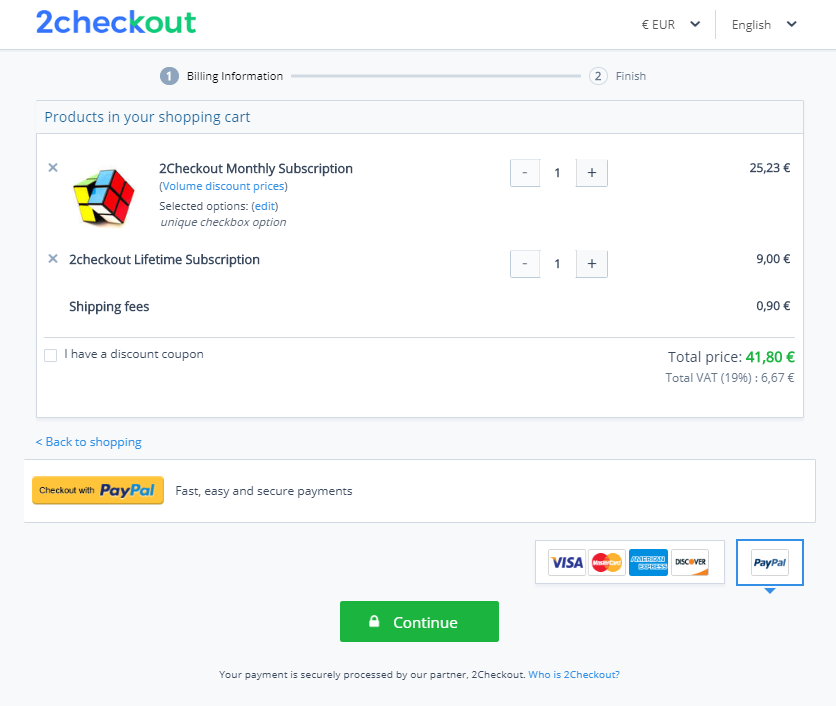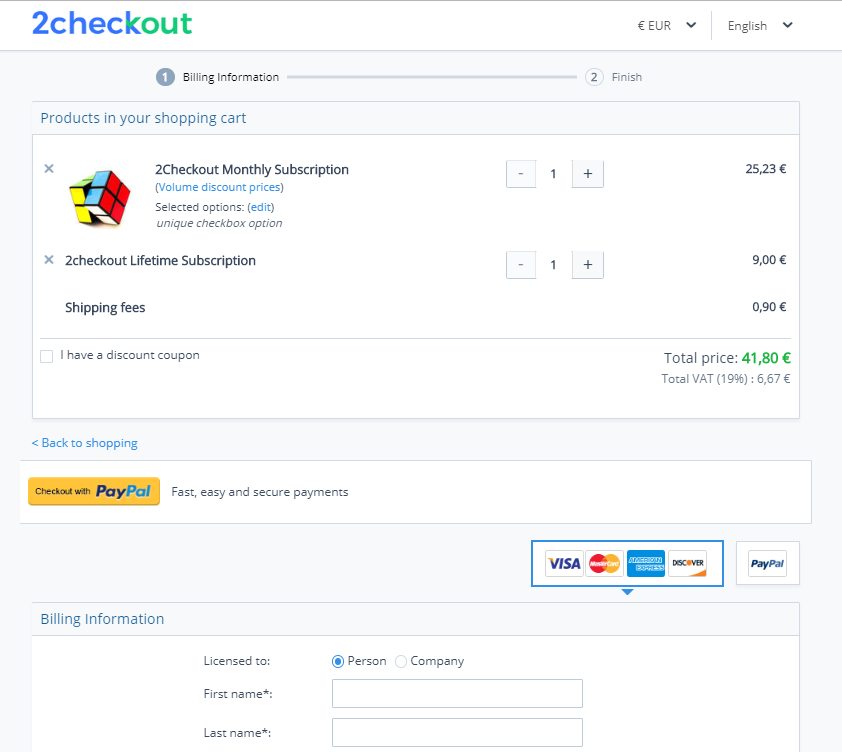Update price options
Overview
Use the updatePriceOptionGroup method to update/edit an existing price options group you configured for your account.
- Price options intervals cannot overlap.
Parameters
|
sessionID |
Required (string) |
|
|
Session identifier, the output of the Login method. Include sessionID into all your requests. Avangate throws an exception if the values are incorrect. The sessionID expires in 10 minutes. |
|
Required (object) |
|
|
|
Use this object to update/edit a new price option group for your account. |
You cannot update the
- Code of the price options group.
Response
bool(true)
Request
<?php
$host = "https://api.avangate.com";
$client = new SoapClient($host . "/soap/4.0/?wsdl", array(
'location' => $host . "/soap/4.0/",
"stream_context" => stream_context_create(array(
'ssl' => array(
'verify_peer' => false,
'verify_peer_name' => false
)
))
));
function hmac($key, $data)
{
$b = 64; // byte length for md5
if (strlen($key) > $b) {
$key = pack("H*", md5($key));
}
$key = str_pad($key, $b, chr(0x00));
$ipad = str_pad('', $b, chr(0x36));
$opad = str_pad('', $b, chr(0x5c));
$k_ipad = $key ^ $ipad;
$k_opad = $key ^ $opad;
return md5($k_opad . pack("H*", md5($k_ipad . $data)));
}
$merchantCode = "YOURCODE123"; //your account's merchant code available in the 'System settings' area of the cPanel: https://secure.avangate.com/cpanel/account_settings.php
$key = "SECRET_KEY"; //your account's secret key available in the 'System settings' area of the cPanel: https://secure.avangate.com/cpanel/account_settings.php
$now = gmdate('Y-m-d H:i:s'); //date_default_timezone_set('UTC')
$string = strlen($merchantCode) . $merchantCode . strlen($now) . $now;
$hash = hmac($key, $string);
try {
$sessionID = $client->login($merchantCode, $now, $hash);
}
catch (SoapFault $e) {
echo "Authentication: " . $e->getMessage();
exit;
}
$SearchOptions = new stdClass();
$SearchOptions->Name = 'New Users from API';
$SearchOptions->Types = array(
'INTERVAL',
'RADIO',
'COMBO'
); //RADIO, CHECKBOX, INTERVAL, COMBO, INTERVAL
$SearchOptions->Limit = 10;
$SearchOptions->Page = 1;
try {
$existentPriceOptions = $client->searchPriceOptionGroups($sessionID, $SearchOptions);
}
catch (SoapFault $e) {
echo "existentPriceOptions: " . $e->getMessage();
exit;
}
var_dump("existentPriceOptionst", $existentPriceOptions);
$existentPriceOptions[0]->Translations[0]->Name = 'New Users from API_1';
$existentPriceOptions[0]->Translations[0]->Language = 'EN';
$existentPriceOptions[0]->Required = FALSE;
echo "\n";
var_dump($existentPriceOptions);
try {
$NewPriceOptionGroup = $client->updatePriceOptionGroup($sessionID, $existentPriceOptions[0]);
}
catch (SoapFault $e) {
echo "NewPriceOptionGroup: " . $e->getMessage();
exit;
}
var_dump("NewPriceOptionGroup", $NewPriceOptionGroup);
?>