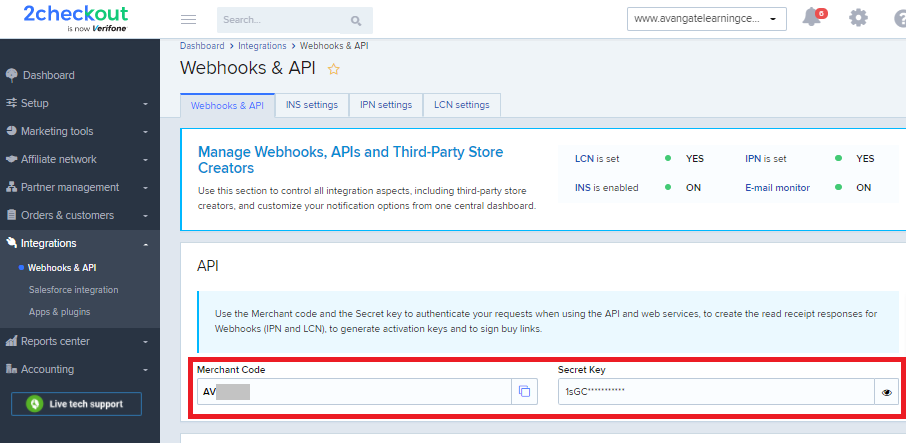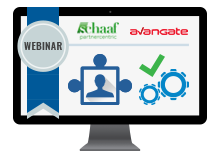Retrieve SKU details by ID
Overview
Use the getSkuDetails method to retrieve SKU details based on its ID.
Parameters
| Parameters | Type/Description |
|---|---|
| sessionID | Required (string) |
| Session identifier, the output of the Login method. Include sessionID into all your requests. 2Checkout throws an exception if the values are incorrect. The sessionID expires in 10 minutes. | |
| skuCode | Required (string) |
| Unique identifier of the SKU. |
Request Example
<?php
require ('PATH_TO_AUTH');
$sku = 'YOUR_SKU_CODE';
$jsonRpcRequest = new stdClass();
$jsonRpcRequest->jsonrpc = '2.0';
$jsonRpcRequest->method = 'getSKUDetails';
$jsonRpcRequest->params = array($sessionID, $sku);
$jsonRpcRequest->id = $i++;
$getOrder = callRPC($jsonRpcRequest, $host);
var_dump($getOrder);
Response Example
{
"PricingConfigurationCode":"{PricingConfigurationCode}",
"ProductCode":"{ProductCode}",
"Currency":"{Currency}",
"PriceOptions":[{PriceOption1},{PriceOption2}],
"PurchaseType":"{PurchaseType}",
"FromQuantity":"{FromQuantity}",
"ToQuantity":"{ToQuantity}"
}