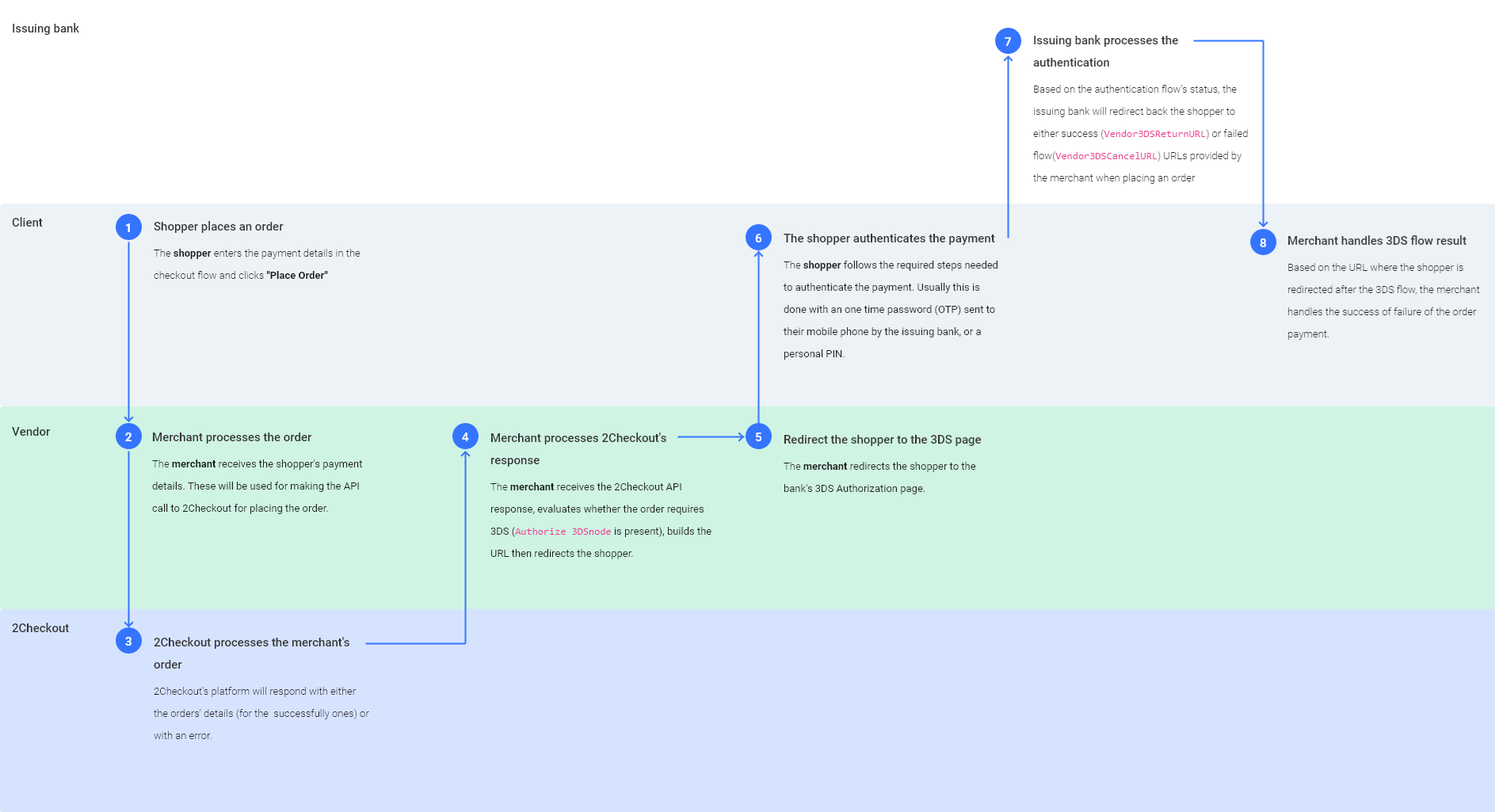Retrieve assigned price option groups
Overview
Use the getAssignedPriceOptionGroups method to extract information about the price option groups you assigned to one of your products.
Parameters
| Parameters | Type/Description |
|---|---|
|
sessionID |
Required (string) |
|
|
Session identifier, the output of the Login method. Include sessionID into all your requests. 2Checkout throws an exception if the values are incorrect. The sessionID expires in 10 minutes. |
|
ProductCode |
Required (string) |
|
|
The editable code that you control at product-level, not the unique, system-generated product ID. |
Response
| Parameters | Type/Description |
|---|---|
|
Array of objects |
Request
<?php
require ('PATH_TO_AUTH');
$ProductCode = 'YOUR_PRODUCT_CODE';
try {
$AssignedPriceOptionGroups = $client->getAssignedPriceOptionGroups($sessionID, $ProductCode);
}
catch (SoapFault $e) {
echo "AssignedPriceOptionGroups: " . $e->getMessage();
exit;
}
var_dump("AssignedPriceOptionGroups", $AssignedPriceOptionGroups);
?>