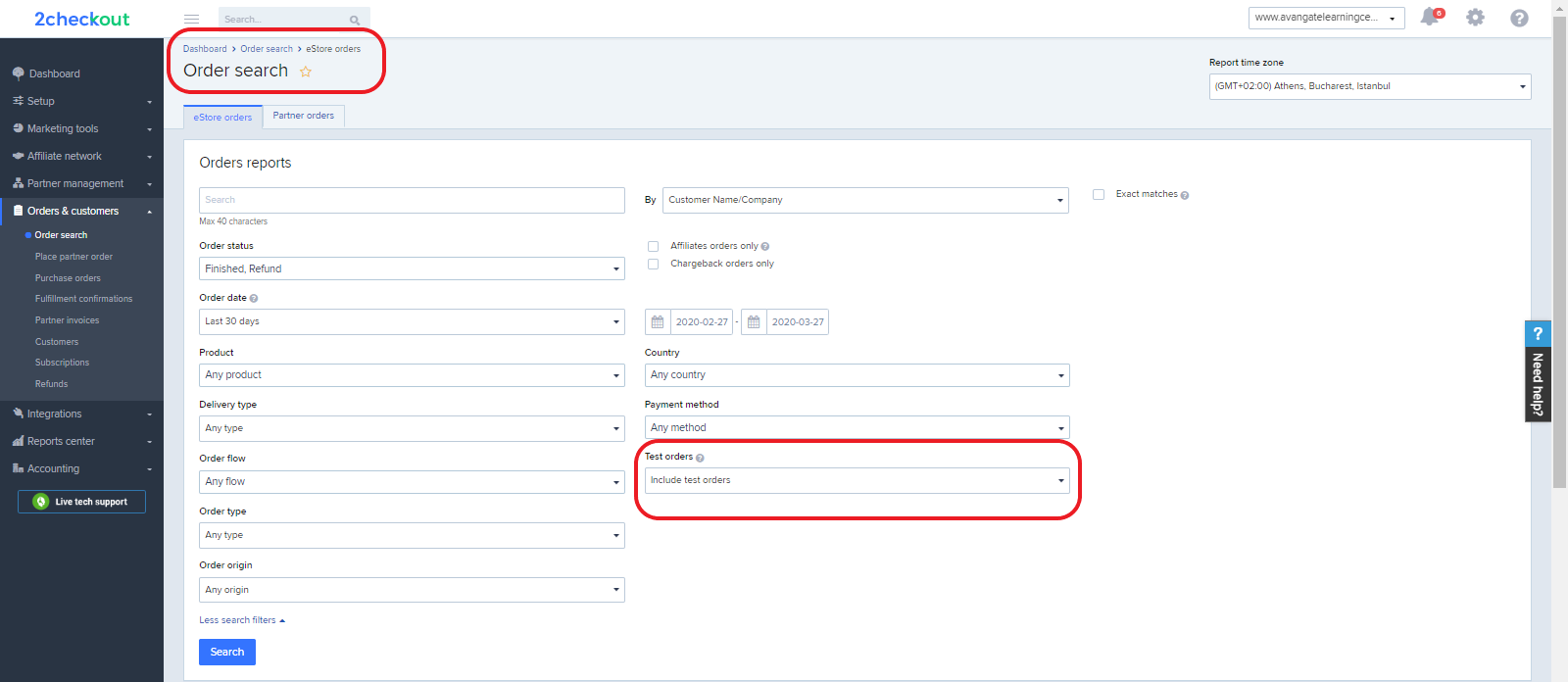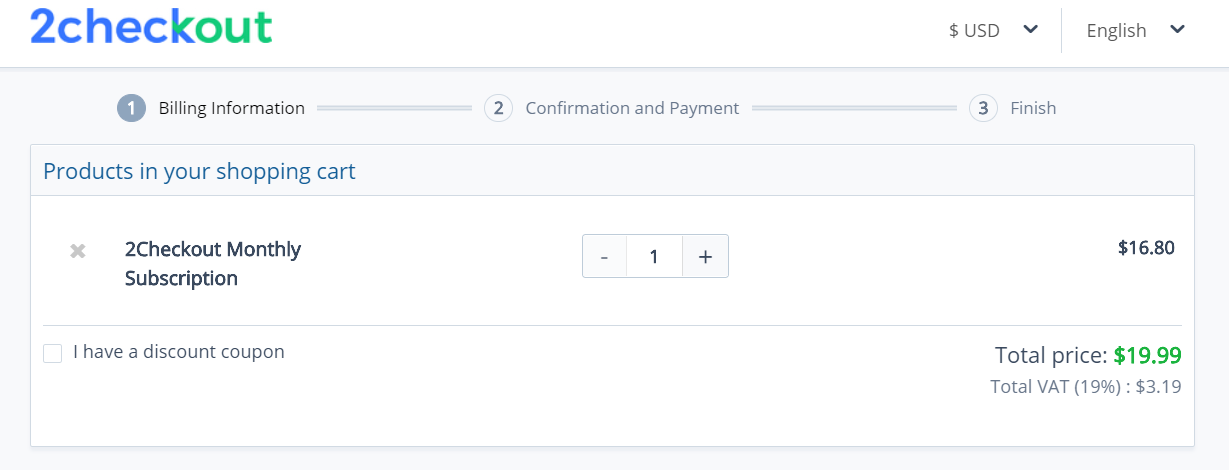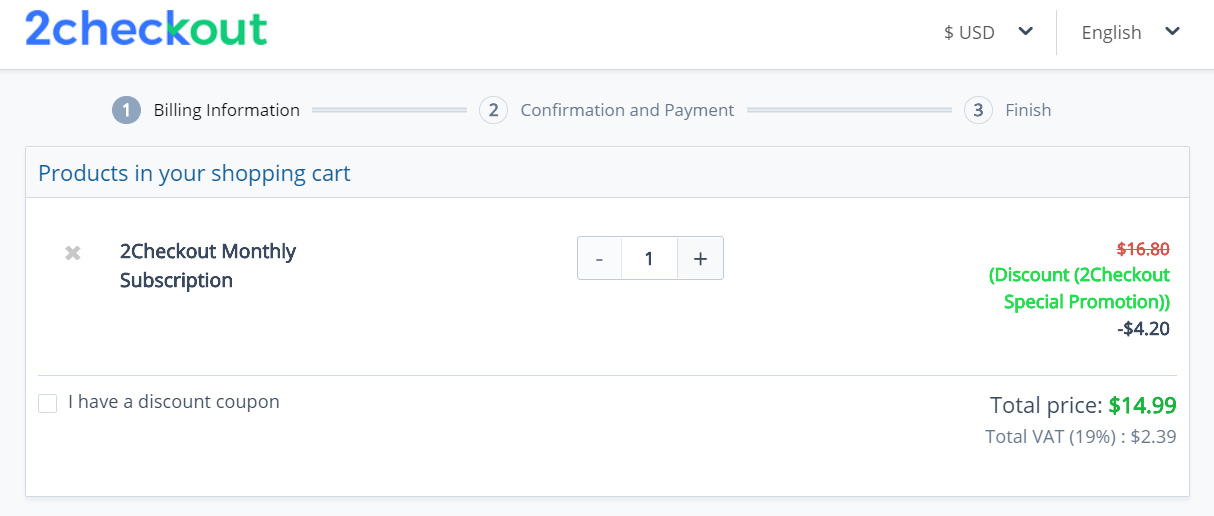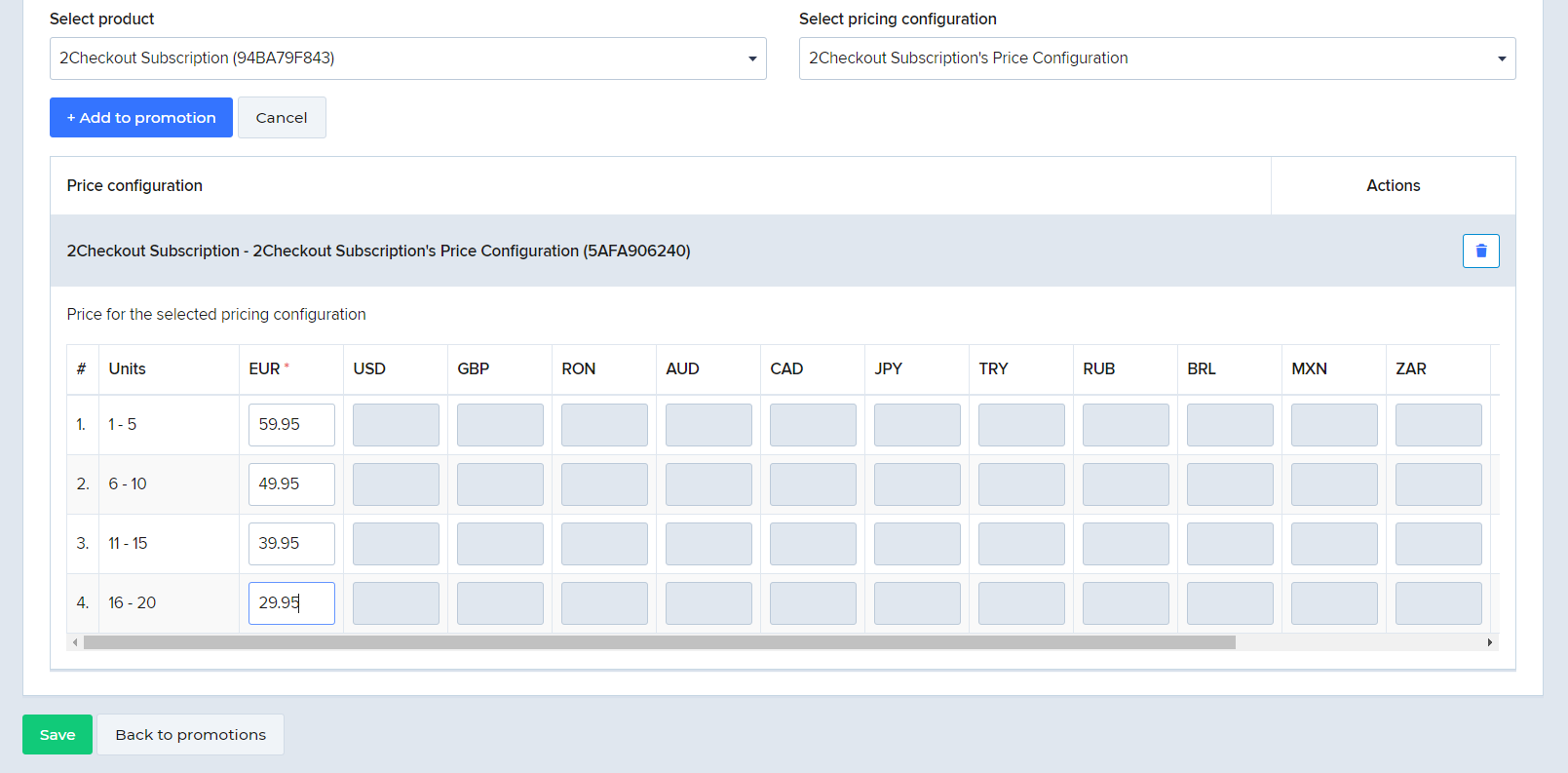Subscription end user update
Overview
Use the updateSubscriptionEndUser method to update the details of a subscription’s end user. This method changes per-subscription end user data and not customer details.
Parameters
| Parameters | Type/Description |
|---|---|
|
sessionID |
Required (string) |
|
|
Session identifier, the output of the Login method. Include sessionID into all your requests. Avangate throws an exception if the values are incorrect. The sessionID expires in 10 minutes. |
|
SubscriptionReference |
Required (string) |
|
Unique, system-generated subscription identifier. |
|
|
EndUser |
Required (Object) |
| Use this object to update end user information. |
Response
| Parameter | Type/Description |
|---|---|
|
Boolean |
true or false depending on whether the changes were successful or not. |
Request
<?php
function callRPC($Request, $hostUrl, $Debug = true) {
$curl = curl_init($hostUrl);
curl_setopt($curl, CURLOPT_POST, 1);
curl_setopt($curl, CURLOPT_SSL_VERIFYPEER, 0);
curl_setopt($curl, CURLOPT_SSL_VERIFYHOST, 0);
curl_setopt($curl, CURLOPT_SSLVERSION, 0);
curl_setopt($curl, CURLOPT_RETURNTRANSFER, 1);
curl_setopt($curl, CURLOPT_HTTPHEADER, array('Content-Type: application/json', 'Accept: application/json'));
$RequestString = json_encode($Request);
curl_setopt($curl, CURLOPT_POSTFIELDS, $RequestString);
if ($Debug) {
$RequestString;
}
$ResponseString = curl_exec($curl);
if ($Debug) {
$ResponseString;
}
if (!empty($ResponseString)) {
$Response = json_decode($ResponseString);
if (isset($Response->result)) {
return $Response->result;
}
if (!is_null($Response->error)) {
var_dump($Request->method, $Response->error);
}
} else {
return null;
}
}
$host = 'https://api.avangate.com/rpc/4.0/';
$merchantCode = "YOUR_MERCHANT_CODE";// your account's merchant code available in the 'System settings' area of the cPanel: https://secure.avangate.com/cpanel/account_settings.php
$key = "YOUR_SECRET_KEY";// your account's secret key available in the 'System settings' area of the cPanel: https://secure.avangate.com/cpanel/account_settings.php
$string = strlen($merchantCode) . $merchantCode . strlen(gmdate('Y-m-d H:i:s')) . gmdate('Y-m-d H:i:s');
$hash = hash_hmac('md5', $string, $key);
$i = 1; // counter for api calls
// call login
$jsonRpcRequest = new stdClass();
$jsonRpcRequest->jsonrpc = '2.0';
$jsonRpcRequest->method = 'login';
$jsonRpcRequest->params = array($merchantCode, gmdate('Y-m-d H:i:s'), $hash);
$jsonRpcRequest->id = $i++;
$sessionID = callRPC($jsonRpcRequest, $host);
var_dump($sessionID);
$subscriptionReference = '8F749B63E7';
$EndUser = new stdClass ();
$EndUser->Address1 = 'Address line 1';
$EndUser->Address2 = 'Address line 2';
$EndUser->City = 'LA';
$EndUser->Company = 'Company Name';
$EndUser->CountryCode = "US";
$EndUser->Email = 'customerAPI@avangate.com';
$EndUser->FirstName = 'New Customer 2.0';
$EndUser->Language = 'en';
$EndUser->LastName = 'Avangate';
$EndUser->Phone = '1234567890';
$EndUser->State = 'California';
$EndUser->Zip = '90210';
$EndUser->Fax = null;
$jsonRpcRequest = array (
'method' => 'updateSubscriptionEndUser',
'params' => array($sessionID, $subscriptionReference, $EndUser),
'id' => $i++,
'jsonrpc' => '2.0');
var_dump (callRPC((Object)$jsonRpcRequest, $host, true));