Partner
Overview
Use the Partner object to search and retrieve partner information.
Structure
| Partner | Object |
| PartnerCode | String |
| Unique identifier that you need to specify when creating a partner in the Control Panel. You can find it under the General Information area when editing partner details. | |
| CompanyName | String |
| The name of your partner company. | |
| String | |
| The partner email address specified in the Contact Information area. | |
| CommunicationLanguage | String |
|
ISO 639-1 two-letter language code set for the communication language under Contact information. Case sensitive: 'en' instead of 'EN'.
Possible values:
|
|
| Currency | String |
| The ISO code of the currency set for the partner - ISO 4217. This currency governs transactions between you and the partner. You can configure it in the Commercial settings section, under Payment information. | |
| CreditLimit | double |
| The credit limit set for the partner. Can be NULL when no credit is offered. | |
| AvailableCreditLimit | double |
| The credit still available to the partner, after the value of orders already placed but not paid was deducted from the total credit limit configured. Can be NULL when no credit limit is defined. |
Account Payouts
Overview
Retrieve the account balance from your current payout period, detailed for each billing currency.
You can also search for the historical transfers issued by 2Checkout for your account, and filter the results based on payment date, method or invoice paid.
Order search options
Overview
Use the OrderSearchOptions object to configure your search order options via JSON-RPC API 6.0.
Object parameters
| Parameter name | Type | Required/Optional | Description |
|---|---|---|---|
|
ApproveStatus |
String |
Optional |
The desired approved status. Available values: WAITING, OK, FRAUD, INVALIDDATA. |
|
Newer |
String |
Optional |
Needed timestamp. If not provided, will return by default the data for the last 7 days. |
|
Status |
String |
Optional |
Order status. Some of the available options are COMPLETE, PENDING, CANCELED, REFUND. |
|
StartDate |
String |
Optional |
Start date in format Y-m-d. Will overwrite Newer if provided. |
|
EndDate |
String |
Optional |
End date in format Y-m-d. |
|
PartnerOrders |
Boolean |
Optional |
Decide if it will also include partner orders. |
|
ExternalRefNo |
String |
Optional |
The external reference number of the order. |
| IncludeTestOrders | String | Optional |
Should test orders be included in the result: Values:
|
| Pagination |
Object |
Optional |
Existing shipping class object with the structure detailed below. |
|
Limit |
Int | Optional | The number of results to be returned |
|
Page |
Int | Optional | The page number |
2Checkout Payment Methods Datasheet
|
Use local payment methods in conjunction with localization best practices to simplify payments for your international shoppers. But do so keeping in mind the full customer journey from acquisition and conversion through to activation and ultimately retention. Domestic payment methods are a critical resource to optimize the key stages of transactional processes across the entire customer lifecycle. They fit in the complex puzzle of challenges that includes language and cultural differences, multiple currencies, taxation, user behavior particularities, device and form factor preferences, risk mitigation, legal and regulatory compliance, etc.
|
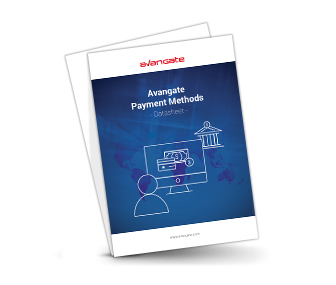 |
Remove coupon
Overview
Use the deletePromotionCoupon method to remove single or multiple coupons from a promotion.
Parameters
| Parameter | Type/Description | |
|---|---|---|
|
promotionCode |
Required (string) |
|
|
|
The code corresponding to the promotion that you want to remove coupons from. |
|
|
promotionCoupon |
Required (object) |
|
|
|
type |
Required (string) |
|
|
|
Coupon type. Available values:
|
|
|
Code/Codes |
Required (string / array of strings) |
|
|
|
Coupon code (for SINGLE) or array of coupon codes (for MULTIPLE). |
Response
| Parameter | Type/Description |
|---|---|
| promotionCoupon | Object |
Request
<?php
require ('PATH_TO_AUTH');
// Promotion code corresponding to the promotion you want to remove coupons from
$promotionCode = '';
// Define single coupon object
$promotionCoupon = new stdClass;
$promotionCoupon->Type = 'SINGLE';
$promotionCoupon->Code = 'YOUR_CODE_HERE';
// Define multiple coupon object
$promotionCoupon = new stdClass;
$promotionCoupon->Type = 'MULTIPLE';
$promotionCoupon->Codes = ['YOUR_CODE_1', 'YOUR_CODE_2'];
try {
$updatedPromotion = $client->addPromotionCoupon ($sessionID, $promotionCode, $promotionCoupon);
}
catch (SoapFault $e) {
echo "UpdatedPromotion: " . $e->getMessage();
exit;
}
var_dump("UpdatedPromotion", $updatedPromotion);
US ZIP+4 codes
Overview
2Checkout offers support for both standard and ZIP+4 ZIP codes.
Standard US ZIP codes
The standard ZIP code notation used by the United States Postal service uses five digits to identify a delivery area.
An example of a standard US ZIP code is 90210.
ZIP+4 codes
In addition to the classic five-digit ZIP codes used in the United States, 2Checkout also supports the use of ZIP+4 add-on ZIP codes, important when shipping physical goods.
The ZIP+4 system uses the basic five-digit code together with four additional digits to identify a geographic segment located within a five-digit delivery area. The segment can be a city block, a group of apartments or other mail receiving units that could benefit from the use of an additional identifier.
An example of a ZIP+4 ZIP code is 99577-0727.
Payment failed (Direct Debit)
Overview
Use the variables in the list below to customize the Payment failed (Direct Debit) shopper email notifications according to your needs.
Check the 'Mandatory' column to see the variables that are required in your customized version of the e-mail.
| Variable name | Description | Test value | Mandatory |
|---|---|---|---|
| BANKACCOUNT | Avangate bank account | [NLXXABNAXXXXXXXXXX (IBAN)] | No |
| BANKIBAN | Avangate bank IBAN | ABNANL2XXX | No |
| BANKNAME | Avangate bank name | ABN AMRO Bank Amsterdam | No |
| BANKROUTINGNUMBER | Avangate bank routing number | 0 | No |
| BANKSWIFT | Avangate bank swift code | ABNANL2XXX | No |
| BUSINESS_COMPANY | Avangate company name | Avangate | Yes |
| BUSINESS_HOTLINE | Avangate support phone | +31 88 0000008 | No |
| BUSINESS_HOTLINEUS | Avangate US hotline number | +1 (650) 963-5701 / (888) 247-1614 | No |
| BUSINESS_OPEMAIL | Avangate operational email address | support@avangate.com | No |
| BUSINESS_SUPEMAIL | Avangate support email address | support@avangate.com | No |
| BUY_NOW_NEW_LINK | * Prefilled buy link | https://secure.avangate.com/ | No |
| COMMERCIALNAME | Merchant's commercial name | 0 | No |
| CURRENCY | Order billing currency | USD] | Yes |
| CURRENCY_ORIGINAL | Original order currency (applicable to refunds) | 0 | No |
| ENCRYPTED_MERCHANT_CODE | Encrypted merchant code | 0 | No |
| FIRSTNAME | Shopper's first name used on the delivery information | [John | No |
| GATEWAY_ERROR_CODE | Gateway error code | GW_PROCESSING_ERROR See the full list of Possible Values |
No |
| GATEWAY_ERROR_MESSAGE | Reason why the transaction failed. (e.g. Invalid card, insufficient funds) | Error processing the card transaction. The card account has not been debited. Card data is invalid or incomplete. | No |
| GENERALTOTAL | Total order price | [56.50 | Yes |
| HAS_RENEWAL_PRODUCTS | Flag that indicates whether at least one product has renewal settings | 0 | No |
| IS_RENEWAL | Flag that indicates whether at least one product has renewal settings | 0 | No |
| LASTNAME | Shopper's last name used on the delivery information | Doe] | No |
| MYACCOUNT_URL_UPDATE_CC | URL for updating credit card information in myAccount | 0 | No |
| MY_ACCOUNT_URL_UPDATE_CC | URL for updating credit card information in myAccount | 0 | No |
| NAMES_OF_PRODUCTS | Names of all products in the order, comma separated | 0 | No |
| ORDERDATE | Order placement date | [2017-05-26] | Yes |
| ORDER_AMOUNT_ORIGINAL | Original order value (applicable to refunds) | 0 | No |
| ORDER_DATE_STANDARD_FORMAT | Standard format used for the order placement date | 0 | No |
| ORDER_FLOW | Purchase flow used to place the order | 0 | No |
| ORDER_STATUS | Order status | 0 | No |
| PAYMENT_TYPE_INFO | English payment method name. Includes last four card digits (if applicable). | 0 | No |
| PRODUCTS | 0 | 0 | No |
| PRODUCTS[index1].BILLING_CYCLE | Indicates how many renewals have been successfully performed so far (on the subscription) | 11 | No |
| PRODUCTS[index1].DISCOUNT | Product discount value per product line | [2.00 | No |
| PRODUCTS[index1].INFO | Additional product information defined by merchant when generating buy links | [Product info 1] | No |
| PRODUCTS[index1].LICENSE_TYPE | Type of purchased subscription | 0 | No |
| PRODUCTS[index1].PCODE | Product code. | [P_CODE_1] | No |
| PRODUCTS[index1].PID | Product ID number | 1001 | No |
| PRODUCTS[index1].PNAME | Product name | [Test product name 1] | No |
| PRODUCTS[index1].PRICE | Product unit price | [20.00 | No |
| PRODUCTS[index1].PRODUCT_OPTIONS[index2] | 0 | 0 | No |
| PRODUCTS[index1].PRODUCT_OPTIONS[index2].OptionText | Ignore internal var. | 0 | No |
| PRODUCTS[index1].PROMONAME | Name of the promotion applied to the product | [Some promotion] | No |
| PRODUCTS[index1].QUANTITY | Purchased product quantity | [2] | No |
| PRODUCTS[index1].SHORT_DESCRIPTION | Short product description | 0 | No |
| PRODUCTS[index1].TOTAL | Total gross price per product line (before applying discounts) | [45.60 | No |
| PRODUCTS[index1].VAT | VAT/Sales tax value per product line | [3.80 | No |
| PRODUCTS_DATA[index1].IdProduct | Product ID number | 0 | No |
| PRODUCTS_DATA[index1].PRODUCT_SHORT_DESCRIPTION | Short product description | 0 | No |
| PRODUCTS_NO | Number of products in cart | 0 | No |
| REFNO | Order reference number | [9xxxxx] | Yes |
| RETRYLINK | Payment retry link | 0 | No |
| RETRY_LINK | Payment retry link | 0 | No |
| SELLERCOMPANY | Merchant's company name | [Software Company Name] | Yes |
| TOTALEQUIV | The order amount converted to all the merchant's currencies | 0 | No |
| UNSUBSCRIBE_LINK | Shopper unsubscribe link | 0 | No |
| UPLOADLINK | File upload link | 0 | No |
| UPLOAD_LINK | File upload link | 0 | No |
| WEBSITE | Website where the shopper placed the order | http://www.software-company-website.com | Yes |
Copy payment info
Overview
Copy card-on-file data available in the 2Checkout system from a source subscription to an imported target subscription. 2Checkout uses the existing payment information to charge customers as a part of the recurring billing (renewal) process.
Use the copyPaymentInfo method.
Requirements
The imported target subscription and the source subscription must belong to the same customer. The 2Checkout system checks to make sure that the 2Checkout Customer Reference (an internal identifier) coincides for the customer accounts associated to the target and source subscriptions.
Availability
Please contact 2Checkout directly if you wish to take advantage of this feature.
How does this method work?
- Customer A purchases Subscription A using a VISA credit card and you import Subscription B for the same customer with no data or with an AMEX card.
- When 2Checkout renews Subscription A, it charges Customer A using the VISA, while using the AMEX (if the data was provided) for Subscription B charges.
- When you copy the payment data from Subscription A to Subscription B, the 2Checkout system uses the VISA credit card to renew both subscriptions according to with their respective recurring billing cycles. 2Checkout charges customers during the recurring billing process for the imported target subscription using the payment method they used to purchase the source subscription.
Parameters
| Parameters | Type/Description |
|---|---|
|
sessionID |
Required (string) |
|
|
Session identifier, the output of the Login method. Include sessionID into all your requests. 2Checkout throws an exception if the values are incorrect. The sessionID expires in 10 minutes. |
|
TargetSubscriptionReference |
Required (string) |
|
The 2Checkout Subscription Reference of the imported target subscription, to which 2Checkout copies the payment on file data associated with the source subscription. |
|
|
SubscriptionReference |
Required (string) |
|
|
The 2Checkout Subscription Reference of the source subscription whose attached payment on file data 2Checkout copies to the target subscription. |
Response
| Parameter | Type/Description |
|---|---|
|
Boolean |
true or false depending on whether or not the operation succeeded. |
Request
<?php
require ('PATH_TO_AUTH');
var_dump($sessionID);
$TargetSubscription = 'FFAE3C9429';
$SourceSubscription = '9F4154733C';
$jsonRpcRequest = array (
'method' => 'copyPaymentInfo',
'params' => array($sessionID, $TargetSubscription, $SourceSubscription),
'id' => $i++,
'jsonrpc' => '2.0');
var_dump (callRPC((Object)$jsonRpcRequest, $host, true));
?>
