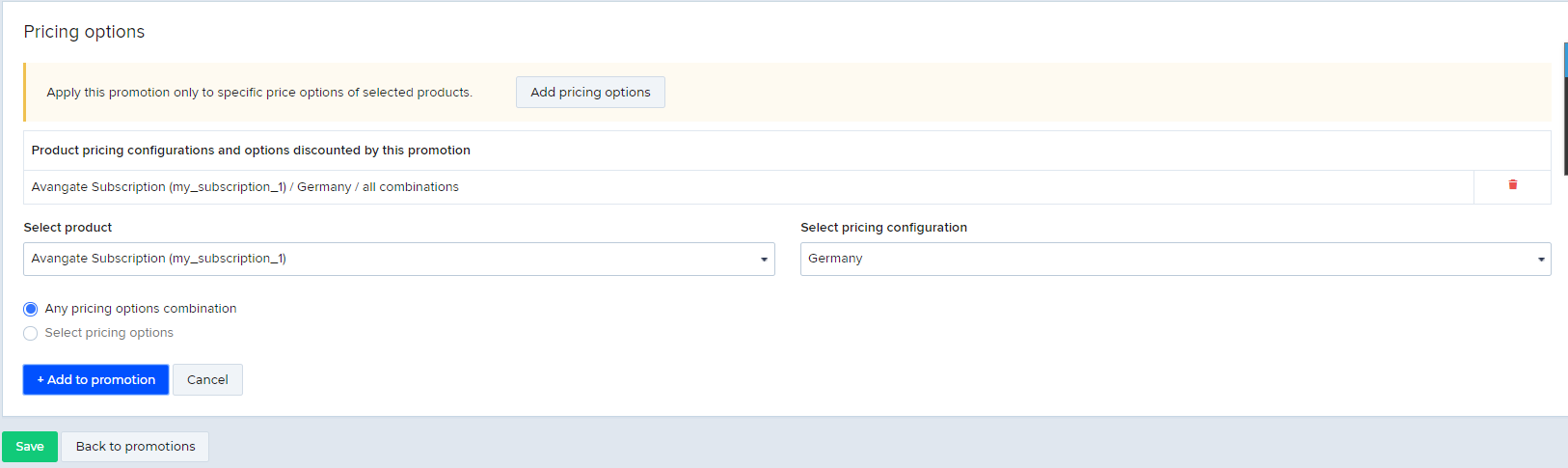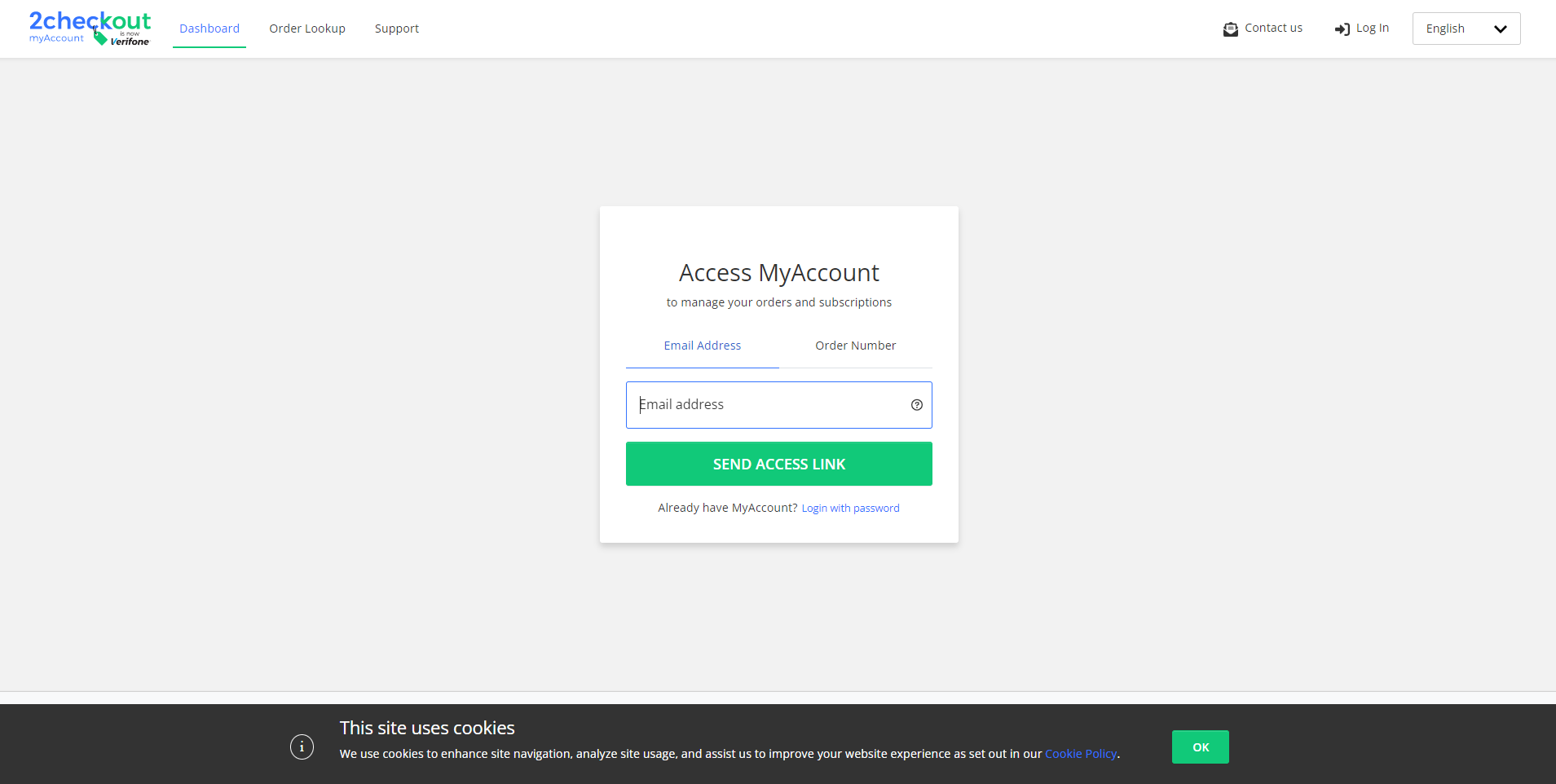Convert a trial
Overview
Use the convertTrial method to convert a trial to a paid subscription. In the eventuality of a conversion failure, you can use convertTrial again for the same trial subscription only after you let 24 hours pass since the initial attempt. The Avangate system attempts to automatically convert trials before they expire to full subscriptions, unless you made an attempt that failed less than 24 hours before the scheduled expiration deadline.
In case the trial conversion fails due to a transaction issue, the Avangate system sends unfinished payment follow-up emails to customers, provided that you set up lead management for your account.
Parameters
|
Parameters |
Type/Description |
|
sessionID |
Required (string) |
|
|
Session identifier, the output of the Login method. Include sessionID into all your requests. Avangate throws an exception if the values are incorrect. The sessionID expires in 10 minutes. |
|
SubscriptionReference |
Required (string) |
|
Unique, system-generated subscription identifier of the trial that you convert to a paid subscription. The unique identifier from the Avangate system:
Note: This method does not work for cancelled and/or expired trial subscriptions.
Avangate charges customers using the payment data attached to the trial subscription. In the case of credit/debit cards, if customers update their payment information in myAccount or if you update these details on behalf of your subscribers, the Avangate system uses the latest card info provided to charge subscription renewals. |
|
|
ExtendSubscriptionFromPaymentDate |
Optional (boolean) |
|
|
true = Set the moment of the conversion as the start date of the full subscription. Example: A 7 day trial purchased on October 29 for a monthly subscription converted on October 30 with $ExtendSubscriptionFromPaymentDate = true; features the following Billing cycle expiration: Nov 30, 2013 and Avangate scraps the initial trial expiration date November 5.
false = Set initial trial expiration deadline as the fhe full subscription start date. Example: A 10 day trial purchased on October 29 for a monthly subscription converted on October 30 with $ExtendSubscriptionFromPaymentDate = false; features the following Billing cycle expiration: December 9, with the first month period of the subscription added to the trial lifetime stretching until November 8.
Can be NULL. If not sent, the default value is false. |
Response
|
Boolean |
true or false depending on whether the changes were successful or not. |
Request
<?php
$host = "https://api.avangate.com";
$client = new SoapClient($host . "/soap/3.0/?wsdl", array(
'location' => $host . "/soap/3.0/",
"stream_context" => stream_context_create(array(
'ssl' => array(
'verify_peer' => false,
'verify_peer_name' => false
)
))
));
function hmac($key, $data)
{
$b = 64; // byte length for md5
if (strlen($key) > $b) {
$key = pack("H*", md5($key));
}
$key = str_pad($key, $b, chr(0x00));
$ipad = str_pad('', $b, chr(0x36));
$opad = str_pad('', $b, chr(0x5c));
$k_ipad = $key ^ $ipad;
$k_opad = $key ^ $opad;
return md5($k_opad . pack("H*", md5($k_ipad . $data)));
}
$merchantCode = "YOUR_MERCHANT_CODE";// your account's merchant code available in the 'System settings' area of the cPanel: https://secure.avangate.com/cpanel/account_settings.php
$key = "YOUR_SECRET_KEY";// your account's secret key available in the 'System settings' area of the cPanel: https://secure.avangate.com/cpanel/account_settings.php
$now = gmdate('Y-m-d H:i:s'); //date_default_timezone_set('UTC')
$string = strlen($merchantCode) . $merchantCode . strlen($now) . $now;
$hash = hmac($key, $string);
try {
$sessionID = $client->login($merchantCode, $now, $hash);
}
catch (SoapFault $e) {
echo "Authentication: " . $e->getMessage();
exit;
}
$SubscriptionReference = '30E47F8699';
$ExtendSubscriptionFromPaymentDate = true; //false can also be used if you want the subscription start date to be the moment when the trial was set to initially expire.
try {
$convertedTrial = $client->convertTrial($sessionID, $SubscriptionReference, $ExtendSubscriptionFromPaymentDate);
}
catch (SoapFault $e) {
echo "convertedTrial: " . $e->getMessage();
exit;
}
var_dump("convertedTrial", $convertedTrial);