Password and login
Last updated: 29-Feb-2024
Rate this article:
Overview
You can change your login details, including password and email from your 2Checkout Merchant Control Panel.
2Checkout assigns your email address to a single account. To use the same email address for multiple accounts, contact 2Checkout.
Login Settings
To set or edit your login details, follow these steps:
- Log in to your Merchant Control Panel.
- Navigate to the Settings cogwheel in the top right corner.
- Click on My details.
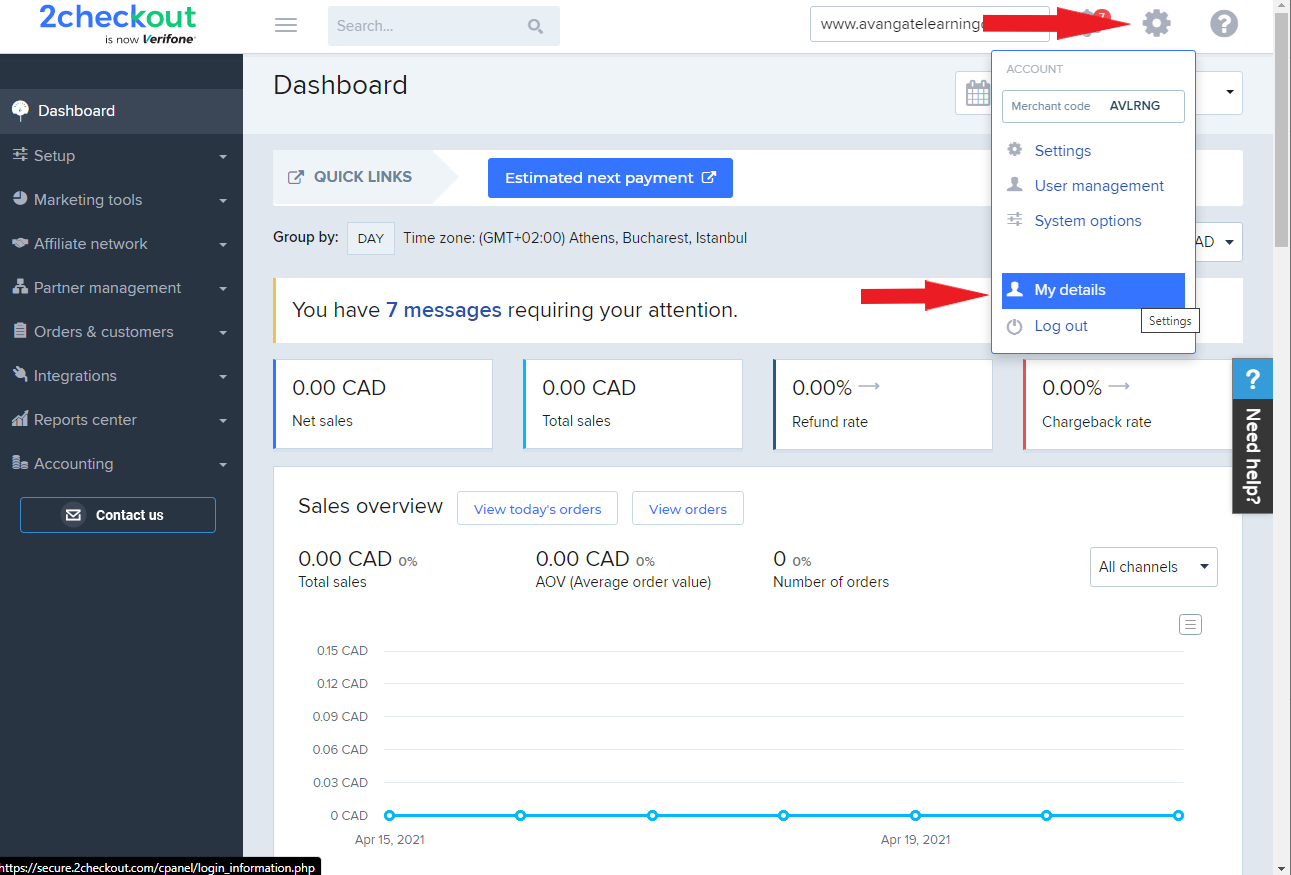
4. On the Login information page, you can edit your login details: First name, Last name, Username, and Email.
5. After editing your login details, click on the Update button to save them.
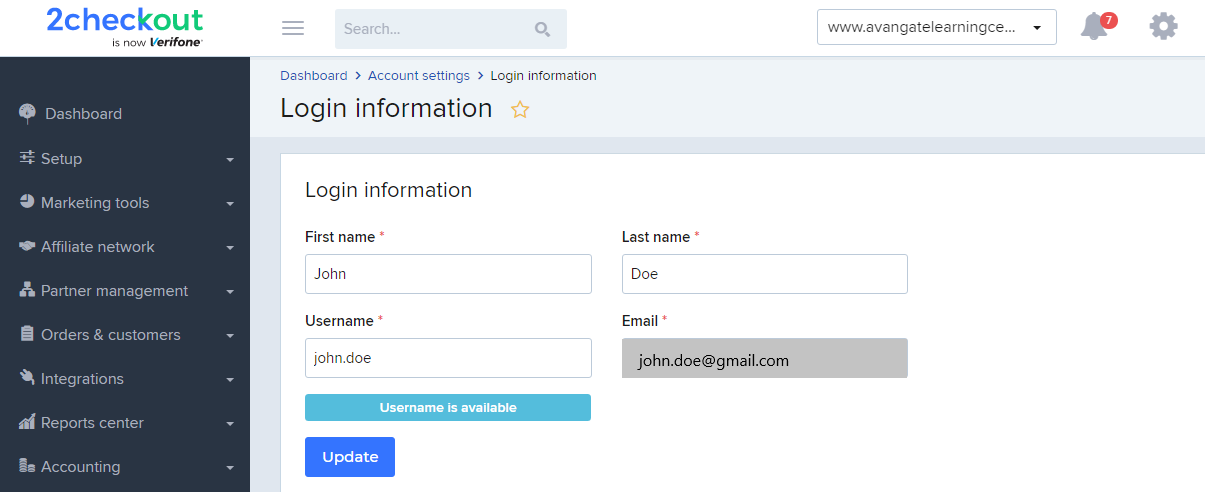
Password Settings
Password requirements
2Checkout requires you to set a strong password:
- Must have at least 8 characters.
- Must have at least 3 out of the following 4 sets of characters: small letters, capital letters, numbers, and special characters.
- Must be different from the last 4 passwords.
- The password will never expire.
Set up your password
To set a password for your 2Checkout account, follow the steps below.
- Log in to your Merchant Control Panel.
- Navigate to the Settings cogwheel in the top right corner.
- Click on My details.
- On the Login information page, you can set up the password for your account.
- Input your old password.
- Input the new password. You can click on the Generate button to make sure you use a strong password.
- Confirm the new password.
- Select the password lifetime. For security reasons, we recommend setting up a password expiration date. Master account users can set passwords to never expire. Contact the master user of your account to perform this change on your user account.
- Click on the Save button to update the password.
- In case you forgot your account password, use the password recovery functionality and a link for generating a new password will be sent to the e-mail address you use to log in to the Merchant Control Panel.
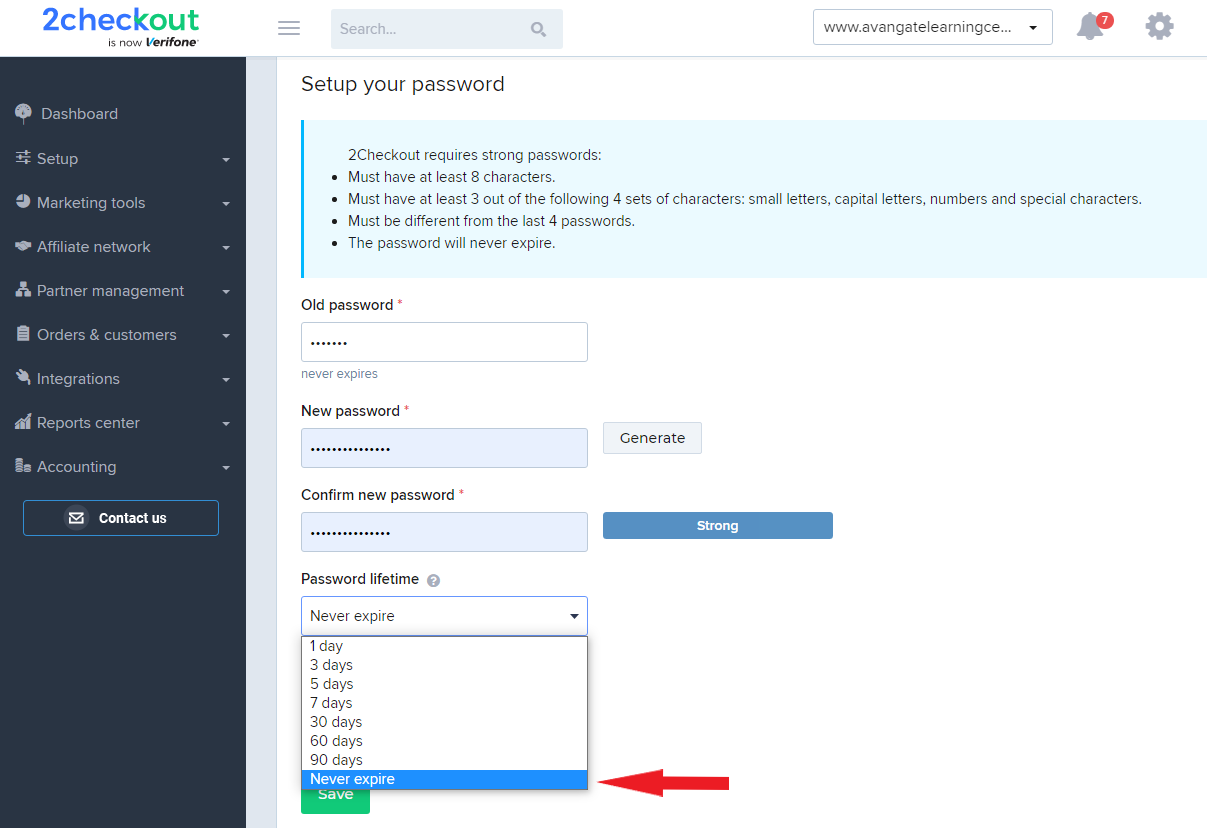
Rate this article:
