User roles
Overview
User privileges define the access level of your Merchant Control Panel users to specific 2Checkout features and modules.
A collection of privileges is called a user role. You can define your own user roles based on specific access levels that you want to grant to your users. You can assign multiple roles to a user.
You need to have two factor authentication enabled in order to add or edit information in the Settings area of your Merchant Control Panel.
Add/Edit users
Follow the steps below to add/edit new users:
- Log in to the 2Checkout Merchant Control Panel using your master account.
- Navigate to the Settings cogwheel in the top right corner.
- Click on User Management.
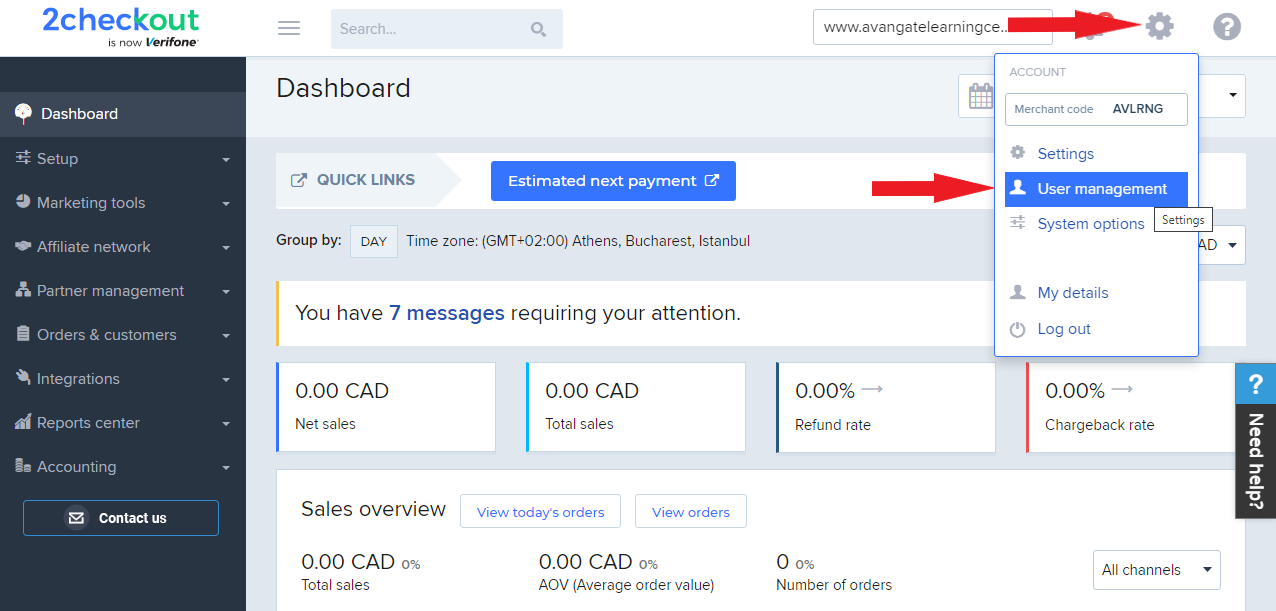
4. On the User Management page, click on Add user.
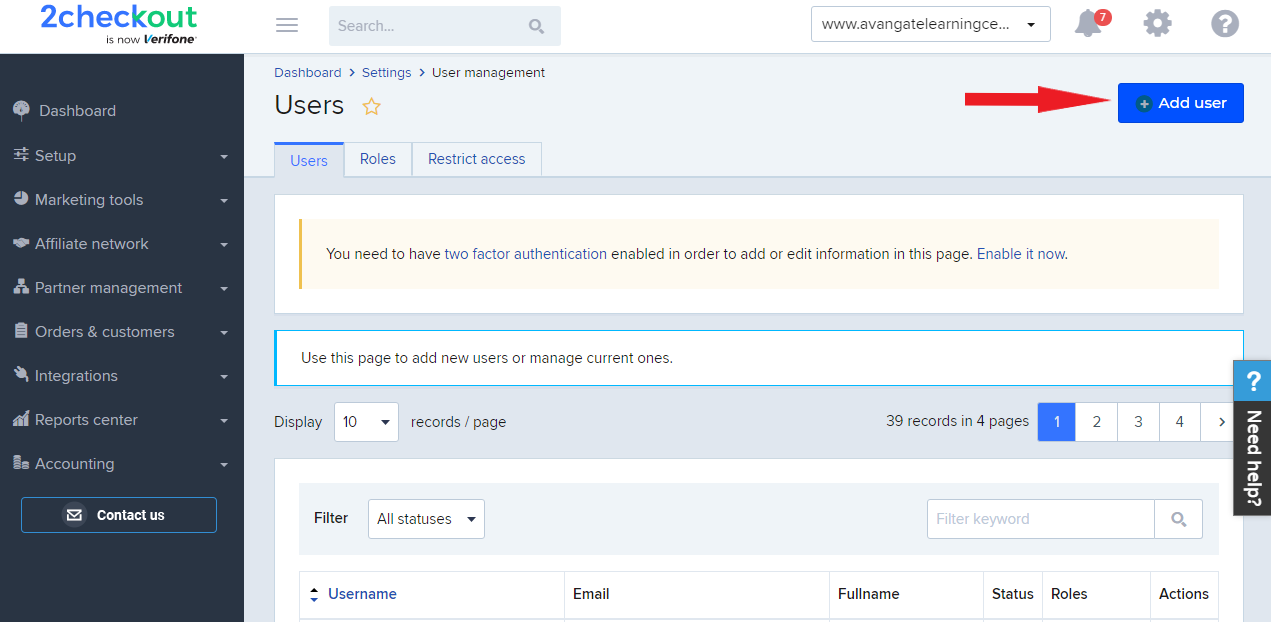
5. On the Add user page, fill in the new user account details: Username, Email, First name, Last name, Password, Password lifetime, User status, User role.
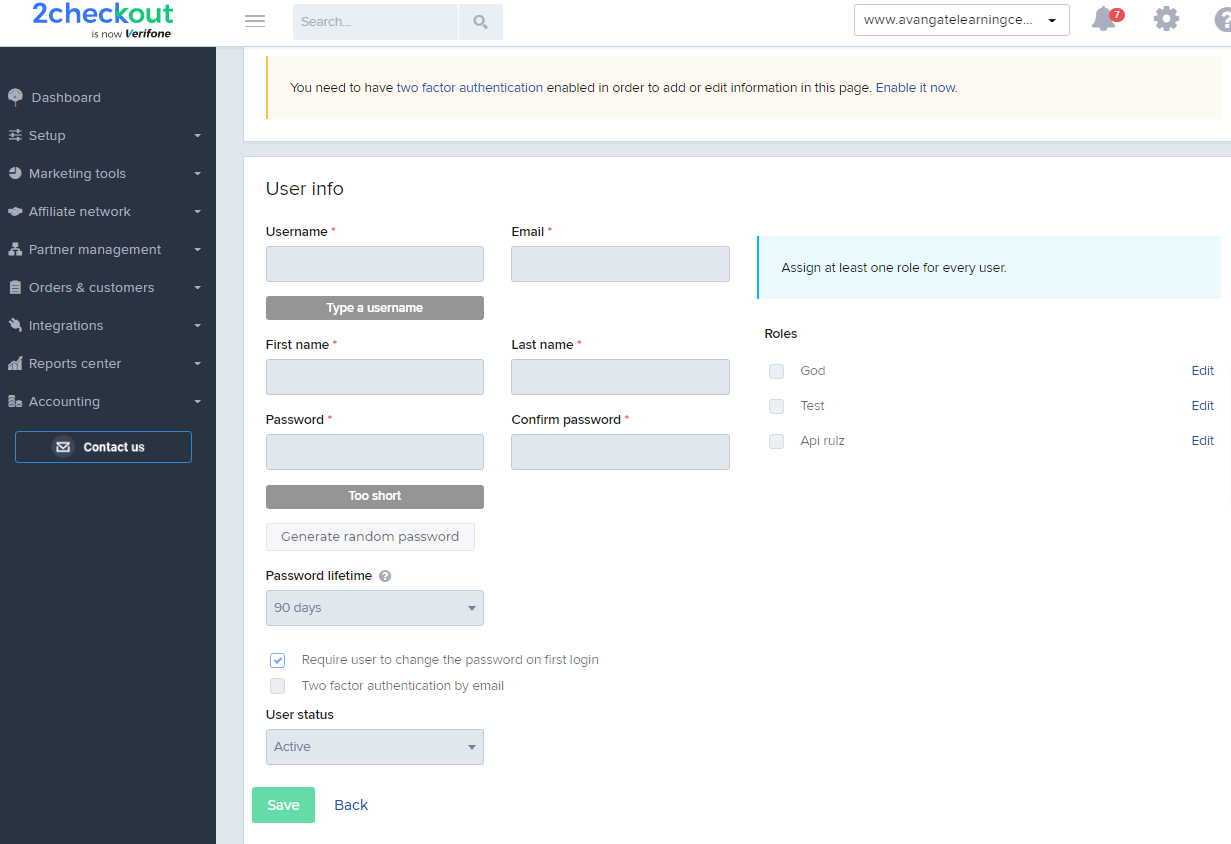
6. To edit a user, click on the Edit icon on the Users page.
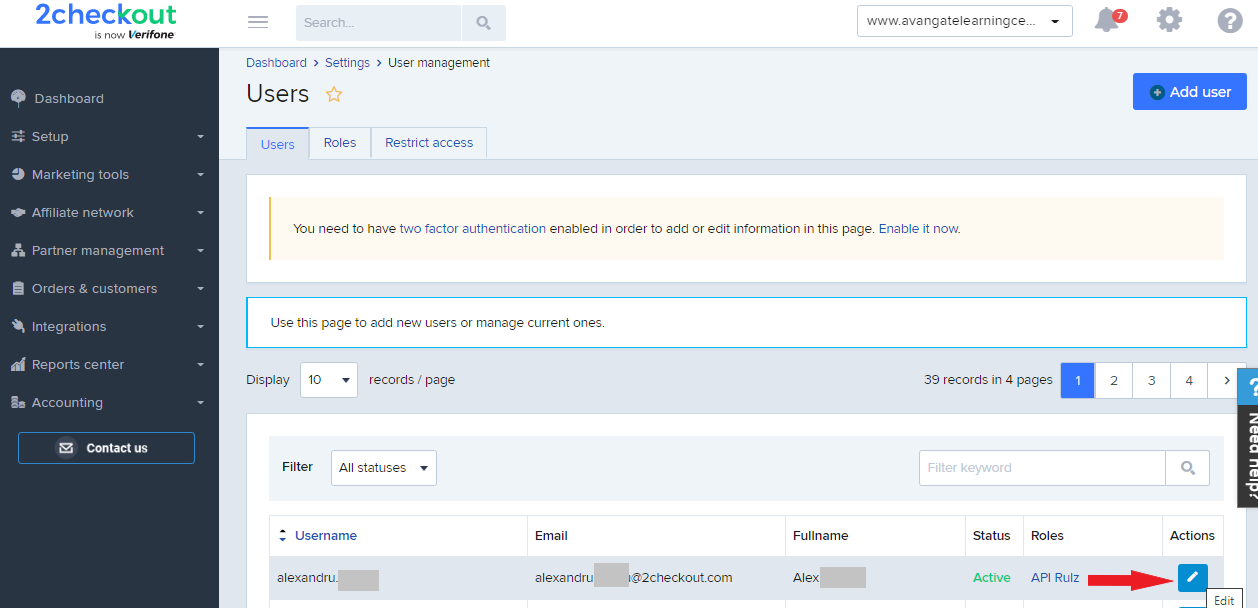
7. Click Save.
User management options
- You can use the strong password generator that complies with the above requirements to make sure you're using a secure password.
- The user is required to change the password after the first login. This option is enabled by default.
- The reset password option allows you to disable the old password and the user will receive an e-mail for setting a new password.
- You can set passwords to expire in a number of days of your choosing. By default, passwords expire in 90 days.
- Passwords never expire invalidates the password expiration setting. Disabled by default.
Add/Edit user roles
Follow the steps below to add or edit user roles:
- Log in to the 2Checkout Merchant Control Panel using your master account.
- Navigate to the Settings cogwheel in the top right corner.
- Click on User Management.
- On the User Management page, click on the Roles tab.
- On the Roles page, click on Add role.
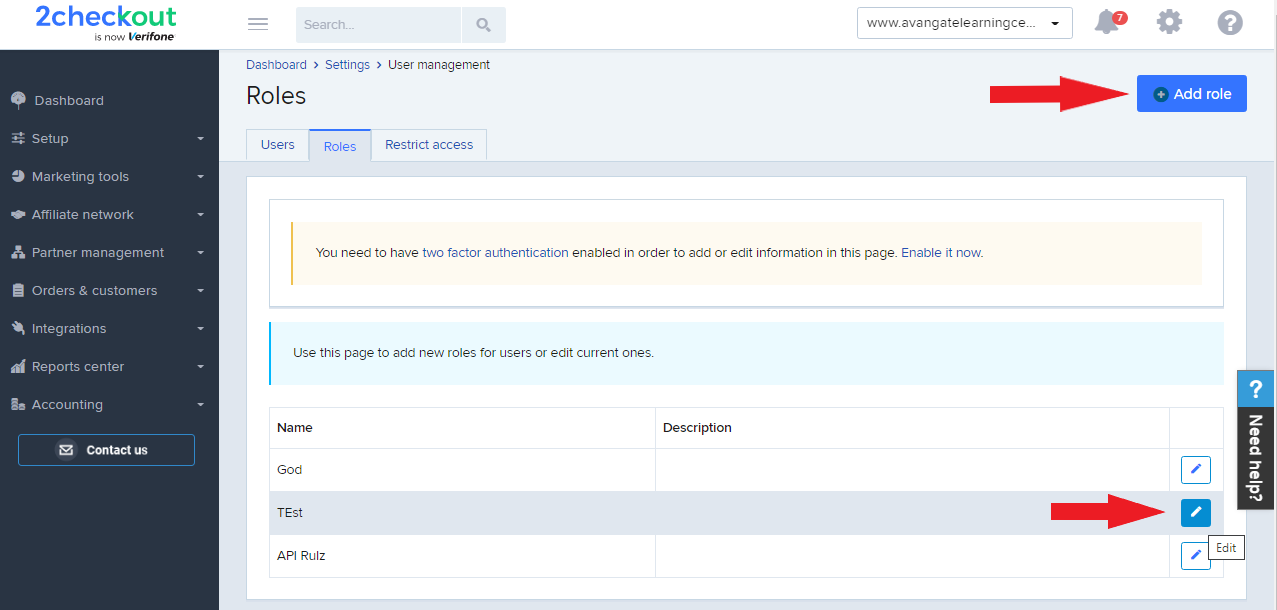
6. On the Add role page, fill in the role info (Role name, Role description), and then select the privileges you want to assign to that specific role.
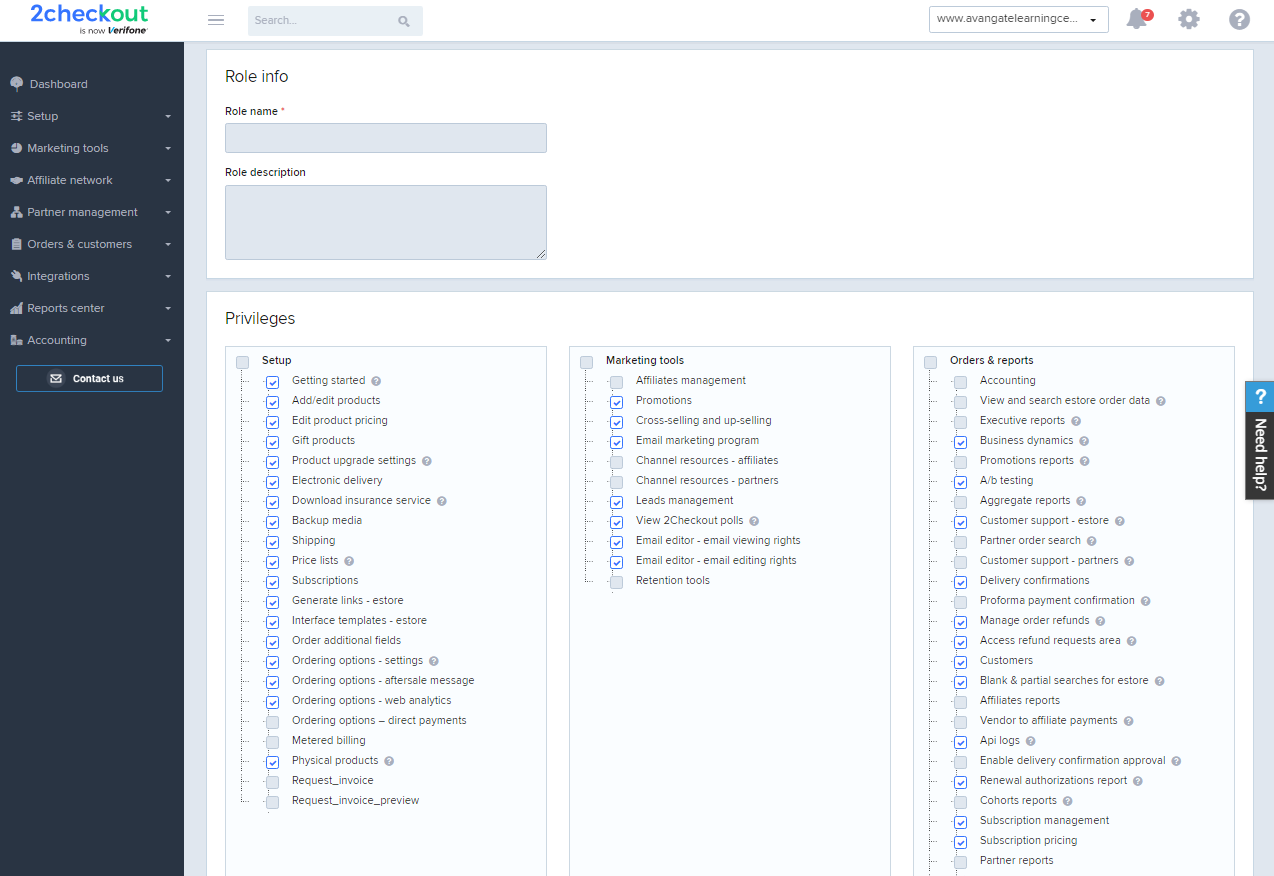
7. To edit a role, click on the Roles tab and click on the Edit icon next to the role you want to change (see image at Step 5 above).
8. On the Edit role page, edit/change the role info (Role name, Role description) and then check or uncheck the privileges you want to assign to the role.
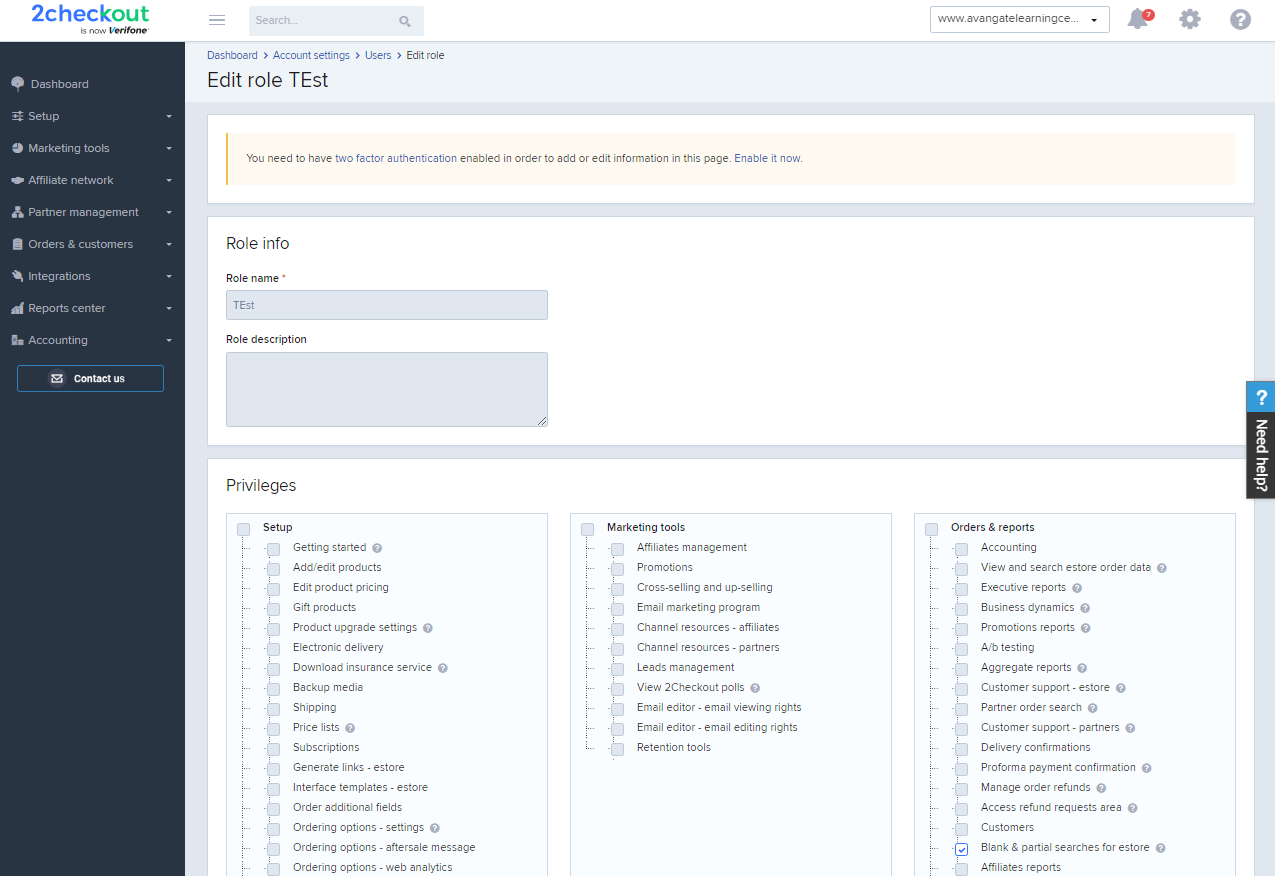
9. Click the green Save button at the bottom of the page to save/update the changes.
Assign user roles
Follow the steps below to assign roles to the existing users.
- Log in to the 2Checkout Merchant Control Panel using your master account.
- Navigate to the Settings cogwheel in the top right corner.
- Click on User Management.
- On the User Management page, click on the Users tab.
- Identify the user account that you want to assign a role to and click Edit.
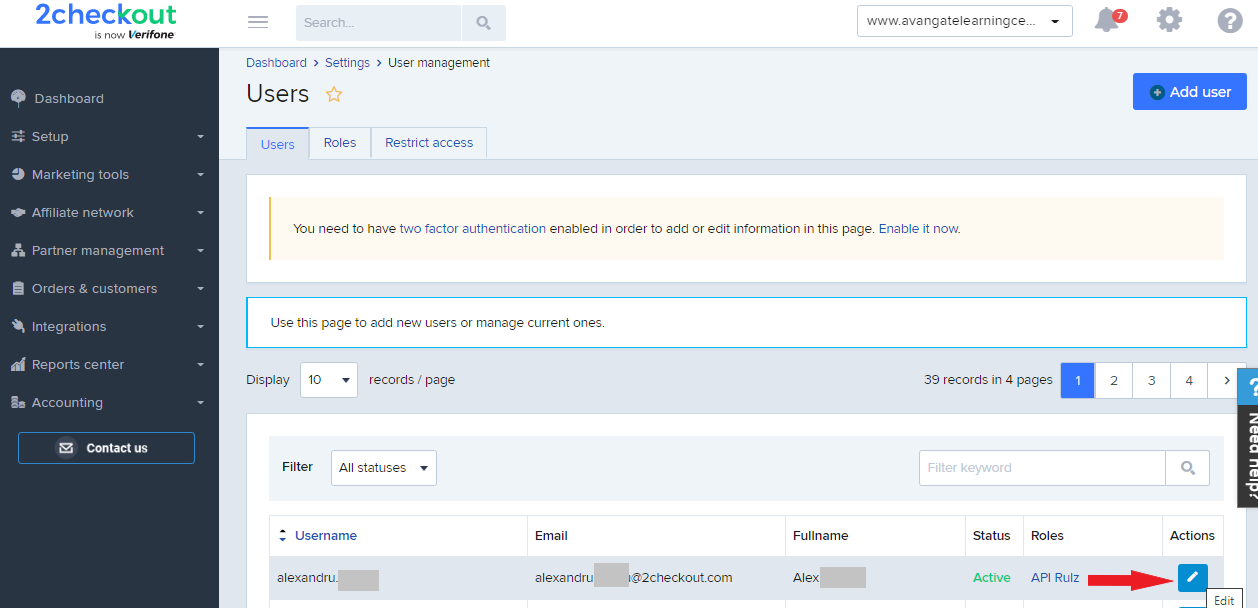
6. On the Edit User page, you can update the User info and also assign/check a role to the user or change the role already assigned to that particular user.
7. Click Save to update changes.
Privileges
Setup
| Privilege name | Description |
|---|---|
| Getting started | Allows users to access the Getting Started screen on the Dashboard and request the account to Go Live. |
| Add/Edit products | Controls access to the Products area. |
| Edit product pricing | Controls editing privileges of per-product pricing configurations. |
| Gift products | Controls access gift product settings. |
| Product Upgrade Settings | Controls access to the product upgrade settings. |
| Electronic delivery | Controls access to product fulfillment settings. |
| Download Insurance Service | Controls access to Download Insurance Service settings. |
| Shipping | Controls access to product shipping options. |
| Price lists | Controls access to product price list settings. |
| Subscriptions | Controls access to subscription renewal settings. |
| Generate links - eStore | Controls access to the buy link generation options. |
| Interface templates - eStore | Controls access to the cart templates customization options. |
| Order Additional Fields | Controls access to the additional order fields settings. |
| Ordering options - settings | Controls access to Order settings. |
| Ordering options - aftersale message | Controls access to the After-sale message settings. |
| Ordering options - web analytics | Controls access to the Web analytics settings. |
| Metered Billing | Controls access to usage billing settings. |
| Manage Financial Settings | Controls access to the account's financial settings. |
Marketing Tools
| Privilege name | Description |
|---|---|
| Affiliates Management | Controls access to the 2Checkout Affiliate Network settings. |
| Promotions | Controls access to promotion settings. |
| Cross-Selling and Up-Selling | Controls access to cross-selling and up-selling promotion settings. |
| Email marketing program | Controls access to email marketing settings. |
| Channel resources - affiliates | Controls access to affiliate channel resources. |
| Channel resources - partners | Controls access to partner channel resources. |
| Leads Management | Controls access to lead management settings. |
| View Avangate Polls | Allows 2Checkout Control Panel polls to be displayed to users whose privileges are governed by the assigned role. Uncheck to hide polls from users. |
| Email editor - email viewing rights | Allows users to see emails in the Email editor. |
| Email editor - email editing rights | Allows users to edit emails in the Email editor. |
| Retention tools |
Only accounts that have the Retention tools package enabled can see this privilege displayed. Allows users to view and manage retention campaigns, and provides access to Enrollment and Churn prevention reports. |
Orders & Reports
| Privilege name | Description |
|---|---|
| Accounting | Controls access to Accounting, Vendor 2 Vendor, and Purchase Order settings. |
| View and search eStore order data | Controls access to Order Search. |
| Executive Reports |
Controls access to:
|
| Business Dynamics | Controls access to Custom Reports. |
| Promotions Reports | Controls access to marketing reports. |
| A/B Testing | Controls access to A/B testing campaign settings. |
| Aggregate Reports | Allows the aggregation of report data from multi-accounts. |
| Customer support - eStore | Grants limited order search options for customer support agents. |
| Partner order search | Allows users to search and view partner orders. |
| Customer support - partners | Grants limited partner order search options for customer support agents. |
| Delivery confirmations | Controls access to Fulfillment confirmation settings. |
| Proforma payment confirmation | Allows users to confirm proforma payments for direct partner payments. |
| Manage order refunds | Allows users to request refunds or order cancelations. Use in conjunction with the Customer support privileges to enable access to order data. |
| Access refund requests area | Allows access to the Refunds section, listing all refund requests. Use in conjunction with Manage order refunds and Customer support privileges to enable editing privileges. |
| Customers | Controls access to customer management settings. |
| Blank & partial searches for eStore | Allows blank and partial order searches. |
| Affiliates Reports | Controls access to Top Affiliates and Affiliate Sales reports. |
| Vendor to Affiliate Payments | Allows users to make payments to top-performing affiliates. |
| API Logs | Controls access to API & webhooks log monitor reports. |
| Enable delivery confirmation approval | Allows users to approve/reverse orders that require vendor delivery confirmation. |
| Renewal Authorizations Report | Allows users to generate, view, and export authorization reports. |
| Restrict export customer details | Allows users to get every detail in the order search export (using the full option template) when disabled. |
| Cohorts Reports | Allows users to generate, view, and export cohort reports. |
| Subscription Management | Controls access to subscription management settings. |
| Subscription Pricing | Controls access to the Update credit card and Change current billing amount options. Use in conjunction with the Subscription Management privilege. |
| Partner Reports | Controls access to the Top Partners report. |
| Place orders on behalf of customers | Allows users to place orders on behalf of customers. |
| Additional fields report | Controls access to the Additional fields report. |
| Users Activity | Controls access to the Users Activity report. |
| Delete user comments | Allows users to delete their own comments from orders. |
Account Settings
| Privilege name | Description |
|---|---|
| Account information | Controls access to the Account information section. |
| User roles management | Controls access to user roles management settings. |
| Users management | Controls access to user management settings. |
| System settings | Controls access to system settings, such as time zone, IPN, LCN, and other notifications. |
| Financial information | Allows users to manage bank and payment information. |
| Salesforce settings | Controls access to Salesforce integration settings. |
Partner Management
| Privilege name | Description |
|---|---|
| Restrict to own partners | Limits user access to partner accounts where they are assigned as account managers or backup account managers. |
| Proforma invoices | Controls access to partner invoices. |
| Partners management | Controls access to partner management settings. |
| Partnership programs management | Controls access to partner programs settings. |
| Place order | Allows users to place orders on behalf of partners. |
| Receive order notification | Allows users to receive notifications from partner orders. |
| Refund management | Allows users to manage partner refunds. |
| Refund history | Allows users to see previous partner refund requests. |
Third-Party Apps
| Privilege name | Description |
|---|---|
| Use a third-party app | Allows users to use third-party apps. |
| Manage third-party apps | Controls access to third-party apps settings. |
