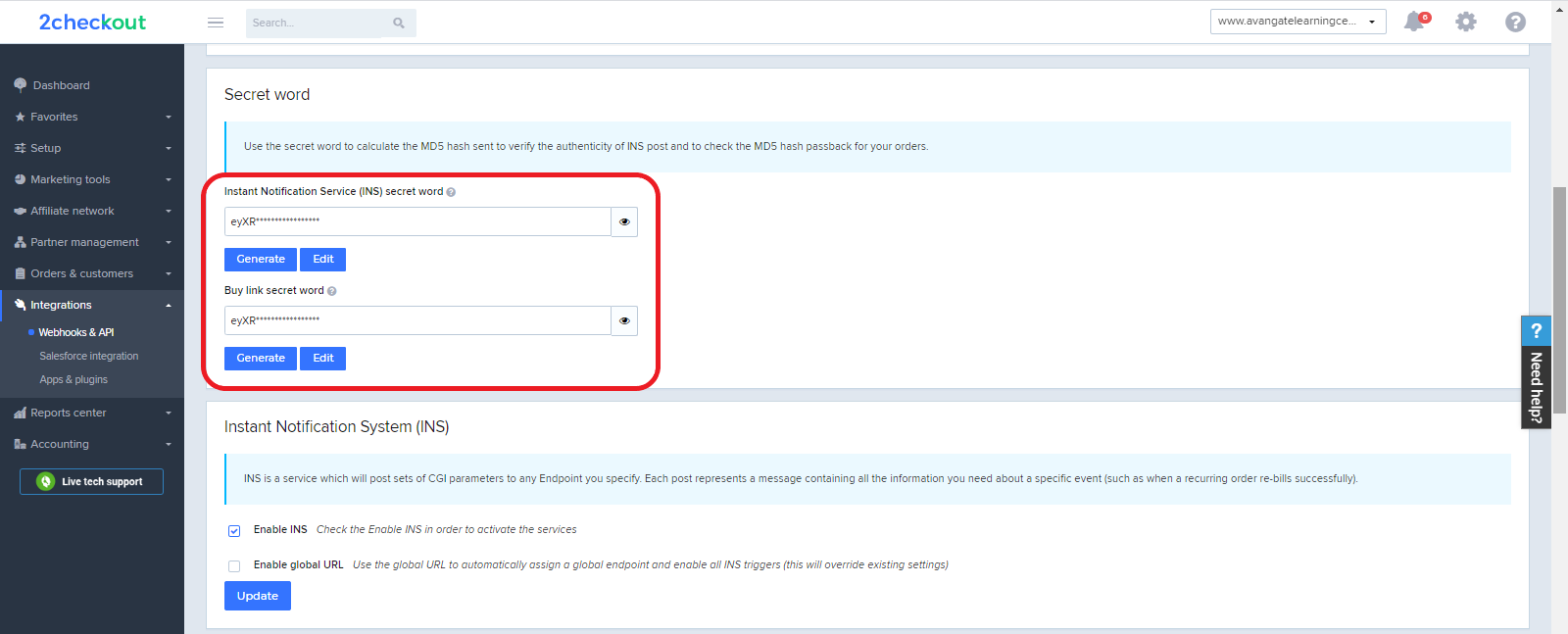Order search chargeback info export
Overview
Use Order search data portability capabilities to generate and export a chargeback dispute report.
Create a custom template for the chargeback report in order search
Before generating a chargeback report you need to create its corresponding order search export template. Follow these steps:
- Go to Orders & customers -> Order search.
- Run a search. Optional: you can filter results, but this is not necessary.
- Click Export.
- Click Edit templates in the pop-up.
- Click Add new template on the Export Templates settings page.
- Enter a unique name for this order search export template. For example: Custom Chargebacks Report.
- Select the information that will be included in this report. For example:
- Under Order:
- Reference no
- Order date
- Chargeback status
- Chargeback reason
- Under Product:
- Product ID
- Product
- Under Price:
- Currency
- General total
- Under Customer and End User information:
- Client
- This enables you to choose the column headers of the order search report which can be exported as a .CSV (comma separated values) or an .XLS (Excel) file, or the XML elements when the export is a XML file.
- Under Order:
- Once you selected the type of details to be included into the report, click the arrow button between the Additional Column headers and the Template Column headers fields.
- The desired details will be added to the Template Column headers. Click Save to add the new template to the list of existing items.
Note: You can include additional info in the report, based on your account's specific setup.
For complete guidance on order search export templates please read: Custom order search export templates - XML , CSV, XLS.
Export a custom chargeback report using order search
- Navigate to Order search under Orders & customers.
- Under order status, select Finished. Chargebacks can only be opened for finished orders.
- Select the desired order search interval.
- Run a search.
- Click the Export button.
- In the pop-up, select the desired download format, for example CSV.
- Open the menu under Export Templates and select the custom chargeback export template you created. Click Export.
- Save the exported chargebacks report locally on your machine, and open it with your preferred CSV editor (you can use Office Excel for example).
The report will include all orders returned to the search you performed, but you can filter content based on the Chargeback reason and Chargeback status column headers.
| Field name | Description | Data type | Length |
|---|---|---|---|
|
Chargeback Status |
The status of the chargeback dispute from the moment the report is generated. Possible values: OPEN = a chargeback was opened by a customer and the dispute continues to be unresolved. WON = the dispute was won by you and no money were paid back to the customer. LOST = the dispute was lost and the entire value of the order was reimbursed to the customer. NONE = if a chargeback wasn't requested. |
string |
VARCHAR(20) |
|
Chargeback Reason |
The reason why the chargeback was initiated. Possible values:
1. Order not fulfilled/not delivered: Customers claim that they did now receive the product they purchased or that they cannot access the service acquired. 2. Product(s) not as described/unfunctional:Customers claim that the product/subscription/service purchased does not work or functions differently than you advertised it would. 3. Duplicate order: Customers claim that they were charged twice when purchasing the same product. 4. Fraud/Order not recognized:Customers claim that they don't recognize the charge. 5. Agreed refund not processed: Customers have opened a chargeback dispute because the refund they agreed on with you failed to process. 6. New/renewal order not recognized: Customers have opened a chargeback dispute because the refund they agreed on with you failed to process. 7. Authorization problem:Customers claim that the payment authorization failed and are surprised to see that the charge went through. 8. Information request: The customer's bank requested details about a charge. This is a temporary status, which can be closed once customers recognize the charge, or result in a chargeback for one of the reasons listed above. |
string |
VARCHAR(80) |