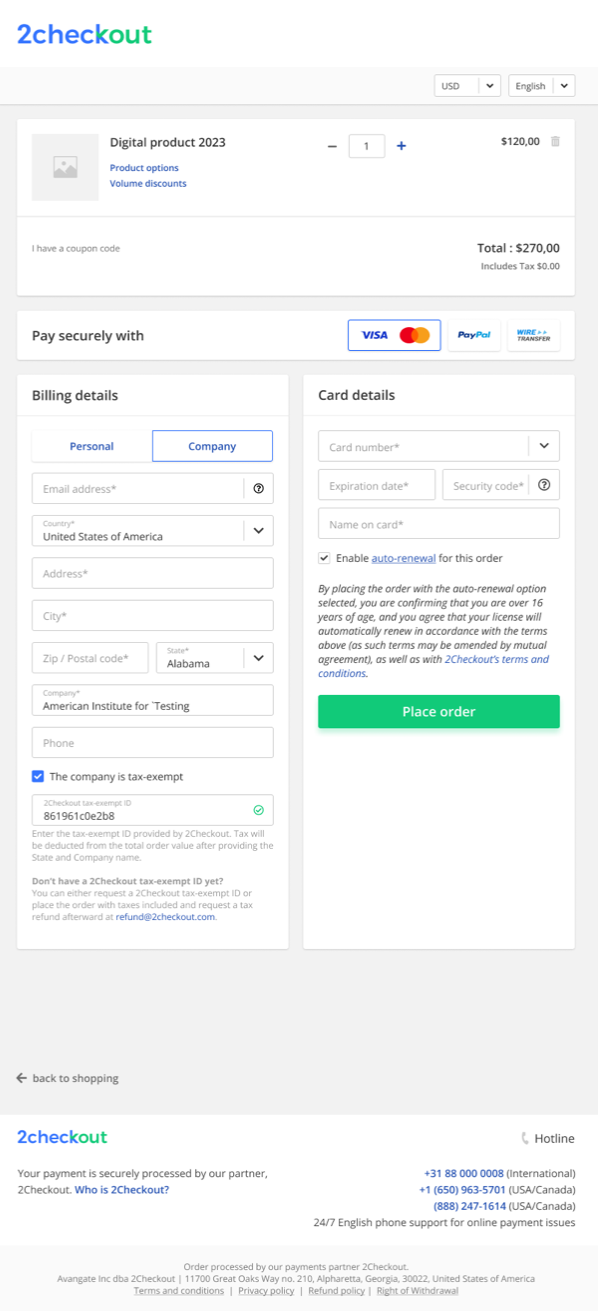Quick payment reports
Overview
Quick payments allow you to provide extra money to your top affiliates either though a one-time payment or via recurrent payments.
Availability
All 2Checkout accounts.
Generate quick payments reports
You can find the Quick payments tab in the Accounting -> Direct payments menu.
- Use the Quick payments search section to configure the filters used in generating the report. You can filter the results by target affiliate, website or the payment date.
- Once you have finished configuring your filters, click Search. The report is displayed below and it contains 10 results/page. You can extend the displayed results number to 20 results/page
- To export the entire report as a CSV file you can use the Export as CSV button.
The report shows you the payment date, the target affiliate, the amount you paid to your affiliate, 2Checkout's commission and the payment status (Succeeded orFailed).