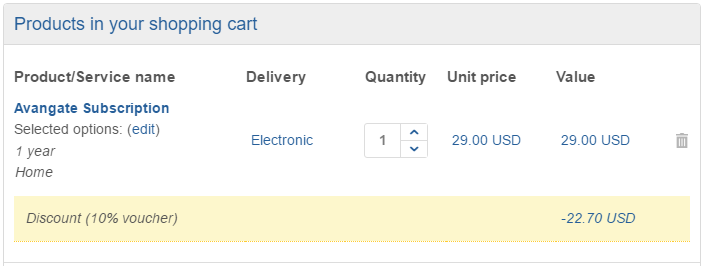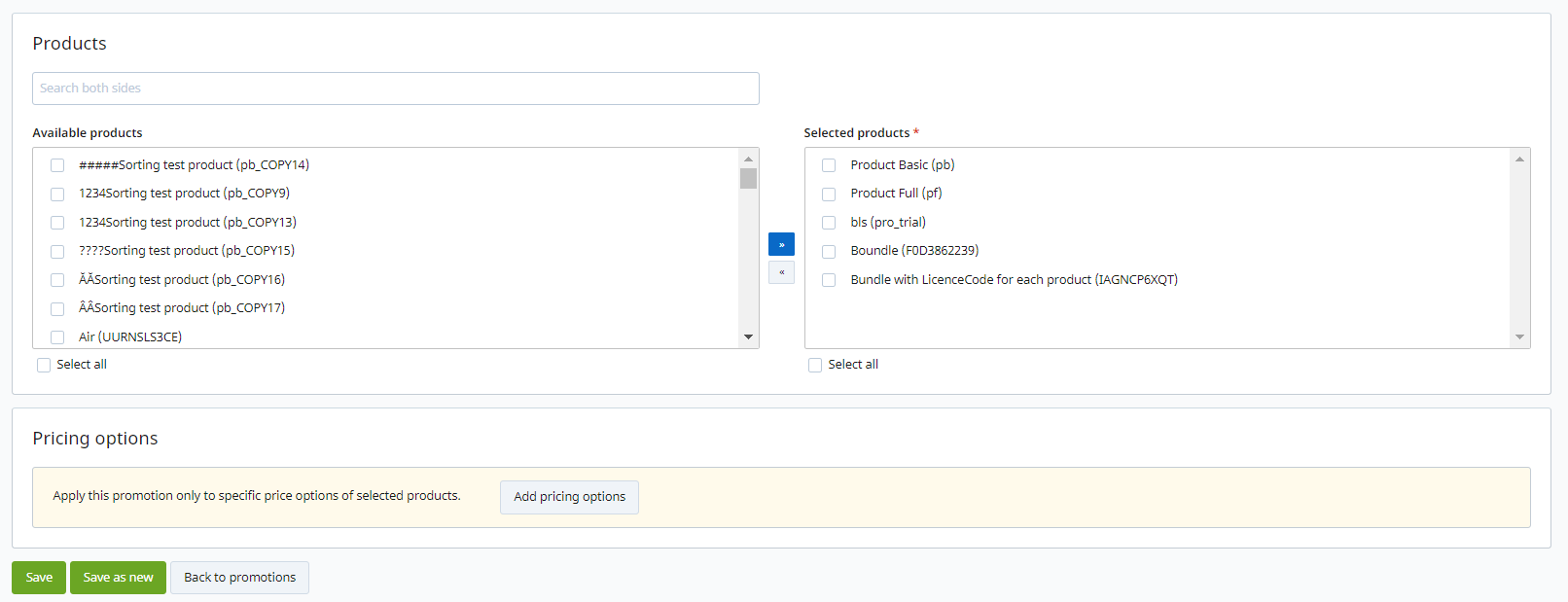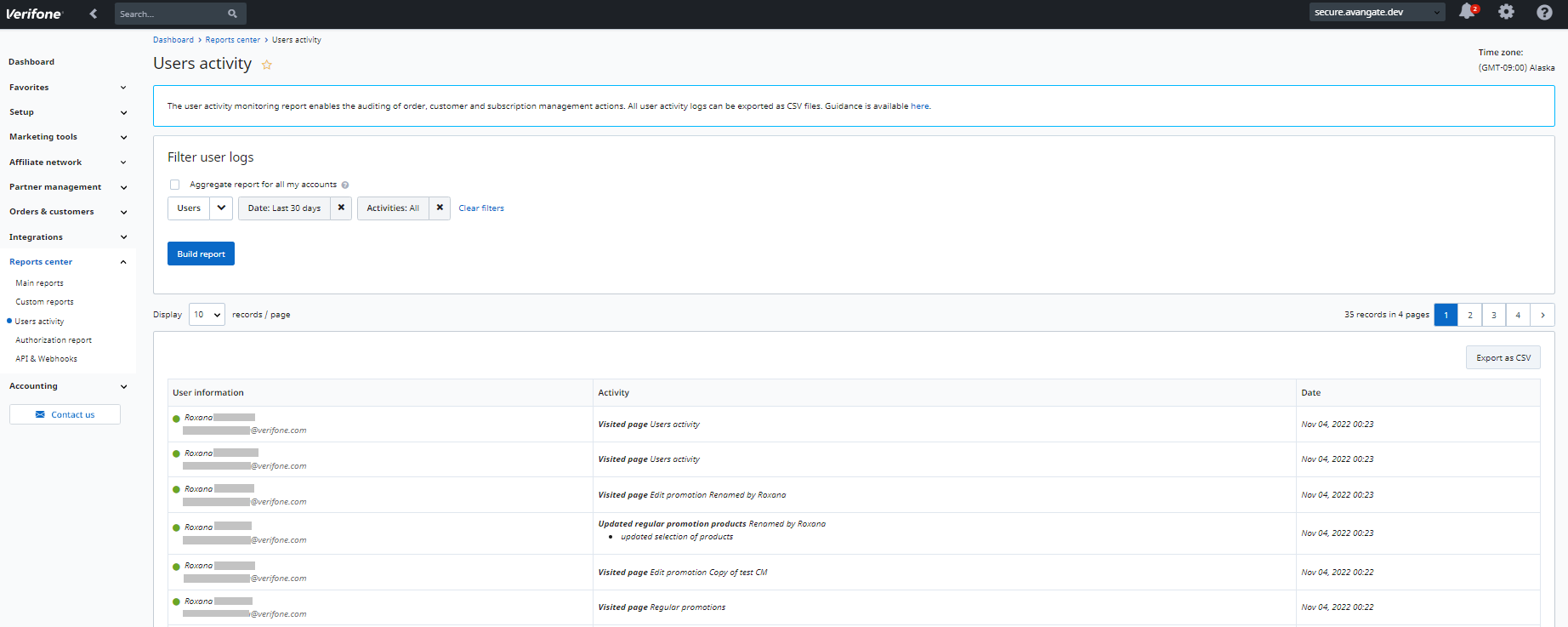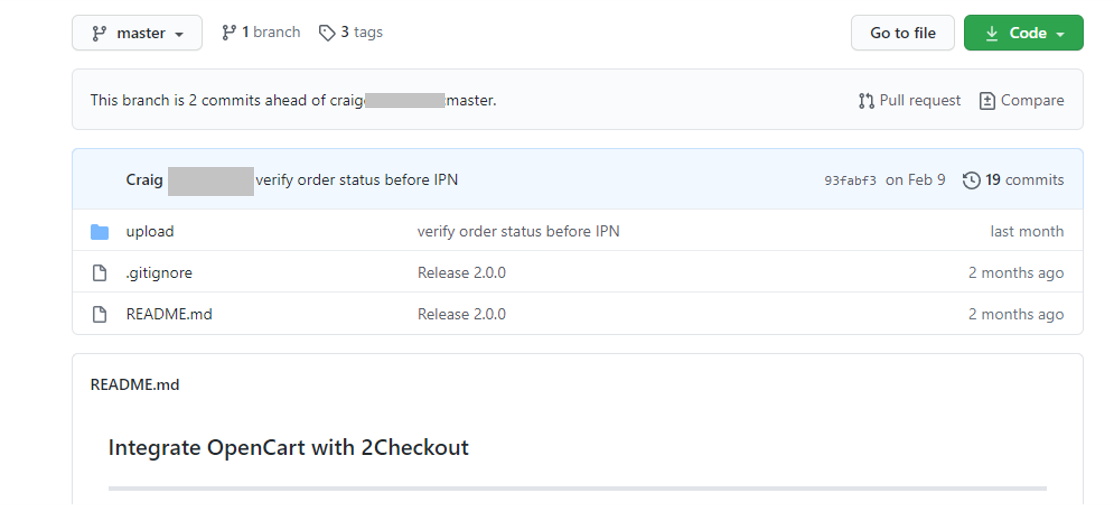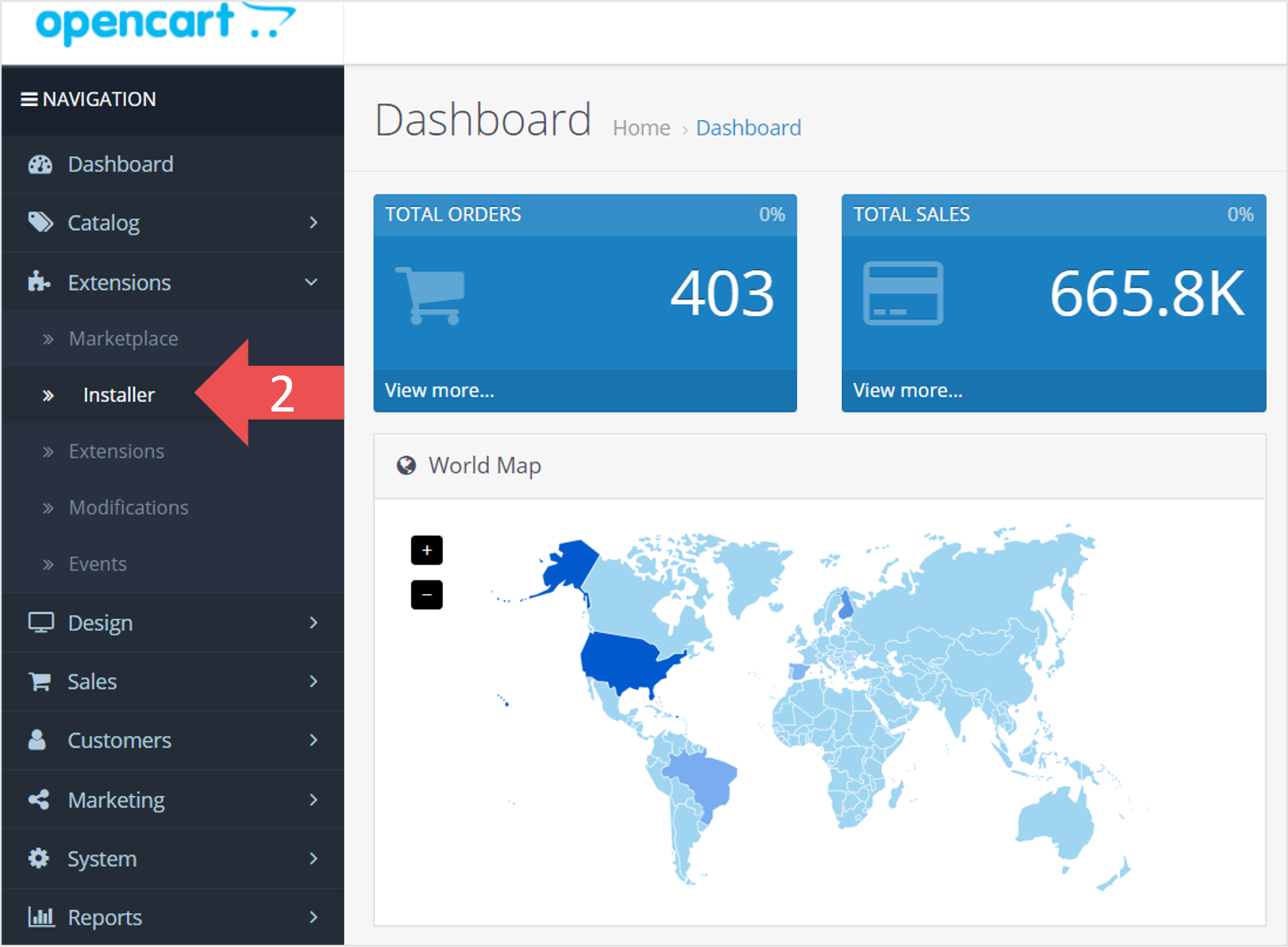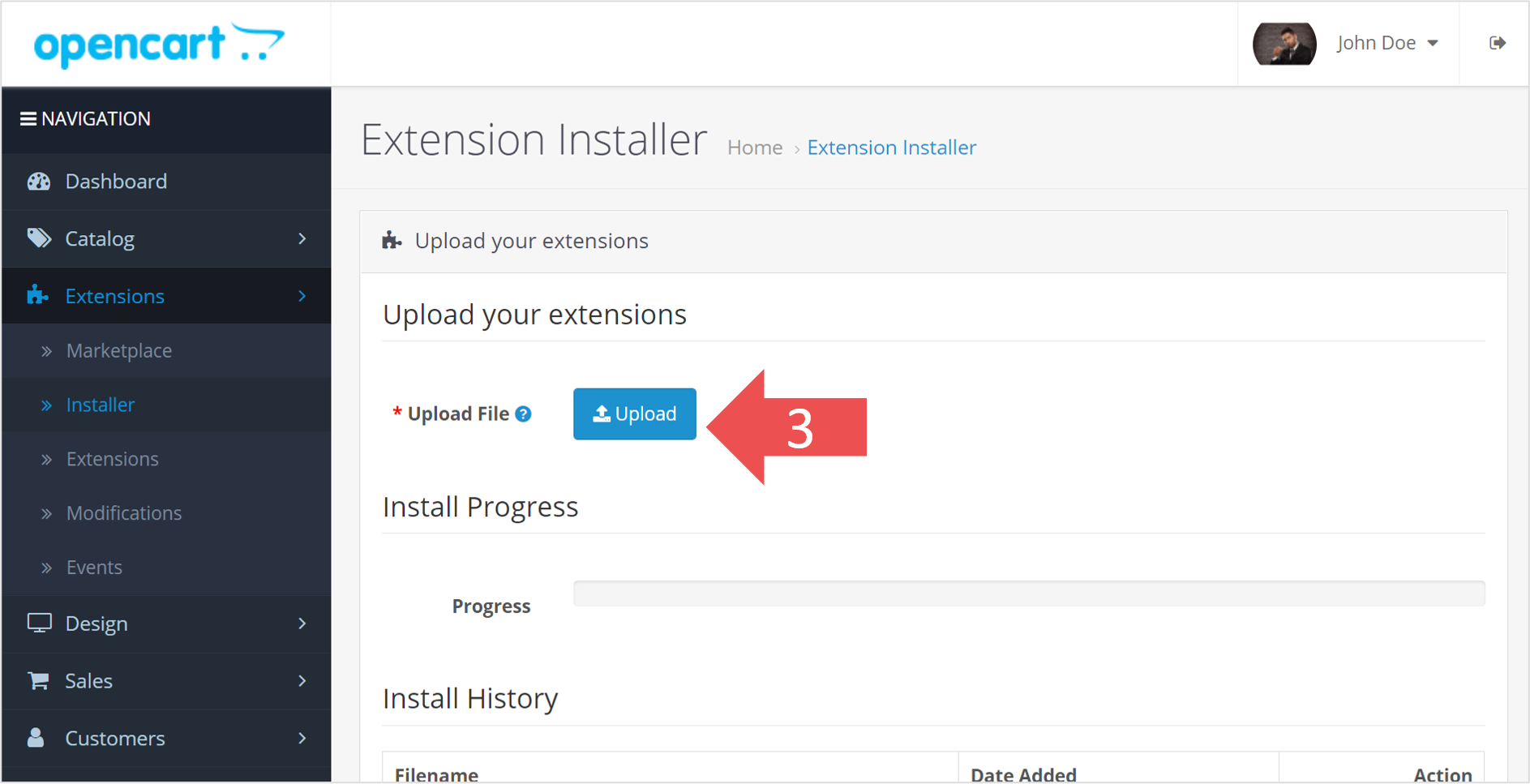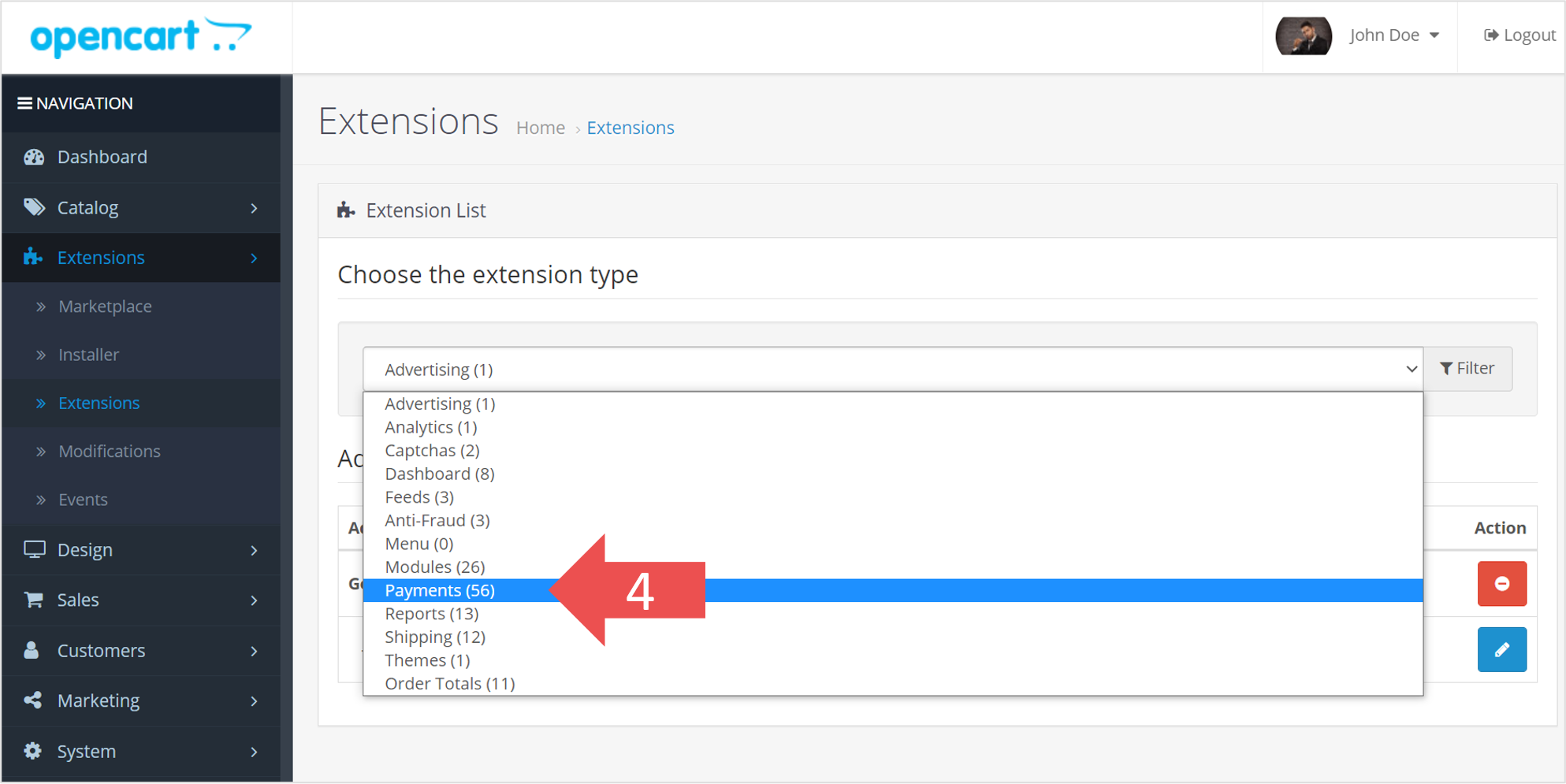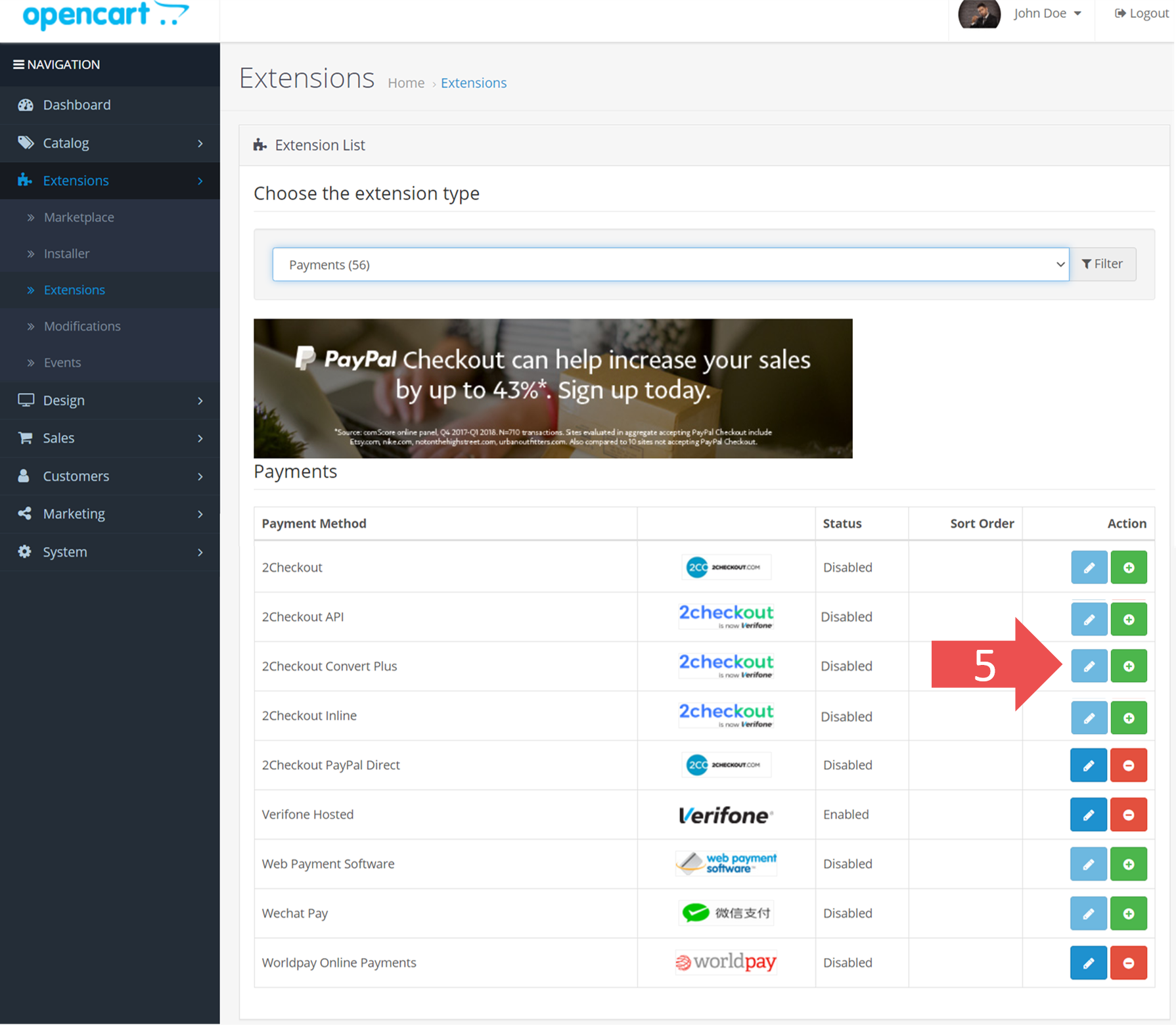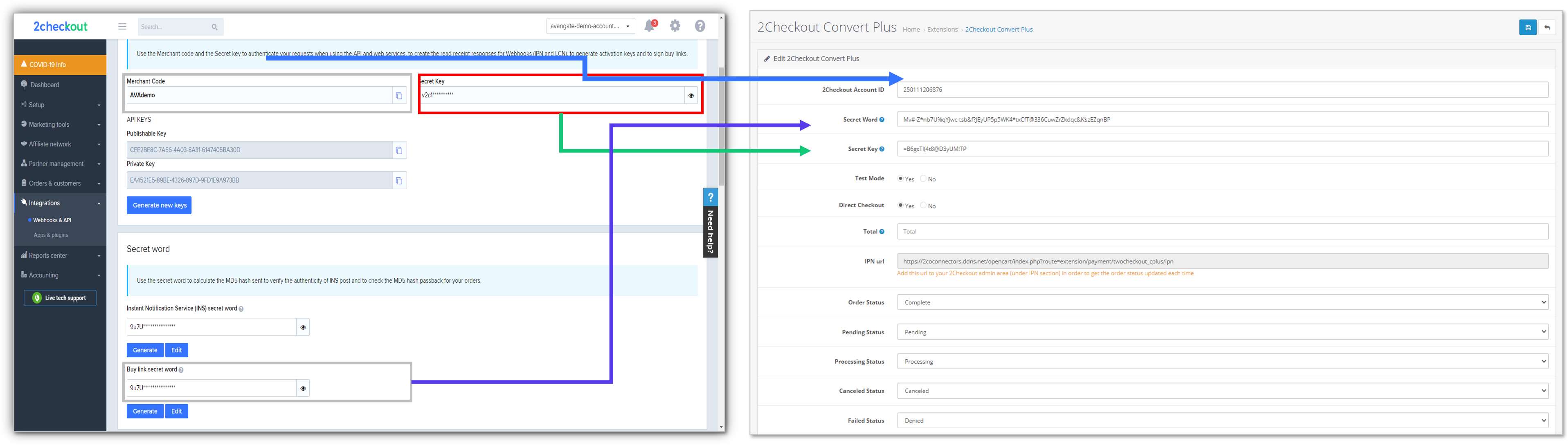PayPal
Overview
PayPal is a real-time payment and money transfer solution available globally. Businesses and customers with PayPal accounts can easily send and receive payments online without the need to turn to more traditional payment mechanisms.
The total value of PayPal transactions in 2011 was $118 billion, generated by 110 million active registered accounts and owned by customers in 190 markets worldwide. PayPal mobile payment volume in 2011 was $4 billion, growing from $750 million in mobile payments in 2010. (Active accounts are those that have had activity in the past 12 months.)
Availability
PayPal is available as a payment method for all 2Checkout accounts and it can be activated from the Merchant Control Panel. This payment method is not available to merchants registered in countries not supported by PayPal.
Please verify whether your country or region is supported by PayPal here.
Workflow
For orders paid with PayPal, the following information is included in the order/item description fields on PayPal receipts and emails:
- Vendor domain (this is the only piece of info for trial conversions)
- Type of order: new purchase or renewal
- Order reference number (only for new purchases)
2Checkout automatically reverses fraud-suspect PayPal orders and orders with invalid data after 14 days.