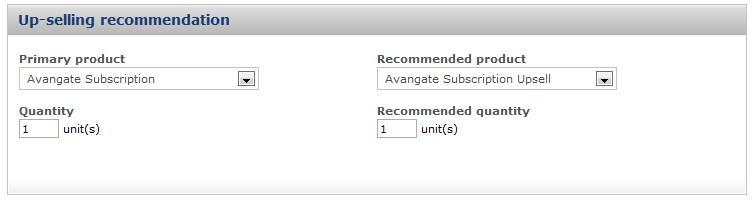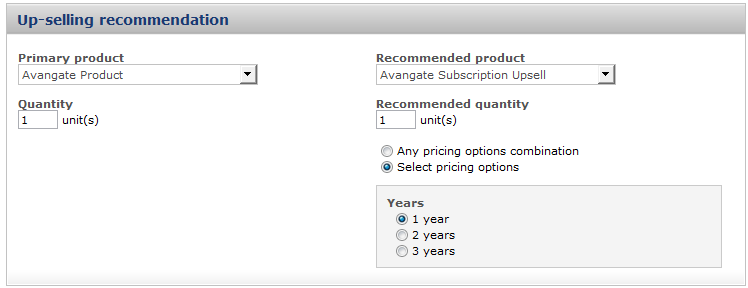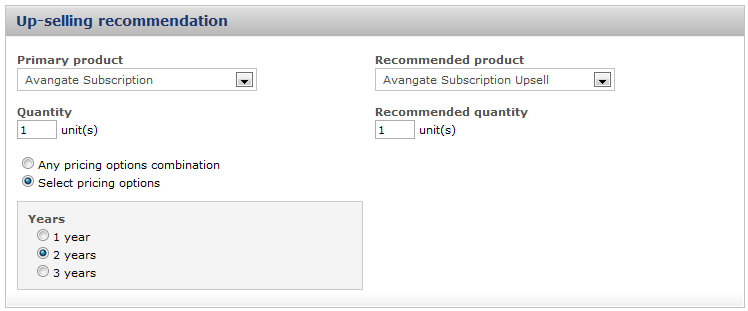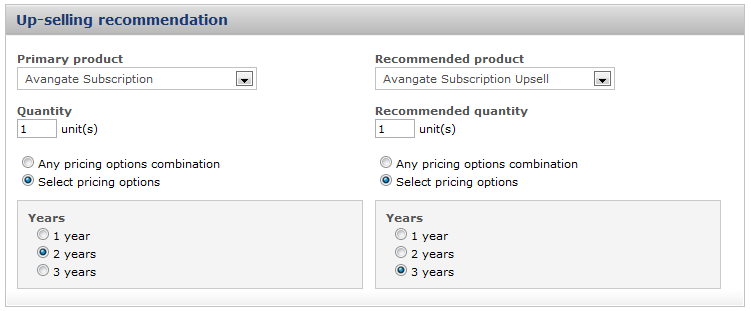Order object
Overview
Use this object to create new orders and collect payments from shoppers.
Supported payment methods
- Credit/Debit cards: Visa, Visa Electron, MasterCard, Maestro, Amex, Discover, Dankort, Carte Bancaire, JCB. 2Checkout supports local Brazilian cards.
- PayPal and PayPal Express
- Purchase Order
- Wire
- Check
- WeChat Pay
- iDEAL
- Previous order references - In addition to the payment methods enumerated above, 2Checkout also supports 1-click purchase flows in which you use valid previous order references belonging to returning customers to pay for new orders with their previously used cards and PayPal accounts.
Object parameters
| Parameters | Type/Description | |||||||||||
|---|---|---|---|---|---|---|---|---|---|---|---|---|
| RefNo | Optional (string) | |||||||||||
|
Unique, system-generated, order reference number.
Do not include it when placing new orders or send it as NULL. |
||||||||||||
| Currency | Optional (string) | |||||||||||
| The currency ISO code for the payment - ISO 4217. Example: “usd.” | ||||||||||||
| Country | Optional (string) | |||||||||||
| Shopper country. ISO 3166 two-letter code. Example: “us.” | ||||||||||||
| Language | Optional (string) | |||||||||||
| ISO 639-1 two-letter code. Language used for the purchase process. Example: “en.” | ||||||||||||
| ExternalReference | Optional (string) | |||||||||||
| Set external reference identifiers for orders. Enables you to replicate the functionality of the REF parameter included into Buy Links. Maximum 100 characters. If there is a need for longer references, you can apply an md5 hash for any string value, resulting in a 32 characters string. You can verify the hash after the order notification, on the client side. | ||||||||||||
| Source | Optional (string) | |||||||||||
|
The link source for the sales. Enables you to replicate the functionality of the SRC (separate link identifier) parameter when included into Buy Links. Use the SRC parameter to track sale sources.
Maximum length 255 characters. |
||||||||||||
| Affiliate | Object/Optional | |||||||||||
| AffiliateCode | String/Required | |||||||||||
| The affiliate unique code (as returned by the affiliates API methods). | ||||||||||||
| AffiliateSource | String/Optional | |||||||||||
| The affiliate source. | ||||||||||||
| CustomerReference | Optional (Int) | |||||||||||
| System-generated 2Checkout customer reference. Aggregate subscriptions under the same Customer account by adding the AV_CUSTOMERID (case sensitive) parameter to buy links. The 2Checkout system generates default customer numerical (integer) IDs (AV_CUSTOMERID) automatically for all orders containing products that feature subscriptions. | ||||||||||||
| MachineId | Optional (string) | |||||||||||
| Unique, system generated code for each unique customer, identifying returning customers. | ||||||||||||
| Items | Required (array of objects) | |||||||||||
| Details below. | ||||||||||||
| OrderItem | Object | |||||||||||
| Details below. | ||||||||||||
| Code | Required (string) | |||||||||||
| Unique product identifier your control. Max length 256 characters. | ||||||||||||
| Quantity | Required (integer) | |||||||||||
| Number of units | ||||||||||||
| PriceOptions | Optional (array of strings) | |||||||||||
| Array of price option codes. | ||||||||||||
| SKU | Optional (string) | |||||||||||
| SKU identifier. | ||||||||||||
| Price | Object - Can be NULL | |||||||||||
| OrderPrice | Object - Can be NULL | |||||||||||
| Currency | Optional (string) | |||||||||||
| The currency ISO code for the payment - ISO 4217. Example: usd. | ||||||||||||
| NetPrice | Optional (double) | |||||||||||
| Order value excluding sales tax/VAT expressed in the payment currency. | ||||||||||||
| GrossPrice | Optional (double) | |||||||||||
| Total order value, including sales tax/VAT expressed in the payment currency. GrossPricedoes not reflect any discounts. | ||||||||||||
| NetDiscountedPrice | Optional (double) | |||||||||||
| The NetPrice order value excluding sales tax/VAT, from which 2Checkout deducts discounts. NetDiscountedPrice is expressed in the payment currency. | ||||||||||||
|
GrossDiscountedPrice |
Optional (double) | |||||||||||
|
Total costs shoppers incur, expressed in the payment currency. This value includes sales tax/VAT, 2Checkout and affiliate commissions, but 2Checkout deducts the value of any discounts.
For example:
AffiliateCommission: 94.05 |
||||||||||||
|
Discount |
Optional (double) | |||||||||||
| Value of the discounts for an order expressed in the payment currency. | ||||||||||||
|
VAT
|
Optional (double) | |||||||||||
| Value of sales tax/VAT expressed in the payment currency. | ||||||||||||
|
AffiliateCommission |
Optional (double) | |||||||||||
| Value of the affiliate commission for the order calculated from the NetDiscountedPriceexpressed in the payment currency. Or NULL. 2Checkout does not take into account shipping costs when calculating affiliate commissions. | ||||||||||||
| UnitNetPrice | Optional (double) | |||||||||||
| The value per product unit, excluding sales tax/VAT expressed in the payment currency. | ||||||||||||
| UnitGrossPrice | Optional (double) | |||||||||||
| Total value per product unit, including sales tax/VAT expressed in the payment currency. UnitGrossPrice does not reflect any discounts. | ||||||||||||
| UnitVAT | Optional (double) | |||||||||||
| Sales tax/VAT per product unit expressed in the payment currency. | ||||||||||||
| UnitDiscount | Optional (double) | |||||||||||
| Value of the discount per product unit expressed in the payment currency. | ||||||||||||
| UnitNetDiscountedPrice | Optional (double) | |||||||||||
| The value per product unit, expressed in the payment currency, excluding sales tax/VAT, from which 2Checkout deducts the unit discount. | ||||||||||||
| UnitGrossDiscountedPrice | Optional (double) | |||||||||||
| Total costs shoppers incur per product unit, expressed in the payment currency. This value includes sales tax/VAT, 2Checkout and affiliate commissions, but 2Checkout deducts the value of any discounts. | ||||||||||||
| UnitAffiliateCommission | Optional (double) | |||||||||||
|
Value of the affiliate commission per product unit calculated expressed in the payment currency.
2Checkout deducts discounts from the costs incurred by shoppers before calculating affiliate commissions.
2Checkout does not take into account shipping costs when calculating affiliate commissions.
NULL when 2Checkout does not apply an affiliate commission. |
||||||||||||
| CrossSell | Object – Can be NULL | |||||||||||
| Details below. | ||||||||||||
| ParentCode | Optional (string) | |||||||||||
| The product code of the master product you set to trigger the campaign. | ||||||||||||
| CampaignCode | Optional (string) | |||||||||||
| Unique, system-generated identifier for cross-sell campaigns. | ||||||||||||
| Trial | Optional (Object) – Can be NULL | |||||||||||
| Details below. | ||||||||||||
| Period | Optional (integer) | |||||||||||
| The length of the trial subscription lifetime in days. | ||||||||||||
| Price | Optional (double) | |||||||||||
| Total trial price in the payment currency before 2Checkout deducts any taxes, discounts, etc. | ||||||||||||
| AdditionalFields | Optional (array of objects) – Can be NULL | |||||||||||
| AdditionalFieldSet | Optional (Object) – Can be NULL | |||||||||||
| Code | Optional (string) | |||||||||||
| The alpha-numeric characters, underscores and dashes that are set as the field identifier. | ||||||||||||
| Value | Optional (string) | |||||||||||
| Selected field value. | ||||||||||||
| SubscriptionStartDate | Optional (string) | |||||||||||
|
Specify the date time stamp when the subscription becomes active. Format 2016-07-02 22:22:22 (YYYY-MM-DD HH:mm:ss). Available for JSON-RPC and REST. Send empty or NULL to activate subscriptions on the same date when customers purchase them. You can exclude HH:mm:ss when sending the date and include only YYYY-MM-DD. In this case, 2Checkout uses 00:00:01. Default time zone GMT+02:00. |
||||||||||||
| Promotion | Optional (Object) | |||||||||||
| Details below. | ||||||||||||
| Name | Optional (string) | |||||||||||
| Promotion name. | ||||||||||||
| Description | Optional (string) | |||||||||||
| Promotion description. | ||||||||||||
| StartDate | Optional (string) | |||||||||||
| The date when you set the promotion to start. NULL for promotions that start immediately after you create them. | ||||||||||||
| EndDate | Optional (string) | |||||||||||
| The date when you set the promotion to end. NULL for promotions you want active indefinitely. | ||||||||||||
| MaximumOrdersNumber | Optional (integer) | |||||||||||
|
2Checkout only applies the promotion to a maximum number of orders you define.
Can be NULL if you want the promotion to apply to an unlimited number of orders. |
||||||||||||
| MaximumQuantity | Optional (integer) | |||||||||||
| Discount only applies to a maximum number of units purchased through a single order, smaller than the quantity you defined. Shoppers purchase any extra units at full price. Can be NULL if you want the promotion to apply to an unlimited number units. | ||||||||||||
| InstantDiscount | Optional (boolean) | |||||||||||
| The instant discount option auto-applies the discount for ALL selected products, without the need for shoppers to enter a discount coupon. | ||||||||||||
| Coupon | Optional (string) | |||||||||||
| Promotion coupon/voucher. | ||||||||||||
| DiscountLabel | Optional (string) | |||||||||||
| Discounts can be set as a percentage from the product price or as a fixed amount in the chosen currency. | ||||||||||||
| Enabled | Optional (string) | |||||||||||
| true or false, depending on whether a promotion is active or disabled. | ||||||||||||
| Type | Optional (string) | |||||||||||
|
||||||||||||
| BillingDetails | Required (Object) | |||||||||||
| Details below. | ||||||||||||
| Person | Object | |||||||||||
| Details below. | ||||||||||||
| FirstName | Required (string) | |||||||||||
| Shopper name. | ||||||||||||
| LastName | Required (string) | |||||||||||
| Shopper surname. | ||||||||||||
| CountryCode | Optional (string) | |||||||||||
| Shopper country. ISO 3166 two-letter code. | ||||||||||||
| State |
Optional (string) – Required for US, Brazil, India and Romania The state in the shopper's country. Mandatory when you set the Billing Country to US, Brazil, India and Romania. Use case insensitive utf8 strings for the full name, or just the two letter code. |
|||||||||||
| City | Optional (string) | |||||||||||
| Shopper city. | ||||||||||||
| Address1 | Optional (string) | |||||||||||
| Shopper address. | ||||||||||||
| Address2 | Optional (string) | |||||||||||
| Shopper address. | ||||||||||||
| Zip | Optional (string) – Required for US, Brazil, India and Romania | |||||||||||
| ZIP/ Postal code. | ||||||||||||
| Required (string) | ||||||||||||
| Shopper email address. | ||||||||||||
| Phone | Optional (string) | |||||||||||
| Shopper phone number. Mandatory when you set Brazil as the Billing Country. Can be NULL. | ||||||||||||
| Company | Optional (string) | |||||||||||
| Company name. Can be null for end users. When present, you also need to provide the FiscalCode. | ||||||||||||
| TaxExemptionId | Optional (string) | |||||||||||
| Tax Exempt Certification id used to deduct taxes for US orders Example: 1b80eecc349v |
||||||||||||
| FiscalCode | Optional (string) – Required for Brazil | |||||||||||
|
• For companies, it needs to be the VAT ID. 2Checkout will validate the value provided and throw an error if the VAT ID is invalid/incorrect when calling setPaymentDetails. When present, you also need to provide the Company name. • Mandatory when you set Brazil as the Billing Country. For Brazilian customers it represents the Fiscal Code (CPF/CNPJ). • Mandatory when you set India as Billing Country, and purchase is made by a Company. • Can be NULL for end users. |
||||||||||||
| DeliveryDetails | Required (Object) | |||||||||||
| Details below. | ||||||||||||
| Person | Object | |||||||||||
| Details below. | ||||||||||||
| FirstName | Required (string) | |||||||||||
| Shopper name from the delivery details. | ||||||||||||
| LastName | Required (string) | |||||||||||
| Shopper surname from the delivery details. | ||||||||||||
| CountryCode | Optional (string) | |||||||||||
| Shopper country. ISO 3166 two-letter code from the delivery details. | ||||||||||||
| State | Optional (string) – Required for US, Brazil and Romania | |||||||||||
| The state in the shopper's country from the delivery details. Mandatory when you set the Billing Country to US, Brazil and Romania. Use case insensitive utf8 strings for the full name, or just the two letter code. | ||||||||||||
| City | Optional (string) | |||||||||||
| Shopper city from the delivery details. | ||||||||||||
| Address1 | Optional (string) | |||||||||||
| Shopper address from the delivery details. | ||||||||||||
| Address2 | Optional (string) | |||||||||||
| Shopper address from the delivery details. | ||||||||||||
| Zip | Optional (string) – Required for US, Brazil and Romania | |||||||||||
| ZIP/ Postal code from the delivery details. | ||||||||||||
| Required (string) | ||||||||||||
| Shopper email address from the delivery details. | ||||||||||||
| Phone | Optional (string) | |||||||||||
| Shopper phone number from the delivery details. Mandatory when you set Brazil as the Billing Country. Can be NULL. | ||||||||||||
| Company | Optional (string) | |||||||||||
| Company name from the delivery details. Can be null for end users. When present, you also need to provide the FiscalCode. | ||||||||||||
| PaymentDetails | Required (Object) | |||||||||||
| Adapt this object to the desired payment method. | ||||||||||||
| Type | Required (string) | |||||||||||
|
The payment method:
|
||||||||||||
| Currency | Optional (string) | |||||||||||
| The currency ISO code for the payment - ISO 4217. Example: “usd.” | ||||||||||||
| PaymentMethod | Optional (object) | |||||||||||
|
Object structure and parameters differ according to payment method selected and API method (placing orders (POST) vs. retrieving order data (GET)).
NULL for 0 value orders for which you’re not requiring customers to enter payment details. |
||||||||||||
| RecurringEnabled | Optional (boolean) | |||||||||||
|
true – shopper checks the auto-renewal checkbox and 2Checkout charges subscription renewals using a recurring billing process. false – shopper doesn’t check the auto-renewal checkbox. |
||||||||||||
| CardPayment | Required (object) | |||||||||||
| Details below. | ||||||||||||
| CardNumber | Required (string) | |||||||||||
| The credit/debit card number. | ||||||||||||
| CardType | Required (string) | |||||||||||
| visa, visaelectron, mastercard, maestro, amex, discover, dankort, cartebleue, jcb, hipercard, elo | ||||||||||||
| ExpirationYear | Required (string) | |||||||||||
| The year in which the card expires. | ||||||||||||
| ExpirationMonth | Required (string) | |||||||||||
| The month in which the card expires. | ||||||||||||
| HolderName | Required (string) | |||||||||||
| Card holder name. | ||||||||||||
| CCID | Required (string) | |||||||||||
| Credit Card Identification - an extra ID printed on the card, usually a 3-4 digit number, the CVC2/CVV2. | ||||||||||||
| HolderNameTime | Optional (float) | |||||||||||
|
The interval of time in seconds in which shoppers enter their name in the HolderName field. An abnormally short interval is usually a red flag for fraud attempts. Can be NULL, but not a negative number. |
||||||||||||
| CardNumberTime | Optional (float) | |||||||||||
|
The interval of time in seconds in which shopper enter their card number in the CardNumber field. An abnormally short interval is usually a red flag for fraud attempts. Can be NULL, but not a negative number. |
||||||||||||
| InstallmentsNumber | Optional (Int) | |||||||||||
| Number of installments. Available only when customers un Brazil pay with Visa or MasterCard using Brazilian Real as the order currency. Use 1 or exclude the parameter for full payments. | ||||||||||||
| PayPalExpress | Optional (object) | |||||||||||
| Details below. | ||||||||||||
| Required (string) | ||||||||||||
| Email address customers use for their PayPal account. | ||||||||||||
| ReturnURL | Optional (string) | |||||||||||
| The PayPal Express Checkout redirect URL returned by calling the getPayPalExpressCheckoutRedirectURL method. The return URL is the page on your website to which PayPal redirects your buyer's browser after the buyer logs into PayPal and approves the payment. Typically, this is a secure page (https://...) on your site. | ||||||||||||
| CancelURL | Optional (string) | |||||||||||
| The cancel URL is the page on your website to which PayPal redirects your buyer's browser if the buyer does not approve the payment. Typically, this is the secure page (https://...) on your site from which you redirected the buyer to PayPal. | ||||||||||||
| FundingSource | Optional (string) | |||||||||||
| The funding source is the buyer's source for the payment. Values can be "Standard", where the buyer's funding source is the regular one in their PayPal account, or "Credit", where the buyer's funding source is a credit line in their PayPal account. | ||||||||||||
| PreviousOrder | Optional (Object) | |||||||||||
| Details below. | ||||||||||||
| RefNo | Optional (string) | |||||||||||
|
Order reference a previous purchase which reached the Approved/Complete status. You can use order for which customers paid with credit/debit cards or with PayPal. The status of order should be AUTHRECEIVED or COMPLETE.
Check the validity of references with the isValidOrderReference method.
The 2Checkout system blocks you from using references for fraudulent or potentially fraudulent orders. |
||||||||||||
| PurchaseOrderPaymentDetails | Optional (Object) | |||||||||||
| Details below. | ||||||||||||
| InternalPONumber | Optional (string) | |||||||||||
| Identifier that business customers use internally in their organization to track and manage Purchase Orders (PO). Can be NULL. | ||||||||||||
| AutoApprove | Optional (boolean) | |||||||||||
|
TRUE - requires activation of the PO AutoApprove package (If the package is inactive 2Checkout returns an error). Please contact 2Checkout. When AutoApprove is TRUE, 2Checkout no longer requires that business customers upload a PO document. As such, PO orders are automatically approved for your account, without a PO doc. 2Checkout sets the PURCHASE_PENDING status for auto-approved PO orders. FALSE - Default. Send this if the PO AUtoApprove package is not available for your account. 2Checkout uses the same flow as cart purchases with Purchase Orders for business customers placing orders with POs via API. This means that customers receive the same emails as if they made the purchase using the cart and need to update the PO document, which is reviewed by 2Checkout and that you need to approve. 2Checkout sets the AVAITING_UPLOAD status for POs andUnfinished for their orders.
Can be NULL. |
||||||||||||
| WE_CHAT_PAY | Optional (string) | |||||||||||
| Details below | ||||||||||||
| ReturnURL | Optional (string) | |||||||||||
| The return URL is the page to which your customers are redirected after their successful payment. | ||||||||||||
| CancelURL | Optional (string) | |||||||||||
| The cancel URL is the page to which your customers are redirected after their failed payment attempt. | ||||||||||||
| IDEAL | Optional (string) | |||||||||||
| Details below | ||||||||||||
| ReturnURL | Optional (string) | |||||||||||
| The return URL is the page to which your customers are redirected after their successful payment. | ||||||||||||
| CancelURL | Optional (string) | |||||||||||
| The cancel URL is the page to which your customers are redirected after their failed payment attempt. | ||||||||||||
| BankCode | Required (string) | |||||||||||
| String contains the SWIFT code of the bank, the plus sign "+", and the first 3 characters from the bank name. E.q.: in the case of Rabobank, code parameter is "RABONL2U+RAB". | ||||||||||||
| EXISTING_PAYMENT_DATA | Optional (Object) | |||||||||||
| By using EXISTING_PAYMENT_DATA you no longer require shoppers to enter any payment details. | ||||||||||||
| TransientToken | Optional (string) | |||||||||||
| Returned as a part of the process of retrieving customer information by SSOToken. | ||||||||||||
| CustomerIP | Required (string) | |||||||||||
| Shopper IP. | ||||||||||||
| Promotions | Optional (Array of strings) | |||||||||||
| Array of promotion codes. | ||||||||||||
| AdditionalFields | ||||||||||||
| Details below. | ||||||||||||
| Code | Optional (string) | |||||||||||
| The alpha-numeric characters, underscores and dashes that are set as the field identifier. | ||||||||||||
| Text | Optional (string) | |||||||||||
| Field text visible to shoppers in the cart. | ||||||||||||
| Value | Optional (string) | |||||||||||
| Selected field value. | ||||||||||||
| LocalTime | Optional (string) | |||||||||||
|
Local shopper time in the following format: Y-m-d H:i:s. This parameter can impact the fraud score of an order when it's missing, NULL or incorrectly formatted. |
||||||||||||
| GiftDetails | Optional (object) | |||||||||||
| Contains contact details for the recipient of a gift purchase. | ||||||||||||
| FirstName | Optional (string) | |||||||||||
| First name of gift recipient. | ||||||||||||
| LastName | Optional (string) | |||||||||||
| Last name of gift recipient. | ||||||||||||
| Optional (string) | ||||||||||||
| Email of gift recipient. 2Checkout uses this email for the delivery/fulfillment process. | ||||||||||||
| GiftNote | Optional (string) | |||||||||||
| Custom text shoppers provide as a message to the gift recipient. | ||||||||||||