Shipping fees
Overview
Use this object to retrieve information about shipping fees.
Parameters
|
ShippingFee |
Array of objects |
|
Name |
String |
|
|
The name of the shipping fee configuration. |
| Code | String |
| Unique, system-generated shipping fee identifier. | |
|
Amount |
String |
|
|
The shipping costs |
|
Currency |
String |
|
|
The currency ISO code used for shipping costs - ISO 4217. |
|
ApplyTo |
String |
|
|
Possible values: • PRODUCT • ORDER |
|
Type |
String
|
|
Possible values: • FIXED • PERCENT |
Product
Overview
Use the Product object to create/add, update/edit and retrieve subscription plans/products for your account. You can control:
- Product information
- Pricing
- Subscription plan settings and renewal configuration
- Subscription plan recurring billing
- Fulfillment
- Shipping classes
- Localization
| Parameters | Type/Description |
|---|---|
|
Product
|
Object |
| AvangateId | String |
| Unique, system-generated Avangate product ID. Read-only. | |
| ProductCode | String |
| The product code that you can define for each of your offerings. Needs to be unique. | |
| ProductType | String |
| REGULAR or BUNDLE | |
| ProductName | String |
| The name of the product | |
| ProductVersion | String |
| The product version number | |
| GroupName | String |
| The name of the Product Group to which the product belongs | |
| ShippingClass | Object |
| Existing shipping class object with the structure detailed below. | |
| GiftOption | boolean |
| True or false depending on whether the product can be gifted or not. | |
| ShortDescription | String |
| The product's short description | |
| LongDescription | String |
| The product's long description | |
| SystemRequirements | String |
| System requirements | |
| ProductCategory | String |
| Product category | |
| Platforms | Array of Platform objects |
| Array of objects detailing the platforms supported by the application. Details below. | |
| ProductImages | Array of Image objects |
| Image object. Details below. Read-only. | |
| TrialUrl | String (anyURI) |
| The URL from where shoppers can download trial software. | |
| TrialDescription | String |
| Descriptive text entered for trials. | |
| Enabled | Boolean |
| True/false depending on whether the products are active or disabled. When empty, Avangate marks the product as disabled. | |
| ReviewProductUrl | String |
| The URL where the product can be reviewed before approval. Parameter is required if the "Enabled" property is sent as TRUE and the product needs to be reviewed by our internal teams before activation. |
|
| ReviewAdditionalDetails | String |
| Additional information can be added to access the review of the product. Parameter is optional. |
|
| AdditionalFields | Array of AdditionalFieldAssigned objects |
| Array of existing additional fields assigned to products. Details below. | |
| Translations | Array of ProductTranslation objects |
| Details below. | |
| PricingConfigurations | Array of PricingConfiguration objects |
| Details below. Avangate creates pricing configurations during the process when you add a product. | |
| BundleProducts | Array of BundleProductCode objects |
| Details below. | |
| Fulfillment | String |
|
BY_AVANGATE NO_DELIVERY – The Avangate system finalizes orders immediately after it receives payment confirmation. BY_VENDOR – you are responsible for delivering/fulfilling orders |
|
| Prices | Array of Price objects |
| Use this object only when Pricing Configurations are not available for your account. Details below. | |
| GeneratesSubscription | boolean |
|
TRUE or FALSE depending on whether you set the product to generate subscriptions or not.
NULL for bundles for which you set the following subscription management option: “Use the subscription settings of each product in the bundle” |
|
| SubscriptionInformation | ProductSubscriptionInformation Object |
| Details below. NULL for bundles which you set to use the renewal settings of child products and not of the parent bundle. | |
| FulfillmentInformation | Object |
| Details below. Can be NULL. Available only in Product API 2.5 and later. |
| ShippingClass | Object |
| Name | String |
| The name of the shipping class | |
| Amount | Decimal |
| The shipping costs | |
| Currency | String |
| The currency ISO code used for shipping costs - ISO 4217. | |
| ApplyTo | String |
|
Possible values: • PRODUCT • ORDER |
|
| Type |
Possible values: • FIXED • PERCENT |
| Platform | Object |
| PlatformName | String |
| The label of the platform per the product configuration. | |
| Category | String |
| Platform category per product configuration. |
| ProductImage | Object (Read-only) |
| Default | Boolean |
| True or False depending on whether you set the image stored at the address in the URL parameter as default or not. | |
| URL | String |
| The location of the image on the Avangate system. |
| AdditionalFieldAssigned | Object |
| Label | String |
| The name of the additional field assigned to a product. | |
| Code | String |
| The code of the additional field assigned to a product. | |
| Enabled | Boolean |
| True or false depending on whether the assigned product field is enabled or not. | |
| Required | Boolean |
| True or false depending on whether the assigned product field is required or not. | |
| URLParameter | String |
| The value of the system generated URL parameter for the product field that can be used in Buy Links. |
| Translation | Object – ISO 639-1 two-letter code |
| LongDescription | String |
| The translated long description in the language corresponding to the Translation object. | |
| TrialUrl | String |
| The trial URL for users speaking the language corresponding to the Translation object. | |
| TrialDescription | String |
| SystemRequirements | String |
| Localized system requirements. | |
| Name | String |
| Localized product name. | |
| Description | String |
| Localized product short description. | |
| Language | String |
| ISO 639-1 two-letter code. |
| PricingConfiguration | Object |
| Name | String |
| Pricing configuration name | |
| Code | String |
| System-generated identifier. | |
| Default | boolean |
| True for the default pricing configuration | |
| BillingCountries | Array of strings |
|
ISO codes of the countries assigned to the pricing configuration. Empty unless specific countries are assigned to a pricing configuration. |
|
| PricingSchema | String |
|
DYNAMIC – With a base price FLAT – Without a base price |
|
| PriceType | String |
| Possible values: NET / GROSS | |
| DefaultCurrency | String |
| The ISO code of the default currency for the pricing configuration | |
| Prices | Object |
| Details below. | |
| PriceOptions | Array of AssignedPriceOptionGroup objects |
| Details below. |
| Prices | Object |
| Regular | Array of objects |
| Details below. | |
| Renewal | Array of objects |
| Details below. |
| Regular | Object |
| Amount | Int |
| The price of the product. | |
| Currency | String |
| ISO code of the currency for the product price. | |
| MinQuantity | Int |
| The minimum quantity of volume discounts. Default is 1. | |
| MaxQuantity | Int |
| The maximum quantity of volume discounts. Default is 99999. | |
| OptionCodes | Array of objects |
| Details below. |
| Renewal | Object |
| Amount | Int |
| The price of the product. | |
| Currency | String |
| ISO code of the currency for the product price. | |
| MinQuantity | Int |
| The minimum quantity of volume discounts. Default is 1. | |
| MaxQuantity | Int |
| The maximum quantity of volume discounts. Default is 99999. | |
| OptionCodes | Array of PriceOptionCode objects |
| Details below. |
| PriceOptions | Object |
| Code | String |
| System generated pricing options group code (you can also configure it) that the Avangate system uses to calculate product prices for pricing configurations without a base price. | |
| Required | Boolean |
| True or False depending on whether you want to make it mandatory for shoppers to select the price option during the puyrchase process. |
| PriceOptionCode | Object |
| Code | String |
| Price option identifier. | |
| Options | Array of strings |
| The pricing options group option code you configured that the Avangate system uses to calculate product prices for pricing configurations without a base price. |
| BundleProducts | Object |
| ProductId | String |
| Unique, system-generated product ID. | |
| ProductCode | String |
| Editable product code that you control. |
| Prices | Object - Use this object only when Pricing Configurations are not available for your account. |
| Amount | Int |
| The price of the product. | |
| Currency | String |
| ISO code of the currency for the product price. | |
| MinQuantity | Int |
| The minimum quantity of volume discounts. Default is 1. | |
| MaxQuantity | Int |
| The maximum quantity of volume discounts. Default is 99999. | |
| OptionCodes | Array of objects |
| Details below. |
| PriceOptions | Object |
| Code | String |
| System generated pricing options group code (you can also configure it) that the Avangate system uses to calculate product prices for pricing configurations without a base price. | |
| Required | Boolean |
| True or False depending on whether you want to make it mandatory for shoppers to select the price option during the puyrchase process. |
| SubscriptionInformation |
Object
NULL for bundles for which you set the following subscription management option: “Use the subscription settings of each product in the bundle” |
| DeprecatedProducts | Array |
| Deprecated products. | |
| BundleRenewalManagement | String |
|
Possible values:
Can be NULL. |
|
| UpgradeProductCode | String |
| Code belonging to the upgrade product. | |
| BillingCycle | String |
|
The number of subscription billing cycle units (months or days). Possible values:
Days
Months
|
|
| BillingCycleUnits | String |
|
The units of the billing cycle:
|
|
| IsOneTimeFee | Boolean |
| True or False depending on whether the subscription is evergreen or not. | |
| ContractPeriod | Object |
| Details below. | |
| UsageBilling | Int |
|
The usage billing interval must be smaller than or equal to the grace period.
Interval of time within the grace period, when the Avangate system attempts to automatically charge customers for recurring costs and additional metered usage fees (in arrears). Avangate renews subscriptions only after subscribers make all outstanding payments per the renewal settings (from the expiration or the renewal date). If automatic renewal and usage charges fail, subscriptions can be manually renewed only by the end of the grace period, after which they expire.
Can be NULL. |
|
| GracePeriod | Object |
| Details below. | |
| RenewalEmails | Object |
| Details below. Can be NULL. Available only in Product API 2.5 and later. |
| ContractPeriod | Object |
| Period | Int |
| The contract period in months or days. -1 for unlimited contracts. | |
| PeriodUnits | String |
|
The contract period units days | months |
|
| IsUnlimited | boolean |
| This flag is true if the contract is for an unlimited period | |
| Action | String |
|
The action performed after the subscription expires. Possible values CANCEL | RESTART |
|
| EmailsDuringContract | Boolean |
| True or False depending on whether you suppress renewal notification emails throughout the duration of the contract or not. | |
| GracePeriod | Object |
| Type | String |
|
CUSTOM – you configured grace period setting at product level. GLOBAL – global grace period settings apply. |
|
| Period | String |
| Number of days set for the grace period. | |
| PeriodUnits | String |
| D - Days. | |
| IsUnlimited | Boolean |
| True or False depending on whether you set the grace peri2od to unlimited or not. |
| RenewalEmails | Object (can be NULL) |
| Type | String |
|
GLOBAL - Send emails according to the global renewal notification settings. CUSTOM – per product renewal notification settings |
|
| Settings | Object (can be NULL) |
| Details below. |
| Settings | Object (can be NULL) |
| ManualRenewal | Object (can be NULL) |
| Details below. | |
| AutomaticRenewal | Object (can be NULL) |
| Details below. |
| ManualRenewal | Object (can be NULL) |
| Before30Days | Boolean |
| True or False. | |
| Before15Days | Boolean |
| True or False. | |
| Before7Days | Boolean |
| True or False. | |
| Before1Day | Boolean |
| True or False. | |
| OnExpirationDate | Boolean |
| True or False. | |
| After5Days | Boolean |
| True or False. | |
| After15Days | Boolean |
| AutomaticRenewal | Object (can be NULL) | |
| Before30Days | Boolean | |
| True or False. | ||
| Before15Days | Boolean | |
| True or False. | ||
| Before7Days | Boolean | |
| True or False. | ||
| Before1Day | Boolean | |
| True or False. | ||
| OnExpirationDate | Boolean | |
| True or False. | ||
| After5Days | Boolean | |
| True or False. | ||
| After15Days | Boolean | |
| FulfillmentInformation | Object (can be NULL) | |
| IsStartAfterFulfillment | Boolean | |
| True or False. Depending on whether you want the subscription lifetime to start afther the completion of the fulfillment process or not. | ||
| IsElectronicCode | Boolean | |
| True or False. Depending on whether you configure the delivery of keys/codes for the product or not. | ||
| IsDownloadLink | Boolean | |
| True or False. Depending on whether you configure the delivery of a product file or not. | ||
| IsBackupMedia | Boolean | |
| True or False. Depending on whether you configure the delivery of backup media or not. | ||
| IsDownloadInsuranceService | Boolean | |
| True or False. Depending on whether you enable the Download Insurance Service or not, for a product for which you configure a product file. | ||
| IsInstantDeliveryThankYouPage | Boolean | |
| True or False. Depending on whether you enable instant delivery in the Thank You page or not. | ||
| IsDisplayInPartnersCPanel | Boolean | |
| True or False. Depending on whether you share access to the product file with your channel partners or not. | ||
| CodeList | Object (can be NULL) | |
| Details below. | ||
| BackupMedia | Object (can be NULL) | |
| Details below. | ||
| ProductFile | Object (can be NULL) | |
| Details below. | ||
| AdditionalInformationByEmail | String (can be NULL) | |
| The text you set up in the Additional fulfillment information - by email area. | ||
| AdditionalInformationEmailTranslations | Object (can be NULL) | |
| Array of localized Additional fulfillment information - by email texts. | ||
| AdditionalThankYouPage | String (can be NULL) | |
| The text you set up in the Additional fulfillment information - "Thank you" page area. | ||
| AdditionalThankYouPageTranslations | Array (can be NULL) | |
| Array of localized Additional fulfillment information - "Thank you" page texts. | ||
| CodeList | Object (can be NULL) |
| Code | String |
| The unique code list identifier. | |
| Name | String |
| Name of the code list. | |
| Type | String |
|
Code list type:
|
| BackupMedia | Object (can be NULL) |
| Code | String |
| The unique backup media identifier. | |
| Name | String |
| Name of the backup CD/DVD. | |
| Type | String |
|
Media type:
|
| ProductFile | Object (can be NULL) |
| Code | String |
| Unique product file identifier. | |
| Name | String |
| Display name. | |
| File | String |
| Name of the product file. | |
| Version | String |
| File version. | |
| Size | String |
| File size. | |
| Type | String |
| File type. | |
| LastUpdate | String |
| YYYY-MM-DD HH-MM-SS. Date time stamp when you last updated the file. |
Customer
Overview
Use the object below to create, update and retrieve customers in 2Checkout.
Input parameters
| Parameters | Type/Description | |
|---|---|---|
| ExternalCustomerReference | Optional (string) | |
| Unique customer alphanumeric (string) identifiers you control. Aggregate subscriptions under the same Customer account by adding the CUSTOMERID (case sensitive) parameter to Buy links. | ||
| FirstName | Required (string) | |
| Customer's first name. | ||
| LastName | Required (string) | |
| Customer's last name. | ||
| Company | Optional (string) | |
| Company name. | ||
| FiscalCode | Optional (string) | |
|
Can be null for end users. For companies, it needs to be the VAT ID, which 2Checkout validates. 2Checkout throws an error if the VAT ID is invalid/incorrect. When present, you also need to provide the company name.
Can be null for end users. |
||
| Address1 | Required (string) | |
| Customer's address. | ||
| Address2 | Optional (string) | |
| Customer's address. | ||
| City | Required (string) | |
| Customer's city. | ||
| State | Optional (string) | |
| Customer's state. For example, "Alabama","Alaska","Arizona". | ||
| Zip | Required (string) | |
| Zip code. | ||
| CountryCode | Required (string) | |
| Customer's country code (ISO 3166 two-letter code). | ||
| Phone | Optional (string) | |
| Customer's phone number. | ||
| Fax | Optional (string) | |
| Customer's fax number. | ||
| Required (string) | ||
| Customer's email. | ||
| Enabled | Optional (boolean) | |
|
true or false, depending on whether the customer account is active or inactive. An active customer account features at least one Active or Past due subscription. Possible customer statuses:
|
||
| Trial | Optional (boolean) | |
| true or false, depending on whether the customer account features only trials or also paid subscriptions. | ||
| Language | Optional (string) | |
| ISO 639-1 two-letter code. Example: “en.” | ||
| Credit | Optional (object) | |
| Contains information about the credit limit, remaining credit and credit currency. | ||
| Limit | Float | |
| The limit must be 0 or a positive number. | ||
| Remaining | Float | |
| The remaining must be a valid number. | ||
| Currency | String | |
Currency code must be one of the transactional currencies set on account. |
||
URL affiliate checker & tracking
Overview
Use the URL Affiliate Checker to keep track of sales generated by members of the 2Checkout Affiliate Network for services/products that you sell using a third-party e-commerce platform.
- 3rd party e-commerce provider -> URL affiliate checker -> detects 2Checkout cookie -> 2Checkout buy links
- 3rd party e-commerce provider -> URL affiliate checker -> does not detect 2Checkout cookie -> third-party buy-link
Requirements
In order to use URL Affiliate Checker, the following requirements must be met:
- The 2Checkout Affiliate Network is enabled for your account.
- Products sold through a third-party platform and available to 2Checkout Affiliates must be configured within the 2Checkout platform as well, and need to be assigned to commissions lists associated with 2Checkout Affiliates. Make sure to specify a commission you're willing to pay for affiliate referrals.
How does the URL Affiliate Checker work?
The URL Affiliate Checker enables you to redirect shoppers to 2Checkout ordering pages when they're referred by a 2Checkout Affiliate. The 2Checkout system tracks sales referred by affiliates and ensures that they get rewarded correctly and receive commissions for sales generated.
Installing the URL Affiliate Checker
To install the URL Affiliate Checker replace the Buy-buttons links (the buy-links placed on your call to actions) with the Affiliate Checker links generated using the Control Panel. Essentially, you need to replace the links on the buy-buttons that point to the third-party shopping cart. The 2Checkout system checks if shoppers come from a 2Checkout affiliate:
- If shoppers are referred by a 2Checkout affiliate (a cookie is detected) they're redirected to the 2Checkout ordering link (2Checkout shopping cart);
- If the Affiliate cookie is not present, the visitor will be redirected to a page of your choice.
URL Affiliate Checker link generator
Follow these steps to generate the affiliate checker link:
- Generate a buy-link for your products using the 2Checkout Control Panel.
- Enter the link generated into the Regular 2Checkout buy-link field.
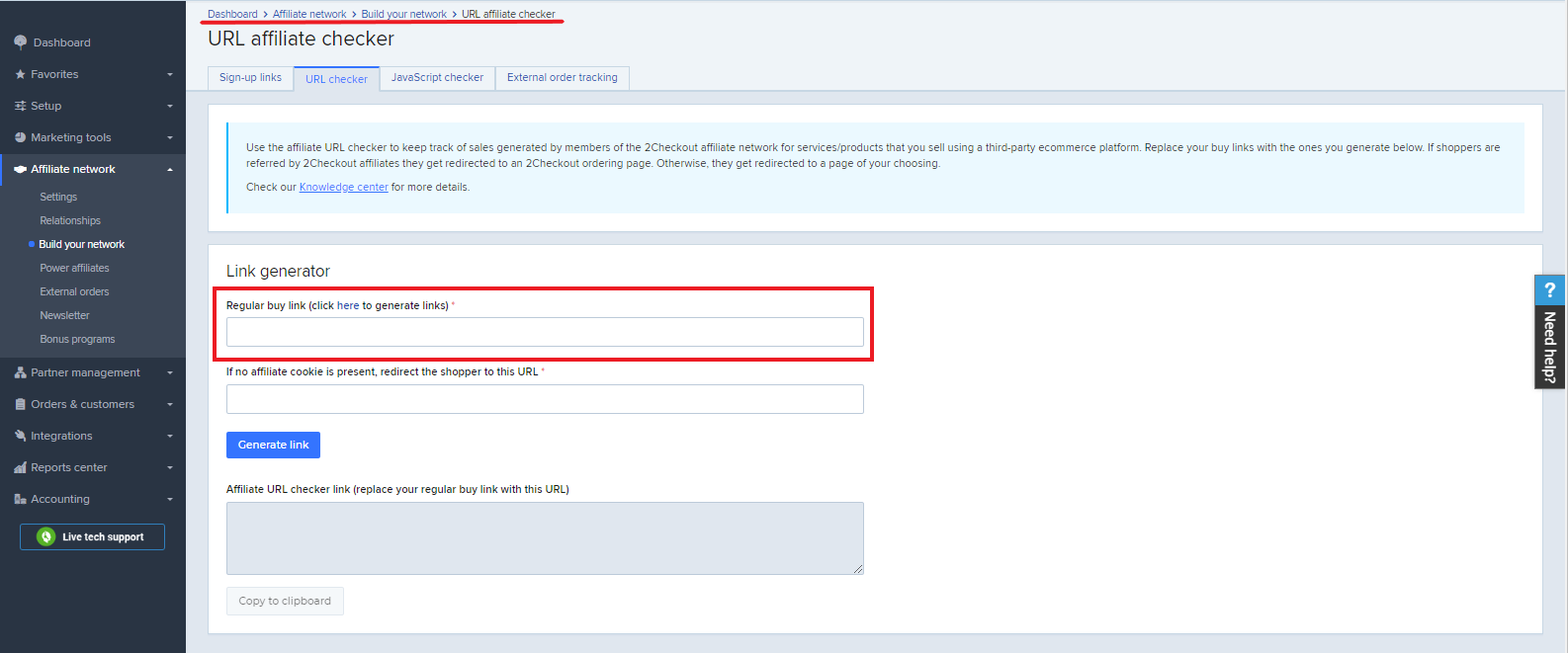
3. Specify the URL where shoppers will be redirected in case that no 2Checkout affiliate cookie is detected.
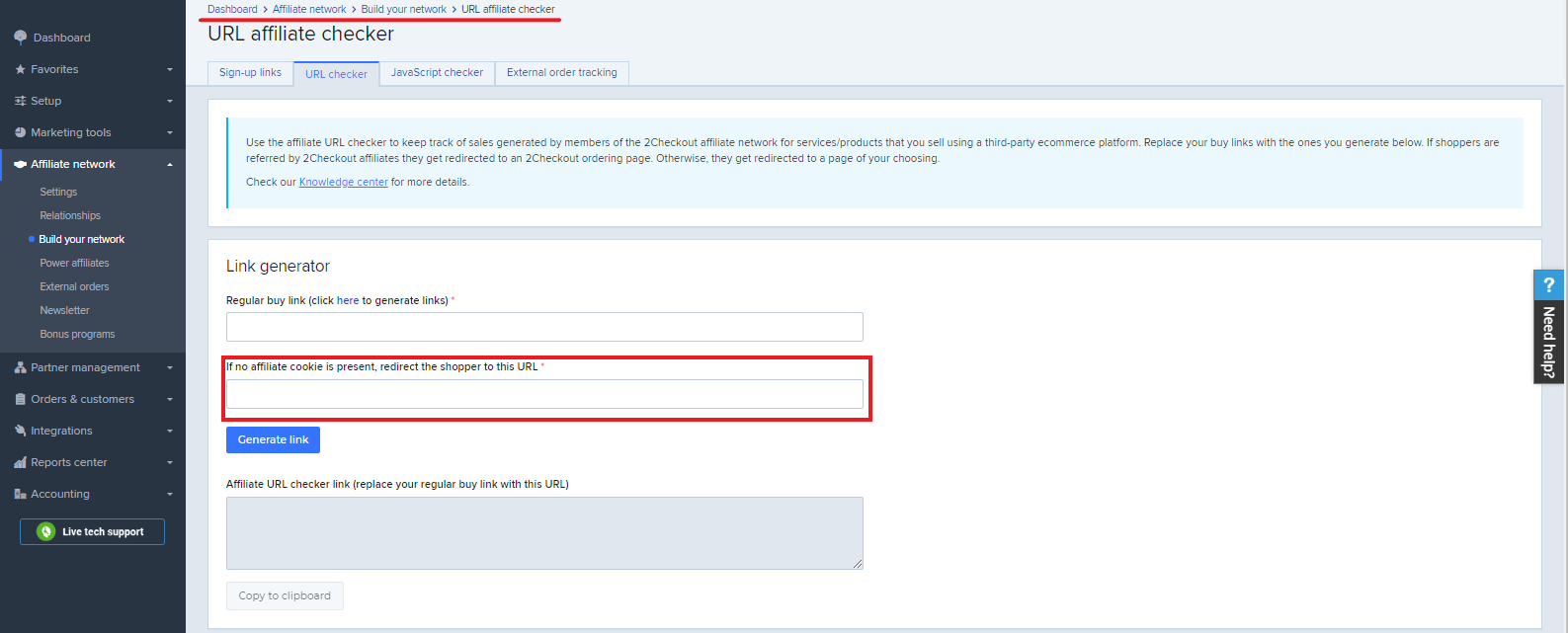
4. Click the Generate link button and copy and paste this code replacing your regular buy links.
5. Shoppers clicking on the URL Affiliate Checker buy-links will be redirected to the 2Checkout shopping cart, if a 2Checkout affiliate ID is detected, or to the third-party shopping cart that you use.
6. Orders placed by shoppers which used the buy-links from 2Checkout affiliates will immediately be visible in the Order search area of the Control Panel.
Pricing
Overview
Update subscription plan/product pricing using the Price Options Group and the Pricing Configuration objects.
Price options group
Use this object to add/create and edit/update price options for your account.
Parameters
|
PriceOptionsGroup |
Array of objects |
|
Name |
String |
|
|
Price option group name.
Use this parameter when adding a new price options group.
To edit the name of a price option group use the Name parameter under the Translations object. |
|
Description |
String |
|
|
Pricing option group description. |
|
Translations |
Array of objects |
|
|
Details below. |
|
Code |
String |
|
|
Unique code that The Avangate system generates or set for each pricing options group. |
|
Type |
String |
|
|
The type of the pricing options group. Possible values: · RADIO · CHECKBOX · INTERVAL · COMBO |
|
Options |
Array of objects |
|
|
Details below. |
|
Required |
boolean |
|
|
True if you made the pricing option group mandatory. |
|
Options |
Object |
|
Name |
String |
|
|
Pricing option child name. |
|
Description |
String |
|
|
Pricing option child description. |
|
Translations |
Array of objects |
|
|
Details below. |
|
Code |
String |
|
|
The code you set or that the Avangate system generated for each pricing option child inside a pricing options group parent. |
|
ScaleMin |
Int |
|
|
The minimum value of a scale interval set for each pricing option child inside a pricing options group parent of the type INTERVAL. |
|
ScaleMax |
Int |
|
|
The maximum value of a scale interval set for each pricing option child inside a pricing options group parent of the type INTERVAL. |
|
SubscriptionImpact |
Object |
|
|
Details below. |
|
PriceImpact |
Object |
|
|
Details below. |
|
Default |
Boolean |
|
|
TRUE for preselected options. Missing for options that are not preselected. |
|
SubscriptionImpact |
Object |
|
Months |
String |
|
|
The value in months the Avangate system adds or subtracts from the initial billing cycle of a subscription. |
|
Impact |
String |
|
|
Possible values:
|
|
PriceImpact |
Object |
|
ImpactOn |
String |
|
|
Possible values:
|
|
Impact |
String |
|
|
Impact on price per unit:
|
|
Percent |
String |
|
|
The value of the percentage out of the price per product unit, when you use PERCENT for Method. |
|
Method |
String |
|
|
Possible values: · PERCENT · FIXED |
|
Amounts |
Array of objects. |
|
|
Details below. |
|
Amount |
Object |
|
Currency |
String |
|
|
Currency ISO code - ISO 4217. |
|
Amount |
String |
|
|
The amount defined for each specific currency active for your account, when you use FIXED for Method. |
|
Translations |
Object |
|
Name |
String |
|
|
Localized product pricing options group name under PriceOptionGroup. Localized pricing option child name under Options. |
|
Description |
String |
|
|
Localized product pricing options group description under PriceOptionGroup. Localized pricing option child description under Options. |
|
Language |
String |
|
|
ISO language code. (ISO 639-1 two-letter code). |
Price option group
Use this object to search for, retrieve information on price option groups (including those assigned to specific products) for your account.
Parameters
|
PriceOptionGroup |
Array of objects
|
|
Name |
String |
|
|
Price option group name.
Use this parameter when adding a new price options group.
To edit the name of a price option group use the Name parameter under the Translations object. |
|
Description |
String |
|
|
Pricing option group description. |
|
Translations |
Array of objects |
|
|
Details below. |
|
Code |
String |
|
|
Unique code that The Avangate system generates or set for each pricing options group. |
|
Type |
String |
|
|
The type of the pricing options group. Possible values:
|
|
Options |
Array of PriceOption objects |
|
|
Details below. |
|
PriceOption |
Object |
|
Code |
String |
|
|
The code you set or that the Avangate system generated for each pricing option child inside a pricing options group parent. |
|
ScaleMin |
Int |
|
|
The minimum value of a scale interval set for each pricing option child inside a pricing options group parent of the type INTERVAL. |
|
ScaleMax |
Int |
|
|
The maximum value of a scale interval set for each pricing option child inside a pricing options group parent of the type INTERVAL. |
|
SubscriptionImpact |
SubscriptionLifetimeImpact object |
|
|
Details below. |
|
PriceImpact |
Object |
|
|
Details below. |
|
Default |
Boolean |
|
|
TRUE for preselected options. Missing for options that are not preselected. |
|
Name |
String |
|
|
Pricing option child name. |
|
Description |
String |
|
|
Pricing option child description. |
|
Translations |
Array of objects |
|
|
Details below. |
|
SubscriptionLifetimeImpact |
Object |
|
Months |
String |
|
|
The value in months the Avangate system adds or subtracts from the initial billing cycle of a subscription. |
|
Impact |
String |
|
|
Possible values:
|
|
PriceImpact |
Object |
|
ImpactOn |
String |
|
|
Possible values:
|
|
Impact |
String |
|
|
Impact on price per unit:
|
|
Percent |
String |
|
|
The value of the percentage out of the price per product unit, when you use PERCENT for Method. |
|
Method |
String |
|
|
Possible values: · PERCENT · FIXED |
|
Amounts |
Array of objects. |
|
|
Details below. |
|
Amount |
Object |
|
Currency |
String |
|
|
Currency ISO code - ISO 4217. |
|
Amount |
String |
|
|
The amount defined for each specific currency active for your account, when you use FIXED for Method. |
|
Translations |
Object |
|
Name |
String |
|
|
Localized product pricing options group name under PriceOptionGroup. Localized pricing option child name under Options. |
|
Description |
String |
|
|
Localized product pricing options group description under PriceOptionGroup. Localized pricing option child description under Options. |
|
Language |
String |
|
|
ISO language code. (ISO 639-1 two-letter code). |
Pricing configuration
Use this object to add/create and update/edit pricing configurations for your account. You can assign one or multiple price option groups to pricing configurations.
You identify a pricing configuration using its unique identifier: Code
Parameters
|
PricingConfiguration |
Object |
|
Name |
String |
|
|
Pricing configuration name. |
|
Code |
String |
|
|
System-generated identifier. Read-only. |
|
Default |
Boolean |
|
|
True for the default pricing configuration |
|
BillingCountries |
Array of strings |
|
|
ISO codes of the countries assigned to the pricing configuration. Empty unless specific countries are assigned to a pricing configuration. |
|
PricingSchema |
String |
|
|
DYNAMIC – With a base price FLAT – Without a base price |
|
PriceType |
String |
|
|
Possible values: • NET • GROSS |
|
DefaultCurrency |
String |
|
|
The ISO code of the default currency for the pricing configuration |
|
Prices |
Object |
|
|
Details below. |
|
PriceOptions |
Array of objects |
|
|
Details below. |
|
Prices |
Object |
|
Regular |
Array of objects |
|
|
Details below. |
|
Renewal |
Array of objects |
|
|
Details below. |
|
Regular |
Object |
|
Amount |
Int |
|
|
The price of the product. Use -1 to delete it. |
|
Currency |
String |
|
|
ISO code of the currency for the product price. |
|
MinQuantity |
Int |
|
|
The minimum quantity of volume discounts. Default is 1. |
|
MaxQuantity |
Int |
|
|
The maximum quantity of volume discounts. Default is 99999. |
|
OptionCodes |
Array of objects |
|
|
Details below. |
|
Renewal |
Object |
|
Amount |
Int |
|
|
The price of the product. Use -1 to delete it. |
|
Currency |
String |
|
|
ISO code of the currency for the product price. |
|
MinQuantity |
Int |
|
|
The minimum quantity of volume discounts. Default is 1. |
|
MaxQuantity |
Int |
|
|
The maximum quantity of volume discounts. Default is 99999. |
|
OptionCodes |
Array of objects |
|
|
Details below. |
|
PriceOptions |
Object |
|
Code |
String |
|
|
System generated pricing options group code (you can also configure it) that the Avangate system uses to calculate product prices for pricing configurations without a base price. |
|
Options |
StringArray |
|
|
The pricing options group option code you configured that the Avangate system uses to calculate product prices for pricing configurations without a base price. |
Payment processing
Overview
By understanding local markets' culture, you can very easily meet the payment preferences of visitors to your website, increase shopper comfort, and thus boost your conversion rates.
Preferred online payment methods vary dramatically across regions and markets, and each locale is impacted by fragmentation issues and particularities.
Learn how to enable local and international payment methods (video) to grow your conversion rate in markets around the world.
Subscription
Overview
Retrieve information and manage subscriptions for your account.
Attributes
| Parameters | Type/Description | |||
|---|---|---|---|---|
|
SubscriptionReference |
String |
|||
|
|
Unique, system-generated subscription identifier. |
|||
|
StartDate |
String |
|||
|
|
Subscription start date(YYYY-MM-DD) - StartDate is mandatory when importing subscription data. If you changed the time zone for the Avangate API by editing system settings under Account settings, then the StartDate you provide must be in accordance with your custom configuration. |
|||
|
ExpirationDate |
String |
|||
|
|
Subscription expiration date(YYYY-MM-DD) - ExpirationDate is mandatory when importing subscription data. If you changed the time zone for the Avangate API by editing system settings under Account settings, then the ExpirationDate you provide must be in accordance with your custom configuration. |
|||
|
RecurringEnabled |
Boolean |
|||
|
|
Possible values: TRUE – recurring billing/automatic subscription renewals enabled FALSE– recurring billing/automatic subscription renewals disabled |
|||
|
SubscriptionEnabled |
Boolean Possible values: TRUE –subscription enabled FALSE–subscription disabled |
|||
|
Product |
Required (object) |
|||
|
|
The product for which Avangate generated the subscription. Details below. |
|||
|
|
ProductCode |
String |
||
|
|
|
Unique product identifier that you control. |
||
|
|
ProductId |
Int |
||
|
|
|
Unique, system-generated product identifier. |
||
|
|
ProductName |
String |
||
|
|
|
Product name. |
||
|
|
ProductQuantity |
Int |
||
|
|
|
Ordered number of units. |
||
|
|
ProductVersion |
String |
||
|
|
|
Product version. |
||
|
|
PriceOptionCodes |
Array |
||
|
|
|
The product options codes the customer selected when acquiring the subscription. Pricing options codes are case sensitive. |
||
|
EndUser |
Object |
|||
|
|
The end user of the subscription. Details below. |
|||
|
|
Person |
Object |
||
|
|
|
FirstName |
String |
|
|
|
|
|
End user's first name |
|
|
|
|
LastName |
String |
|
|
|
|
|
End user's last name |
|
|
|
|
CountryCode |
String |
|
|
|
|
|
End user country code [ISO3166-1 Alpha 2]. |
|
|
|
|
State |
String |
|
|
|
|
|
End user state. |
|
|
|
|
City |
String |
|
|
|
|
|
End user city. |
|
|
|
|
Address1 |
String |
|
|
|
|
|
End user first address line. |
|
|
|
|
Address2 |
String |
|
|
|
|
|
End user second address line. |
|
|
|
|
Zip |
String |
|
|
|
|
|
End user zip code. |
|
|
|
|
|
String |
|
|
|
|
|
End user email address. |
|
|
|
|
Phone |
String |
|
|
|
|
|
End user phone number. |
|
|
|
|
Company |
String |
|
|
|
|
|
Company name. |
|
|
|
Fax |
String |
||
|
|
|
End user fax. |
||
|
|
Language |
String |
||
|
|
|
Language [ISO639-2] the Avangate system uses for communications. |
||
|
SKU |
String |
|||
|
|
Stock keeping unit you defined. |
|||
|
DeliveryInfo |
Object |
|||
|
|
The object contains information about the delivery/fulfillment made to the customer. |
|||
|
|
Description |
String |
||
|
|
|
Delivery description. |
||
|
|
Codes |
Array of objects |
||
|
|
|
Code |
String |
|
|
|
|
|
Activation key/license code of the first order from this subscription. Use getSubscriptionHistory method if you want to retrieve the activation keys/license codes for all orders belonging to a subscription. |
|
|
|
|
Description |
String |
|
|
|
|
|
Code description for dynamic lists from your key generator. |
|
|
|
|
ExtraInfo |
Object |
|
|
|
|
|
Info set by your key generator for dynamic lists only. |
|
|
|
|
|
CodeExtraInfo |
Object |
|
|
|
|
Type |
String |
|
|
|
|
Label |
String |
|
|
|
|
Value |
String |
|
|
|
File |
Array of objects |
|
|
|
|
|
Content |
String |
|
|
|
|
|
Content of the file (base64 encoded). |
|
|
|
|
ContentLength |
Int |
|
|
|
|
|
File size. |
|
|
|
|
Filename |
String |
|
|
|
|
|
The name of the delivered file. |
|
|
|
|
FileType |
String |
|
|
|
|
|
The type of the delivered file. |
|
ReceiveNotifications |
Boolean |
|||
|
|
1 – Subscribe: Avangate sends subscription notifications to the end user. 0 – Unsubscribe – Avangate does not send subscription notifications to the end user. |
|||
|
Lifetime |
Boolean |
|||
|
|
Possible values:
False – the subscription has a recurring billing cycle less than or equal to three years. |
|||
|
PartnerCode |
String |
|||
|
|
Partner Code |
|||
|
AvangateCustomerReference |
Int |
|||
|
|
Unique, system-generated customer identifier. |
|||
|
ExternalCustomerReference |
String |
|||
|
|
Customer identifier that you control. |
|||
|
TestSubscription |
Boolean |
|||
|
|
True for test subscriptions, false otherwise. |
|||
|
IsTrial |
Boolean |
|||
|
|
True for trial subscriptions, false otherwise. |
|||
| MerchantCode | String | |||
| Unique, system-generated ID in the Avangate system. | ||||
Order promotions
Overview
Apply discounts to the total order value, including taxes. Offers configured with Order Promotions are designed to discount a fixed amount from the total value of all products added to the cart during the shopping process.
Order promotions are applied by default to the total order value before taxes. Reach out to 2Checkout Support if you need to apply the discount to the net order value.
Availability
Available for all 2Checkout accounts.
Example
2Checkout displays order promotions as an additional product added to the shopping cart, either automatically or after the shopper adds the coupon code.
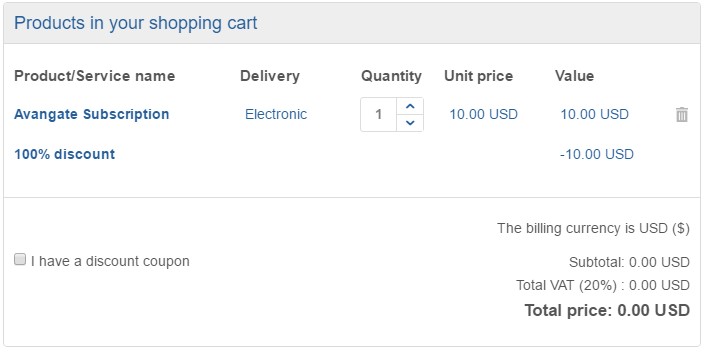
Adding an order promotion
- Log in to your Merchant Control Panel account.
- Navigate to Marketing tools → Promotions → Order promotions.
- Click on Add order promotion.
- Give the promotion a suggestive title and description. Shoppers can see the promotion title during purchase.
- Add localized promotion names for any of the supported languages. The 2Checkout shopping cart automatically displays localized promotion names based on the selected shopping cart language.
- Select when you want the promotion to run. You can limit promotions to a specific time interval or let them run indefinitely. To start a promotion as soon as you mark it Active, leave the start date empty. If you don't set the end date, the promotion will stop when the maximum number of orders has been reached or will continue to run if the maximum number of orders is unlimited.
- Choose the coupon/voucher type:
- Single - one voucher to impact multiple orders;
- Multiple - individual and unique, per-order vouchers.
- Choose whether to restrict the promotion to a number of orders, or apply it for all orders. This option is only available for single coupons.
- Fill in the promotion coupon/voucher code. The maximum length of a coupon code is 255 alphanumeric characters.
- Single: enter the coupon values manually
- Multiple: either add the values manually one coupon per line or use the coupon generator available in the Control Panel to generate 5, 10, 20, 30, 50, or 100 vouchers at a time and either append them to an existing list or replace existing items. The generator creates random vouchers that resemble this: D8C10E32. 2Checkout recommends limiting the number of coupon codes to a maximum of 25000.
- Choose whether or not to apply discounts automatically. Only available for single coupons. This option applies discounts to all selected products in all orders, without the need for shoppers to enter the coupon manually.
- Choose whether or not to publish the promotion to the 2Checkout Affiliate Network.
- Activate the promotion.
- Click Save.
Advanced options for order promotions
If you apply a fixed discount, you can choose to apply it on the gross cart value (default) or on the net cart value.
This option is available only upon request. Please reach out to your Sales representative or 2Checkout Support to activate it.
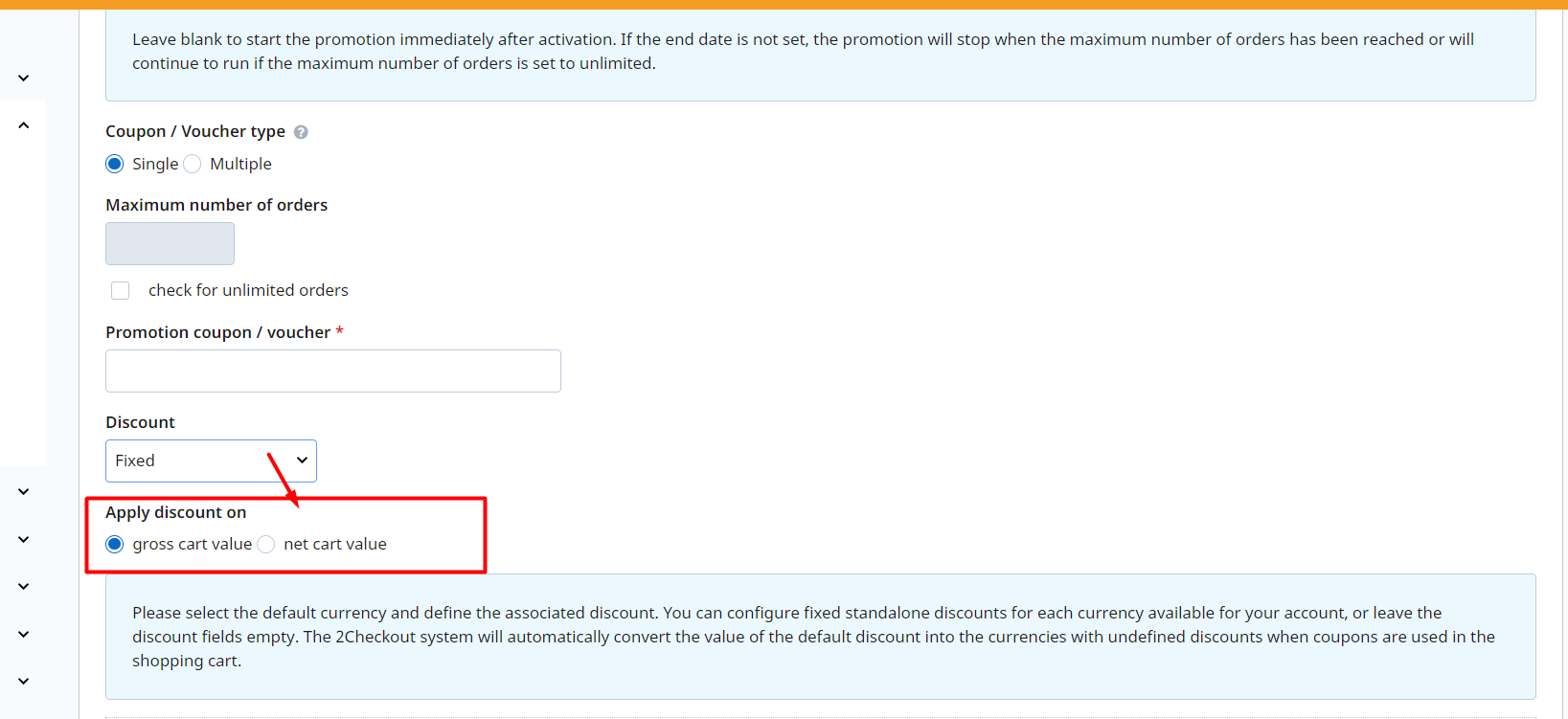
WSDL
The Web Services Definition Language (WSDL) service description is available at: https://api.avangate.com/soap/3.0/?wsdl.
