Partner promotions
Overview
Configure regular promotions to apply to products purchased by your partners.
Availability
You can configure all regular promotions to apply to Channel Manager transactions.
Adding a partner promotion
- Go to Marketing tools -> Promotions -> Regular promotions.
- Click Add regular promotion.
- Give the promotion a suggestive title and description. Shoppers can see the promotion title during purchase.
- Select when you want the promotion to run. You can limit promotions to a specific time interval or let them run indefinitely. To start a promotion as soon as you mark it Active, leave the start date empty. If you don't set the end date, the promotion will stop when the maximum number of orders has been reached or will continue to run if the maximum number of orders is unlimited.
- Apply the promotion to Channel Manager.
- Choose the coupon / voucher type:
- Single - one voucher to impact multiple orders;
- Multiple - individual and unique, per-order vouchers.
- Choose whether to restrict the promotion to a number of orders, or apply it for all orders. This option is only available for single coupons.
- Choose whether or not to limit the promotion based on the product quantity. Any product quantity above this limit will be sold at full price.
- Fill in the promotion coupon/voucher code. The maximum length of a coupon code is 255 alphanumeric characters.
- Single: enter the coupon values manually
- Multiple: either add the values manually one coupon per line, or use the coupon generator available in the Control Panel to generate 5, 10, 20, 30, 50 or 100 vouchers at a time and either append them to an existing list or replace existing items. The generator creates random vouchers that resemble this: D8C10E32. 2Checkout recommends limiting the number of coupon codes to a maximum of 25000.
- Select the discount type:
- Percent
- Fixed
- Choose whether or not to apply discounts automatically. Only available for single coupons. This option applies discounts to all selected products in all orders, without the need for shoppers to enter the coupon manually.
- Choose whether or not to publish the promotion to the 2Checkout Affiliate Network.
- Activate the promotion.
- Select the products to be included in the promotion.
- Click Save.
What should I use, a single coupon or multiple vouchers?
It depends on the type of promotions you're offering partners.
- Single - a single coupon can be set up designed to let you and partners use it for as many orders as you wish. You can control the validity of the single coupons by specifying a maximum number of orders. You will need to define the coupon code manually.
- Multiple - unique coupons can be used with a one-time effect, each discounting a single order (i.e. they cannot be reused, as such you can no longer have them impact an unlimited number of orders). You can enter coupons manually, one item per line, or have the 2Checkout platform's coupon generator produce the codes for you. Coupons can be created in batches of 100 and appended to those already generated, or used to replace them entirely.
Maximum quantity per product
Define the maximum number of units per product (order line) to which the coupon will be applied.
For example, let's assume that you're offering a discount of $10 with Coupon 1 for Product 1 ($100) and you limited the maximum quantity per product to 5.
A partner purchasing 10 units of Product 1 will pay $90*5 + $100*5 = $950.
Can discounts be applied automatically to orders?
By selecting the Auto apply discount (instant discount) option, any discounts configured will be automatically applied to products when they're added to the shopping cart.
How do Channel Manager promotions (discount) codes/vouchers work?
Channel manager discount coupons can be used:
- By you when placing orders on behalf of your partners;
- By your partners during the ordering process.
Impact on price in relation to manual discounts, extra margin and partner margin
Discount coupons (promotions) for partners (Channel Manager) impact the total costs of the products involved in the ordering process.
For example, let's assume that Subscription 1 costs $100. A 10% Discount coupon (promotion) for Channel Manager will reduce the costs that partners have to pay to $90.
You can control the costs of partner orders even further, using a number of promotional and incentivizing mechanisms such as manual discounts, partner margin and extra margin. These contribute to reducing product/service prices progressively, in the following order:
- Coupon / voucher discounts;
- Manual discounts;
- Partner margin;
- Extra margin.
|
Products |
Promotions / Margins |
Costs |
|---|---|---|
|
2Checkout New Subscription |
Full price: $180.99 |
$180.99 |
|
Coupon discount 30% |
$180.99 - $54.3 = $126.69 |
|
|
Manual discounts 5% |
$126.69 - $6.33 = $120.36 |
|
|
Partner margin 35% |
$120.36 -$42.13 = $78.23 |
|
|
Extra margin 10% |
$78.23 - $7.82 = $70.41 |
In the example above you can see how promotions and margins impact product / service costs. $$70.41 represents the final price that partners will pay for 2Checkout New Subscription after all discounts and margins were deducted.
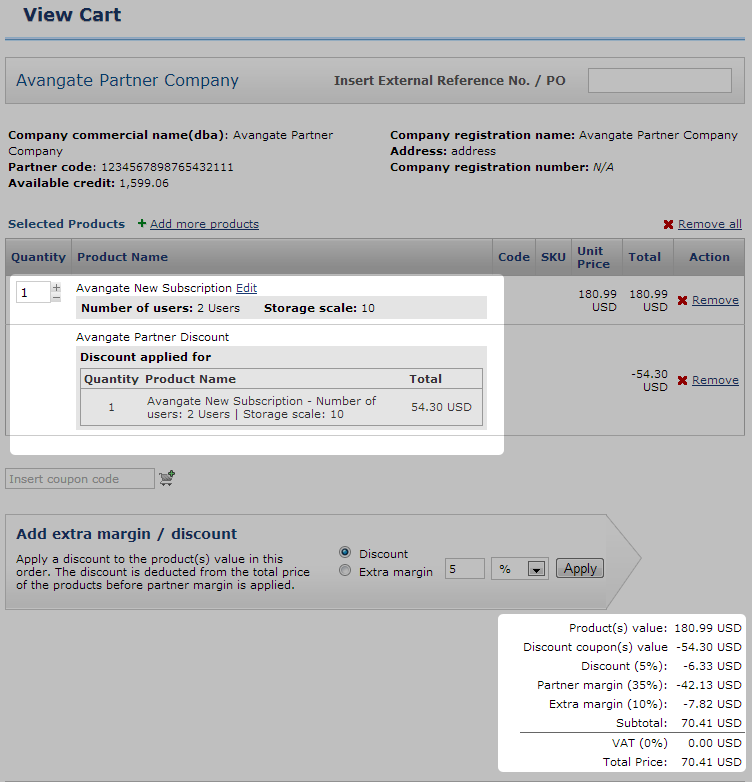
Can multiple coupons be used for multiple products part of the same partner order?
There are a number of promotional scenarios that you should be aware of, especially when they'll involve orders with multiple coupons and products in the same shopping cart.
- Regular promotions with multiple products each with its own coupon code will be applied in concert.
Product 1
Coupon 1
Product 2
Coupon 2
Product 3
Coupon 3
In this example, let's assume that you or your partner added Product 1, Product 2 and Product 3 to cart. Subsequently, Coupon 1, Coupon 2 and Coupon 3 are also added to using the coupon code one after the other. Since each coupon applies to a different product, all products in the cart will be discounted, by the specific promotion configured for them.
- Regular promotions configured for the same product are not cumulative.
Product 1
Coupon 1
Product 1
Coupon 2
However, if Coupon 1 and Coupon 2 govern discounts for the same product, adding them one after the other in the shopping cart will result in the 2Checkout system applying only the discount for the last promotional voucher provided, and disregarding all previous price cuts.
- A single coupon for multiple products can coexist with other discounts as long as they apply to different offerings.
Product 1
Coupon 1
Product 2
Coupon 1, Coupon 3
Product 3
Coupon 2, Coupon 3
In the example above, when added to cart, Coupon 1 will apply to both Product 1 and Product 2, simultaneously. Coupon 2 can also be added, and it will impact only Product 3. However, if Coupon 3 is introduced after Coupon 1, it will replace the later for Product 2, the system keeping Coupon 1 only for Product 1.
- Multi-product promotions can be limited to impact only a certain volume of units for specific products, and will apply per-order line, starting with the first item in the cart, until the maximum number of units is reached.
Product 1: 1 user / 1 year
5 units
Coupon 1 (quantity limit 10 units)
Product 1 with different pricing options: 3 users/3 years
15 units
Coupon 1 (quantity limit 10 units)
Product 2
23 units
Coupon 1 (quantity limit 10 units)
In the example above, Coupon 1 will discount all 5 units of Product 1: 1 user / 1 year. In addition, it also discount 5 units of Product 1 (that it will count as the same product as the one on the first order line) with different pricing options: 3 users/3 years, reaching the quantity limit of 10 units.
At the same time, it will discount a full 10 units of Product 2, since it's another order line, and a different product.
Order search export
Partner discounts are displayed in the order search export CSV for each product they impact. The name of the promotion, as well as the impact (per unit) are included in the export.
Do partner discounts work for renewals and upgrades?
This functionality is not supported for the time being.
